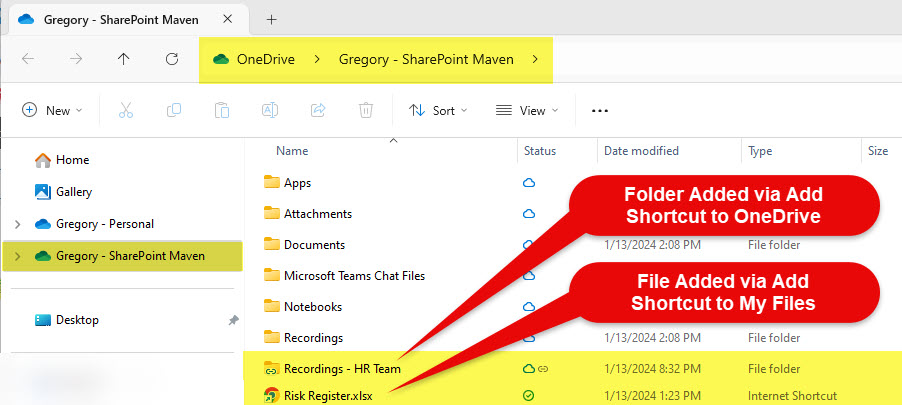Favorite Files & Folders vs. Add Shortcut to OneDrive
One of the most frustrating things with SharePoint and OneDrive is that we have several features with names that imply the same thing but are quite different. One such combination of features is the difference between Add Shortcut to OneDrive and OneDrive Sync. I explained the difference between the two in this article.
Today, I want to focus on another pair of similar features: The ability to Favorite Files & Folders and Add Shortcut to OneDrive. I will explain what each one is all about and the key differences.
Favorite Files and Folders
The ability to Favorite Files and Folders is a relatively new feature in SharePoint and OneDrive. It allows users to mark their favorite files and folders, and once marked as Favorite, they show up in the Favorites section in OneDrive for Business. I wrote about this feature in this post.
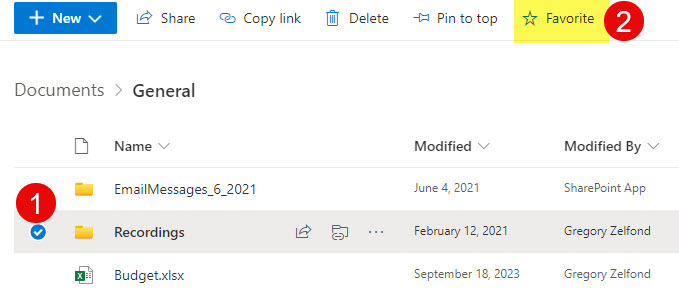
Add Shortcut to OneDrive
Introduced initially as Add Shortcut to OneDrive, this feature allows to add shortcuts to folders and have them available within the user’s OneDrive for Business Account.
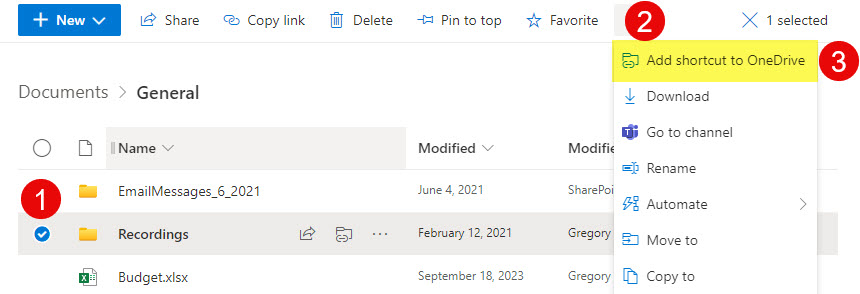
We later also got the ability to Add Shortcut to My Files as well. As a matter of fact, I explained the difference between Add Shortcut to OneDrive and Add Shortcut to My Files in this article. I highly recommend that you read it as well.
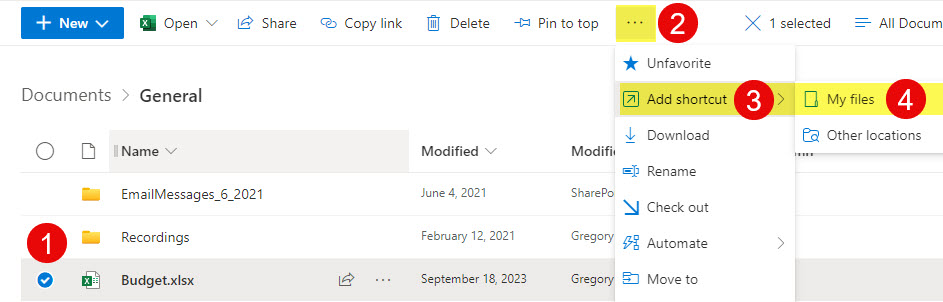
Key Differences between Favorite Files and Folders and Add Shortcut to OneDrive/My Files features
So, what are the key differences between the two features? Let me summarize them for you.
Location and Presentation
One key difference is that Favorite files and folders appear only in the Favorites section of OneDrive for Business.
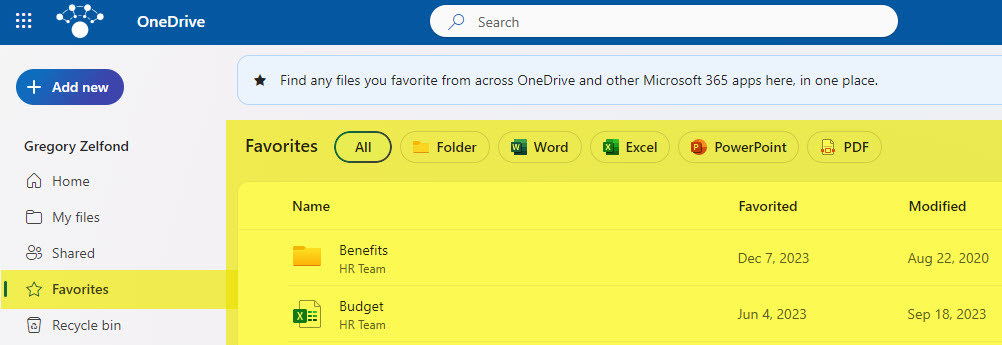
In contrast, folders added via Add Shortcut to OneDrive and files added via Add Shortcut to My Files appear among the other files and folders within OneDrive for Business.
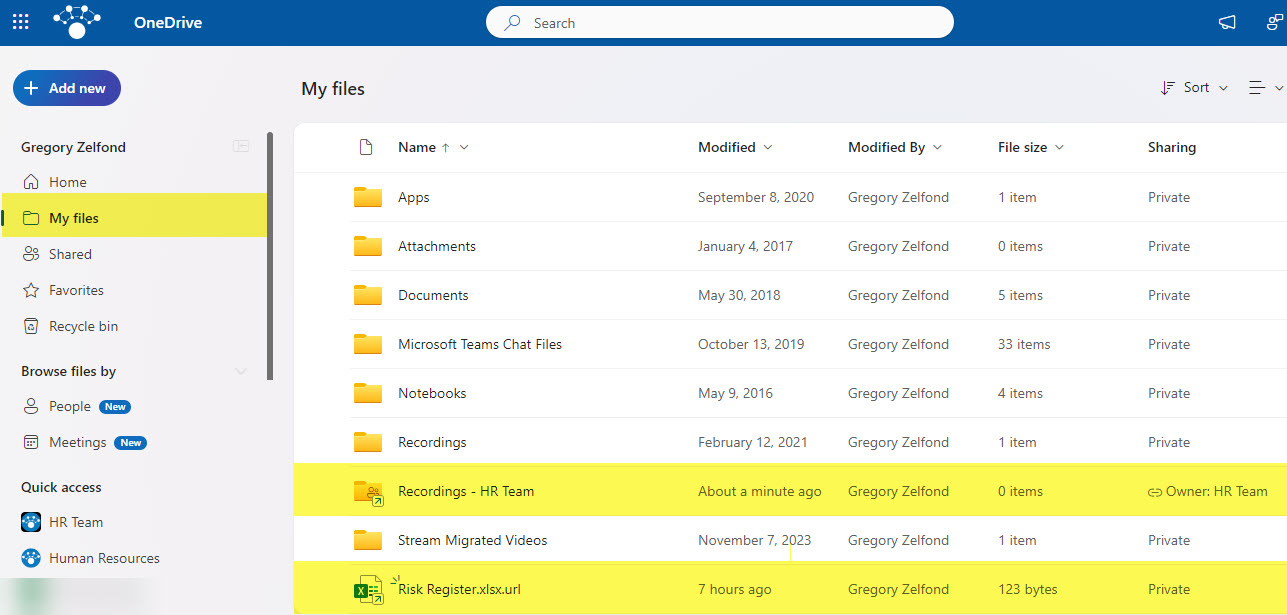
Sync impact
The other big difference between the two features will become evident if you decide to Sync OneDrive for Business to your PC via OneDrive Sync Client (sync button).
The files and folders you favorited will not show up on your Windows Explorer after you sync. That’s because the Favorites feature is a Web-only feature and is only available in the browser.
In contrast, the folders you add as a shortcut to OneDrive and files you add as Shortcuts to My Files will show up in both Web Experience as well as Windows Explorer (among other OneDrive for Business files and folders).