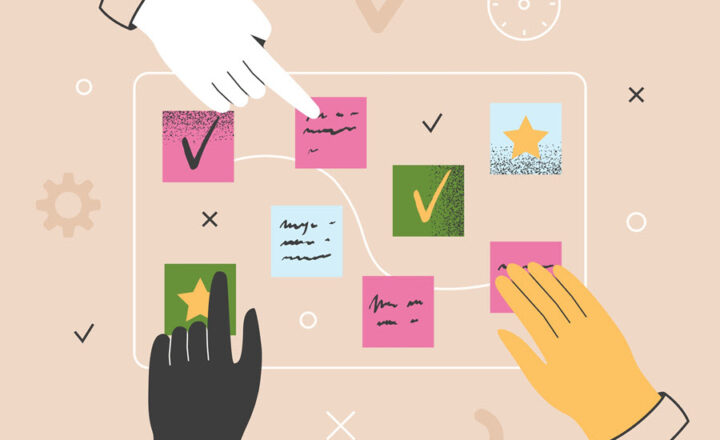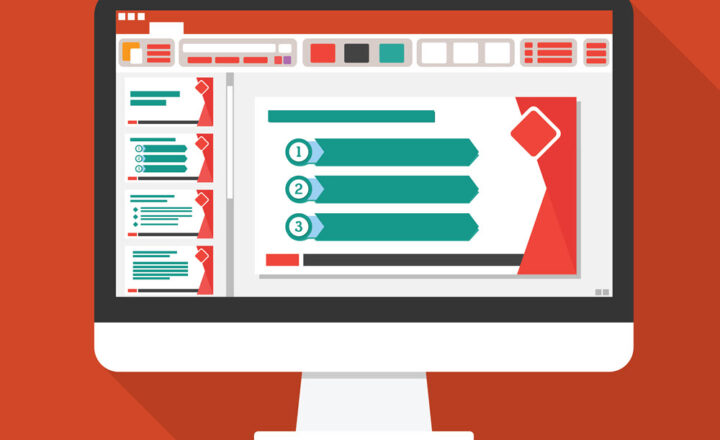How to create a survey from SharePoint and OneDrive using Forms for Excel
As I mentioned numerous times in my blog, Microsoft Forms is a great way to create a quick survey/questionnaire on the fly. The primary method of doing so is navigating to the Forms application and creating either a personal or a Group Form. Today, I want to share another technique that has some fantastic benefits. There is also a way to create a survey from SharePoint and OneDrive using Forms for Excel. Let me explain.
The primary way to create a new Form
The primary way to create a new Form (unless you are creating a quick poll) is via the Forms application. I explained the steps in this article before.
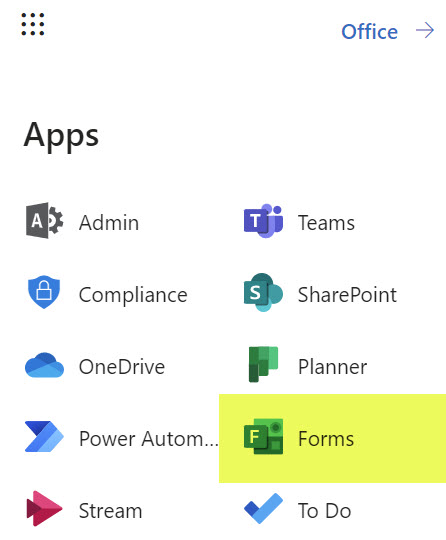
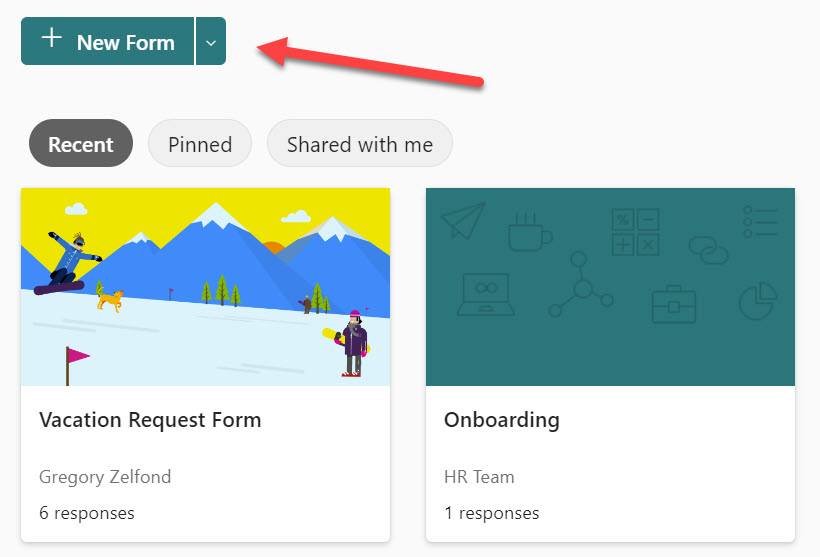
The issue with the above method
One major downside of the above method is that if you want to navigate to the survey results, you have to navigate to the Form you created, click on Responses Tab and click on the Open in Excel link.
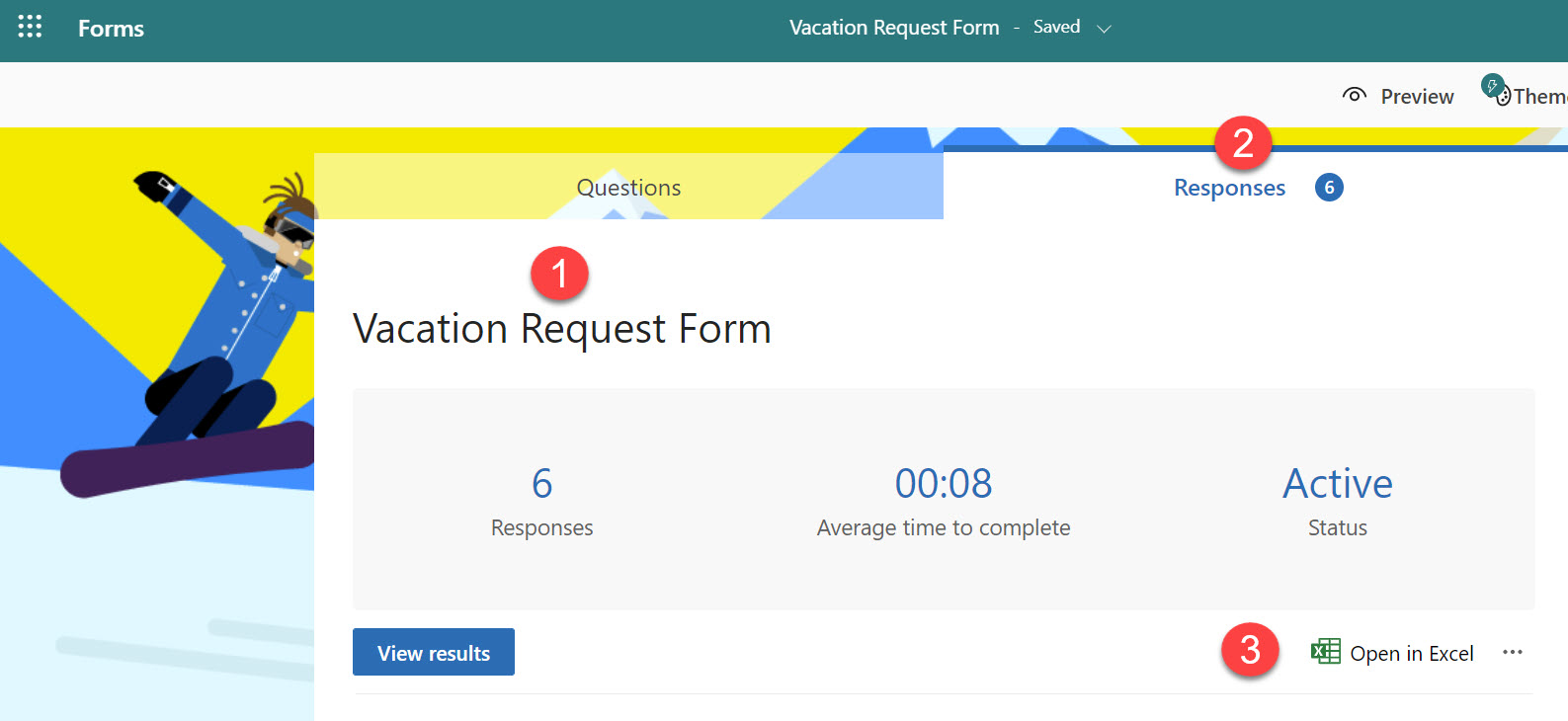
Moreover, whenever you want to review the refreshed results, it always downloads a new Excel file which you then need to move to SharePoint or OneDrive if you’re going to save a record of it.
How to create a survey from SharePoint and OneDrive using Forms for Excel
Luckily, we also have another cool option to alleviate the abovementioned issue. It is available from the New drop-down choice in SharePoint Document Library or OneDrive for Business Web App.
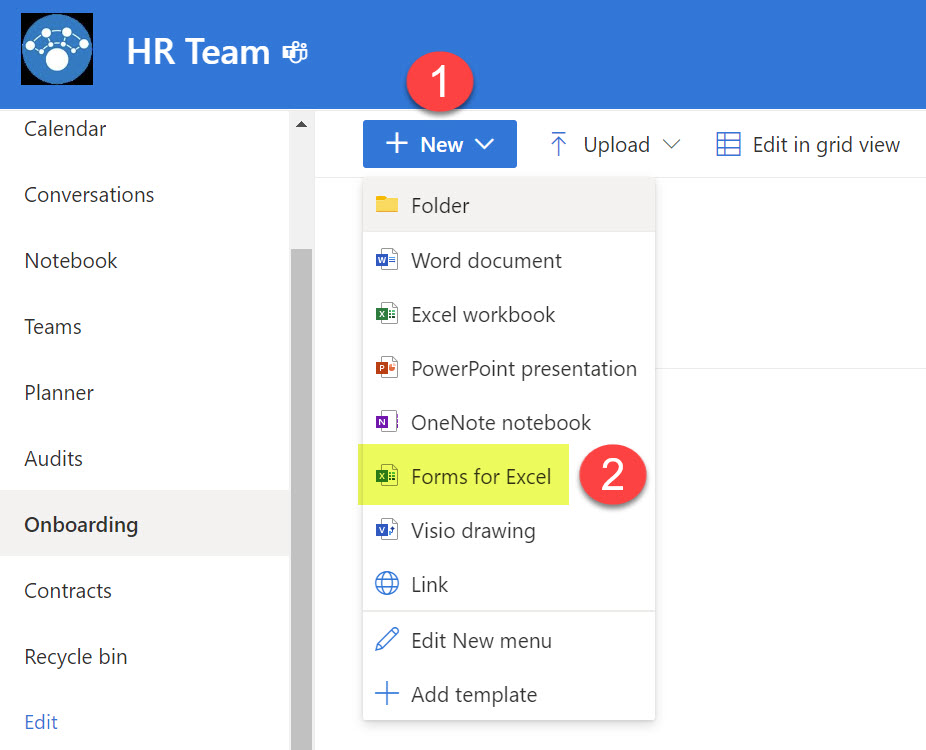
Forms for Excel within a Document Library on a SharePoint site
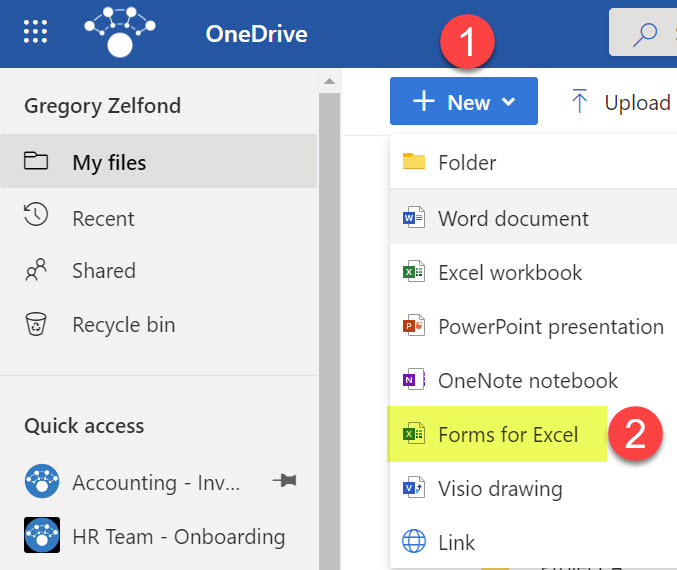
Forms for Excel within OneDrive for Business
Here are the steps to create a Survey from the SharePoint document library and OneDrive using Forms for Excel.
- From either a SharePoint Document Library or OneDrive Web App, click the New drop-down and choose Forms for Excel
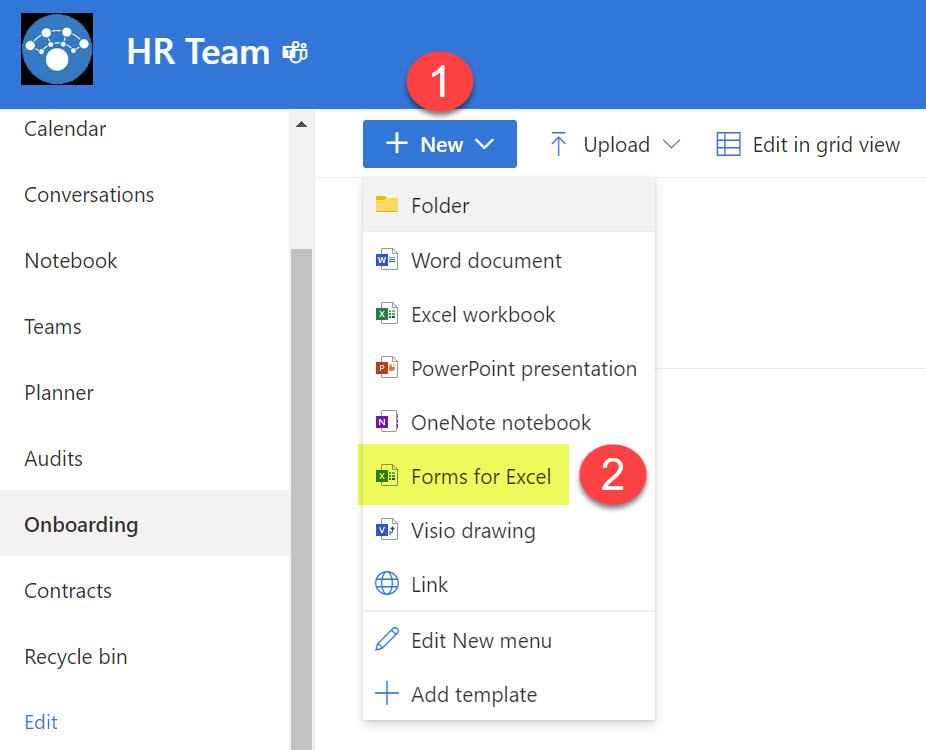
- Give your Excel file a name (which is essentially the name of your survey as well) and click Create
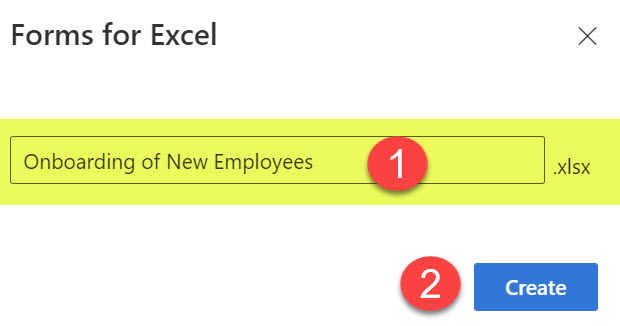
- It will create a Form/Survey, and you will be able to add questions to it
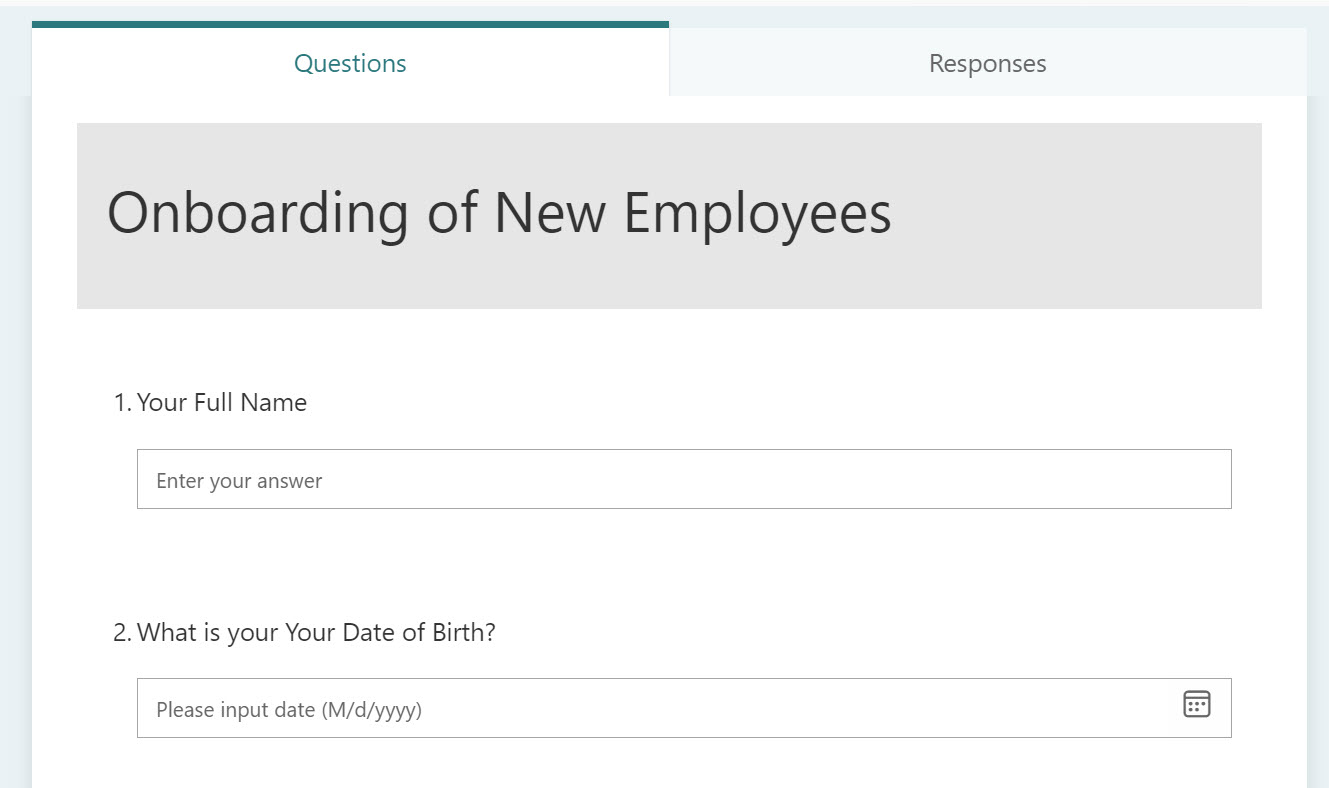
What happens when you create a survey from SharePoint and OneDrive using Forms for Excel
You might be wondering what’s so cool about this method. Here are a few advantages of this method compared to creating Forms from the Forms Application:
- Forms created from OneDrive for Business become Personal forms, and forms created from the SharePoint document library become Group forms. To understand the difference between the two, check out this post.
- Survey responses are automatically saved in a SharePoint Document Library Excel Document if you created the Survey from the SharePoint Document Library
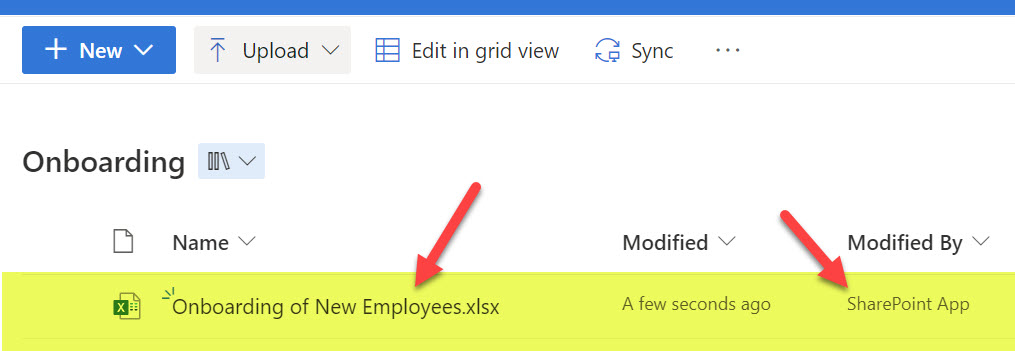
- Survey responses are automatically saved in your OneDrive Web App Excel document if you created the Survey from the OneDrive Web Application
- There is no need to refresh the data or download new responses – they are automatically saved into Excel Document within a document library (or OneDrive)
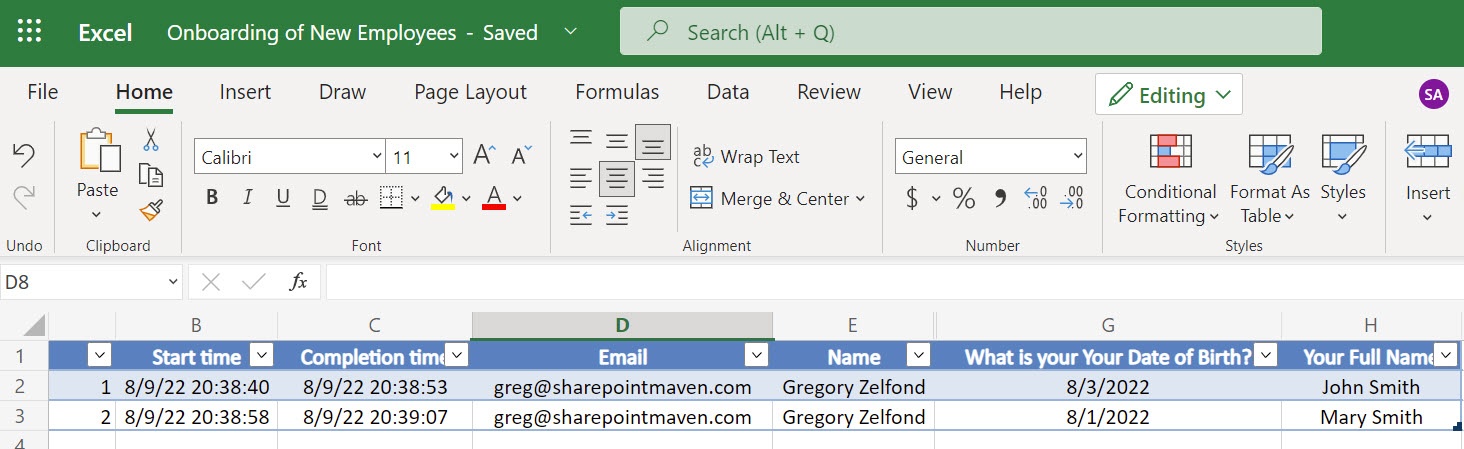
- If you click Open in Excel from within the Forms Responses, it does not download a new Excel document every single time. Instead, it opens the Excel file you created from either the document library or OneDrive.
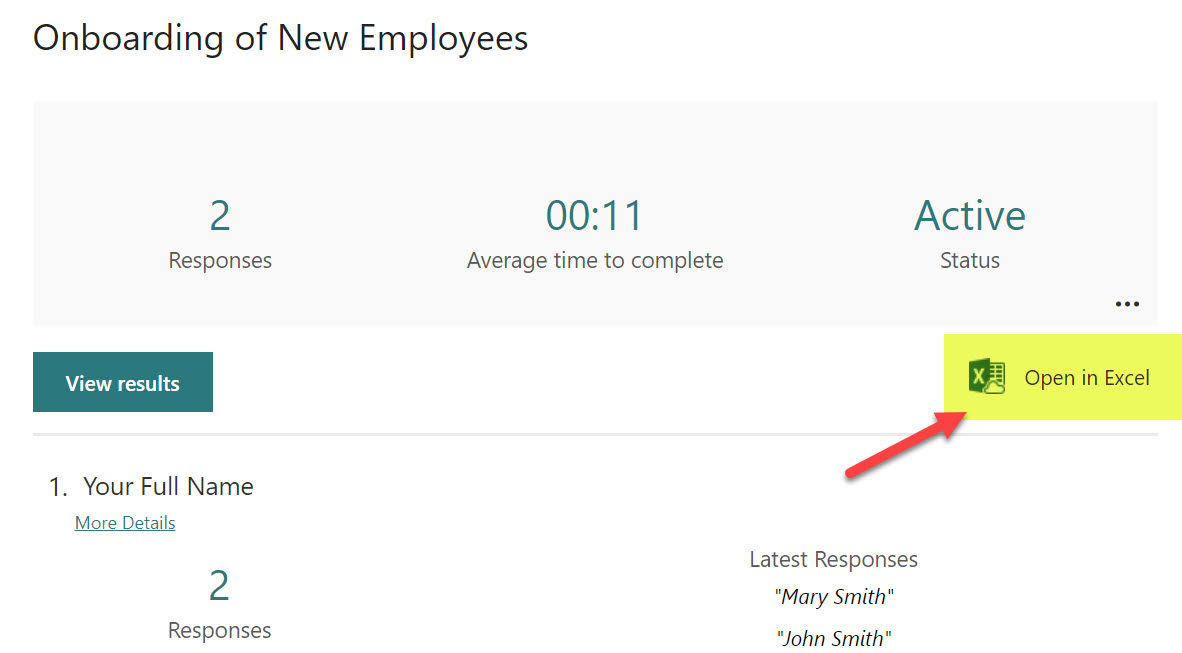
- If you decide to move a personal form to a Microsoft 365 Group (I described the process here), the Excel with survey responses is automatically copied to an associated Team Site default document library!
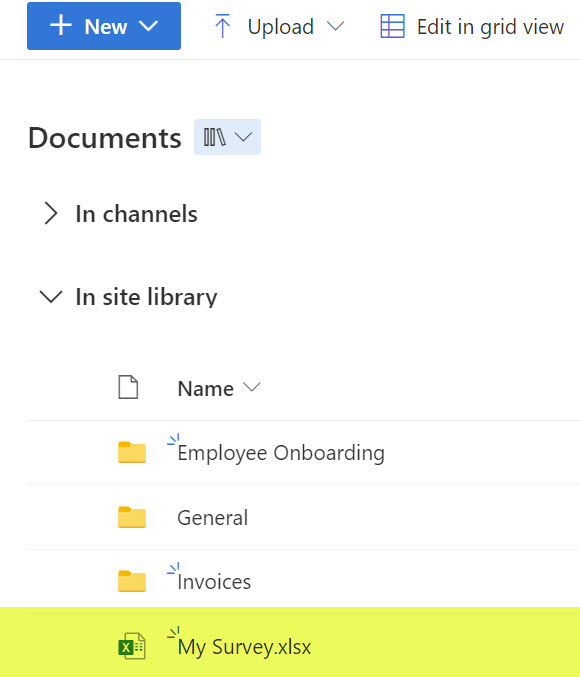
- If you need to edit the Form, you can also do it from the convenience of the Excel Web App by clicking Insert > Forms > Edit Form
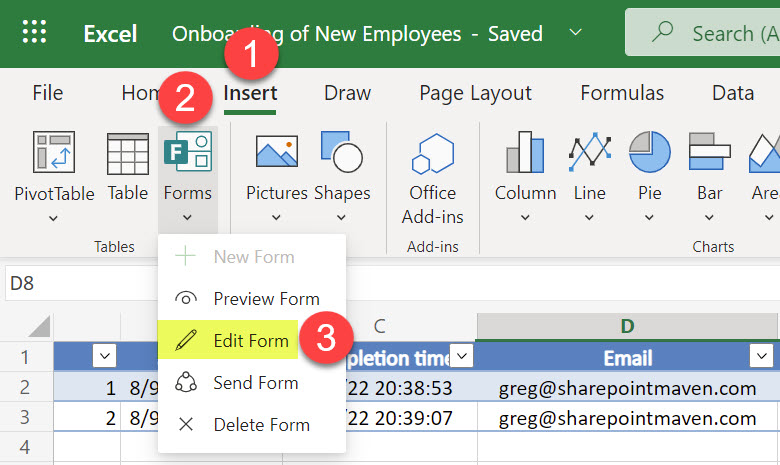
Forms for Excel and Communication Sites
You won’t find Forms for Excel in any document libraries within a Communication Site. And there is a reason for it. Since the Form can either be Personal (responses stored in OneDrive for Business) or Group (responses stored on an associated Team Site), Forms can not be associated with a Communication Site (since it is not a Team Site connected to a group).
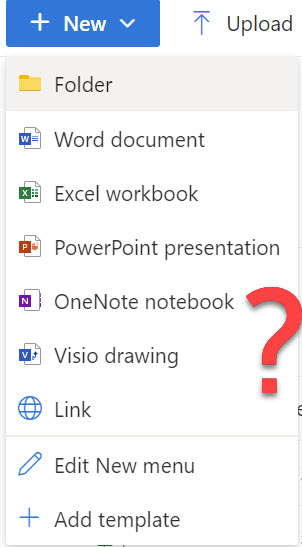
New Drop-down on a document library on a Communication Site