How to boost SharePoint news posts
News Web Part is one of my favorite features in modern SharePoint Online. It allows site owners and members to post announcements and publish them on the site easily. In addition, the news web part is pretty configurable and allows for quite a few customizations, from news post scheduling to audience targeting, etc. One of the recent capabilities that was added to the News Web Part is the ability to boost news posts. So, in this article, I want to explain what this feature is all about and how you can boost news in your SharePoint Intranet.
What is the News Boost feature?
The news boost feature is a special feature available in SharePoint Online that allows the news curators to amplify the audience/reach for certain posts within your Intranet eco-system.
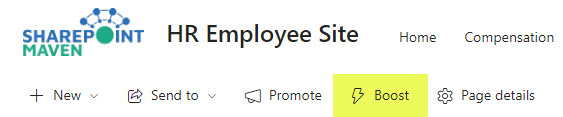
Where can you boost the News from?
You can only boost news posts from either a Home Site or a News Site.
Home Site
I described the concept of a Home site here. Essentially, a Home Site is the main site of your SharePoint Intranet portal that serves as the one and only “authoritative” site. It is the site that shows up in Teams, thanks to Viva Connections; It is a site that helps control Global navigation on the SharePoint App Bar. It is also a site that adds a visual border around the news posts published on that site, giving them some prominence and “trust” as the official news.
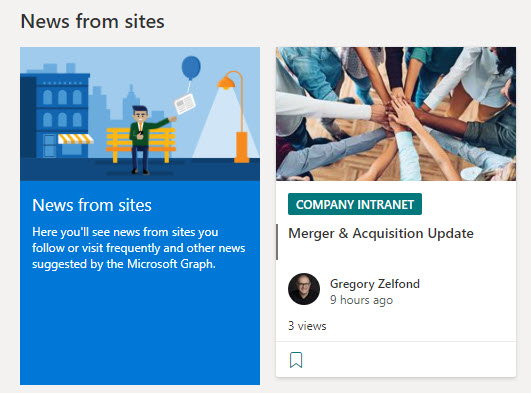
News Site
You can also boost news from News Sites. Essentially, the News Sites serve as “official” news sources for the organization. Like Home Sites, news posts published on the News sites get visual prominence compared to other news posts.
While Home Site can be registered via the SharePoint Admin Center, you must use PowerShell to register sites as News Sites.
How to register a site as the News Site in SharePoint Online
- Make sure to have Global Microsoft 365 Admin or SharePoint Admin role assigned to your account/User ID
- Connect to your tenant via PowerShell using the following command: Connect-SPOService -Url https://yourdomain-admin.sharepoint.com
- Enter your credentials

- Next, execute the following command: Set-SPOOrgNewsSite -OrgNewsSiteUrl https://yourdomain.sharepoint.com/sites/yoursitename

- At this point, your site has been registered as an official news site!
How to boost the news
Though news posted on Home Site and registered News sites get special treatment already, you can also boost them to make them even more visible. To do so:
- Navigate to the news post you would like to boost
- Click Boost, which appears as one of the features on top of the news post
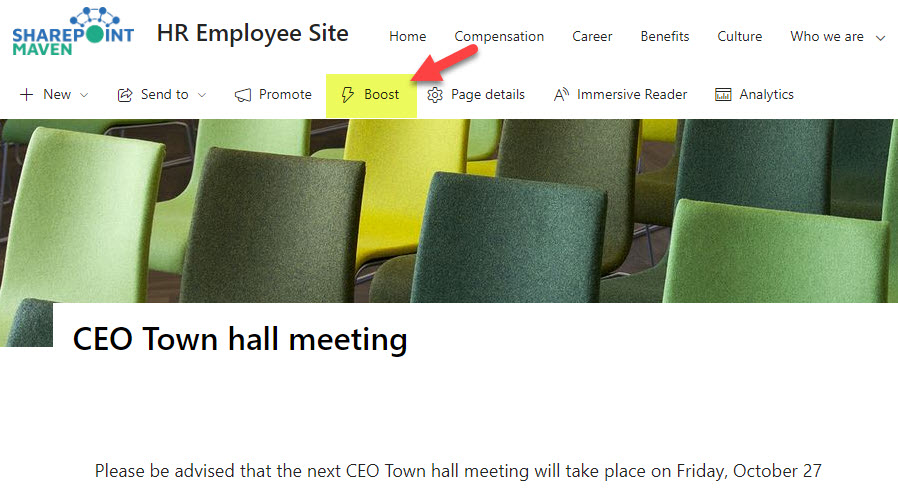
- On the sidebar popup, enable the Boost toggle and set the deadline for the Boost (date until which the news post will be boosted/promoted)
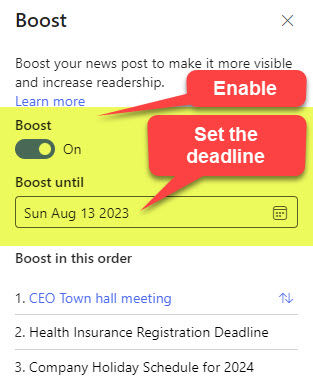
- If there are other posts you are boosting on this site, you can also change the order of boosts by dragging the post up or down
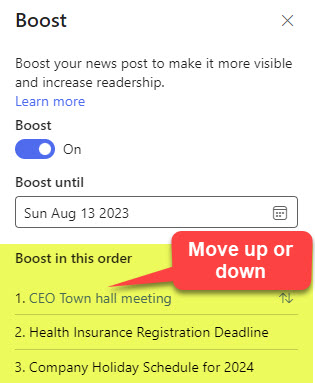
- Click Save at the bottom of the sidebar to save the changes. You will then get a confirmation message.

What happens when you boost the SharePoint News posts?
When you boost the news posts, they will start displaying in the following areas:
- Viva Connections Dashboard Top News Card. So make sure to add this to your Dashboard!
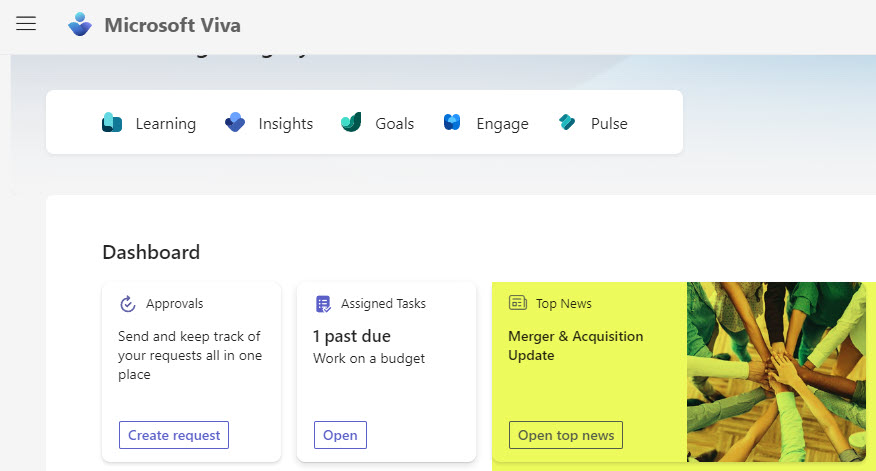
- Feed for the Viva Connections Web Part (also appears by default on the Viva Connections Default page). The news post will also have a Boosted marker next to it.
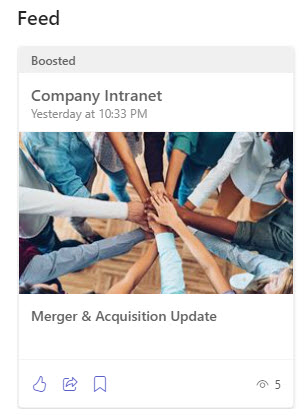
- Viva Connections Dashboard and Feed on Mobile Devices



