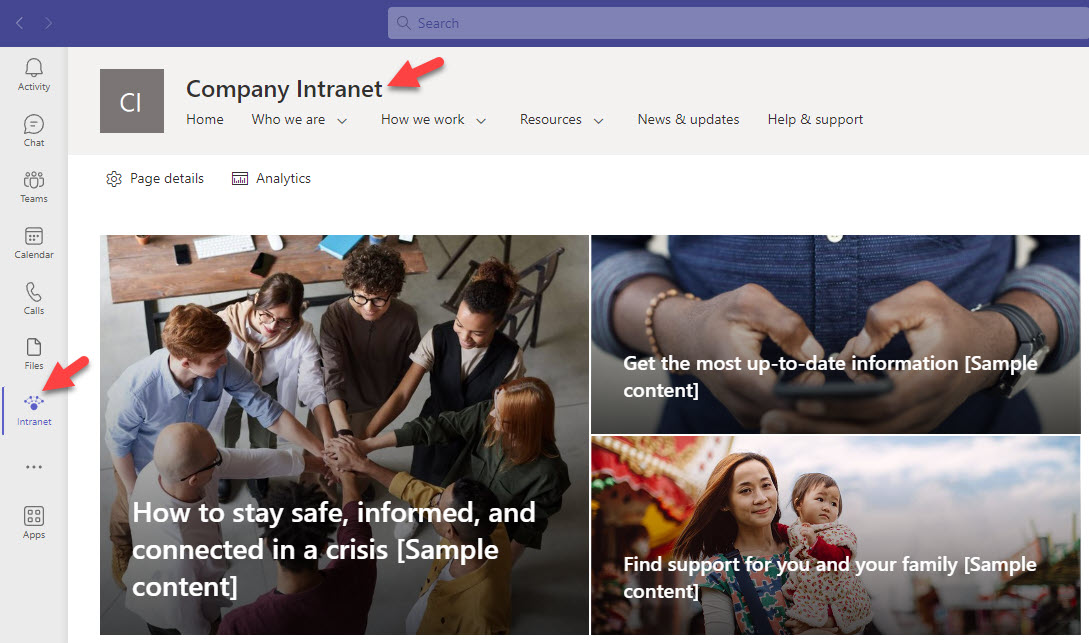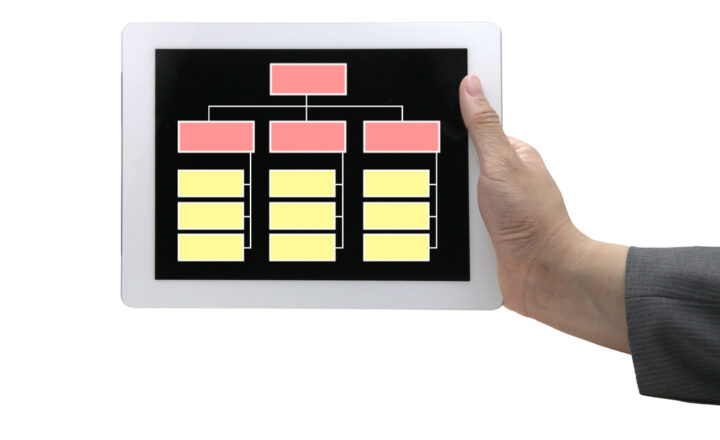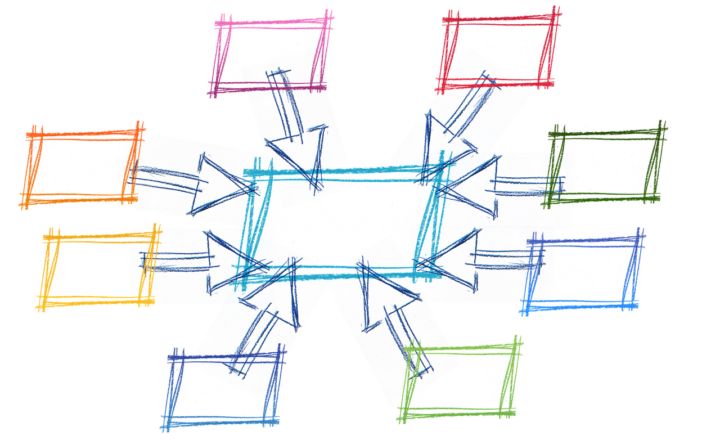Viva Connections: Default Home Experience vs. SharePoint Home Site
I introduced you to the world of Viva Connections sometime ago. Today, I want to explain a recent development that occurred in SharePoint/Teams that impacts the setup of Viva Connections in a big way. I will explain what has happened, the impact, and how to work around the change.
What are Viva Connections
Viva Connections is a feature allowing IT Administrators to embed an Intranet Home Site inside the Microsoft Teams application. This feature bridges the gap between the two applications and enables users who live and breath in Teams to access the company’s Communication portal from inside of Teams app, without the need to navigate to another browser window. To learn more about Viva Connections, check out this post.
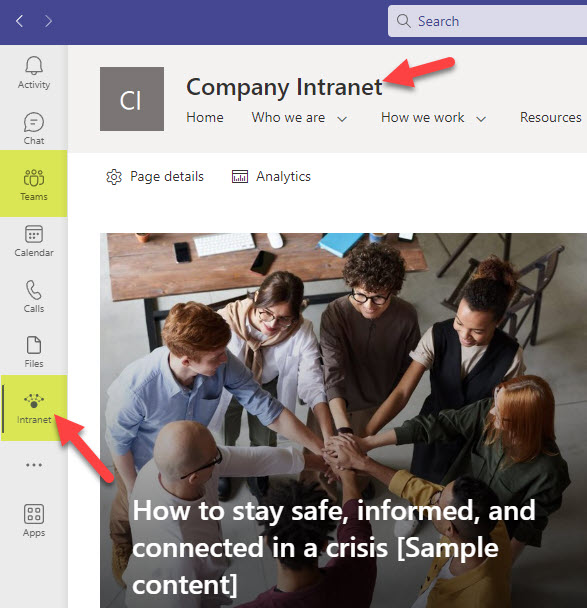
Viva Connections Default Home Experience
Viva Connections works great for companies who did go through the effort of creating an Intranet, registering it as a Home Site, and populating it with relevant content. However, what if the company did not do this yet? In this case, Microsoft released what is called Viva Connections Default Home experience. Essentially, it is a page that contains some of the elements personalized to the user, like the sites he/she is following or visiting frequently, as well as global site navigation.

So if you as an organization did not create a Home Site but decide to add Viva Connections inside of Teams (from within the Teams Admin Center), you will get the Viva Connections Default Home Experience Page shown above.
Viva Connections Default Home Experience vs. SharePoint Home Site
But what happens if you have already created a Home Site and did set up Viva Connections previously? This is where it gets interesting. The Home Site you created will be replaced by the default Viva Connections Home page, and to access the SharePoint Home Site you created previously, users would need to click the link to the Home Site in the upper-right-hand corner.
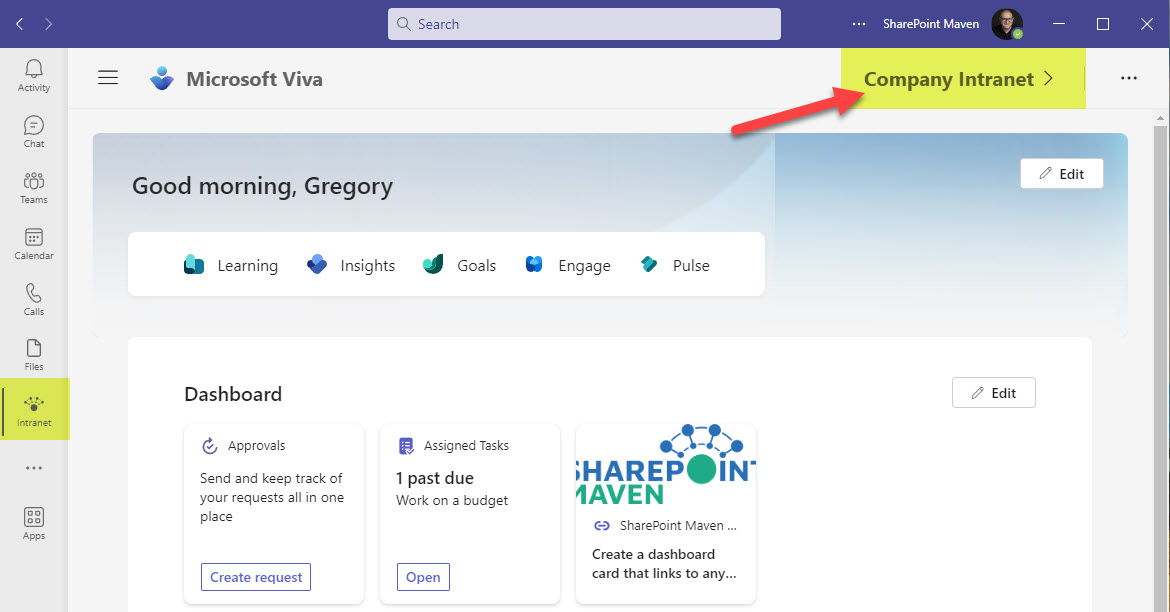
Viva Connections Default Page and Viva Connections Dashboard
A while back, I also introduced you to something called Viva Dashboard. Essentially, it is a personalized dashboard that displays tasks, actions, and other personalized content to the logged-in user. Guess what? Assuming you created the Viva Dashboard, it is incorporated by design into the Viva Connections Default page!
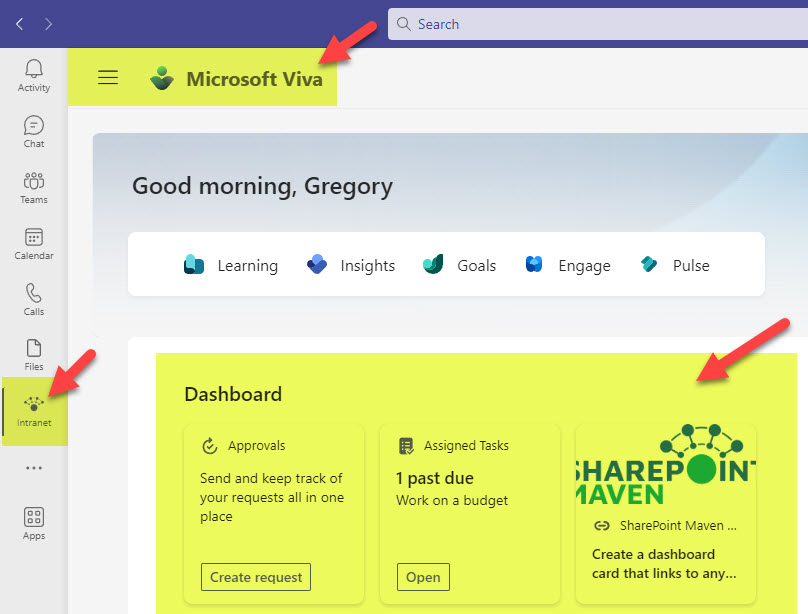
Permissions on Viva Connections Default Experience page
So far, so good, right? Hehe! It would not be SharePoint if we did not discuss permissions here. There is a way for you to manage permissions for the Viva Connections Default Page. However, it is tied to the Home Site you have. Let me explain.
If you click three dots > Manage Access on the Viva Connections default page, you can set up Owners, Members, and Visitors.
- Visitors are people who would access Viva Connections Default Page on a read-only basis.
- Members are people who can edit the content on the Viva Connections Default Page.
- Owners are people who have admin (full control) access to the Viva Connections Default Page.
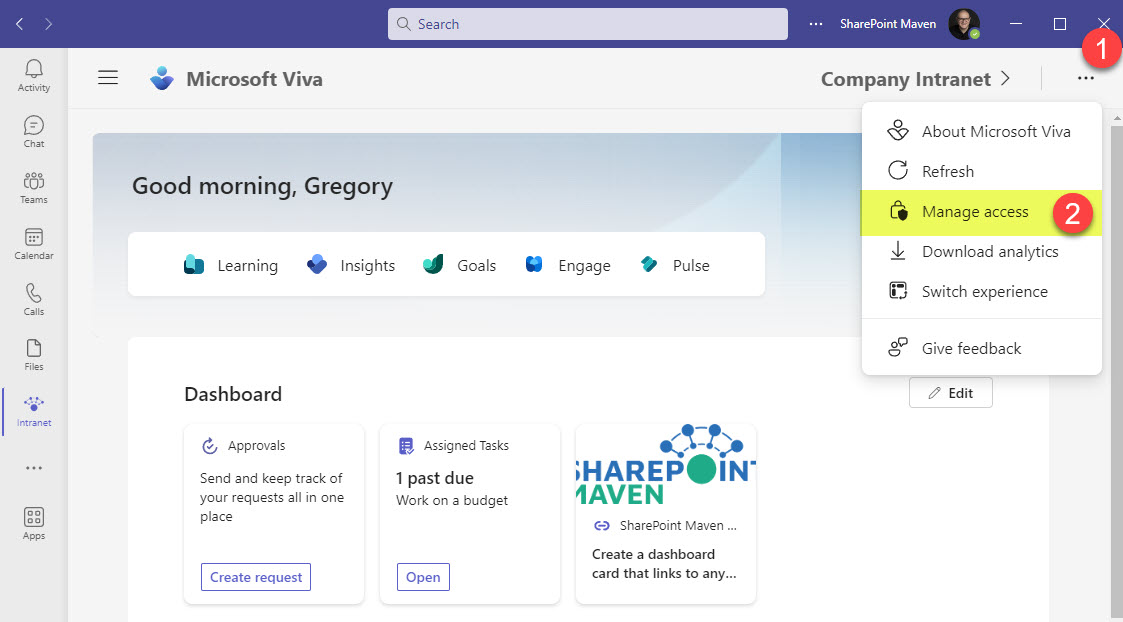
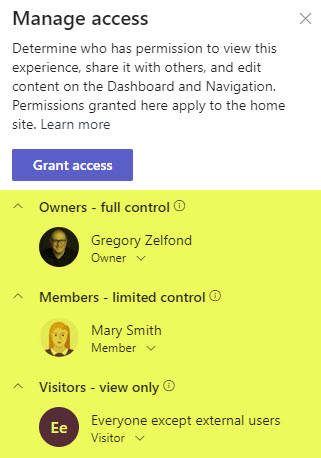
However, here is a tricky part. Whatever you do here impacts the permissions of the SharePoint Home Site you created. The two sites (the Home site you created and the Viva Connections Default Page) share the same security groups. So whoever is in charge of your Home Site will have the same privileges on the Viva Connections Default page and vice versa. If you add a member to edit the Viva Page, they will become a member of your Home Site. So, buyer, beware!
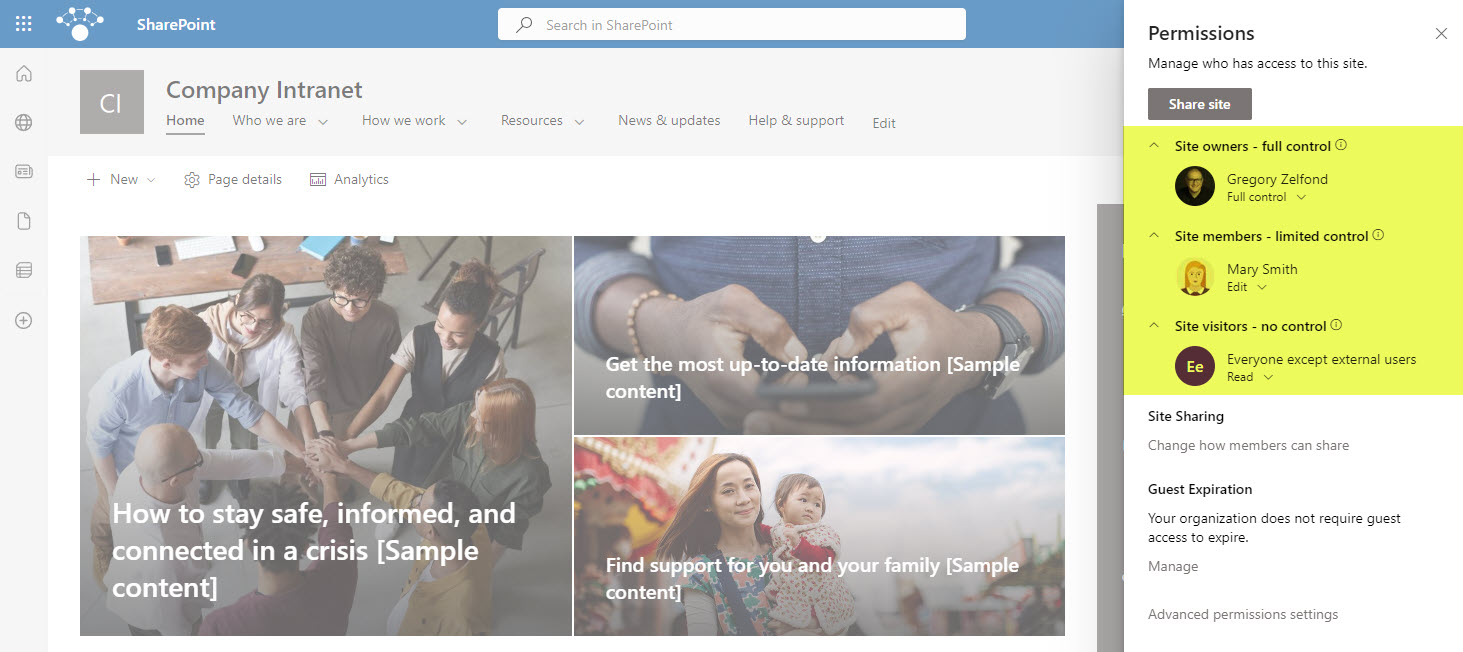
How to bypass the default Viva Connections Page
The good news is that you can bypass the Viva Connections Default page. The bad news is that you have to run a PowerShell command. Below, please find instructions to do so.
Before we do that, it is also essential to understand that the Home Site you created will remain in Draft mode within the SharePoint Admin Center. This is done such that if you want to transfer some content from the Viva Connections default page into your Home Site, you can do so. Once completed with the content transfer, switch off the draft mode inside the SharePoint Admin Center. This will change the Status of your Home Site to Enabled.
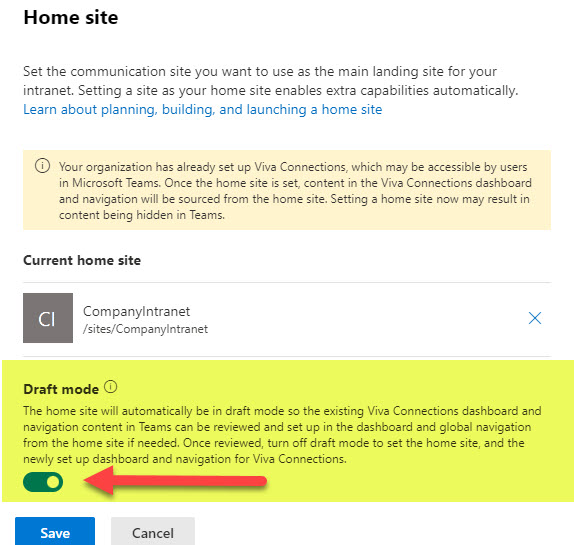
Switch Off the Draft Mode once you are ready to make your Home Site Live
Once the above step is completed, you just need to run a PowerShell command to bypass the Viva Connections Default Page and automatically switch to your custom-built Home Site when users click on Viva Connections/Intranet from inside MS Teams. Here are the instructions:
- Connect to PowerShell using this command: Connect-SPOService -Url https://yourdomain-admin.sharepoint.com

- Log in using your Microsoft 365 Admin credentials
- Run the following command: Set-SPOHomeSite -HomeSiteUrl “https://yourdomain.sharepoint.com/sites/yourhomesitename” -VivaConnectionsDefaultStart $true
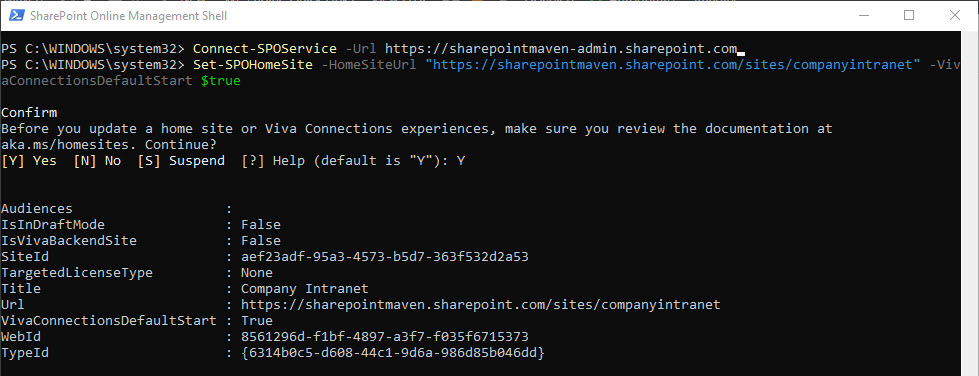
NOTE: It might take from a a few hours up to 24 hours for change to propagate to both the browser version of Teams as well as the Teams Desktop application.
Once the above change has been made, the users will see the Intranet Home Site when they click on the Intranet/Viva Connections Icon from within Microsoft Teams.