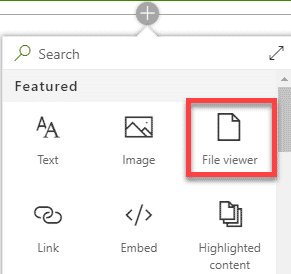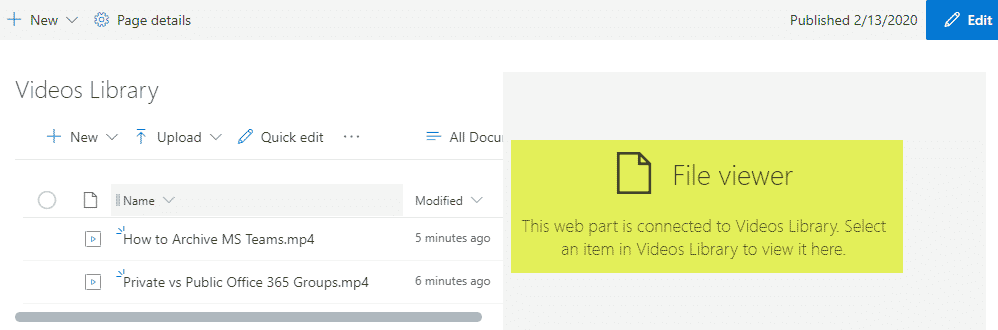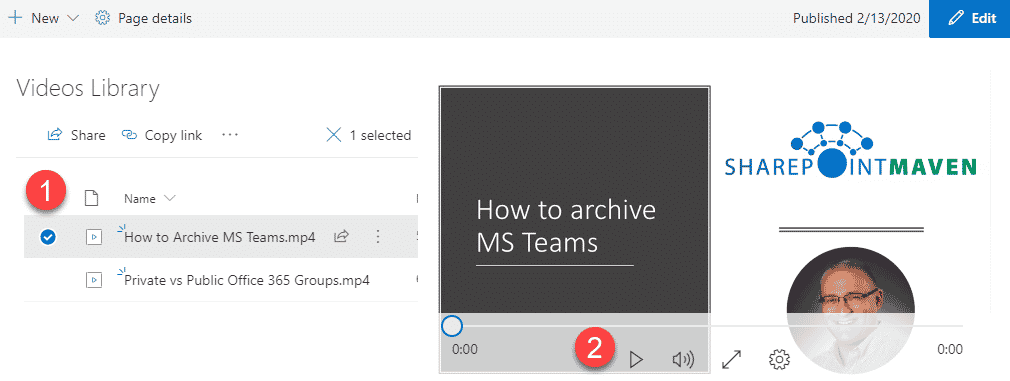5 ways to embed videos on a SharePoint page
Visuals, like photos, images, and videos, can help spice up your SharePoint sites. As the saying goes, “A picture is worth a thousand words.” I would also put videos in the same category – no wonder, videos are a dominating type of content across social media platforms these days. So in case you want to improve the adoption of your Intranet, the use of images and videos might not be a bad idea! I previously blogged on how to add images to a SharePoint site. Today, I would like to explain how you can embed videos on a SharePoint page. There are several options to choose from.
NOTE: Some of the options below are outdated due to Stream’s transitions from a separate application to SharePoint. As such, please check out this latest article on the topic that reflects the most recent and modern options.
Option 1: MS Stream Web Part
The first and probably the most elegant option is to use MS Stream that is part of your Microsoft 365 subscription. It is a dedicated video hosting platform. Think of it as your internal YouTube®. It allows you to play videos in the MS Stream application that are ultimately stored in SharePoint/OneDrive. And thanks to the Stream Web Part, you can display them on a SharePoint page. Check out this post to learn more.
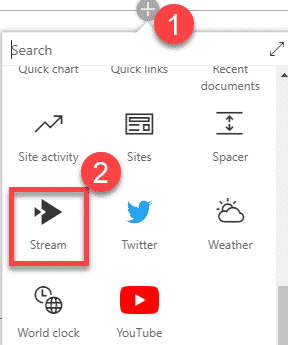
Option 2: YouTube Web Part
In case you want to embed a video that is already hosted on YouTube®, there is an app for that! Yes, there is a dedicated YouTube Web part that allows you to embed videos hosted on this platform.
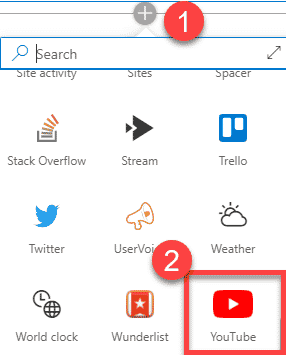
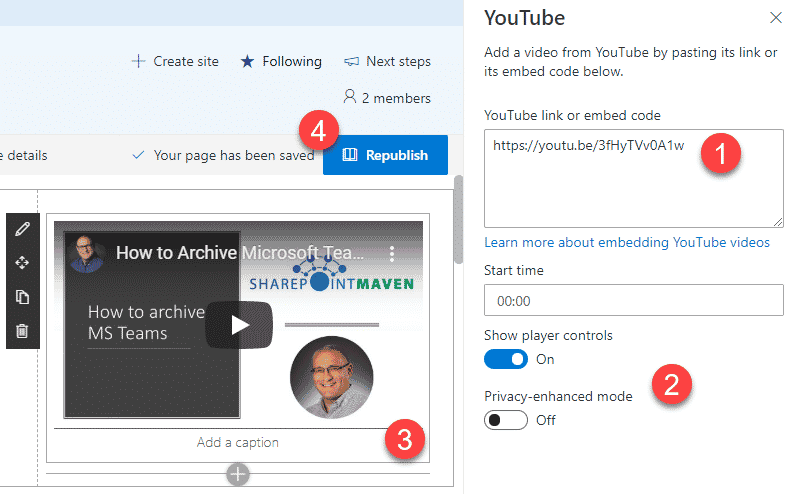
Option 3: Embed Web Part
If you host your videos on platforms other than MS Stream and YouTube® (i.e., Vimeo.com), you would need to use Embed Web Part. I blogged about it and how to configure it here.
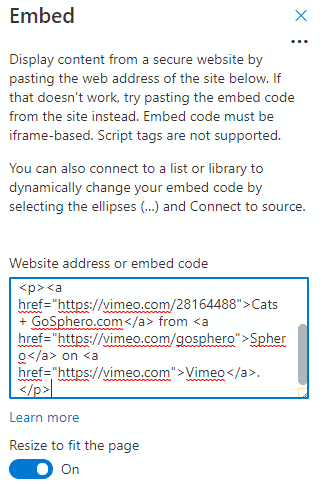
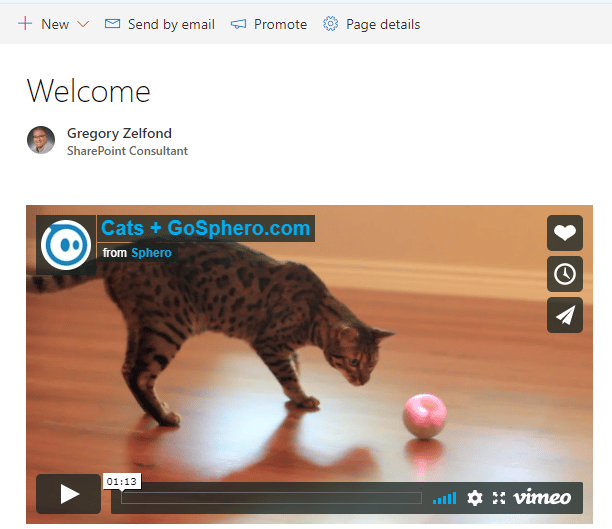
Option 4: Documents library
Nothing stops you from uploading the video directly to a SharePoint Document Library, just like you would upload any other types of files.
Once uploaded to the Document Library, you can then embed videos on a SharePoint page by adding a Document Library web part.
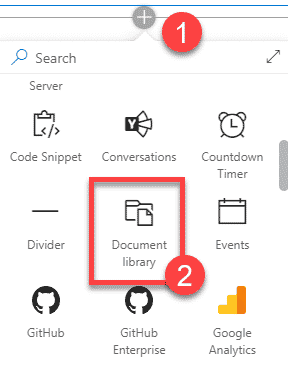
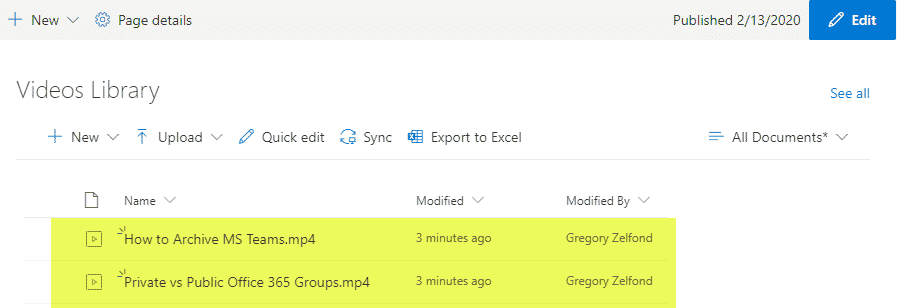
It is not going to be the same player experience as with MS Stream or YouTube® but does the trick. This option is also great if you want to add some metadata to the library/video files.
Option 5: File Viewer Web Part
This last option is not a unique one like all the ones above, but more of a variation of Option 4. If you decide to store your videos in a SharePoint document library, as I described above, you can also use the File Viewer Web Part to surface up the video on the SharePoint page. Just click the checkbox next to the video, and the corresponding video will appear and play in the window next to it. I explain what a File Viewer Web Part is all about and how to configure it in this article (Option 6 in that post).