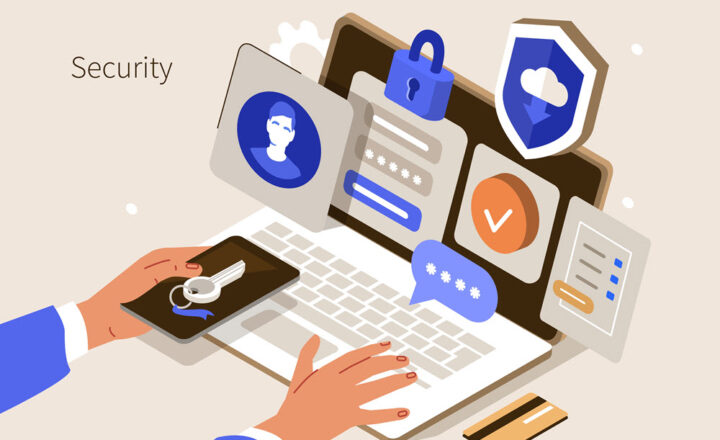3 types of privacy settings in Microsoft Teams
When you create a new Team in Office 365, you have to make an important decision about the Team’s privacy and security. There are three types of privacy settings in Microsoft teams to choose from! With this post, I would like to clarify the options available. So grab some popcorn and enjoy the show! :-)
By the way, if you do not have time to read this post below, you can listen to it, while you vacuum the floor and do the dishes. Check out my podcast episode below on the same topic.
What are Microsoft Teams?
Depending on who you ask, people will define MS Teams differently, but it is essentially a communication and collaboration tool that allows teams to collaborate in real-time with instant text messages and video calls. You can reference this post to learn more about this application.
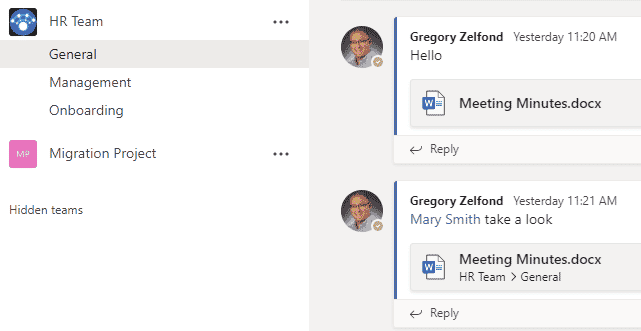
Teams are part of Office 365 Groups
Before we dive into the various privacy settings, it is crucial to understand that Teams are part of an Office 365 Group eco-system. I explain the concept of Office 365 Groups in greater detail here.
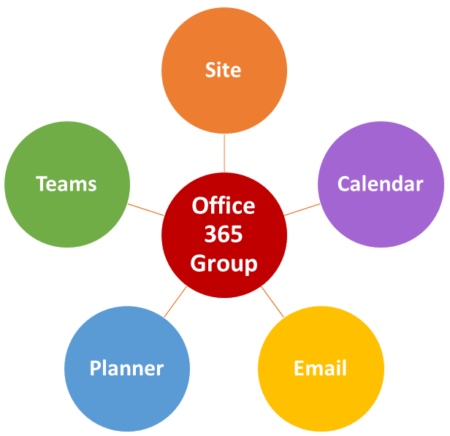
Privacy Settings on an Office 365 Group
We have had the concept of Privacy Settings on an Office 365 Group since its inception: You could either create a Public or Private Office 365 Group. Again, I have written a post on the difference between the two already, so click here to get familiar with this concept.
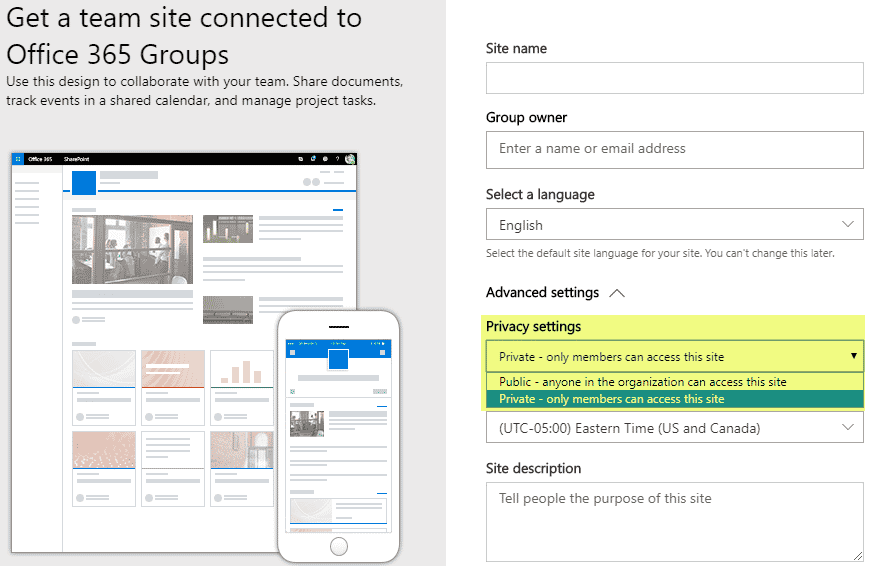
Three types of privacy settings in Microsoft Teams
Which brings us to the topic of Privacy Settings in MS Teams. When you try to create a new Team in Teams, you get not two, but three Privacy Choices to choose from: Public, Private, Org-Wide.
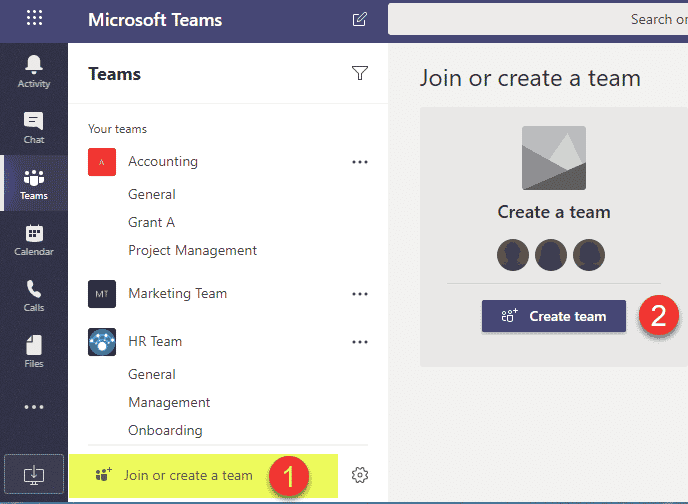
Public and Private follow the same model I have previously described in Office 365 Group post. So if you choose the Private Team – it will be permission-based, while Public Team will be a “free to join anytime – no permission to join required” type of membership.
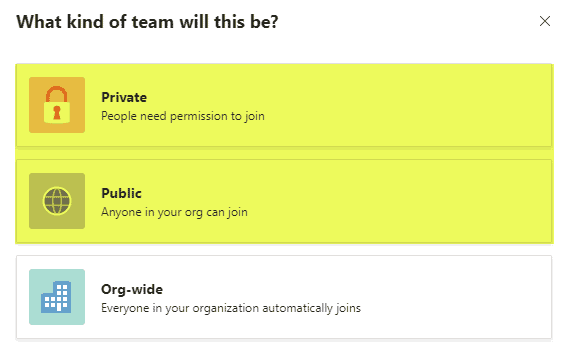
Org-Wide Privacy Setting
Org-Wide is a special type of public group and unique to MS Teams. It is only available/seen by Office 365 Global Admins (so most users won’t see it). When chosen, the MS Team and an associated Office 365 Group created behind the scenes will automatically include all the internal users in your tenant! Moreover, as you add or remove users from your directory/Office 365, their membership will automatically be reflected with his group. Very convenient!
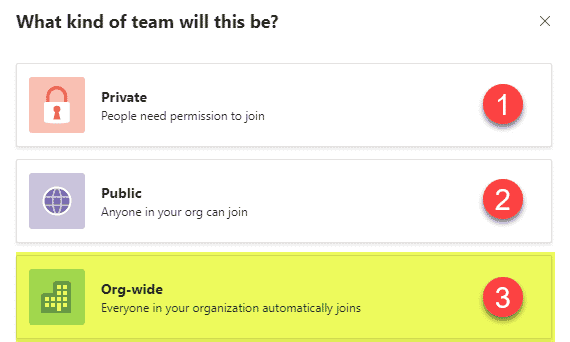
Use cases for Org-Wide MS Teams
I personally do not see lots of use cases for this type of group, but here are a few…
- Company-wide communications for small organizations (I do not think using Org-Wide Teams for large organizations is practical as it will lead to communication chaos)
- When you want to also have a shared calendar. As part of an Office 365 created behind the scenes, you also get an Outlook Calendar, which you can then embed on a SharePoint Page (using Group Calendar Web Part). You can use this to list recurring Birthdays for the team, for example, on a SharePoint Intranet page somewhere!
Limitations of the Org-Wide MS Teams
There are a few significant limitations to be aware of with Org-wide MS Teams (as of the writing of this post):
- Org-Wide MS Teams can only be created by Global Office 365 Admins
- You can create a max of 5 Org-Wide MS Teams per tenant
- Org-Wide MS Teams only exist on tenants (Office 365 accounts) with less than 5,000 users.
For the most up-to-date information on Org-Wide MS Teams, please reference this official Microsoft article.