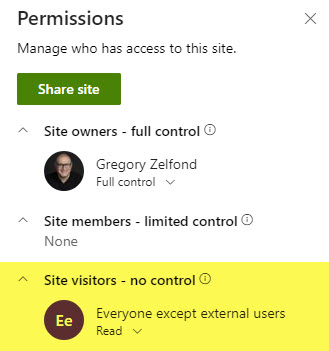Why do we need a Team Site without a Group?
Some time ago, I explained the three types of SharePoint sites we have in SharePoint Online. We have a Team Site connected to a Microsoft 365 Group, a Communication Site, and a Team Site without a Group. That said, the first two options (a Team Site with a group and a Communication Site) are the only two options available to end users from the SharePoint Start Page. So, it is safe to say that they are heavily promoted and most frequently used. The third type of Site (Team Site without a Group attached) is only available to SharePoint Administrators. This site can only be created from the SharePoint Admin Center. So, this begs the question. Why do we even need this type of site? I am glad you asked. Because I use this type of site quite frequently with my clients. Below, I outline a few use cases I encountered.
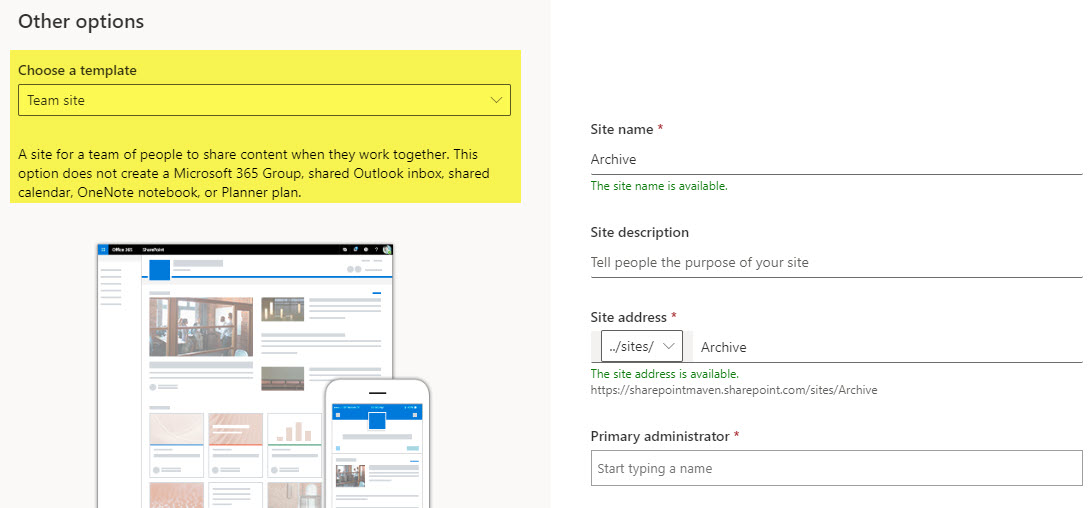
Use Case 1: File Migration Only
I often work with clients who migrate to SharePoint exclusively for document management. They do not need any other SharePoint features or even the other applications within Microsoft 365 (Teams, Planner, etc.). So, creating a Team Site connected to Teams/Microsoft 365 is an overkill. In those cases, I have my clients start with a Team Site without a Microsoft 365 Group. This gets them a simple SharePoint site with no other elements created.
What is cool about this option is that if the organization’s usage matures and, at some point, they are ready to take the next steps and embrace the other apps (i.e., Teams), they can easily connect a Team Site to a Microsoft 365 Group and Team and embrace the other apps at that point.
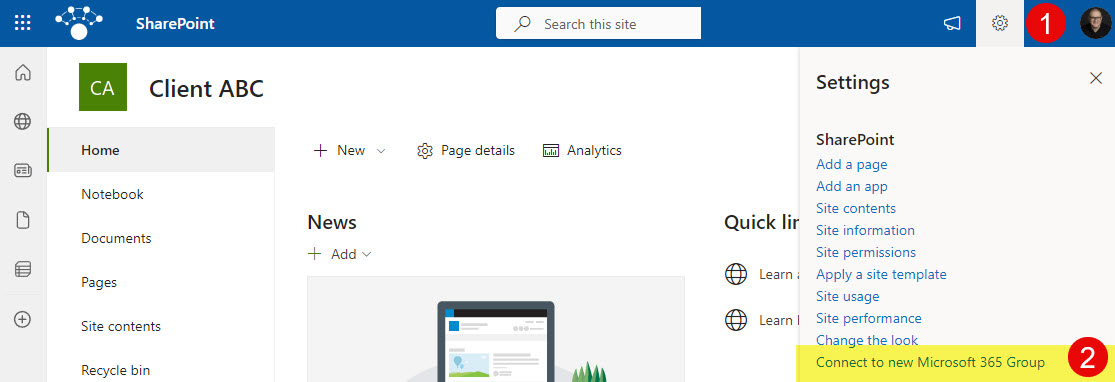
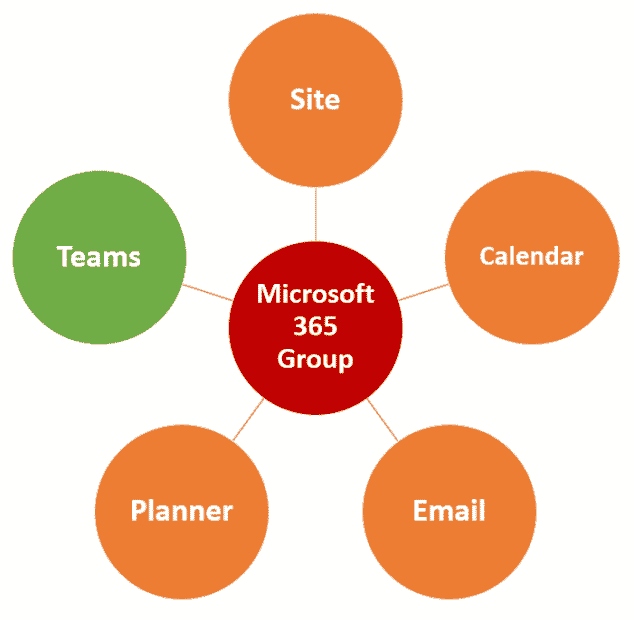
Once the site is connected to a Microsoft 365 Group, other applications are available to the site members
Use Case 2: Wiki/Knowledge Base
The second major use case for Team Sites without a Microsoft 365 Group is Wiki or Knowledge Base. With Wiki, all the group stuff is unnecessary, as users rely on SharePoint pages on the Wiki Site. Moreover, the Team Site template is preferred over the Communication Site template because it allows for left-hand-side navigation. You can read about ways to create a Wiki/Knowledge base here.
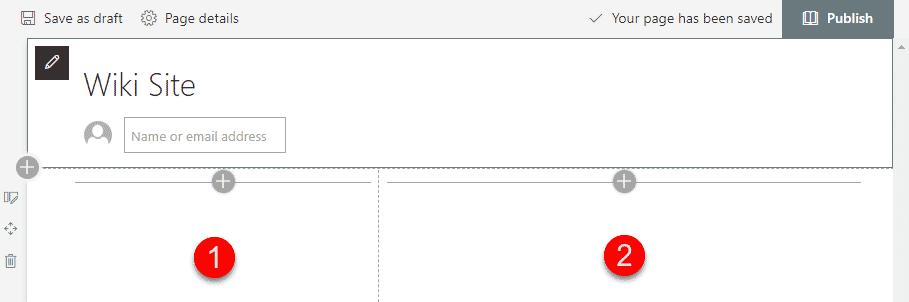
Use Case 3: Employee Handbook/Operations Manuals
Similar to the above use case, I have many clients who transferred their employee handbooks, operations manuals and similar documents to SharePoint pages. Team Site without a Microsoft 365 Group is again the perfect fit here. The Team Site template is preferred compared to the Communication Site template because it allows for left-hand-side navigation, among other benefits.
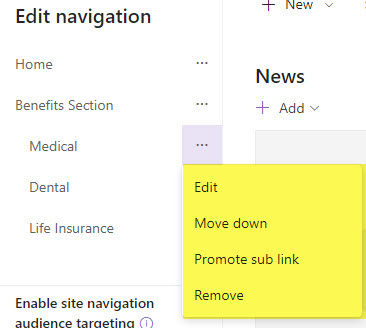
Use Case 4: AD Group permissions management
In many cases, especially when using sites for document management only, IT prefers to manage site permissions via Active Directory (AD) Groups. When you create a Team Site connected to a Microsoft 365 Group, you kind of shift power to the Group/team Owner in terms of permissions management. However, some of my clients prefer to control site security themselves using AD Groups that were used to manage permissions on a File share before the migration. Having a Team Site without a Group allows for that level of control via SharePoint Site Permissions.
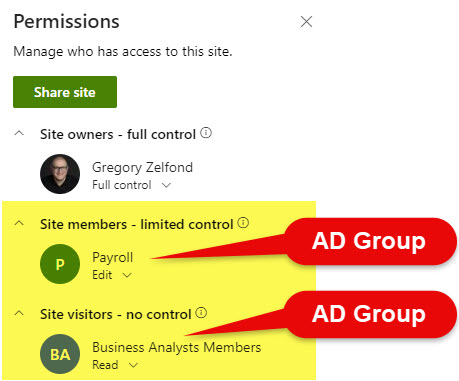
Use Case 5: Client Site for External Sharing
One other use case for a Team Site without a Group is when you would like to create and customize a SharePoint site for a given client and share it externally with the client. In those cases, you usually just need a regular site that is easy to navigate without all the bells and whistles that come with a Microsoft 365 Group. Just a branded site/place for a client to access their documents, pages, and lists. In this case, once again, a Team Site without a Group is a perfect fit. By the way, check out this article for options related to the Client Site/workspace.
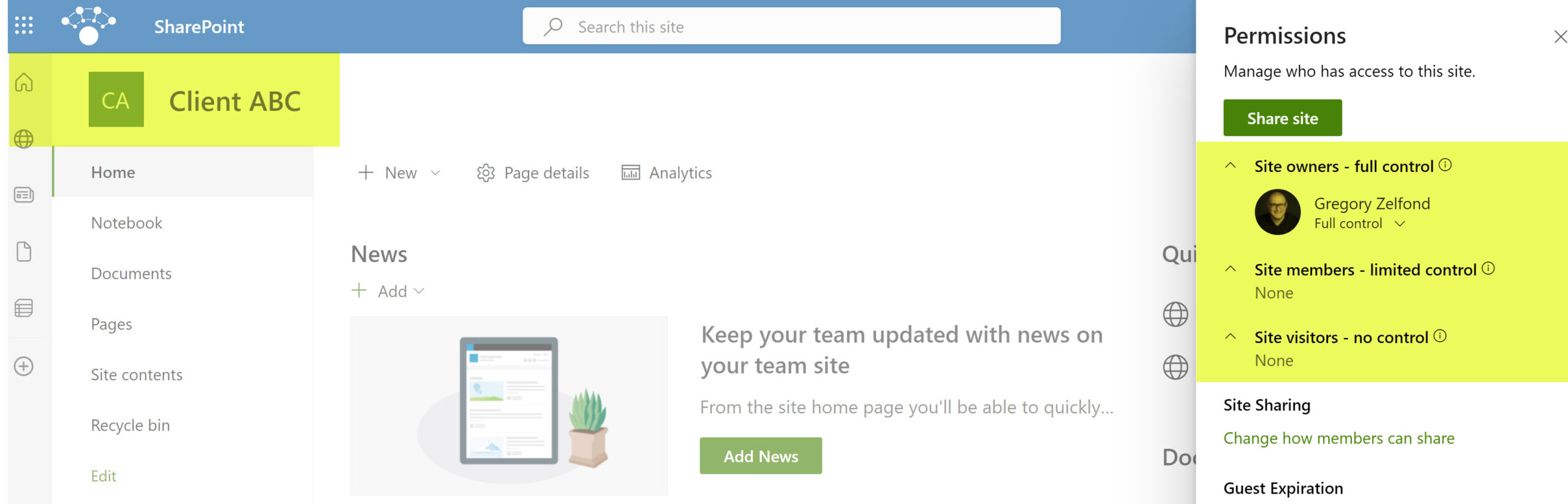
Use Case 6: Archive
The other use case for Team Sites without a Group is an Archive Site. When you just need a site to archive some old documents, you do not need any Groups attached to the site. The objective here would be to have a site with read-only permissions to be a true archive. Since there will be no collaboration, once again, a Group is required with the other collaboration apps like Teams, Planner, etc. While you can also use a Communication site for this purpose, a Team Site again allows for left-hand-side navigation, which is often preferred.