Top 14 Features of the SharePoint Term Store
Term Store is by far one of my favorite SharePoint features. We’ve had it since SharePoint’s classic days. Term Store is what sparked my excitement in SharePoint before we got colored folders a few years ago 😊. The reason why I love the Term Store so much is that it has so many unique and interesting capabilities that make it versatile and friendly to use for both the users and the admins. So, in this article, I decided to summarize a total of 14 (yes, fourteen!) features of the SharePoint Term Store. They are not in any particular order, just how they came to my mind as I wrote this post.
1. Merge terms
The first feature I like that can be useful for SharePoint Admins and Term Store Group Owners alike is the ability to merge terms. This is handy if you accidentally end up with a few similar terms or need to merge the terms when, say, two companies (entries within the Term Store) merge in real life and now represent just one entity. I explained how to merge the terms in this article.
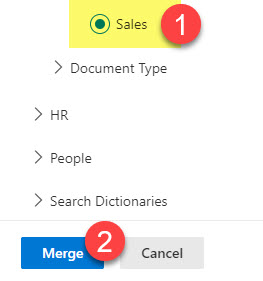
2. Rename terms
Sometimes, you can just rename a term to something else. While we can do it on a Choice column, those new names do not automatically propagate to tagged items. When you rename a term with the Term Store, all the old values will now carry the new value, which is the desired outcome! Check out this article for instructions on how to rename a term.
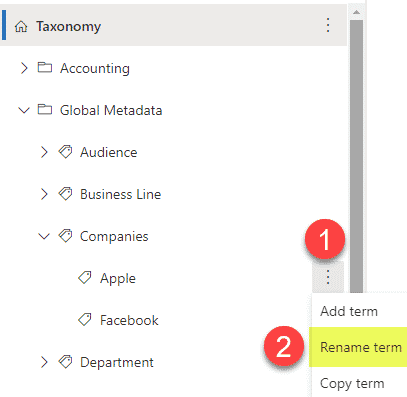
3. Translate the term
This next feature is one of the great examples of the power of the Term Store. Many companies are global, and you might want to display a given term in the user’s local language. While we have had the ability to translate SharePoint pages for quite some time, Term Store has its own translation mechanism, which I described here.

4. Import terms
Term Store can accommodate thousands of terms or labels; however, typing them in one by one might not be practical when you have so many. In such cases, we can import them via a CSV file. In this article, I explain how it works and the limitations of that approach.
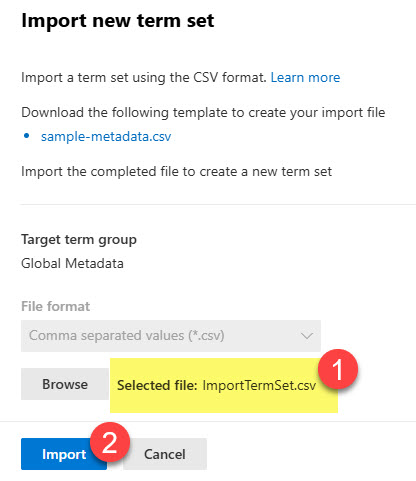
5. Hierarchy of terms
Yet another feature sets Term Store apart from the Choice column. Term Store allows you to build hierarchies of terms. So you can have a term and subterms underneath, and more subterms underneath. It might be handy in certain use cases to organize company names, locations, etc. Check out this article for instructions and nuances.
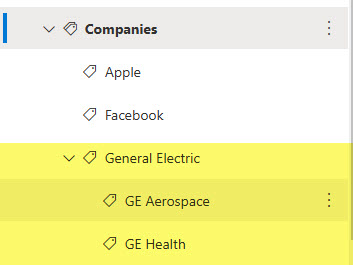
6. Hide terms
Sometimes, there might be reasons why you want to hide terms and not have them available for tagging. Perhaps you stopped using one of the vendors or clients and don’t want users to select them anymore. Or maybe you are using the term hierarchy feature I described above and want users to choose child terms, not parent ones. In this case, you can make terms unavailable for tagging or deprecate them depending on the use case. This post explains step-by-step instructions for this.
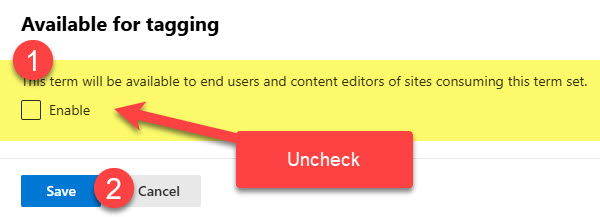
7. Reuse terms
Another beauty of the terms is their ability to reuse terms. Sometimes, you could have a given department create a list of terms, and you want to borrow it for your term group. In this case, you can reuse the terms, which are essentially links to someone else’s term set. Check out this article to learn more about the feature.

8. Term Synonyms
We all call things differently. For example, you might say the Gulf of America, but to me, it is the Gulf of Mexico 😊 We all mean the same thing, though 😊 In such a case, you can rely on the Synonym feature, which allows you to set a master term and list its synonyms so that users can type in the terms they know, and then it will default to the master term. Check out this article for instructions.

9. Manual and automatic Sorting
One thing that annoys me with the Choice column is that you must manually sort it all the time. By default, it displays values in the order you type them in. So, if you want things alphabetically, you must do so manually. Term Store allows for automatic alphabetical sorting. And you can also sort things quickly yourself if need be. Here is how you do it.
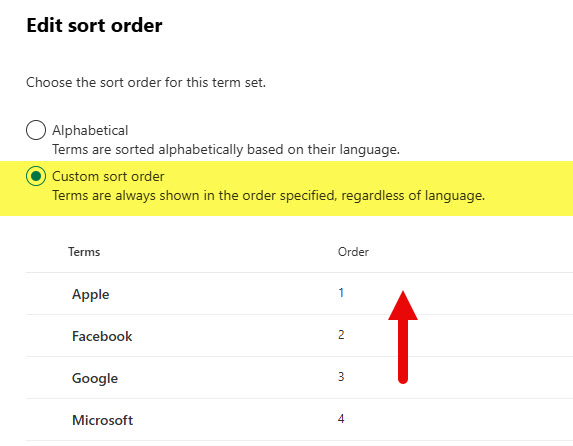
10. Submission Policy
By default, only SharePoint Term Store Admins can add new terms to the term store. However, there might be situations when you want to allow users to do the same. In this case, you would need to change the submission policy and open up terms. I described these two steps in this article.
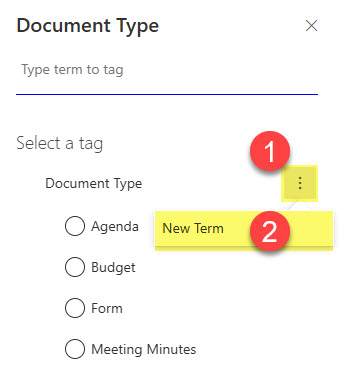
11. Term Group Security roles
With modern SharePoint, it is power to the users. However, this does not mean that users can only control their sites and pages. If they heavily rely on the term store, you might want to allow them to manage their own term store metadata, too. By default, you have to be a SharePoint Term Store Admin to create terms sets and terms. However, you can delegate this task to business users by making them owners of their own term groups. This would allow them to manage their terms without giving them access to the entire term store. Check out this post for instructions.

12. Site-Level Term Store
If you are part of a large organization, sometimes getting access to the tenant term store is nearly impossible as you might have lots of red tape and obstacles on the way. If access to tenant/company term store is not possible, you can still reap its benefits locally on your site! Yes, each SharePoint site has its own mini version of the term store. Check it out here.
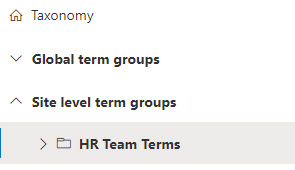
13. Enterprise Keywords
Another benefit of the term store is that it contains the terms users add via the Enterprise Keywords feature. If you enable it at the library level, all those labels end up in a special term set within the Term Store called Enterprise Keywords. If you want to learn more about Enterprise Keywords, read this article.
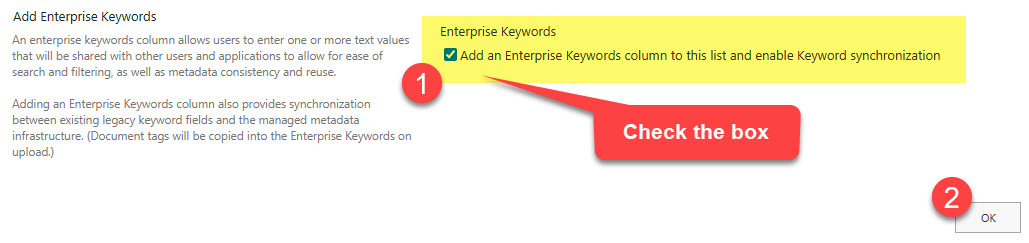
14. It is Global
I really did not want to call this article Top 13 SharePoint Term store features, 😊 so I had to come up with another one. This reason or feature is simple and lies within the very foundation and definition of the term store – Term Store is global to the whole tenant. Unlike regular Choice columns that are created at the list or library level or at the Site Level, the Term Store values are global to the whole tenant, which means they can easily be used by any site within your environment! You can’t beat that value proposition – it is a great way to standardize metadata and common naming conventions within your SharePoint environment.



