SharePoint Term Store: Copy Term Set vs. Reuse Terms vs. Pin Term with Children
If you have been following my blog, you know by now that I am a huge advocate of metadata. And if metadata is defined within the Term Store – oh boy, that’s like dark chocolate for me – there is a special place in my heart for that. Term Store allows for a great way to organize your global metadata. On top of that, it has some fantastic usability features, like type-ahead functionality, metadata hierarchies, ability to add terms on the fly, and many others. I documented them all earlier. Today, I want to explain some advanced Term Store features, which I am sure you have seen previously. You don’t need to use them, but once embraced, can make your Term Store super-organized and efficient. The features I am talking about are Copy Term Set, Reuse Terms, and Pin Term with Children. I will explain what each of them means and does and provide use cases that will force you to pick one over the other. Let’s do it!
Copy Term Set
Overview
You would use Copy Term Set any time you want to “borrow” a hierarchy of labels from another term set and want both linked/connected, such that name changes to one term set get immediately reflected in another term set (no matter where they are made).
Instructions
- Click the little drop-down next to the term set, then choose Copy Term Set
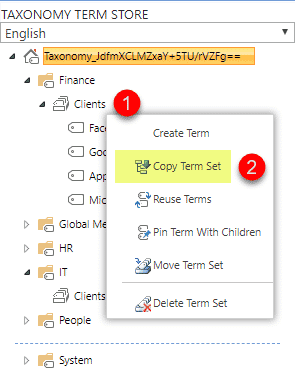
- You will get a pop-up message telling you what will happen next. Click OK
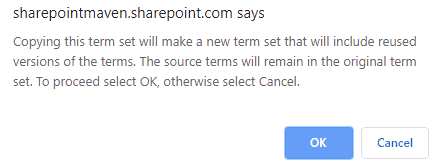
- You end up with reused terms in the same group/folder
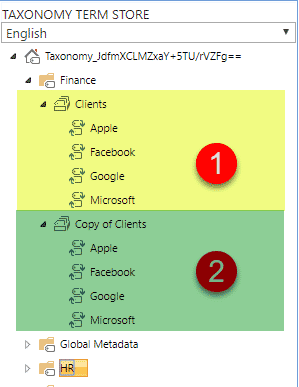
- You can now move this Term Set to another group if need be using Move Term Set command…
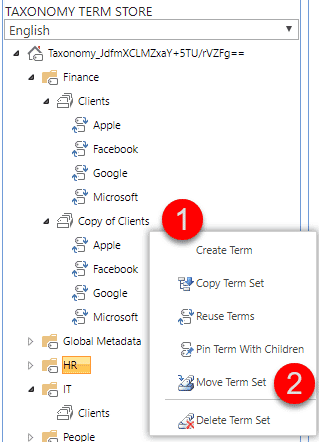
- … and then choosing destination Group (folder)
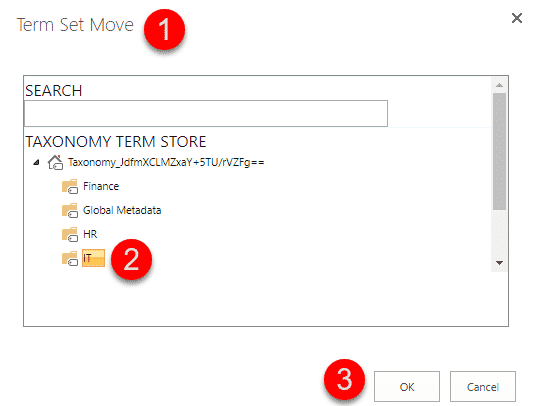
- And of course, you can rename the term set at the destination
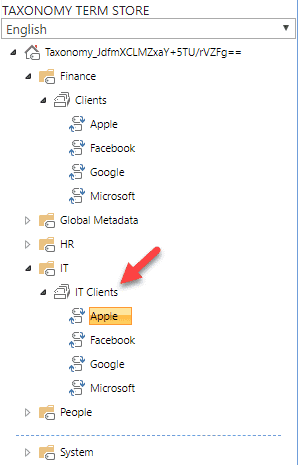
Important notes about Copy Term Set
- When term set is copied with children, the terms underneath are reused (designated by curly arrows) – I cover reused terms in the section below
- You must be a Term Store Administrator or a Term Group (folder) Manager to copy a term set
- Changes to the labels are synchronized two-way – meaning changing the name of a tag in one term set instantly changes the name in another term set to the same name (no matter whether the change is made at the source or the destination)
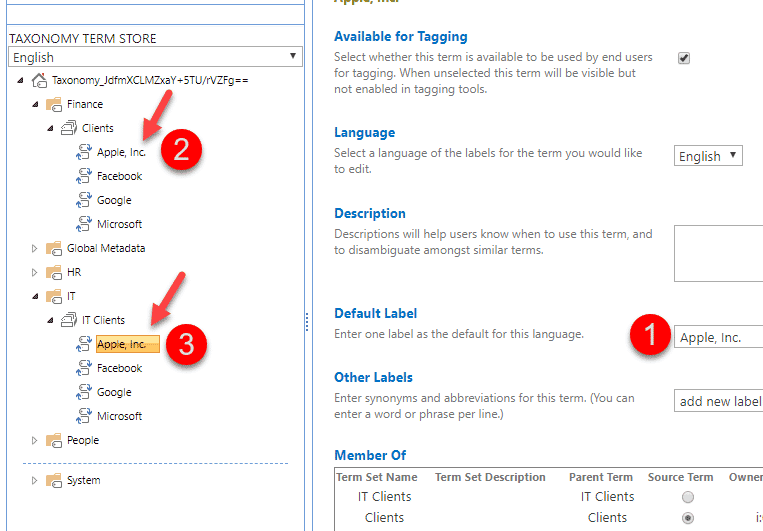
- Assigning Synonyms to reused labels in one location instantly adds the same synonym to that label in another location
- Addition of new labels in the term set or children labels under reused terms after the term has been copied does not synchronize
- When you try to delete either the term set or individual terms in the destination, you will get the following error message:
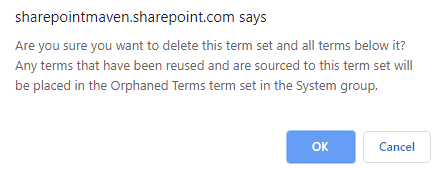
- However, if you try to remove the term set or individual terms at the source…
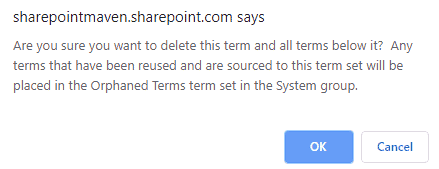
- …You will need to re-associate the terms with remaining term set (destination)
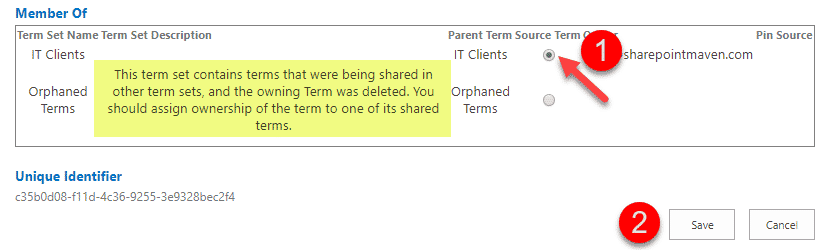
- You either have to be a Term Store Administrator or a Group Manager of both the source and destination groups to be able to make changes to reused terms. Otherwise, the term page will be grayed out for you (when the group manager does not have access to the source term set group)
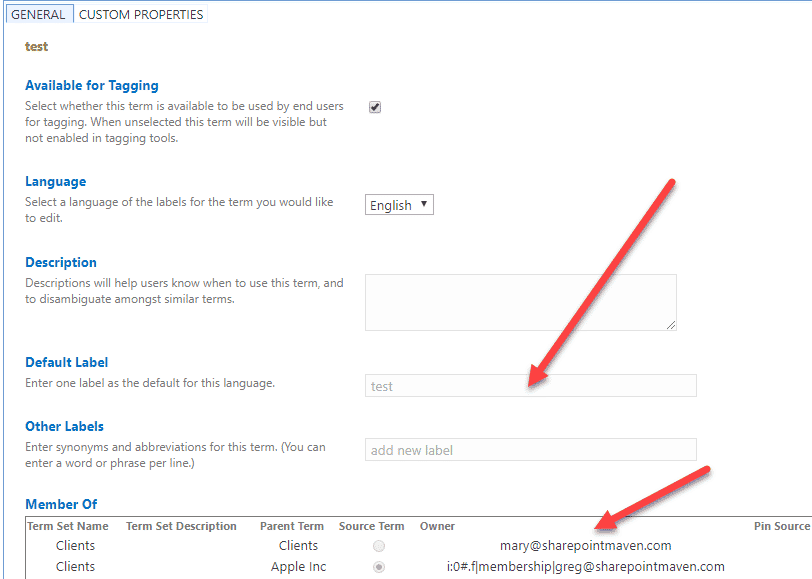
Use Case
Your Sales Team has built a list of 100 document types they maintain in the Term Store, and you are in Project Management and want to borrow that great list but also add a few entries of your own.
Reuse Terms
Overview
Reuse Terms is essentially the same thing as Copy Term Set above, except it allows you to borrow an individual term (and its children) and not the whole Term Set. Just like above, it establishes a two-way link between a source and a destination. That means that term label change in any place (source or destination) is reflected immediately in another location. You would use Reuse Terms any time you want to “borrow” a single label from some other Term Set.
Instructions
- Within the new Term Set where you want to reuse the term, click the little drop-down arrow next to the Term Set, then choose Reuse Terms
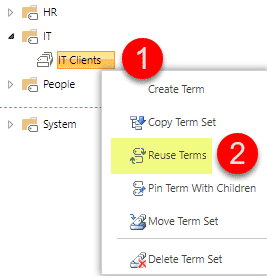
- Select the Term you wish to reuse. Click OK
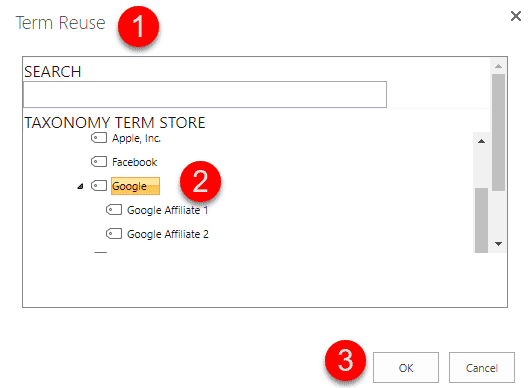
- You will now notice the Term and its Children appearing (reused) at the destination
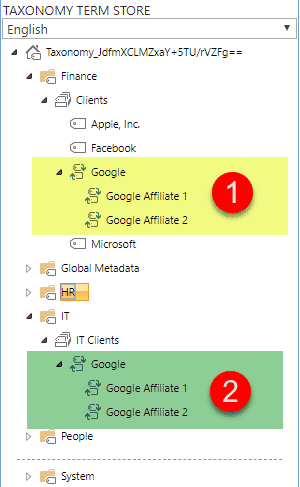
Important notes about Reuse Terms
- Essentially it is the same thing as Copy Term Set, but only reuses the individual tags (and its children), not a whole term set
- Changes are synchronized both ways, just like with Copy Term Set
- Terms can only be reused from another group (folder)
- The behavior is essentially the same between Reuse Terms and Copy Term Set, so please check Important Notes about Copy Term Set above
Use Case
Your Human Resources Department has built a list of Departments within an organization, and for consistency reasons, you want to reuse (borrow) a few names, but also want to add some other ones to the list.
Pin Term With Children
Overview
Pin Term with Children is like Reuse Terms, but it remembers who is “the boss in the house.” In other words, changes to the terms are only synchronized from the source to the destination and not the other way around.
Instructions
- Within the new Term Set where you want to reuse (pin) the term, click the little drop-down arrow next to the Term Set, then choose Pin Term With Children
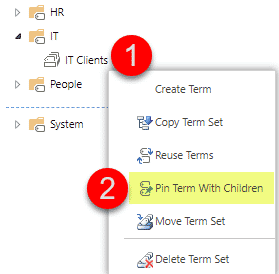
- Choose the Term you want to reuse (pin from), then click OK
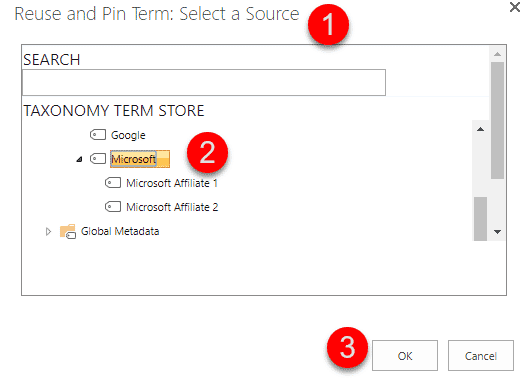
- You will now notice term and its children appearing in the destination. However, you will also see a different looking icon at the destination (just like a reused icon but with a small blue pin stuck to it)
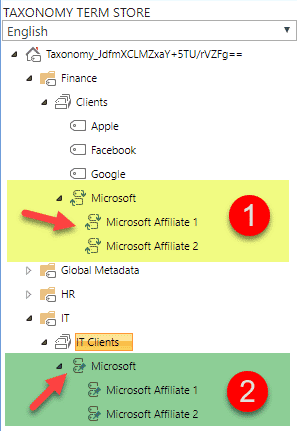
Important notes about Pin Term with Children
- Terms are pinned from the source, meaning, no changes can be made at the destination. If you notice below, the label name, synonyms, etc. are all grayed out (at the destination). It even adds a pin source checkbox telling use which Term Set the Term is pinned from
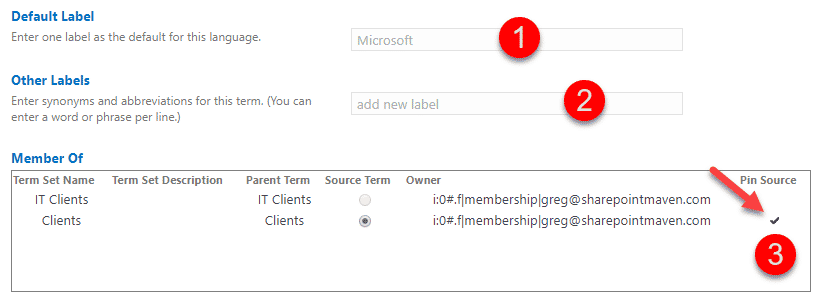
- You cannot delete pinned terms at the destination
- If you delete pinned terms at the source, they are removed from the destination
- Spelling Changes to the terms at the source are propagated to the destination
- Applying alternate labels (synonyms) to the terms at the source does not propagate to the destination
- Just like with Reuse Terms, Terms can only be pinned from another group (folder)
- Any additions (Children) to the Source Term that is pinned are synchronized/propagated to the destination! This is HUGE!
Use Case
You would want to use Pin Term with Children anytime you wish to maintain consistency and make sure this consistency is followed by pushing changes from one “master” term set. Say, for example, you have a list of Client Names that you maintain, and you want each and every department to use the same names. But you also want them to be able to add new entries of their own. Then you would publish this Term Set and have other departments Pin the Terms such that any client name changes are immediately propagated through. This allows departments to stay consistent with one master list, but also, be able to add new client names of their own to destination term sets.



