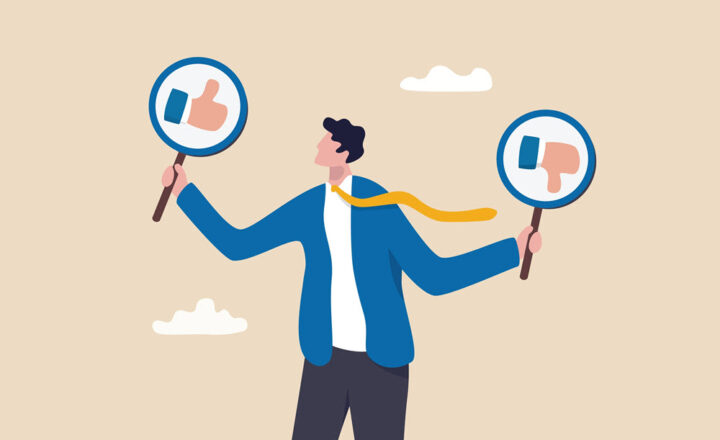3 ways to add terms to the Term Store in SharePoint
If you are a fan of metadata, just like me, I am sure you heard about or use SharePoint Term Store. Term Store for Metadata is what a Cuban Cigar is for cigar lovers. Once you start using it, you won’t use anything else. I love Term Store and blogged about its many amazing features previously. One of the advantages of the term store is its flexibility to add and manage metadata (compared to a Choice Type Column). With this post, I would like to list several different options on how you can add terms to the Term Store in SharePoint.
Before you can use any of the options, make sure you add yourself as a Term Store Admin. Follow the instructions in this post (Step 3).
Option 1: Manual Entry
The most obvious choice is to manage the terms within a Term Store manually. To do this:
- Click on the little drop-down next to the desired Term Set
- Click Create Term
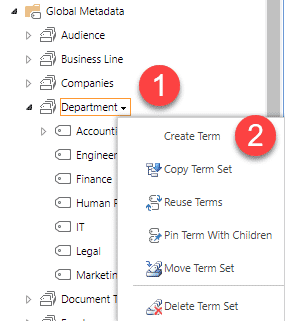
- Type new values one by one
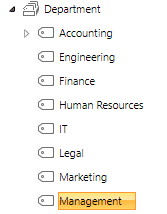
Pros
- A great option to add a small number of terms
Cons
- Requires that a user is an Admin of the Term Store or a Group Manager of the Term Group (folder)
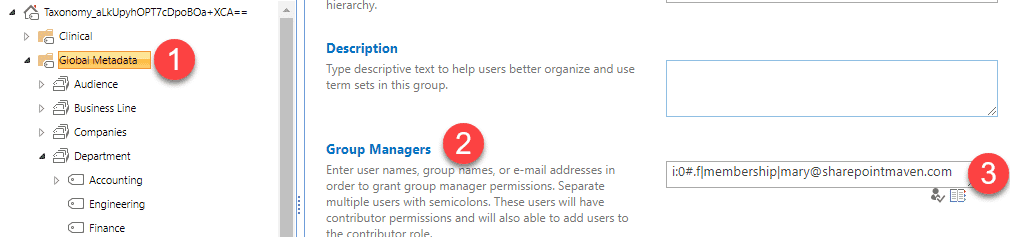
- Not practical if you need to add hundreds or thousands of terms
Option 2: Excel Import
If you have lots of terms to add at once, you can import them using the Import feature. To do this:
- Download the sample Excel Import file from the Main Term Store Screen
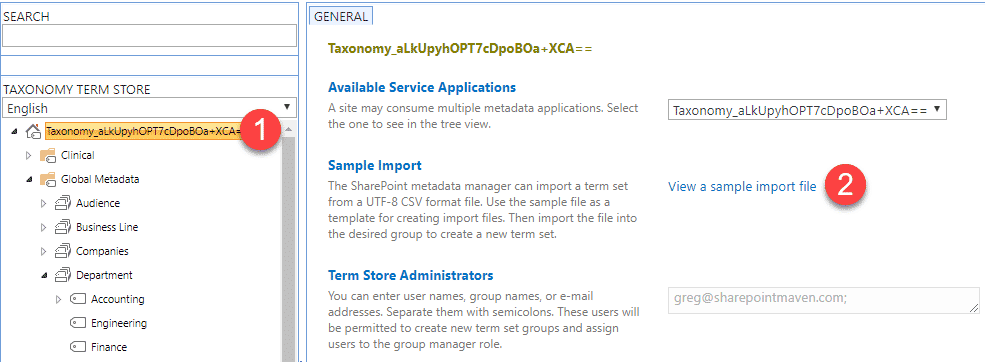
- Fill out the terms according to the sample file example
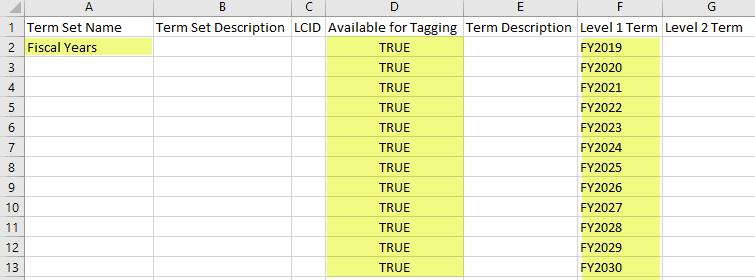
- Click on the drop-down next to the term group where you want to import the term set to, then click Import Term Set
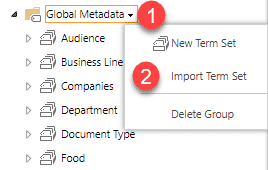
- Browse to the Excel CSV File, click OK
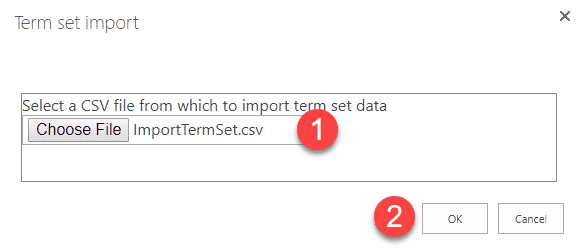
- You might get error messages if it does not like certain characters, but if all goes well, it just imports the Term Set
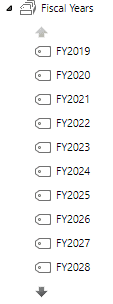
Pros
- Great way to add lots of terms at once
- Especially useful if you have hierarchies of terms (levels) as those can be easily defined in Excel
Cons
- Only works for a new term set. If you have an existing term set and need to add values, this technique will not work
- Requires that user is an admin of Term Store or a Group manager of the Term Group (folder)
Option 3: End User Manual Entry
The other cool option to add terms to the Term Store set in SharePoint is to allow end users to add new terms on the fly when they tag documents or other types of content. Here is how to set this up:
- Click on the Term Set that you want users to add terms to
- On the panel on the right, under Submission Policy, choose Open, then click Save
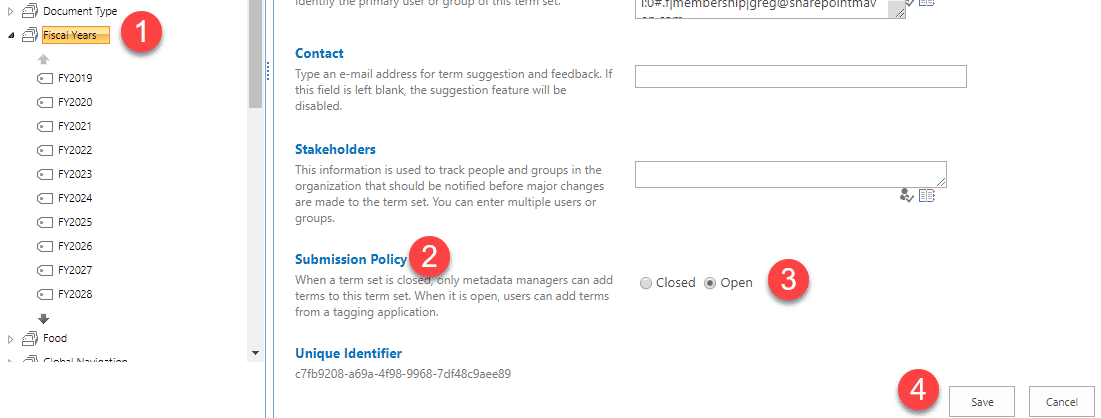
- In the list or library where the corresponding metadata column exists, go to list or library settings
- Click on the column, at the bottom, under Allow Fill-in, set it to Yes, click OK
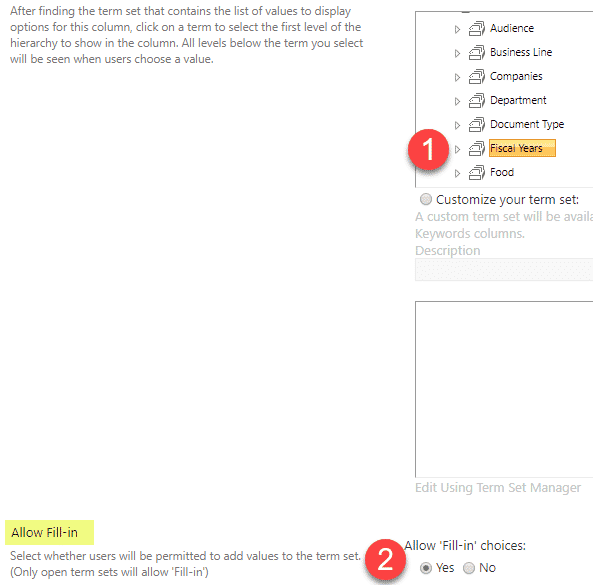
- Now when users try to tag an item, and the particular tag does not exist, all they have to do is click on Add New Item and type the term in.
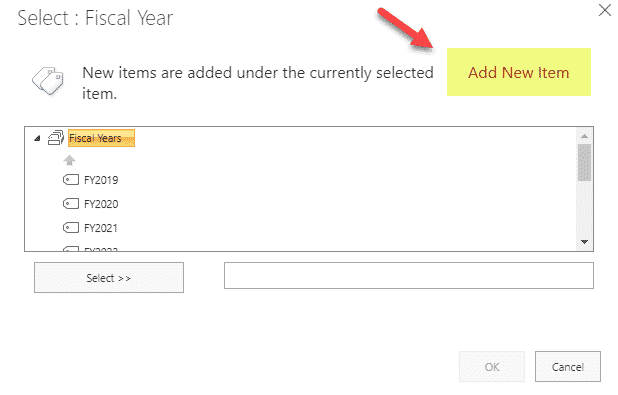
- Once the term is added by one user…
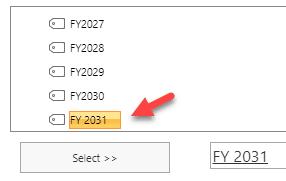
- …it now will become part of the Term set and be available for other users to use/tag against
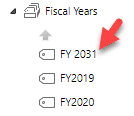
Pros
- Allows users to add their metadata on the fly without bugging site owners or IT Admin every time new tag needs to be created
Cons
- Governance. Might lead to Wild West if users create erroneous or similar metadata with a slightly different spelling. Just like in the image above, a user added a new Fiscal Year on the fly, but failed to follow the same naming convention adding a space between FY and YYYY
- Users can only add terms using this approach, not delete or modify. This means that erroneous tags must be removed from the Term Store by the Term Store Admins or Group Managers