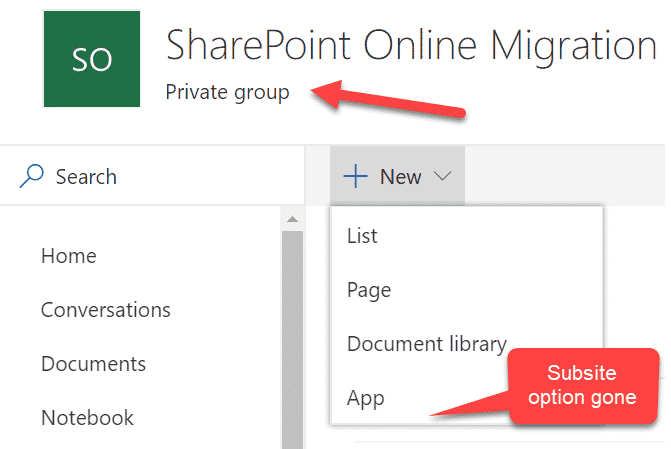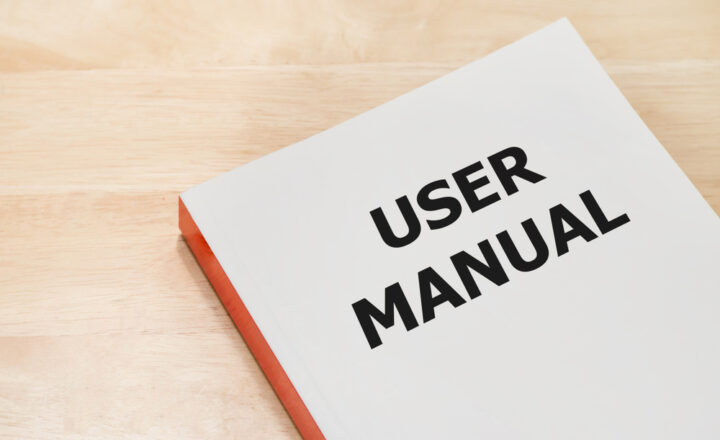Should I have subsites in Office 365 Groups?
That’s a million dollar question, my friend! With all the changes happening with SharePoint, this becomes more of an opinion and preference than anything else. So let me share my thoughts on this.
What are Office 365 Groups
Instead of me typing it all up here, why don’t you check my previous post to read what the Office 365 Group is all about.
What is the idea behind the flat architecture
The idea behind flat architecture is that every single site is its own site collection and you do not need to worry about which site collection the subsite will reside in. Every site collection is an independent entity which can have its own security, navigation, features or external sharing enabled. Joanne Klein, a SharePoint consultant I deeply respect, published a great post on the topic on all of the advantages of flat architecture. I also published a similar post on the same topic as well.
What happens if I create subsites in Office 365 Groups?
You Office 365 Group will have subsites :-) . It depends on whether or not you will inherit security for your subsites from the parent site (Group connected site). The whole idea behind Office 365 Groups is that its membership controls access to all its assets (Planner, Teams, Calendar and of course SharePoint site (collection)). So if you start creating subsites underneath with unique security, this might lead to confusion for Office 365 Group members if, say, they have access to the top level site and won’t have access to one underneath because you decided to break inheritance and remove some Group Members from access. So in a way, you will create the mess Office 365 Groups meant to resolve, by creating unique and very complicated security model.
Luckily, there is a setting in the SharePoint Admin Center that allows us to prevent this behavior.
How to disable subsites in Office 365 Groups
- Navigate to Office 365 Admin Center by clicking App Launcher > Admin

- Go to SharePoint Admin Center under Admin Centers
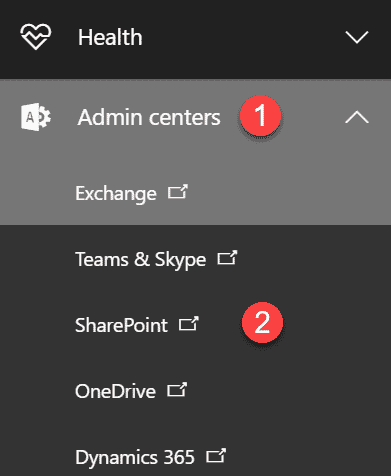
- Click on Settings
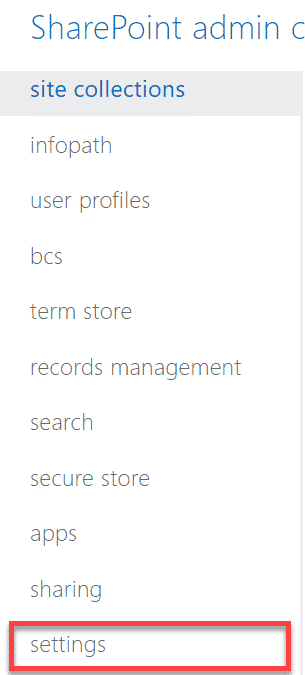
- Scroll down to Subsite Creation section. Choose the setting that you desire based on the image below. You can either totally disable subsite creation for all types of sites or just for modern sites (Office 365 Group-connected sites and Communication sites). Click OK at the bottom of the screen.

Then just wait 15-20 minutes for the changes to take effect. You will now see subsite button missing from the screen.