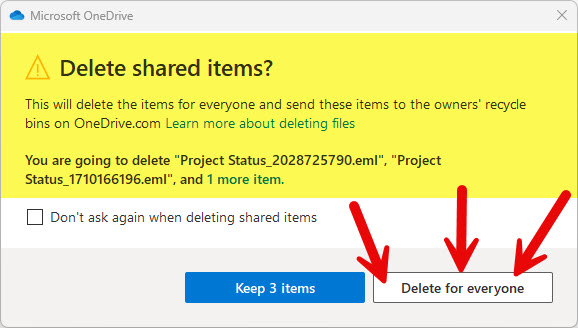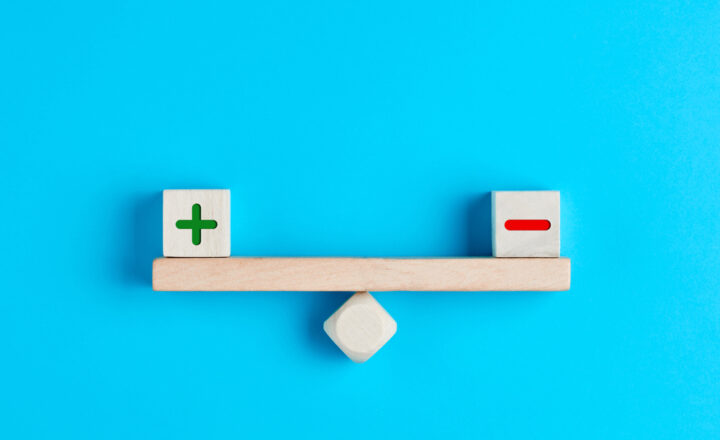Most common OneDrive Sync Issues
I don’t think it is a surprise to many, but I would bet that OneDrive Sync is the biggest reason for employees to contact their IT Help Desk. While it offers lots of convenience for users to access the documents from the convenience of their Windows Explorer, it also adds a lot of grievances when it does not work the way it should and leads to weird errors and even data loss. So, in this article, I would like to summarize the most common OneDrive Sync Issues that I have seen my clients encounter and suggest methods to resolve them.
Issue # 1: You never conducted any User Training
Conduct @#$% Training!!! I know, I know, I am not politically correct about this. But hey, this is what makes me different from Copilot and ChatGPT 😊. Here is the deal. Most Sync issues occur as a result of the user error. Yes, the tool has its faults and is not perfect, but many issues I observed over the year are simply due to the fact that users have no idea how Sync works and what it does. So, I always recommend User Training on this subject. By the way, I also published this video, in which I explain in greater detail all the ins and outs of OneDrive Sync.
To mitigate this issue – Conduct @#$% Training!!!
Issue # 2: Sync arrows appear all the time
There could be several reasons why this occurs.
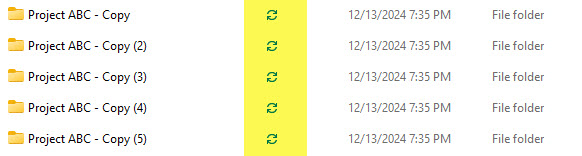
Reason # 1: You are exceeding the 300,000 Sync Limit
The most common reason is that you are syncing too many files. There is a well-known limit to how much you can sync, and that limit is 300,000 files and folders across all locations you synchronize (your OneDrive for Business, document libraries).
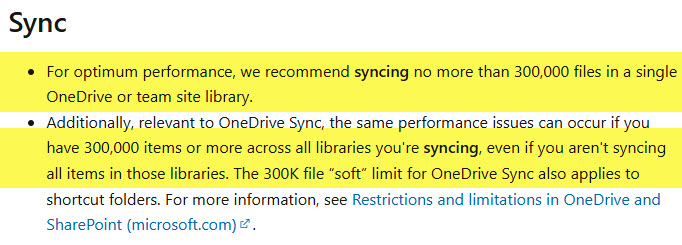
Source: Microsoft
To mitigate the issue, unsync the libraries you only need occasionally and access them from the SharePoint Site or Teams.
Reason # 2: You disabled Files on Demand
By default, OneDrive only downloads the physical copy of the document when you click on it. This is done to preserve storage and bandwidth on your PC. If you disabled the Files on Demand feature, every time you change a file in one place, it is uploaded/downloaded back and forth. If you have many files, this would affect the bandwidth and slow the sync process.
I explained this feature in this article.
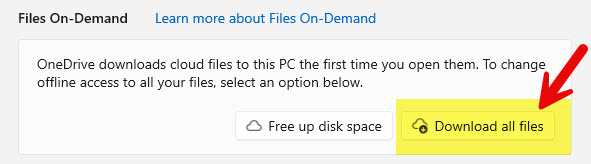
To mitigate the issue, do not disable the Files on Demand feature.
Issue # 3: No Sync is happening
If you make a change on your PC, yet the change does not appear in SharePoint or vice versa, that means that, most likely, sync is not taking place. The first thing to do is pay attention to the Sync Icons next to the files. If the Sync column is empty – that means the library is not syncing. There are a few reasons why sync would stop all of a sudden.

Reason # 1: Add shortcut to OneDrive
If you sync a document library and then bookmark folders via Add Shortcut to OneDrive, you might inadvertently stop syncing. I documented this phenomenon in this article.
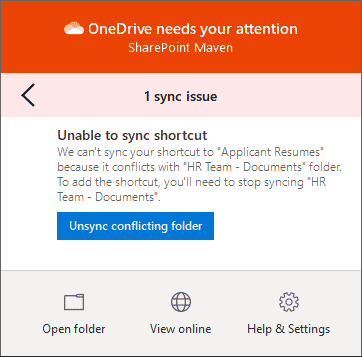
Reason # 2: Syncing folders and library together
The same issue will occur if you start syncing a folder from a document library and then decide to sync an entire library. I explained this unfortunate scenario here.
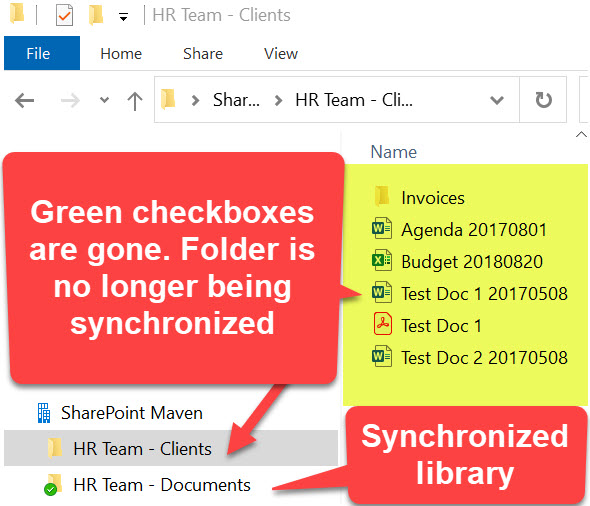
Issue # 4: We could not resolve conflict message
There are situations when some users could be working offline for a while. If other users happen to make the changes to the same docs at the same time, this will lead to sync conflicts. I actually documented various scenarios here. The only way to resolve this issue would be to manually merge the documents.
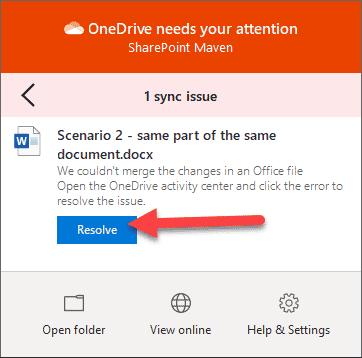
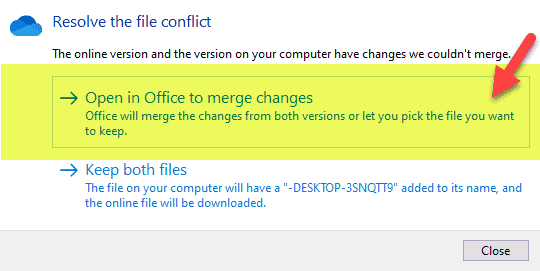
Issue # 5: Files get deleted all of a sudden
When you see the files gone all of a sudden from your PC when you did not delete them – that means one thing – someone else did. If someone deletes files and folders on their PC, the corresponding files and folders in SharePoint and other PCs that are syncing will be removed. This is by design! Microsoft recently added a warning message about this scenario, but if the user ignores it – too bad!