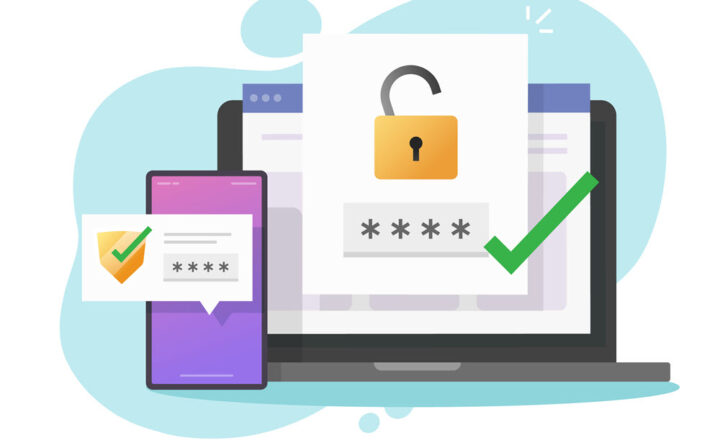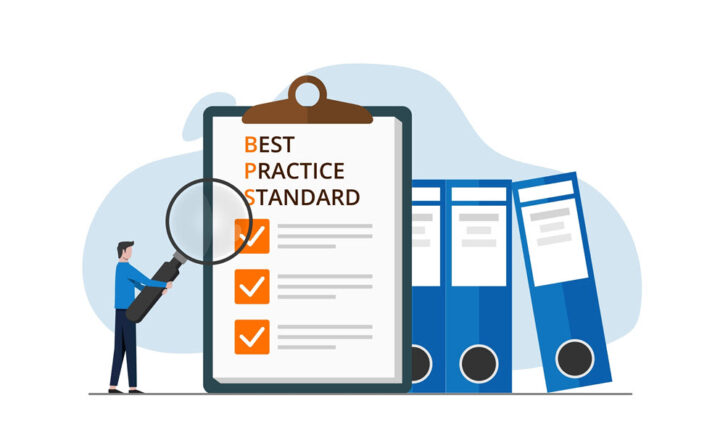Share a folder or a whole site in SharePoint? Pros and Cons of each method
I get this question quite often from my clients and loyal followers. So you created a SharePoint site, customized it with a certain look and feel, added some documents, and shared it with the team. There might also be some files and folders that you need to share with some stakeholders internally or externally. The question might arise: Do you just share a folder or a whole site? So this is the question I will try to answer in this article.
The answer to the question might be self-evident, depending on what exactly you are trying to share. However, there might also be not-so-obvious consequences to each method, and this is exactly what I will try to document below.
Option 1: Share the entire SharePoint site
The first option available would be to share an entire SharePoint site. I explained how this works in this article. The idea here is that you do not get into individual files or folder sharing and share the entire workspace.
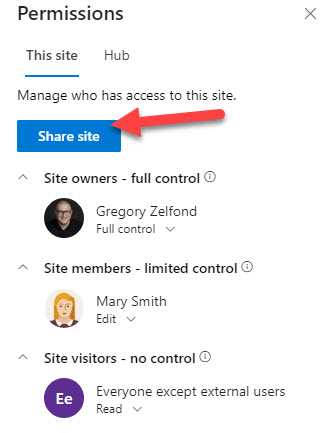
Pros
- A better option if you are trying to share more than just a file or folder (i.e., you have other content on a site like lists and pages with information)
- Dedicated site URL for recipients to bookmark and come back to
- A single go-to location in case there are multiple files/folders that the recipient needs access to
Cons
- Authentication method for external users to the site might be a bit more involved than with file or folder sharing (as documented in this article)
- If there is content on a site you do not want the recipient to have access to – you would need to create unique permissions for this content. Essentially, you would need to hide it from the recipients who would have access to the entire site.
- Kind of related to the above, this option might be a bit tricky and involved if you have lots of contents to hide (i.e., other libraries, folders, site pages, lists)
Option 2: Share a specific file or folder
And, of course, the other option is to get to a very specific file or folder sharing. With this option, you only explicitly share specific files or folders you want to share. I explained how file and folder sharing works in this post.
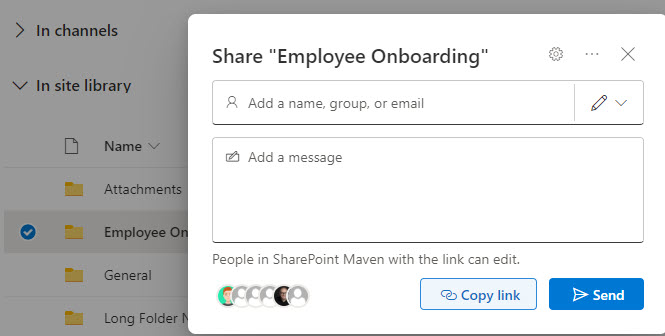
Pros
- A better option when you just need to share a single file or folder
- The authentication method for external users is very user-friendly (compared to sharing the whole site)
- If you share internally within your organization, links to shared files and folders appear in the recipient’s OneDrive for Business
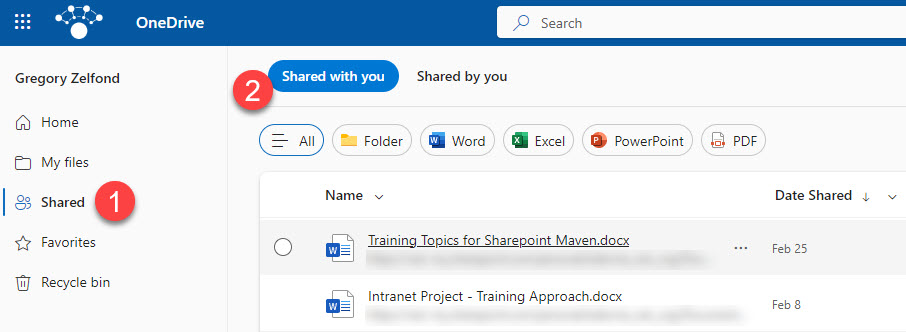
- If you share externally, and the recipient also has a Microsoft 365 account, links to shared files and folders appear in the recipient’s OneDrive for Business.
Cons
- Not the best option when sharing multiple files or folders; you would need to generate multiple links (one for each file or folder)
- If you are sharing externally and the recipient does not have a Microsoft 365 account (i.e., Gmail user), there will be no easy place for the recipient to access shared files and folders other than their email.
- Not so much of a disadvantage; just important to note that when you share the folder, it shares the contents of the entire folder (all files and subfolders inside)