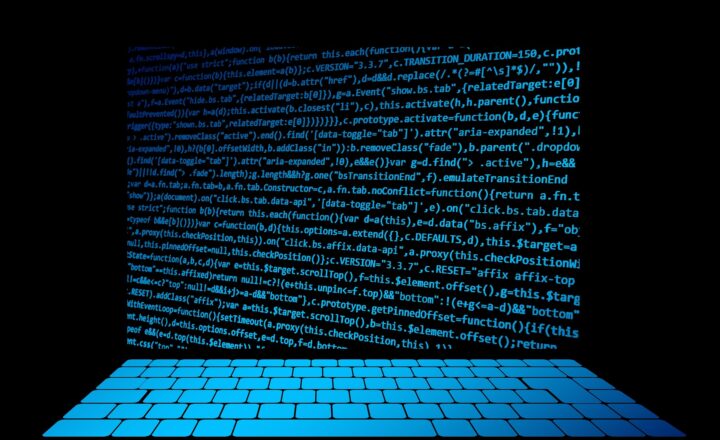Managed Metadata vs. Managed Properties
This post will not be an instructional post like many of my other articles on my blog. Instead, it will try to clarify some SharePoint terminology that sounds similar yet very different. I am talking about Managed Metadata and Managed Properties. So in this post, I will explain what each piece of the terminology means and how it is used in SharePoint.
Managed Metadata
Managed Metadata is the metadata defined in the Term Store. Any time you have metadata that is to be used globally across an organization (i.e., list of clients, markets, departments, document types, etc.), Term Store is the place where you would need to define it. Why may you ask? Because the Term Store is global to the whole tenant (all of the SharePoint sites). Unlike a choice column that you might define locally at a list or library level or even a Site Column that you may define at the site level – Term Store (or managed metadata) is visible by all sites, lists, and libraries.
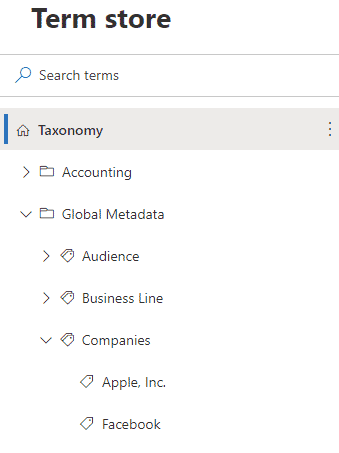
The reason we call it Managed Metadata is that when we create a column to link to the Term Store term sets/labels, the type of column that you have to choose is Managed Metadata. It is, once again, just another name for the metadata tags defined in the Term Store.
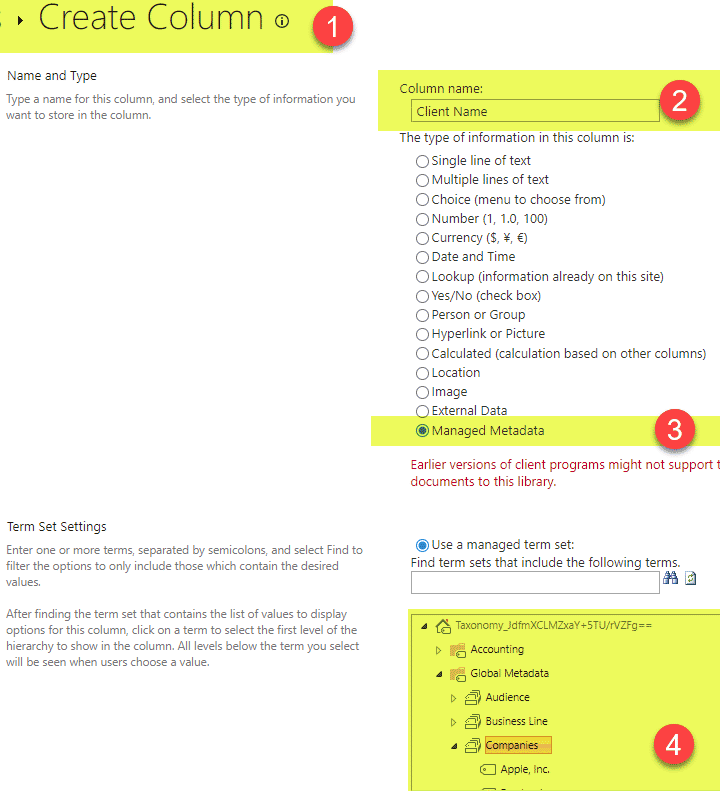
By the way, if you want to learn more about the Term Store, feel free to consider my Metadata course, where I teach you all about it and its advantages.
Managed Properties
Managed Properties, on the other hand, is more of a technical piece of terminology. It is a property that allows you, the user, to create custom searches based on the content stored in SharePoint. I described Managed Properties quite extensively in this post. Still, essentially, it is a property that is created behind the scenes that allows you to filter/search for information located across various sources (lists/libraries/sites).
To give you a real. For example, say you have 2 libraries on 2 different sites. One library has a Choice column called Client, and another library has a choice column called Customer. Files are loaded in each library and tagged accordingly. You want to execute the search in SharePoint and find all documents with the Customer or Client Name = Microsoft.
But here are a few issues:
- Documents are located in separate libraries
- Though the documents are tagged with the same value of “Microsoft,” the column names are different
- As a result of the above, we can not use the filter icon we have in a given library (since we have multiple libraries)
- If we use global search (i.e., in SharePoint Start Page), it won’t allow filtering for custom metadata
This is where Managed Properties come in! When you upload and tag documents in each library, they are indexed by SharePoint, and crawled properties are created as a result. Then, you either get automatically generated managed properties or have to create them yourself (more on this in one of my future posts).
By creating a single Managed property, you can link both Customer and Client crawled properties into a single “property”.
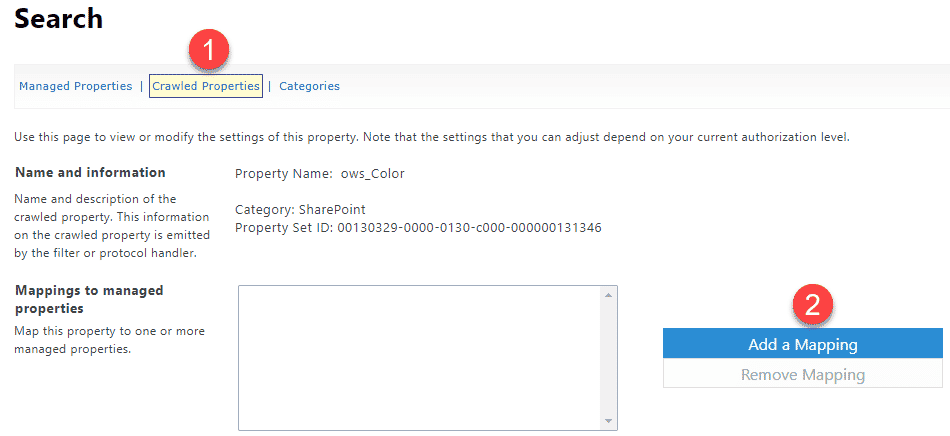
Managed Property, unlike the Crawled property, can be “picked up” by SharePoint web parts, like News Web Part or HCWP Web Parts.
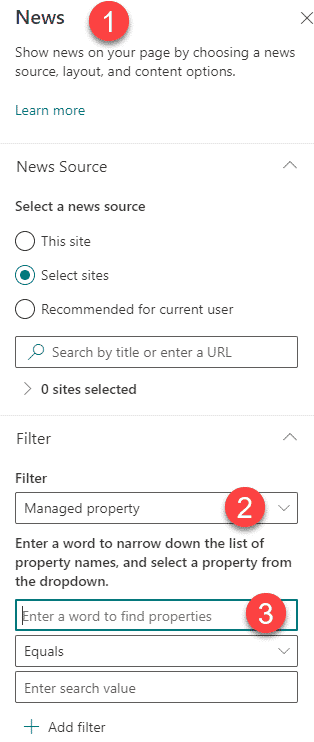
Example of Managed Properties Filter within the News Web Part
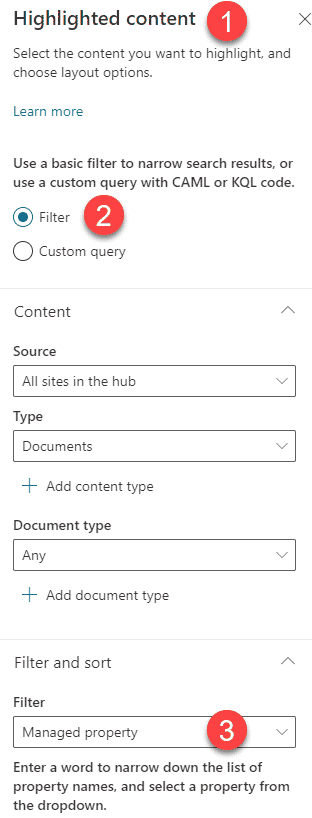
Example of Managed Properties Filter within the HCWP Web Part