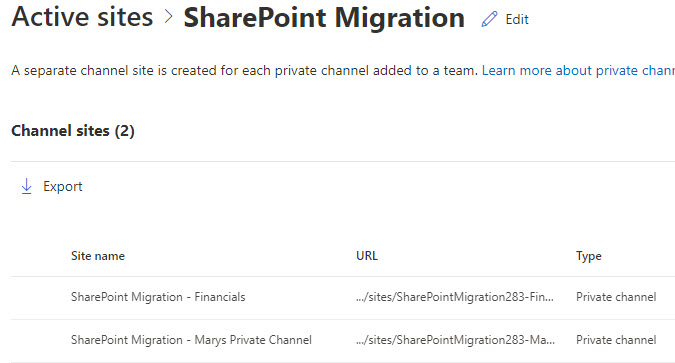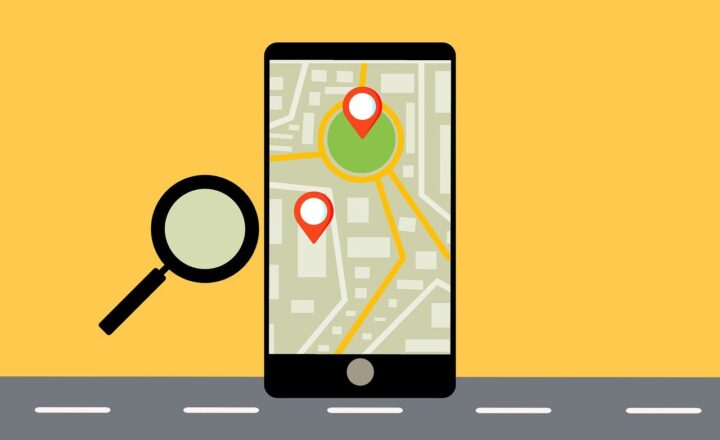How to restore deleted SharePoint Sites
I just realized that I never blogged about the ability to restore deleted sites from SharePoint Admin Center. I blogged previously about the ability to restore deleted content from the Site Recycle Bin. But when you delete the entire site, it is a whole different story. So today, I want to explain to you how to restore deleted sites in SharePoint Online.
SharePoint Site Types
We first must understand the available site types and which sites can be deleted and restored in SharePoint. A while back, I blogged about the 4 types of SharePoint sites we have in SharePoint Online.
- Team Site with a Microsoft 365 Group
- Team Site without a Microsoft 365 Group
- Communication Site
- Classic Site
Classic sites are no longer relevant in modern SharePoint, so let’s drop them off the list. However, since I authored that post above back in 2019, we also got another two types of SharePoint sites as well:
- Private Channel Sites
- Shared Channel Sites
You can read more about those types of sites here. Now, the ability to delete and restore a site depends on the type of site, so below, I will summarize the mechanism of site restore for all the above-mentioned site types, specifically:
- Team Site with a Microsoft 365 Group
- Team Site without a Microsoft 365 Group
- Communication Site
- Private Channel Site
- Shared Channel Site
Who can delete a site?
Before I explain who can restore a deleted SharePoint sites, let’s first understand who can delete the sites in the first place:
- Team Site with a Microsoft 365 Group – Team Owner (being a Site Owner is not enough)
- Team Site without a Microsoft 365 Group – Site Owner
- Communication Site – Site Owner
- Private Channel Site – Team Owner or Channel Owner
- Shared Channel Site – Team Owner or Channel Owner
Who can restore a deleted SharePoint Site
OK, now back to the topic of the post. Below I would like to summarize who can restore a deleted SharePoint site.
- Team Site with a Microsoft 365 Group – SharePoint Administrator
- Team Site without a Group – SharePoint Administrator
- Communication Site – SharePoint Administrator
- Private Channel Site – Team Owner or Channel Owner
- Shared Channel Site – Team Owner or Channel Owner
What is the restore period for SharePoint sites?
We also have a bit different threshold in terms of restoration period for different site types.
- Team Site with a Microsoft 365 Group – 93 days for the SharePoint site but only 30 days for Microsoft 365 Group and other applications (Teams, Group Calendar, Planner, etc.) – more on this below.
- Team Site without a Micrsooft 365 Group – 93 days
- Communication Site – 93 days
- Private Channel Site – 30 days
- Shared Channel Site – 30 days
How to restore deleted SharePoint Sites
Team Site with a Microsoft 365 Group
- Navigate to the SharePoint Admin Center by clicking App Launcher > Admin
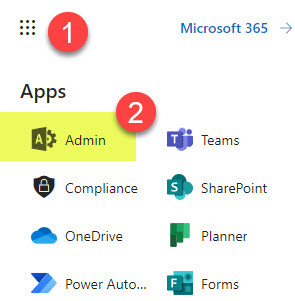
- Under Admin centers, choose SharePoint
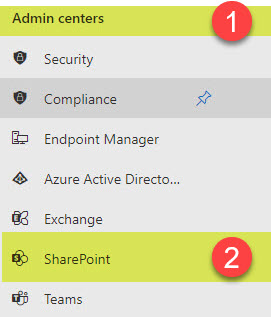
- Next, click on Deleted Sites, under Sites
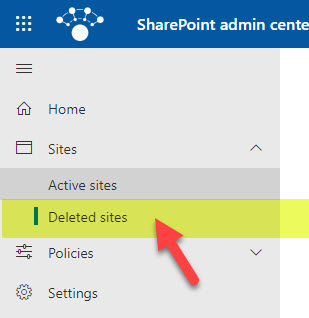
- Check the box next to the Team site you would like to restore, click the Restore button, the Restore button again
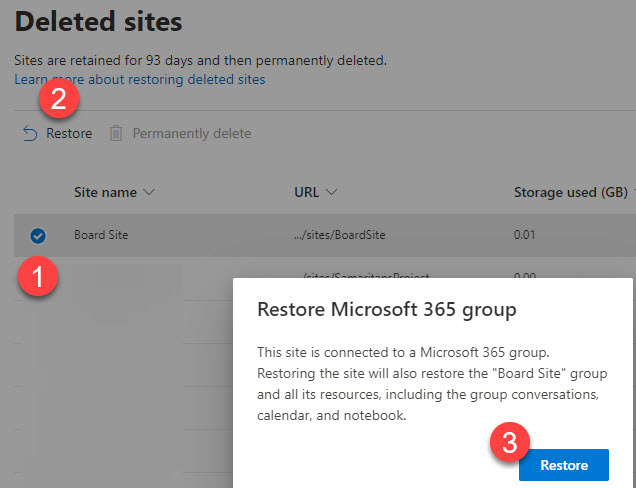
- The Team site and its resources will be restored at this point
- Sometimes, it will come back with the following warning message: We couldn’t find the Microsoft 365 group connected to this site. Restoring the site will not restore the “Marketing Team” group. This is because of something I mentioned in the Restore period section above. When you delete a Team site connected to a Microsoft 365 Group, the SharePoint site is retained for 93 days, but all other group assets are deleted just after 30 days. So what the message is saying to you is that the site with documents and other content will be restored, but other group assets (Teams, Planner, Outlook Calendar, Microsoft 365 Group itself, will not.
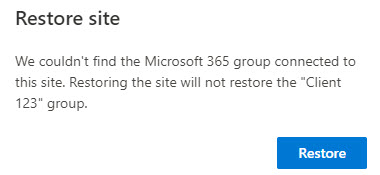
Team Site without a Microsoft 365 Group
Instructions for restoring a deleted Team Site without a Microsoft 365 Group are the same as for fixing a Team Site with a Microsoft 365 Group – use the instructions listed above.
Communication Site
Instructions for restoring a deleted Communications Site are the same as for restoring a Team Site with a Microsoft 365 Group – use the instructions listed above.
Private Channel Site
- In Microsoft Teams, click three dots next to a Team, then Manage Team
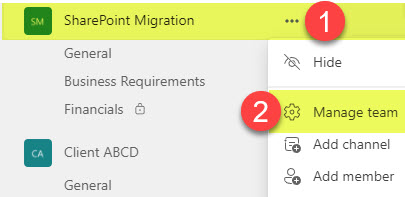
- Click on the Channels tab, then expend Deleted drop-down, then Restore next to a Channel you would like to restore
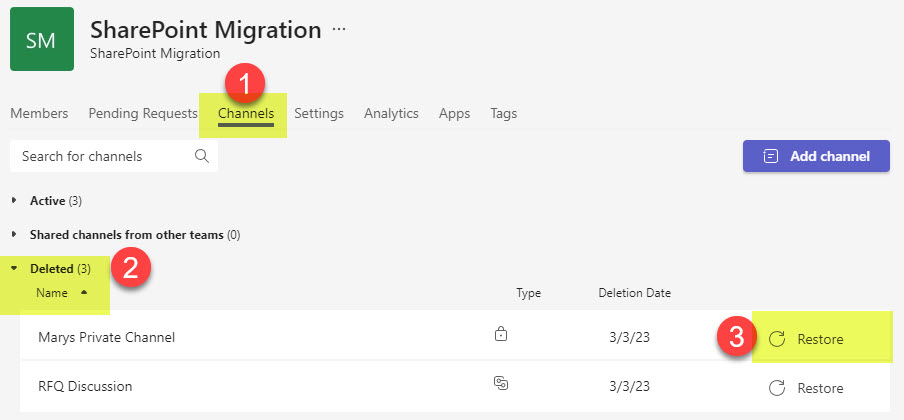
- On the confirmation message, click Restore
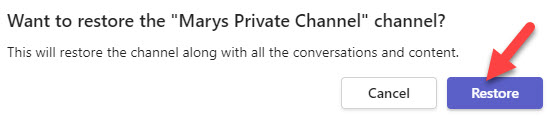
- The channel will appear once again in teams and the corresponding SharePoint site will be restored
Shared Channel Site
Instructions for restoring a deleted Shared Channel Site are the same as for restoring a Private Channel Site – use the instructions listed above. By the way, if you would like to quickly access the URLs for the Private and Shared Channel sites, please check out this post.