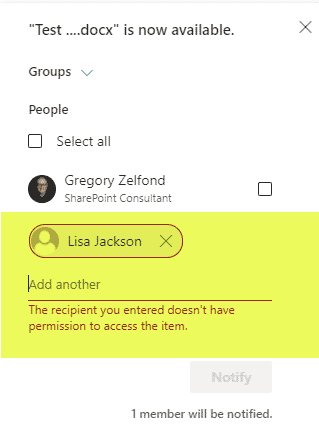< All Articles
How to notify team members about the uploaded file using the Notify your team feature
Did you upload a file to a SharePoint Document Library and want your team members to know about it? In this quick post, I will show you how to do so quickly and efficiently.
How to notify a team member about the uploaded file
- Upload the file using the Upload button or drag and drop it into a document library. Once you do that, click on Notify your team option
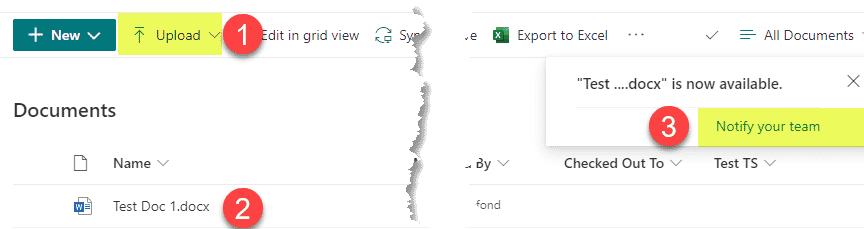
- Once you click on Notify your team, you will be able to specify who you want to notify of the new file (specific SharePoint security group members, Everyone, yourself, or specific users)
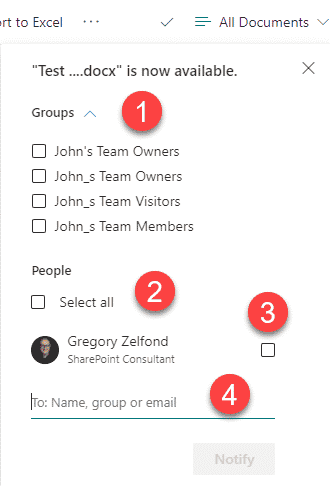
- The recipient will now receive an email notification about the uploaded file
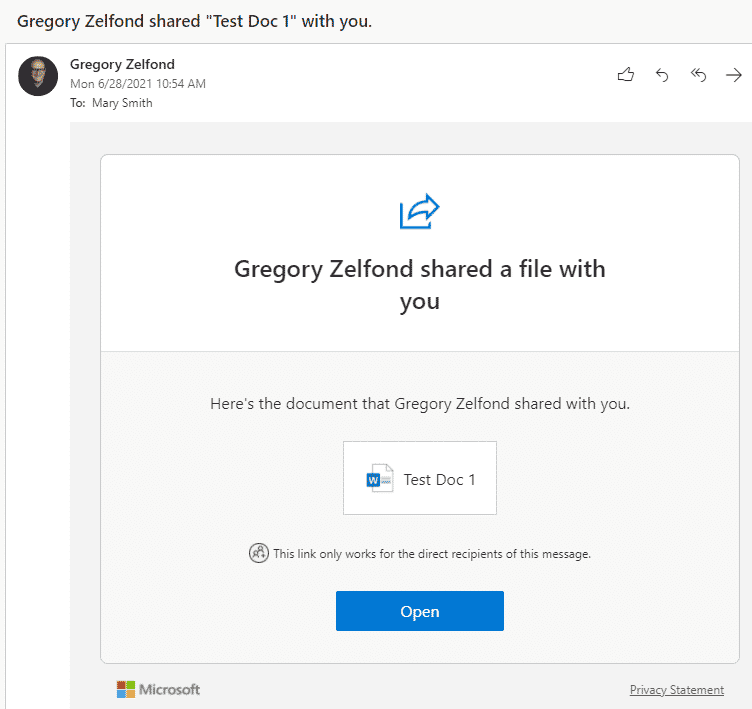
Limitations
- The above trick only works when you upload a single file, not multiple files (with multiple files uploaded, you do not get Notify your team option)
- The Notify your team option only works on the initial upload. If you missed the chance to notify the members immediately after uploading the file, you would need to do so manually via the Share/Copy link option.
- You can only notify members of the team, not anyone outside of the Team/SharePoint site. If you try to notify anyone who is not part of the site, you will receive an error message.