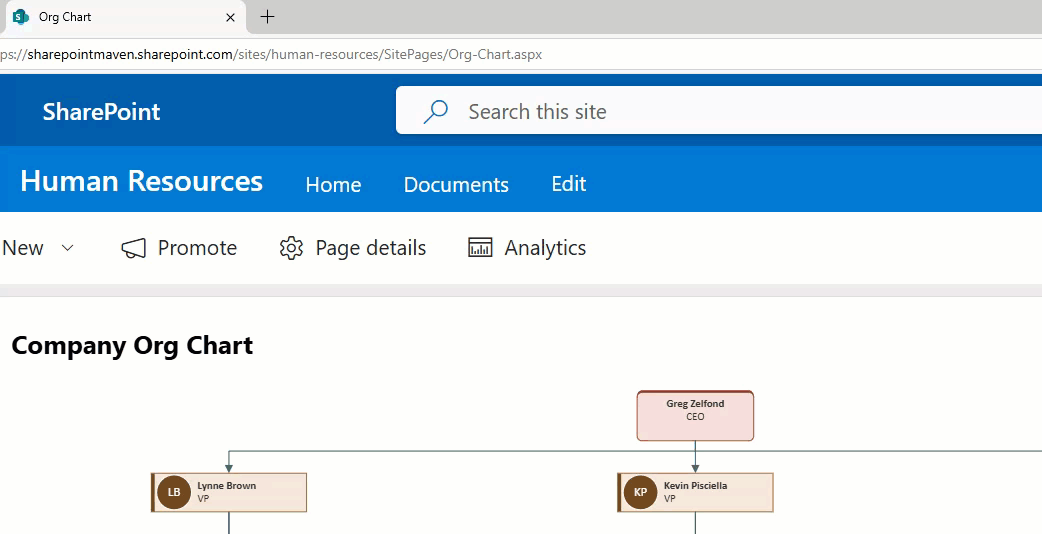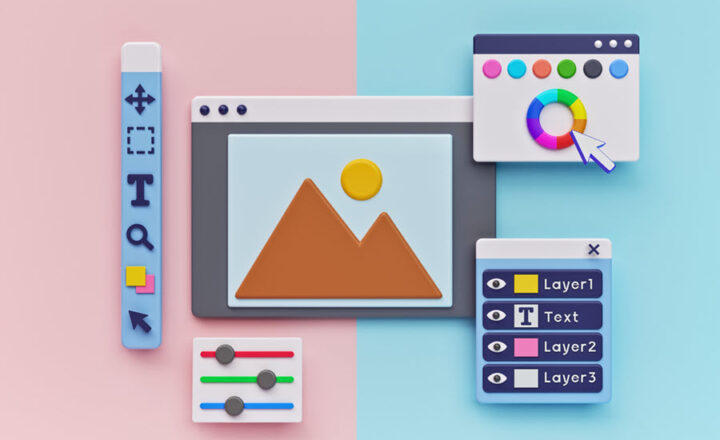How to embed a clickable Visio diagram in SharePoint
I recently published an article on embedding a Visio Diagram on a SharePoint page. Today, I would like to explain how to make that diagram interactive and embed a clickable Visio Diagram in SharePoint.
One of the things you can do with a Visio diagram is add a URL link to a diagram shape. For example, you can display a project process or workflow and link each shape to a URL, so once clicked, users can get additional instructions or information on a given step within the process. Another example could be a clickable Org Chart where users can click on each shape (person) and be redirected to a URL with additional information about the employee.
Step 1: Add URL to a Shape in Visio
- To demonstrate this, I will use an example of a Company Org Chart created in Visio (Credit: Template below courtesy of Microsoft)
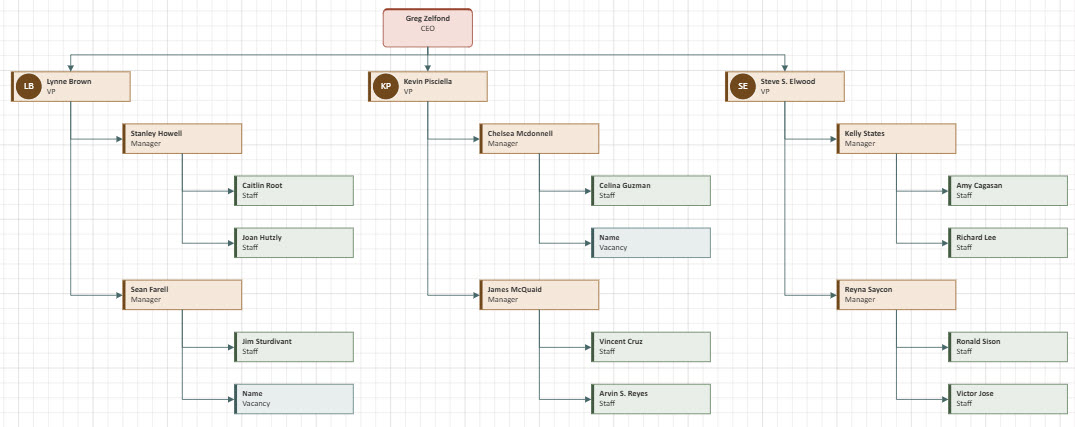
- Upload your Visio file to a SharePoint document library
- For each shape (employee), I want to link it to a Profile page within Microsoft 365. To do this, right-click on a shape in Visio and choose Link
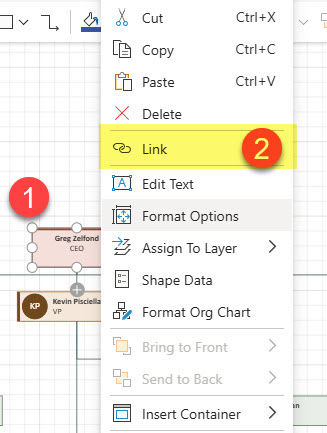
- Paste the URL and click OK.
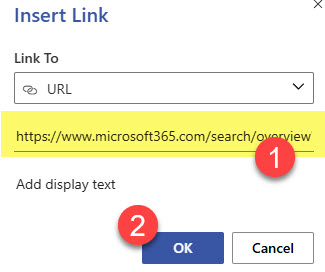
Step 2: Embed the Visio diagram using the Embed Web Part
If you reference one of my earlier articles, you will note that there are two ways to embed Visio on a SharePoint page.
- File and Media Web Part
- Embed Web Part
While the File and Media Web Part would be the preferred option for clickable Visio, we need to utilize the Embed Web Part (it will become apparent why in the next step)
You can create a Visio diagram on a page by extracting the Embed code and pasting it into the Embed Web Part. Again, I explained all the steps in this article.
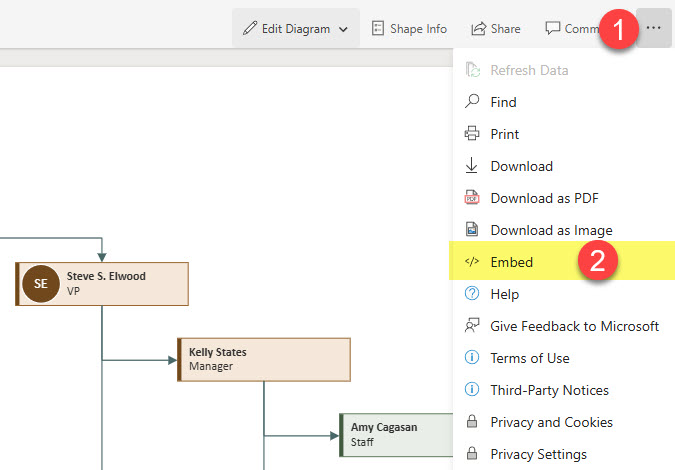

Get the Visio Embed code
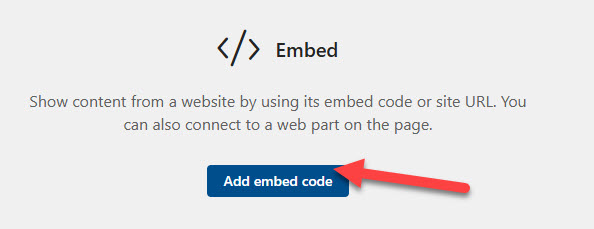
Paste the Embed Code within the Embed Web Part
Step 3: Add a text string to a URL
The above steps will embed the diagram on a SharePoint page. However, when you click on a shape, the URL will not open. Instead, it will instruct you to click the CTRL key while simultaneously clicking on the shape. This may not be immediately apparent when users interact with your SharePoint page.

To fix the above limitation, you need to add the following string at the end of the URL within the embed code: &wdClickOnlyHyperlinks=true. I learned about this trick on one of the Microsoft forums, thanks to Scott Helmers, a Microsoft MVP and contributor to the forum. I want to credit him for this trick.
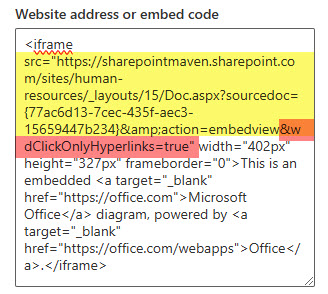
Once you do that and republish the page, users just need to click on a shape like any other link and open a corresponding URL!