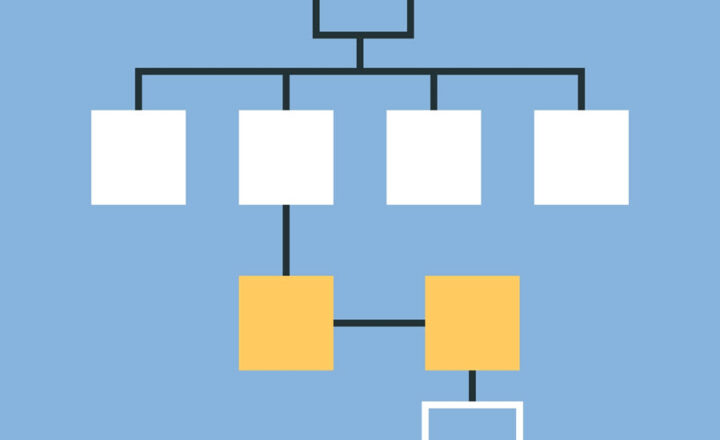How to create and email news posts with new “Made for Email” templates in SharePoint Online
I am sure you have noticed a new set of templates appearing when creating a new news post within the mighty News Widget. There are new “Made for Email” templates that exist now when you try to add new news posts. So, in this article, I wanted to explain what those are and how they differ from the regular news post pages.
How News Posts worked in the past
In the past, if you wanted to create a news post and then email it to users as well, it was a 2-step process.
- First – you would create a news post
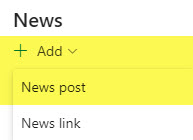
- Second – you would email it using the Promote button
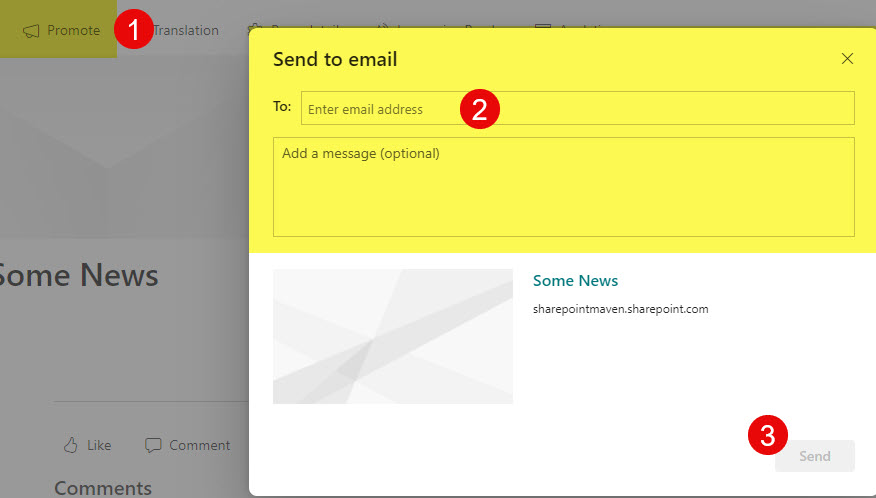
New “Made for Email” News Post Templates
The new batch of news post templates are now available within the news post creation process and have the following advantages:
- They are already pre-configured with an email/newsletter look and feel
- They are optimized in terms of layout and web part selection for distribution via email (Outlook)
- Upon publishing the news post, they automatically give you an option to also send an email to the recepients right away with no additional clicks or steps
How to create a news post using the new “Made for Email” templates
-
- From within a News Web part, choose News post
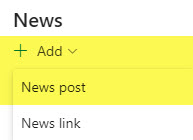
- “Made for Email” templates appear right on top of the screen; choose one of them
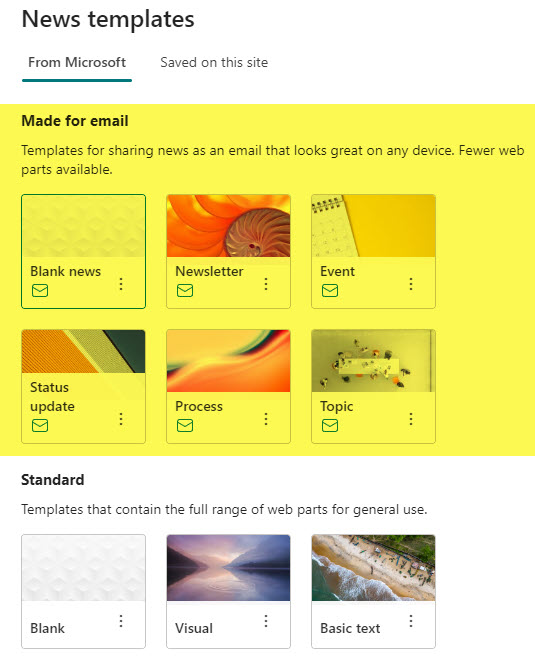
- Once you select a given template, a preview will show up on the right-hand-side
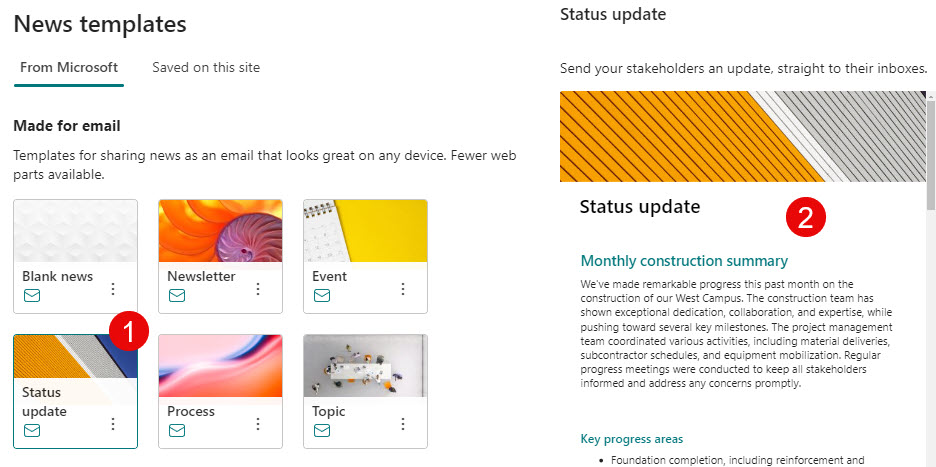
- Click the Create post button

- The email template you chose will load on the page. Give it a name and click the Post and send button

- The post will be published and added to the News Web Part when you click the button above. Next, it will automatically display the Email screen. Note that News post will already be embedded into the body of the email. Here, you can fill in the blanks (who you are sending the email to, the subject, and additional text in the body of the email). Click Send.
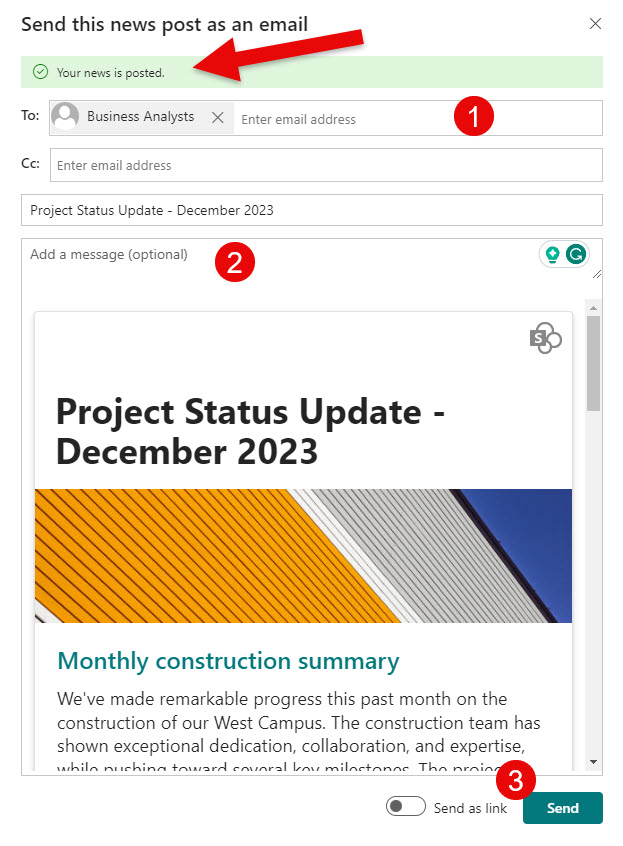
- You will then get a confirmation message.
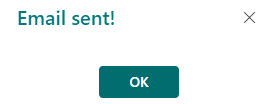
- Below is how the email sent will look like to the recipients.
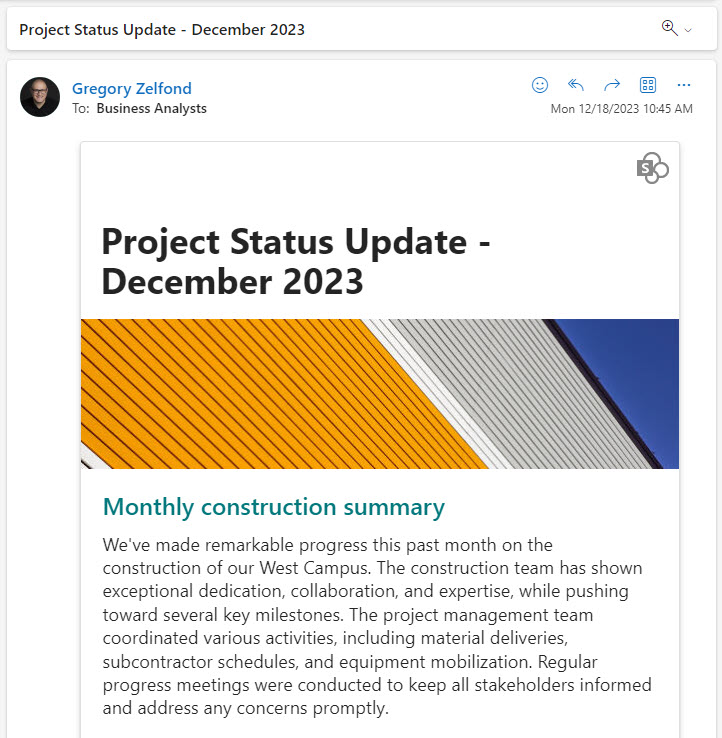
- From within a News Web part, choose News post
Important Notes:
- During the news post creation process, you will probably notice that these new “Made for Email” templates lack the ability to add regular web parts you see during page creation or regular post creation. The web parts left are focused on typical email content (text, images, videos).
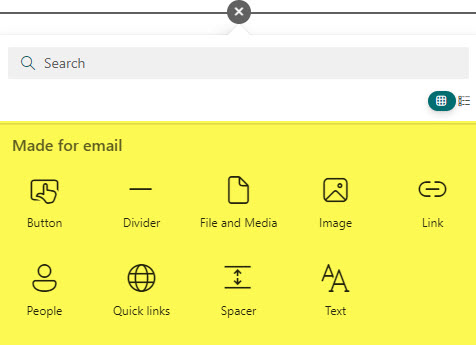
- The “Made for Email” templates are optimized in terms of layouts for email clients and distribution.
- If you still want to create page drafts based on the new templates, this functionality still exists for you.