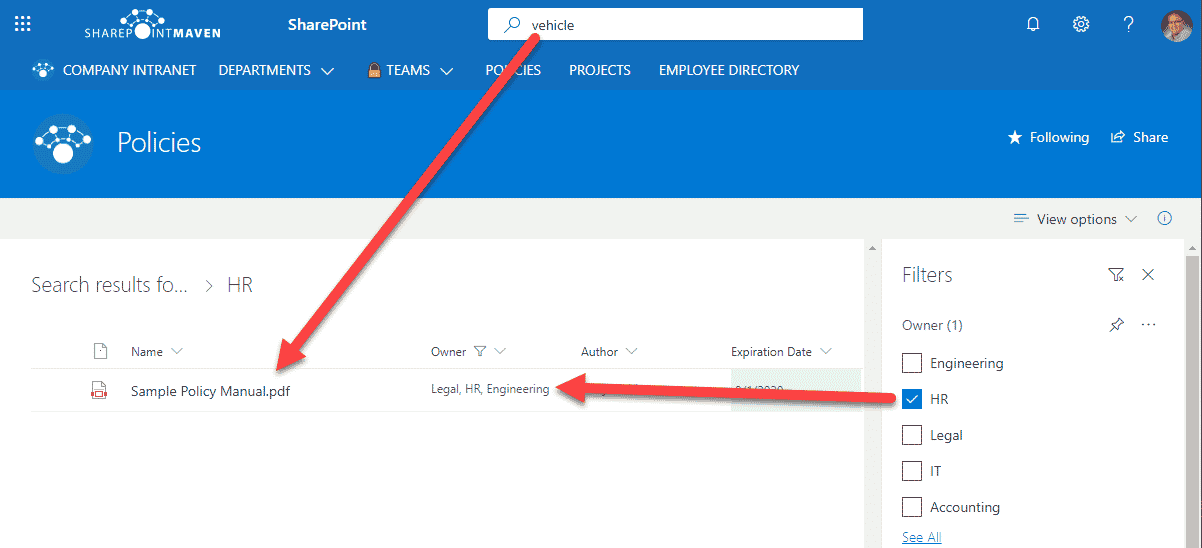How to combine Filtered and Keyword search in a SharePoint Document Library
In case you are using metadata in place of folders in your document library – Mazel Tov! This means you have additional means to sort, group, and filter your documents. But what if you want to filter by metadata while also searching by a keyword? You know, just like on Amazon.com® – you type some keywords into the search box and then filter the results by specific criteria. Today I want to explain how you can combine filtered and keyword search in a SharePoint Document Library.
Filter first, then search by keyword
On Amazon site, you typically search for something by the keyword (i.e., men’s shoes). Then, when certain results are presented, you apply additional filtering on the left-hand-side (i.e., size, brand, color, etc.)
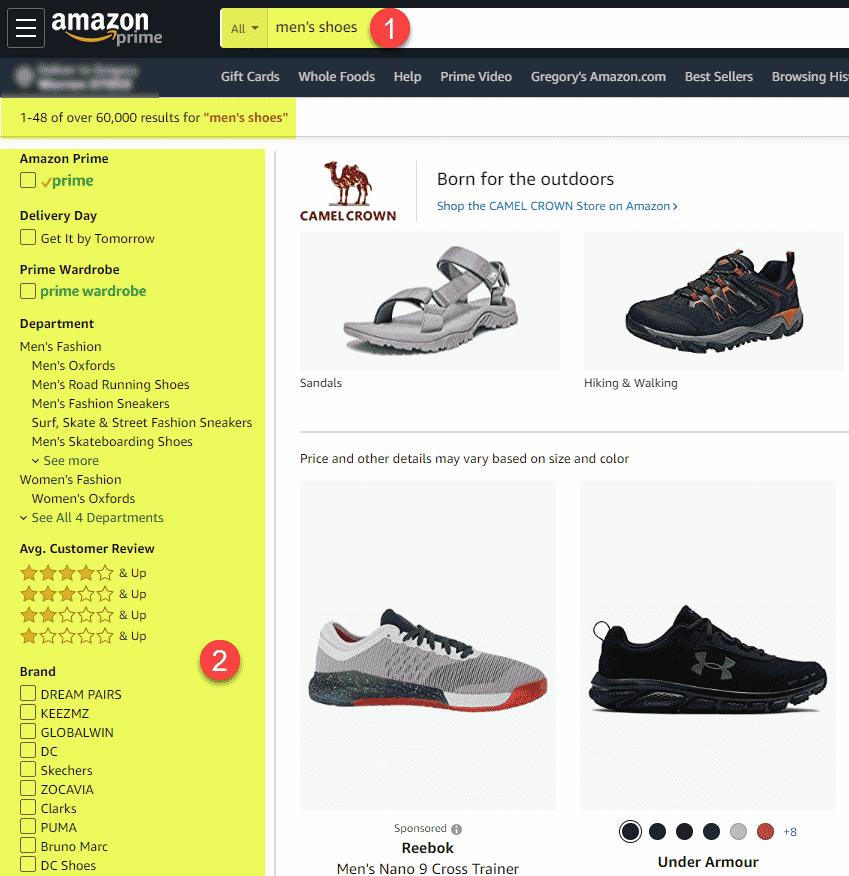
Unlike Amazon.com®, SharePoint search and filtering work differently. If you were to repeat the same steps as above on a SharePoint Document Library, you would not be able to filter at all.
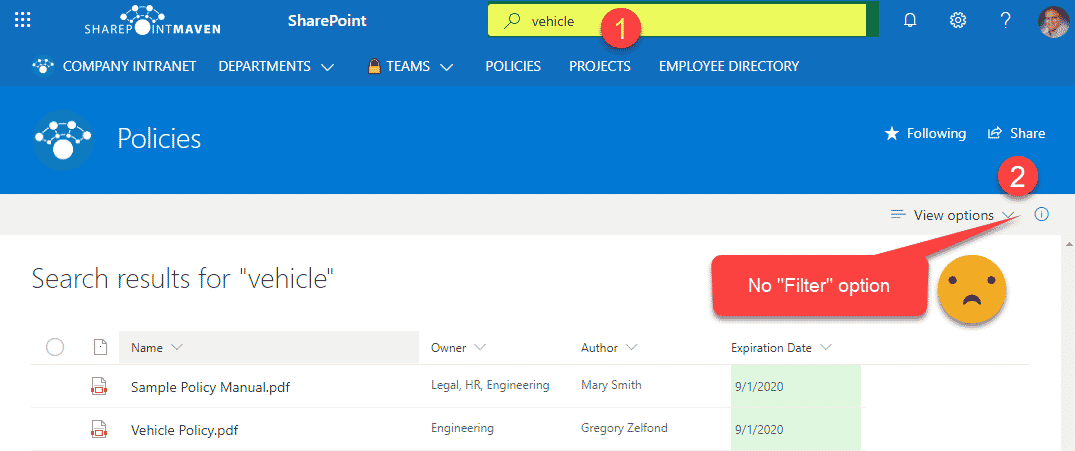
What you have to do to make it work is reverse the steps. Filter first, then search by keyword.
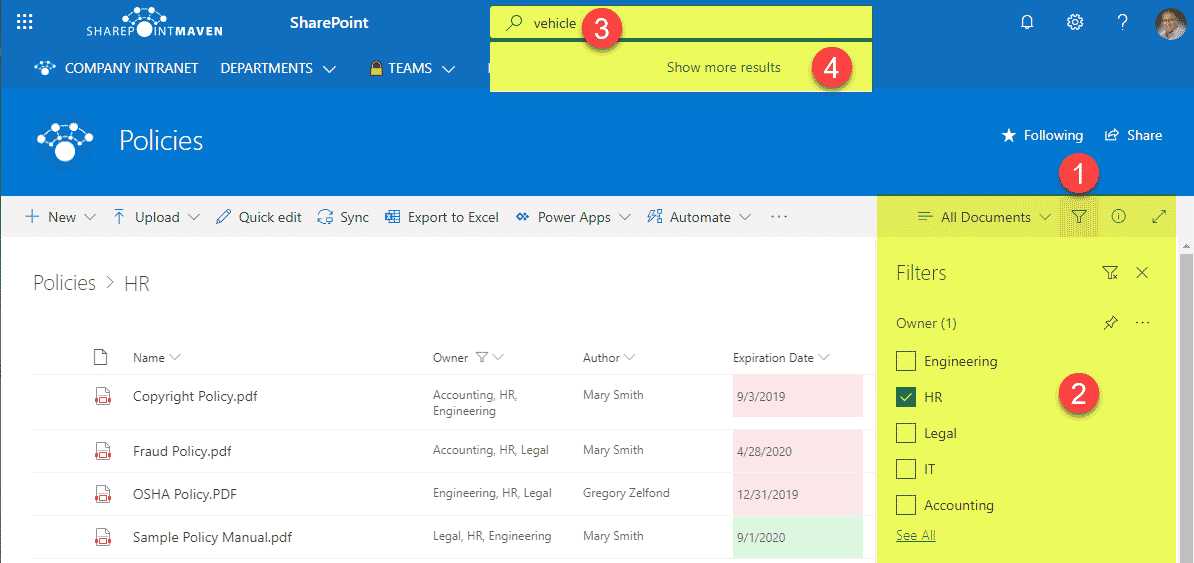
Once you click the Show more results from the library Search box, you will get the subset of documents matching a particular keyword from the pre-filtered set of results. In the example below, I have a PDF document that is tagged as Owner = HR and contains a Keyword “vehicle” inside of it.