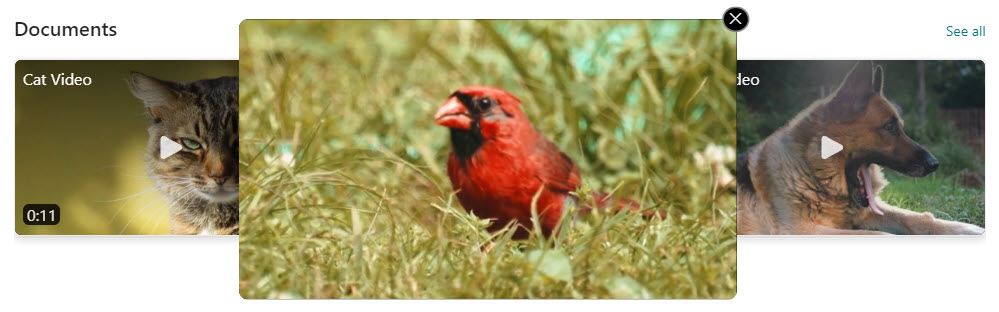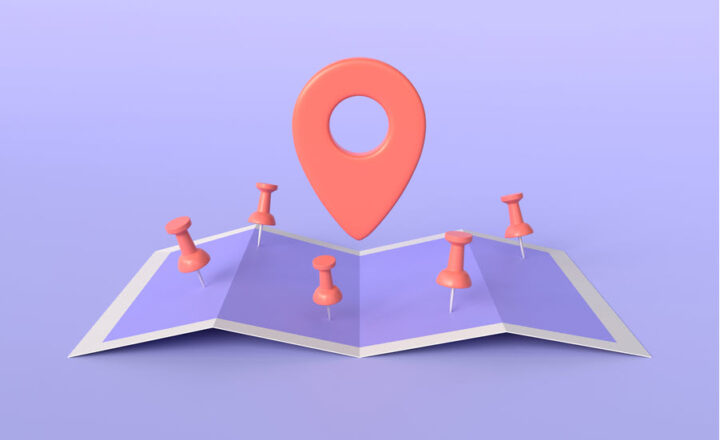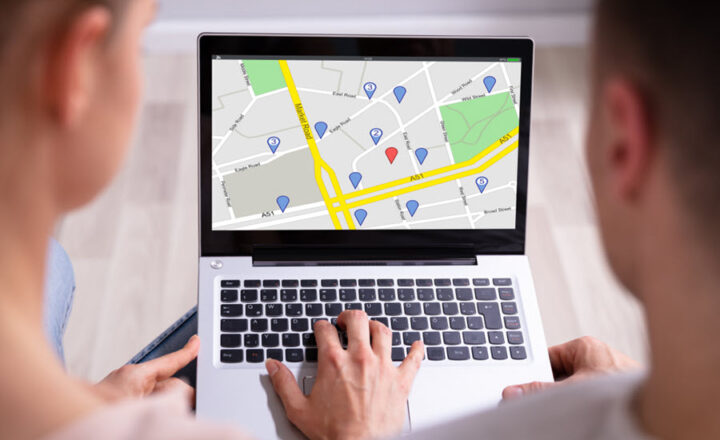How to add videos to the SharePoint page using the New Stream Web Part
We could add videos to SharePoint pages for many years. However, with the recent transition from the old Stream to the New Stream (Stream on SharePoint), the ability to add videos to the page has undergone several transformations. Finally, we now have a dedicated (and hopefully final) mechanism for adding videos to the Page. Let me explain this and introduce you to the New Stream Web Part.
A bit of history
For history buffs, I thought I would summarize the options for adding videos to the SharePoint page we had over the years.😊
Old Stream Web part
When all the videos were stored within the old (classic) Stream, the only way to add them to the page was via the now-retired (obsolete) Stream Web Part. It allows adding a single or multiple videos stored within a Stream channel.
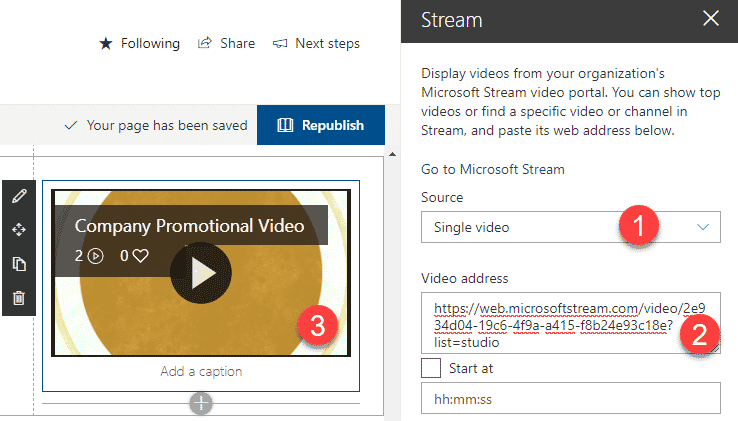
File & Media and HCWP Web Parts
With the transition of Old Stream to Stream to SharePoint, we now had several additional ways to embed videos on SharePoint pages. Since Stream Classic Web Part could not be used anymore, we had to rely on Web Parts that would query videos from SharePoint. We had the following web parts primarily used for embedding videos.
- File & Media Web Part for embedding single videos
- HCWP Web Part for embedding multiple videos
I documented how the above web parts were used in this article. Despite the capability to embed videos, we had the following issues with the above web parts.
- None of the web parts above were specifically designed for embedding Stream on SharePoint videos – they were designed for embedding office files like Word, Excel, etc.
- Having different web parts for single or multiple videos was extremely inconvenient
- None of the options above provided video-specific settings (i.e., video display/layout)
This brings us to this article’s topic– the roll-out of the New Stream Web Part.
How to add videos to the SharePoint page using the New Stream Web Part
- Edit the Page

- Click the plus sign and choose Stream Web Part
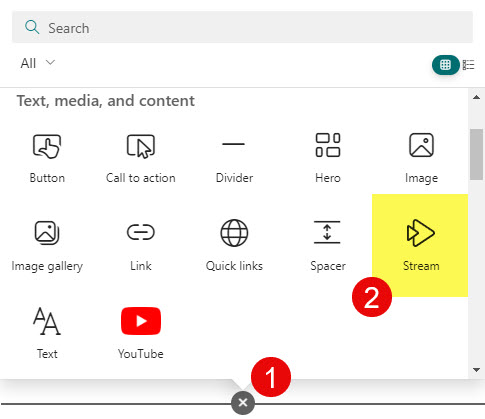
- As soon as you add the Stream Web Part to the page, it will add it to the page. Click the Pencil icon to access additional settings.
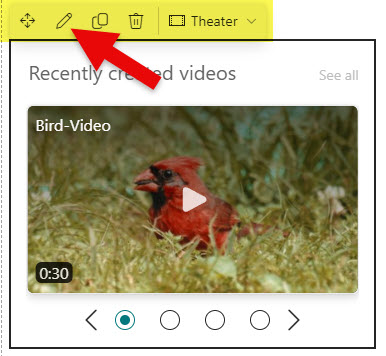
- There, you can choose between a single video and multiple videos (all videos in a folder and all videos on this site)
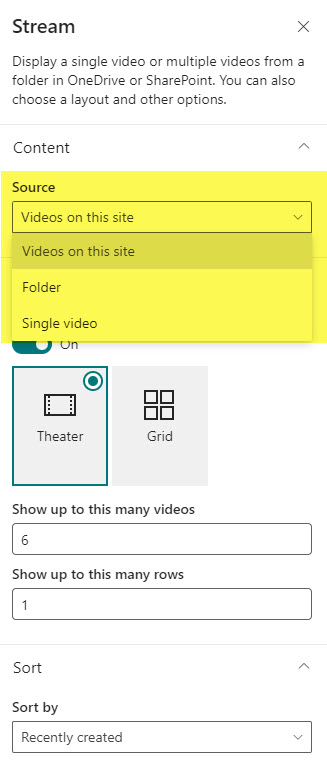
- If you choose the Single video option above, you must select a video on your site.
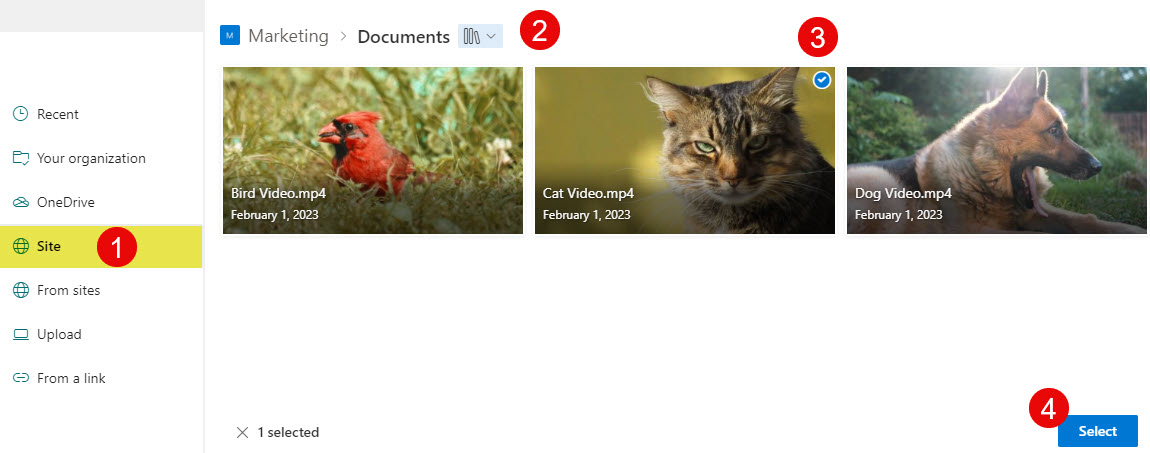
- Likewise, if you choose multiple videos stored in a folder, you must select the folder on your site that contains all the videos.
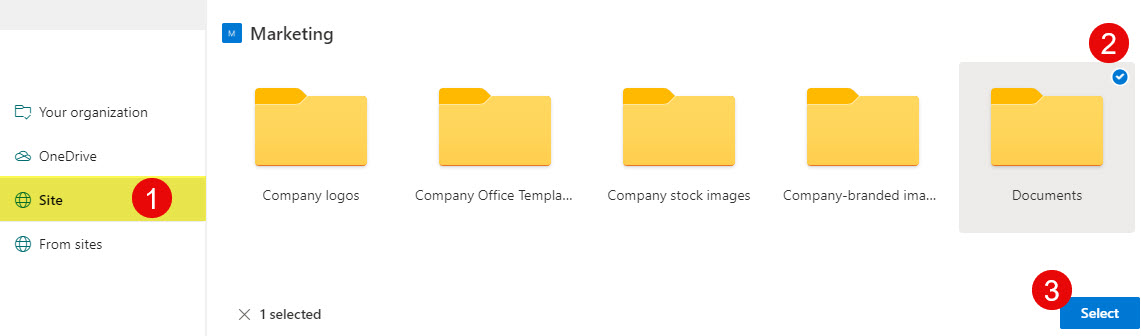
- You can also alter additional settings like the layout of the video, the number of videos in a row, etc.

- Don’t forget to publish the page once you are ready.
- Once embedded, when you click a given video, it pops up from the screen, providing an excellent player experience for the recipient.