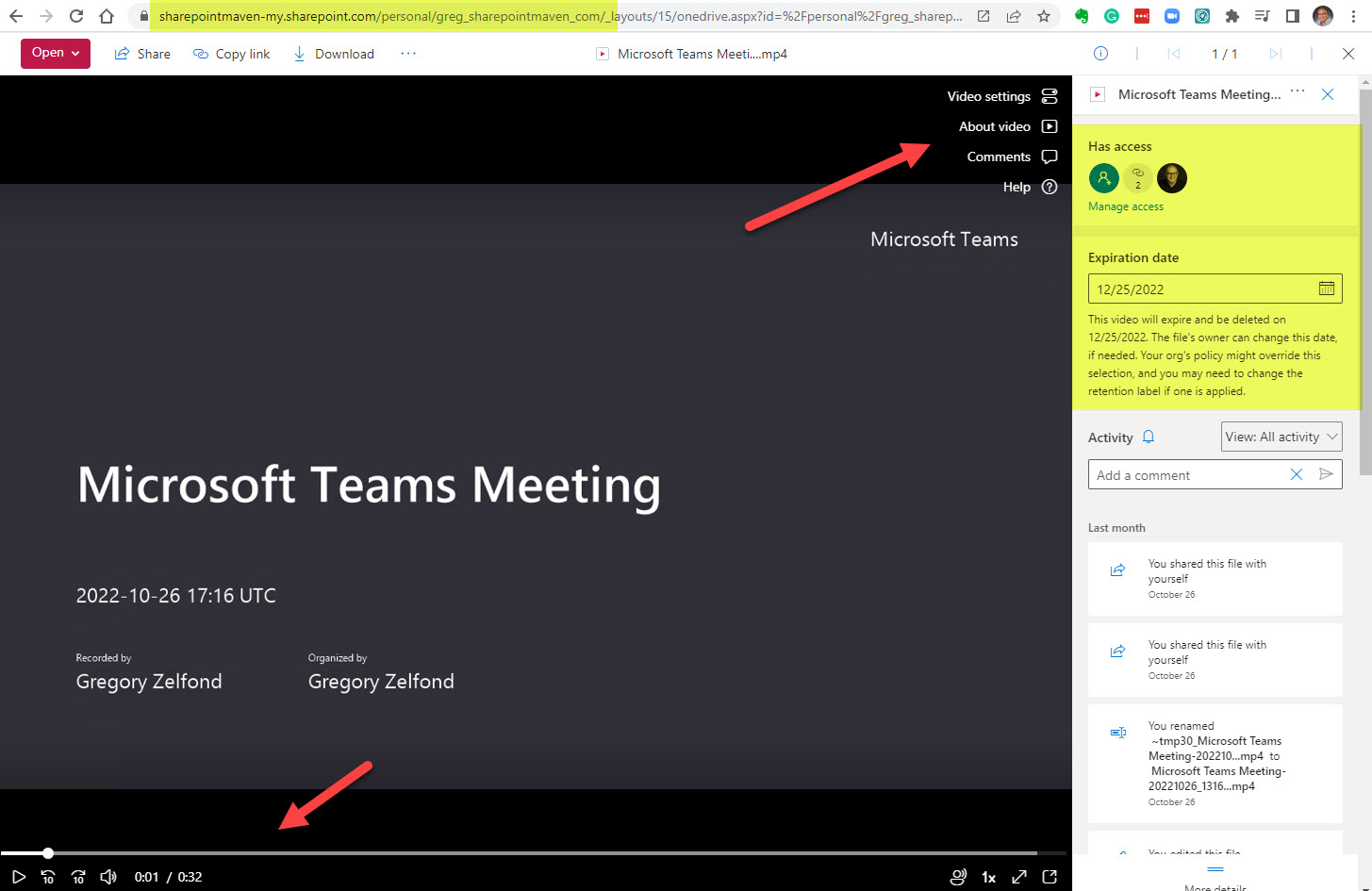Stream Classic vs. New Stream
If you are using videos in your Microsoft 365 ecosystem, then you are definitely familiar with or heard of the Stream application. I blogged about it in the past. Essentially it is an application that allows you to store and organize video files and present them to the users via the YouTube-style player. However, as with many things within the Microsoft 365 ecosystem, the application recently underwent a major revamp. So I thought I would write an article for you to explain what the change was about, why it occurred, and what the consequences and opportunities will be going forward.
The Old Stream (Stream Classic)
The old Stream (or Stream Classic as we now refer to it) was modeled after YouTube. When I explained Stream to my clients, I literally presented it as your company’s YouTube®. It was a separate application you would access via the Microsoft 365 app launcher that would open up a screen that looked like this:
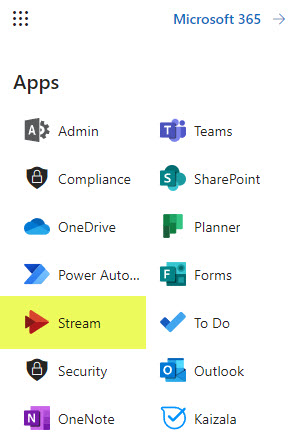
Stream App available from Microsoft 365
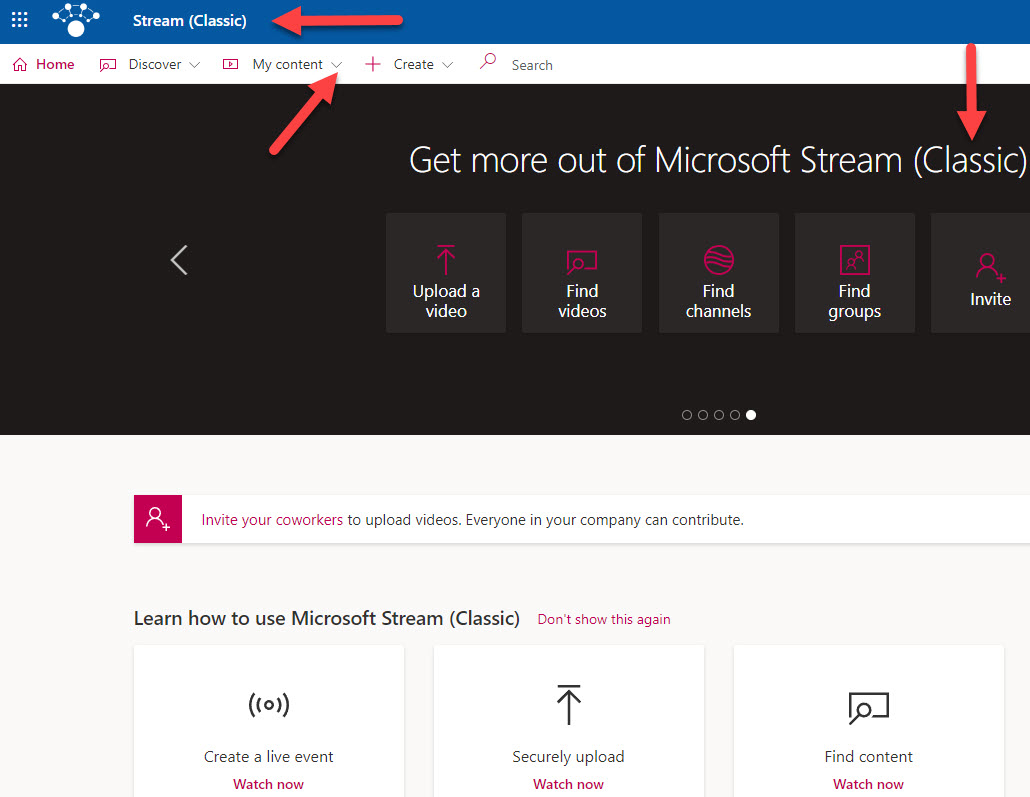
Stream Classic Landing Page
It had all the elements of YouTube: from channels to YouTube-style player where users could see the video, rewind, fast-forward, like, comment, and so on.
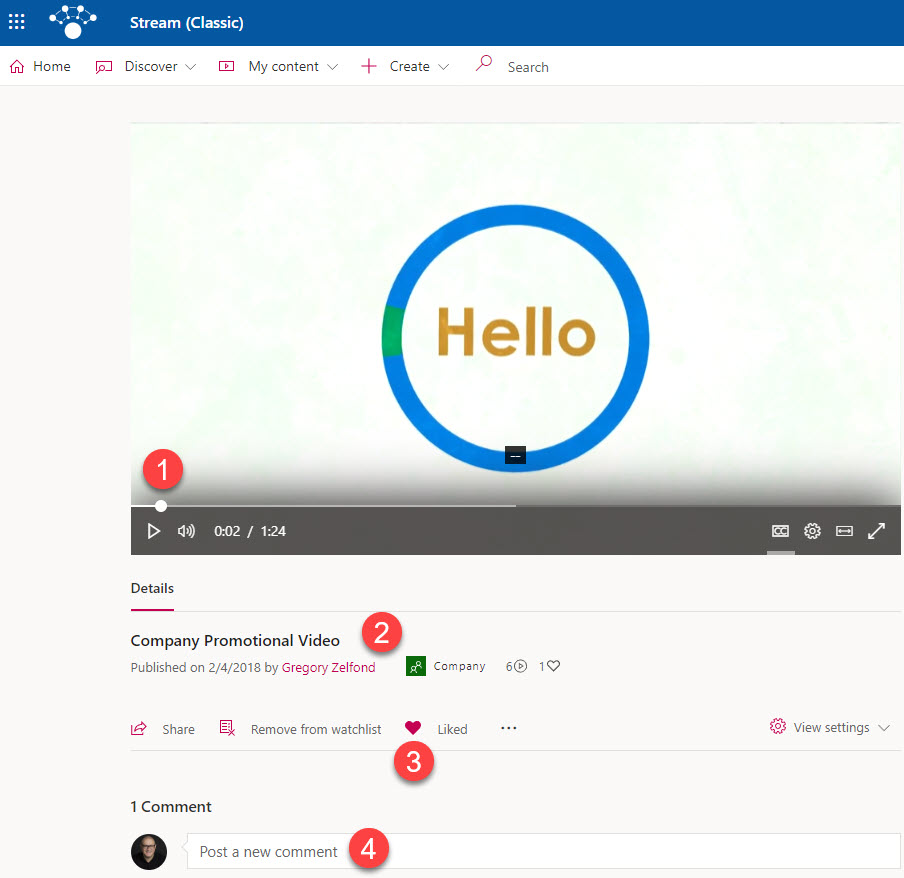
Example of Stream Classic Video Player experience (users could like and comment on videos, just like on YouTube)
How Stream Classic was structured
Due to its similarities to YouTube, users could create channels and organize content via channels. For example, you could create a Human Resources Channel and post all the various onboarding videos there.
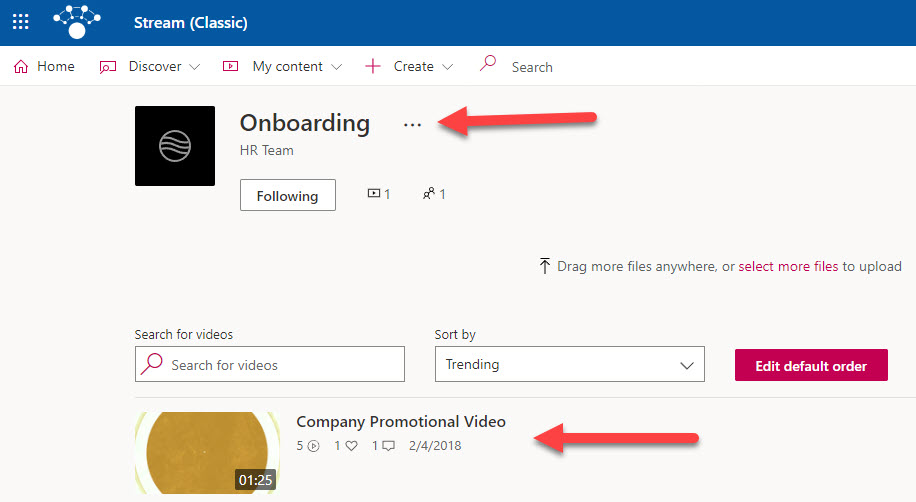
Example of the HR Onboarding Channel in Stream Classic
Since Stream was an integral part of the Microsoft 365 ecosystem, it also had some dependencies on Microsoft 365 groups which is an integral component that ties various applications within Microsoft 365. For example, when you created a new Team In Teams, it would create a Team, a Microsoft 365 Group (that would manage membership and security), and it would also create a workspace within Stream to house team-related videos.
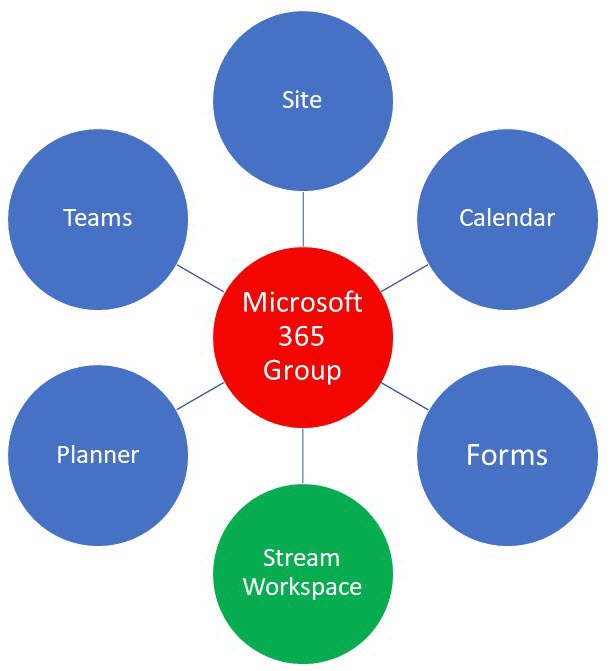
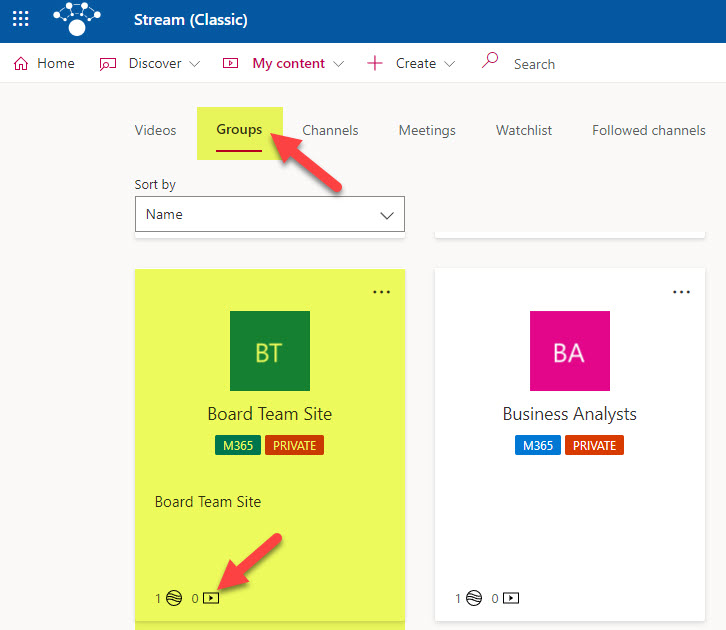
Example of Stream Workspaces created for every Office 365 (Microsoft 365) Group
For example, when you recorded your Team’s meeting in Teams in the past, it would be stored in that Stream workspace.
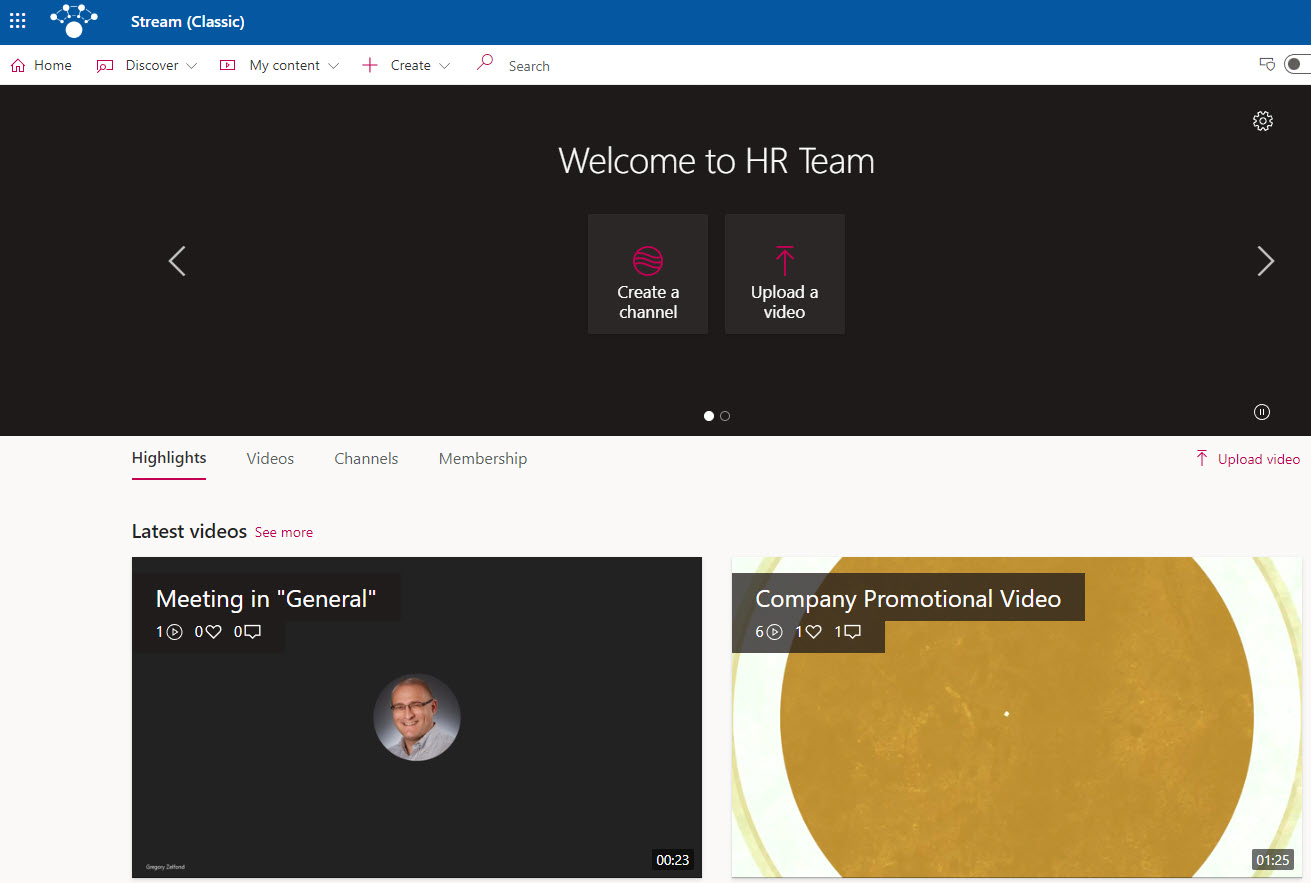
Issues with Stream Classic
While the above structure allowed for a somewhat intuitive interface, from the technical standpoint, behind the scenes, it presented several issues outlined below.
- Lack of document management capabilities. Since the videos were stored in a completely different platform, they did not have the same document management capabilities as their “counterparts” stored in SharePoint and OneDrive. If you were to upload a video, an image, or an Office file in SharePoint/OneDrive, you would get all the cool document management capabilities: version history, check out, metadata tagging, and delete and restore capabilities via the Recycle Bin. On another side, if you uploaded a video to Stream, you got the cool player, but none of the document management capabilities described above.
- Lack of Compliance/Retention Policies. The same applied to Retention/Records Management capabilities. In SharePoint and OneDrive, we have fantastic retention and records management capabilities, as described in this article. Stream was not part of the Compliance ecosystem, so the videos that you maybe had on the Team/SharePoint site, did not apply to videos and meeting recordings stored in SharePoint.
- Permissions & Security behaved differently. Since Stream was a totally separate platform for videos, it had a completely different security & permissions model than that in SharePoint. This made setting up security and access harder for video owners.
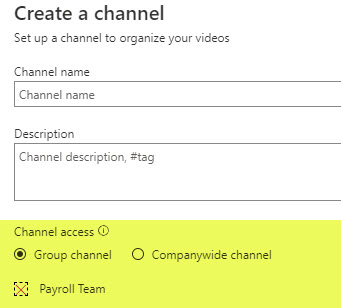
- Issues with Search. Once again, since Stream was a separate app, it had its own Search experience, very different from SharePoint and OneDrive search.
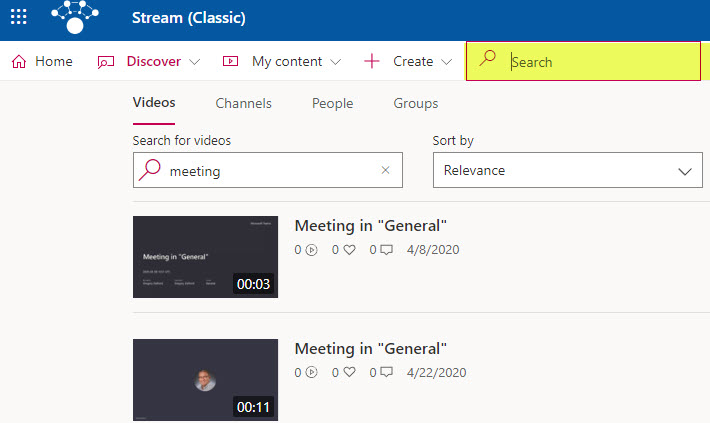
- No easy external sharing. This is kind of related to the Secuirity & Permissions described above. In SharePoint & OneDrive, we can easily share documents and folders externally. Not so in Stream. If you recorded a Teams meeting and wanted to share that externally with guests, you were out of luck.
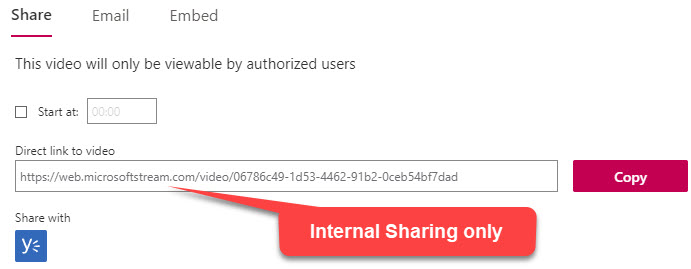
The New Stream
So, in 2020-2021, Microsoft completely revamped Stream. It was not just the look and feel, but the whole technical architecture of the whole application that had changed. Here are the most important highlights.
Back to SharePoint
So, the most significant change from the architecture standpoint that occurred was the shift of video files to SharePoint. SharePoint has some excellent document management capabilities. We already store Word, Excel, PowerPoint, PDFs, and images, so why not video files (i.e., .mp4, .wav, etc.)? This change resulted in the video files getting the same capabilities as the other files, like version history, retention, compliance, the ability to easily set unique security, and so on. So with the New Stream, instead of posting videos to Stream channels described above, they are simply stored within the document Libraries on SharePoint sites, just like the other files. Hence, we call the new Stream, Stream on SharePoint now.
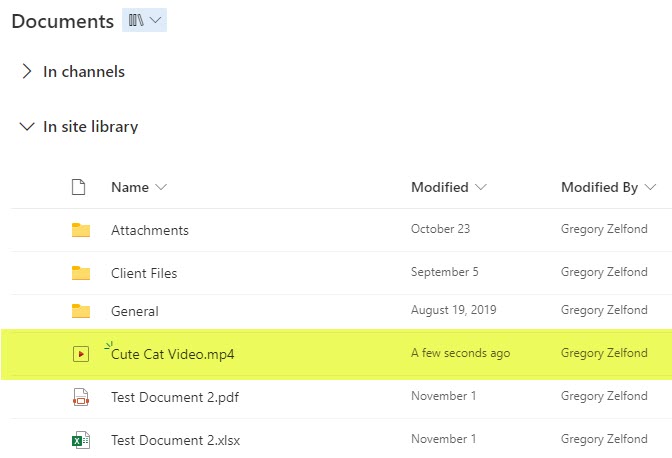
Teams Recordings
Teams meeting recordings are now stored in SharePoint as well and not Stream Classic. To be precise, video recordings could be stored in either SharePoint or OneDrive, depending on where the meeting occurred:
- If the meeting originated in one of the Teams/Channels, it would be stored in that Channel’s Recordings folder
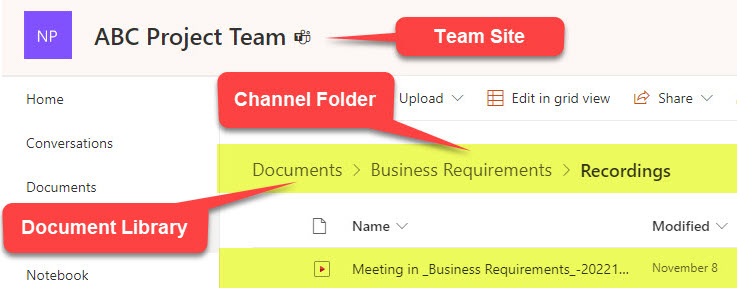
- If the meeting originated outside of a given Team, then it is stored in the Recordings folder on the user’s OneDrive (the user who started the recording)
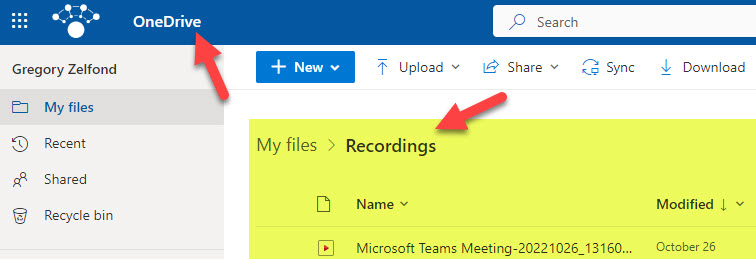
Stream Landing Page
Another significant change was the creation of the new Landing Page for New Stream. You can access it by clicking on the Stream App from within Microsoft 365.
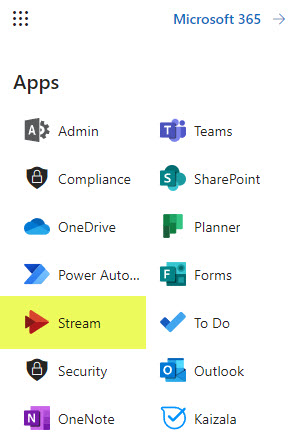
Stream App available from Microsoft 365
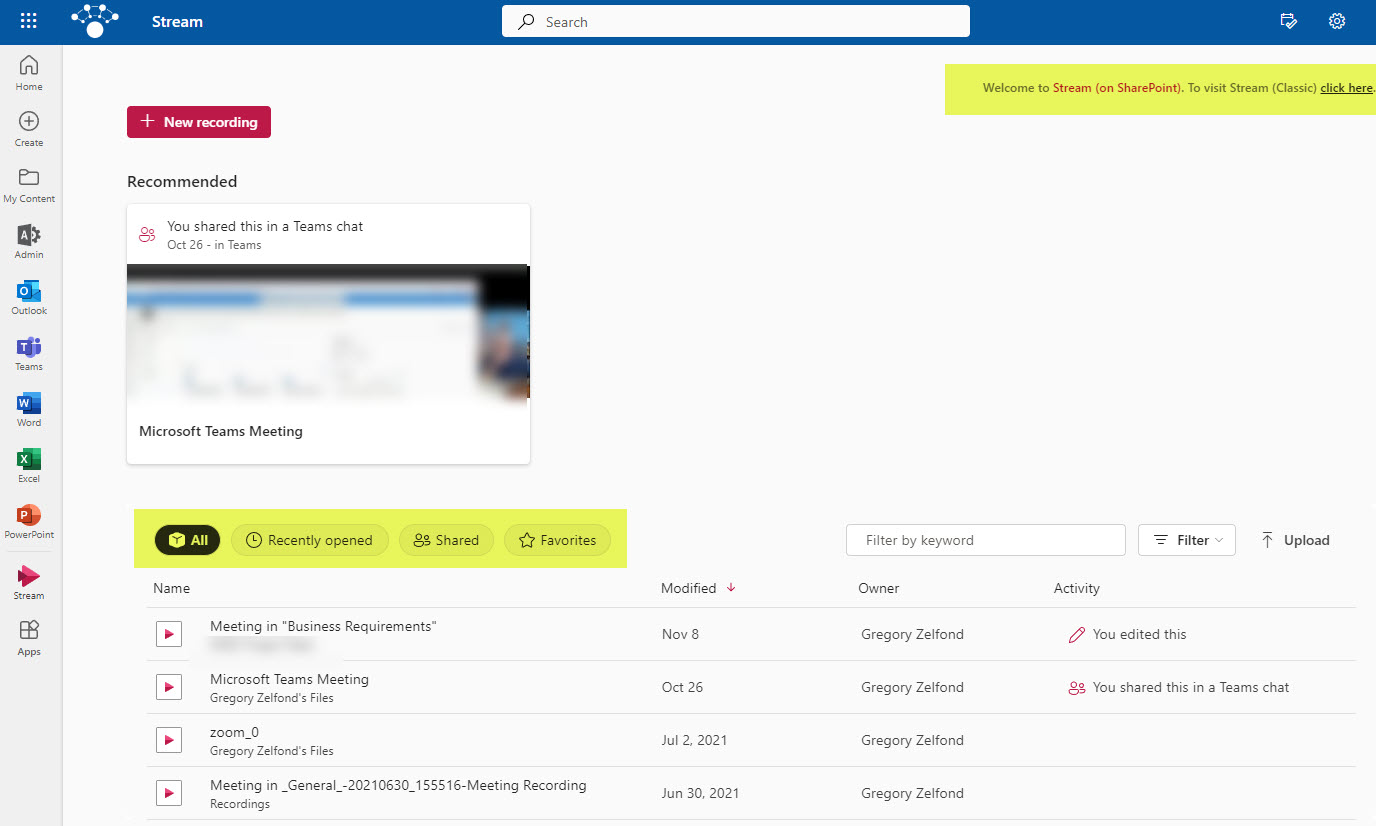
New Stream (Stream on SharePoint) Landing page
This page rolls up video files from various locations (SharePoint sites, OneDrive) and presents them to you all in one place. Just like with having the SharePoint Start Page that rolls up sites from various places, and also the Lists page that rolls up Lists from all sites, Stream kind of does the same, but with video files.
New Stream Player
You might be wondering what the player experience might be, now that we do not have the YouTube experience of the old stream. When you click a video file from SharePoint or OneDrive, it opens up a player. It still does not have all the capabilities of the old player, but I am sure with time, Microsoft will make those improvements.