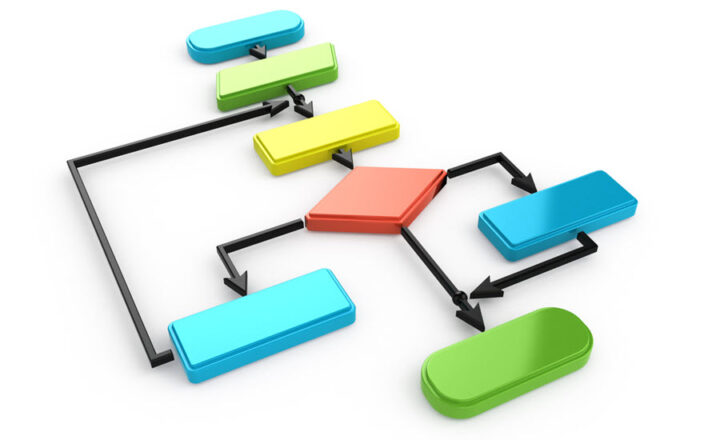How to add an RSS Feed to a SharePoint modern page
A frequent request on many SharePoint sites is to add an RSS feed from another news source like a blog or news media outlet. I blogged previously on how to add an RSS feed to a site, but that was written when we still had classic pages. Now that we have modern sites and pages, I want to provide updated instructions for you, my loyal blog followers. So in this article, I will explain how you can easily add an RSS Feed to a SharePoint modern page.
What is an RSS Feed
RSS stands for Rich Site Summary. It allows embedding content from various news sources (like the New York Times, CNN, or blogs like mine) on your website. The primary benefit of the RSS feed is that it also automatically checks for new content and updates it on your site accordingly.
Where can you add an RSS Feed?
As of the writing of this post, you can only add an RSS feed to Team Sites (those with Office 365 Groups attached). You cannot add an RSS feed to a Communication Site.
How to add an RSS feed to a SharePoint modern page
- From the page where you want to add an RSS feed, click Edit
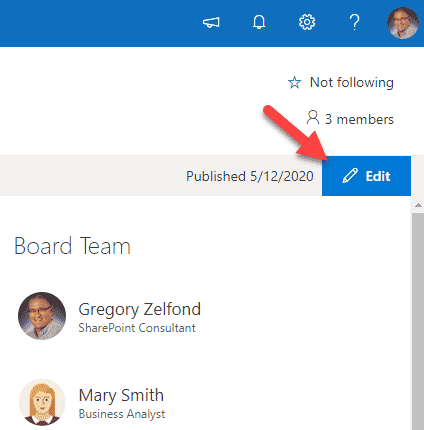
- Click the plus sign and choose RSS Web Part.
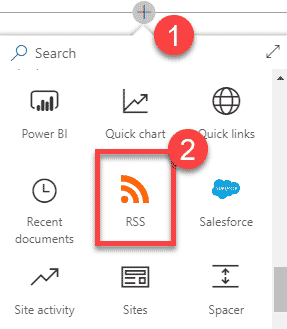
- On the next screen, you need to provide the name for your RSS connection, RSS Feed URL (which you can obtain from the news source), and specify the frequency of the updates. In my case, I am using an RSS feed from the New York Times newspaper as an example. Click Save.
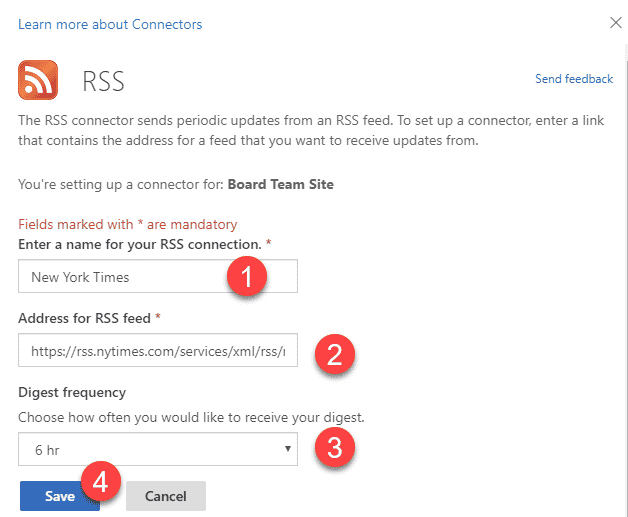
- Lastly, give the newsfeed a name (Title) on your Page and hit Republish.
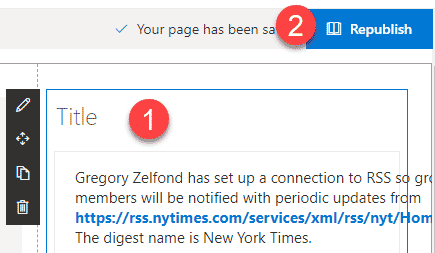
- This is what the end result looks like
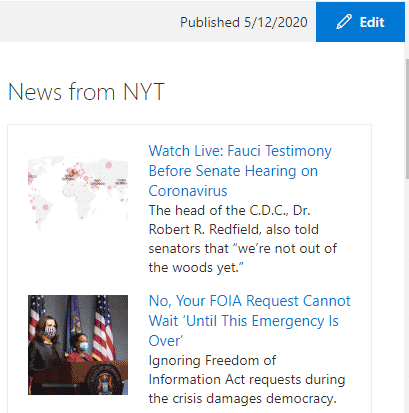
NOTES:
- Just like previously stated, RSS Feed is only available on Team Sites, not Communication Sites.
- In case you want to add the RSS feed of my blog to your site, here is its RSS feed URL: https://sharepointmaven.com/blog-sharepoint-best-practices/feed/