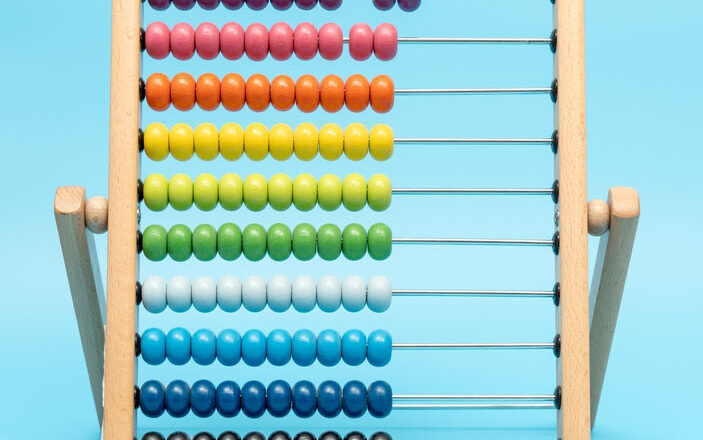Do you really need to check out a document in SharePoint?
In an earlier post, I explained the concept of Co-authoring in SharePoint. Co-authoring allows multiple users to work on the same document simultaneously. The concept of check-in/check-out is a total opposite of co-authoring. In this article, I would like to explain what it is all about and whether you need it at all.
How to check out a document?
There are 3 ways for you to check out a document:
- Manual check-out
- Automatic check-out
- Missing required column check-out
Manual Check-out
To manually check out a document, right-click on the file you want to check out, and choose More > Check-out
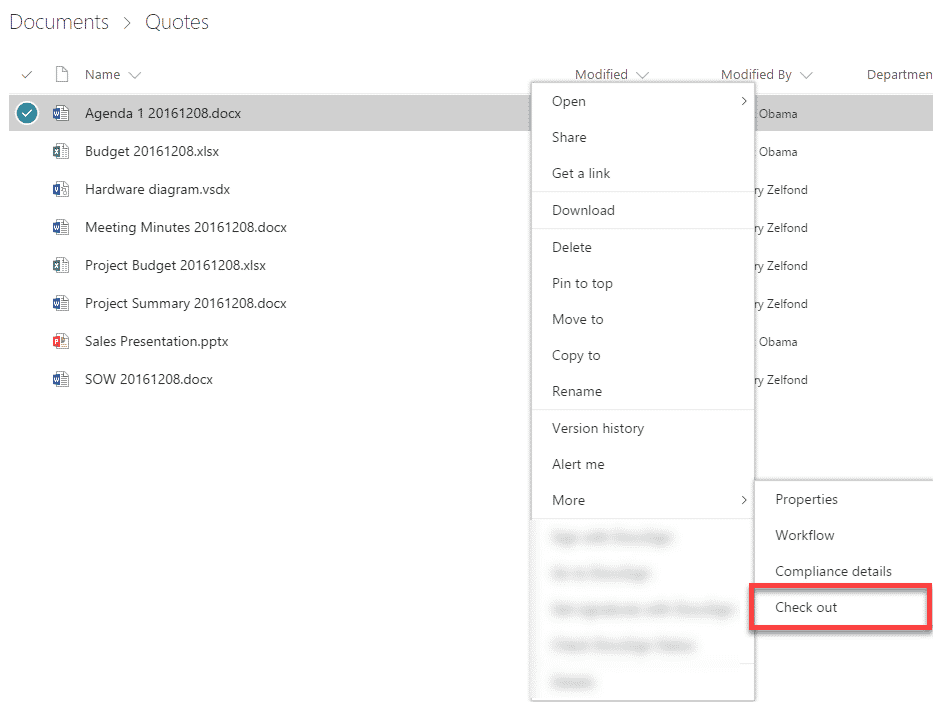
Automatic Check-out
Automatic check out means that users will be forced to check out a document from a document library before they can make any edits. To enable automatic check out, go to Library Settings > Versioning Settings and switch Require documents to be checked out before they can be edited? to Yes. Click OK
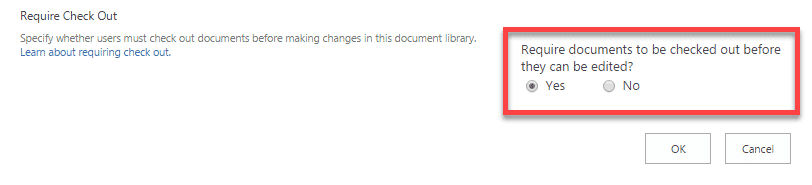
Next time anyone tries to edit any document in the library – they will be forced to check out a document.
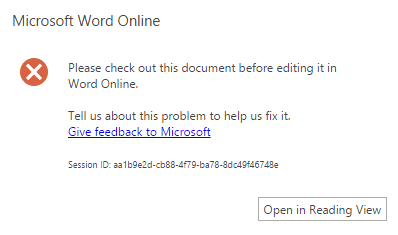
Message users get when they try to edit (Word) document in the browser
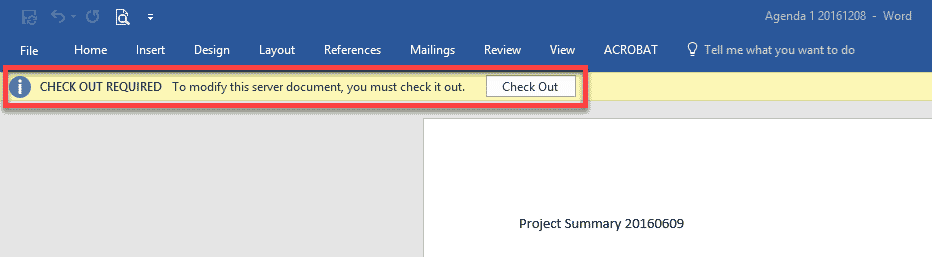
Message users get when they try to edit (Word) document using Word desktop application
Missing Required Column Check-out
This is not really an official name or anything. I call it “a very annoying type of check-out“. It happens when you make your metadata columns required and users upload the file, but exit metadata screen before metadata is filled. SharePoint, in this case, makes the document checked-out. The user then manually needs to fill in required metadata and manually check the file back in. In the meantime, the file will not be visible to anyone else, until the user who is uploading the file fills in the required metadata and checks it in. It is important to note that this type of behavior only occurs in the classic document library. The issue has been addressed with the modern document library. Modern document libraries do not require “required” metadata, so you can upload documents and leave metadata fields blank, and documents will not be checked out by default! Instead, users are able to fill in “required” metadata via a new feature called “attention view“.
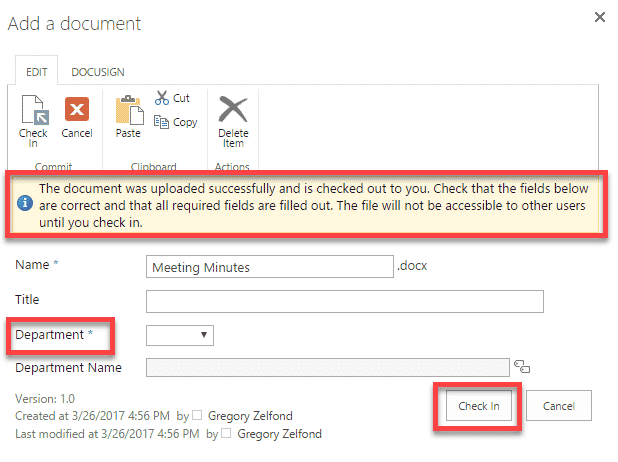
What happens when the document is checked out?
Once the document is checked out, there is a little green arrow that appears over the file type icon. If you hover over it with your mouse, it will tell you who the document is checked out to.
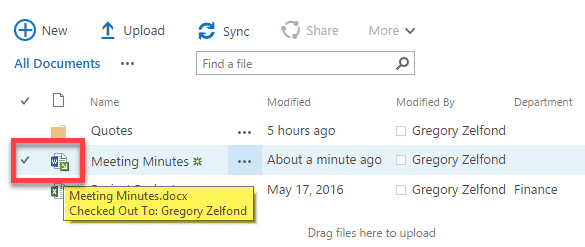
What will other users experience?
When you check out a document, users will still be able to access the latest version of the document in SharePoint document library, but only in Read mode. They will not be able to make any edits or save the document back to the library until the original document is checked back in.
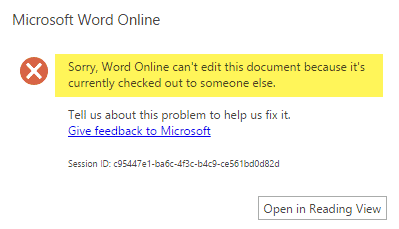
How to check the document back in?
Check in your own document
Once you are done with all the changes and are ready to make the document available for others to modify, you can check it back in by choosing Check-in
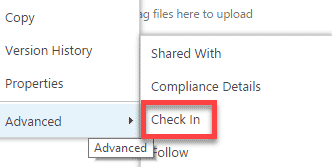
If you are making changes from within Office Apps, usually it is smart enough to remind you to check in when you exit the application.
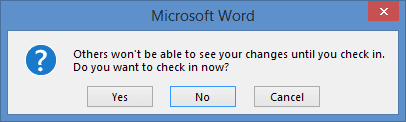
Check in on behalf of others
As an Administrator, you can also take over the checked out documents and check them in on other’s behalf. Go to Library Settings, then Manage files which have no checked in version
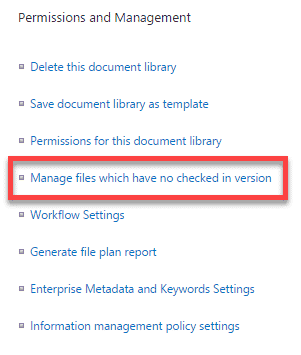
Then, choose the files you want to take over and choose Take Ownership of Selection
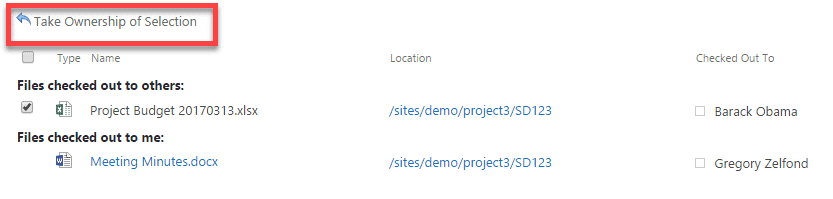
This will allow you to check the file in as if this is your own file (using instructions above).
How to discard check out?
If you wish, you can also discard the check-out altogether. Just choose Discard Check Out from the menu.
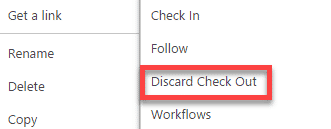
Do you need check-in/check out?
Back to the original subject of this post. Do you really need to check out a document before making any changes? Here is my advice:
Try to stay away from the check-out feature unless it is absolutely necessary
For most usual types of document libraries, you do not need to check-out a document or enable automatic check-out. It adds a lot of unnecessary overhead and complexity for end users (i.e., hidden documents). If you have a highly collaborative environment, you do not need to slow the users down by making them check out the file every time they click “Edit”. Moreover, any changes that are made to the document are controlled via version history, so you can always go back and restore a previous version if need be. So to summarize, stay away from check-out, you don’t need.