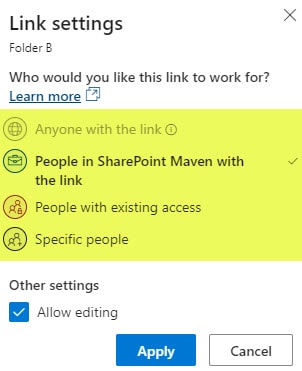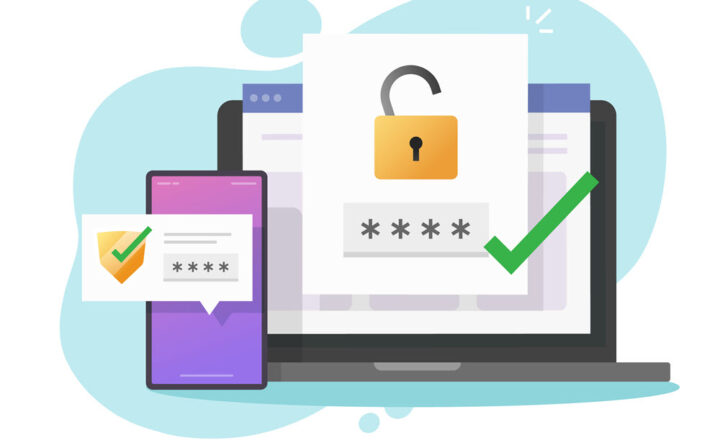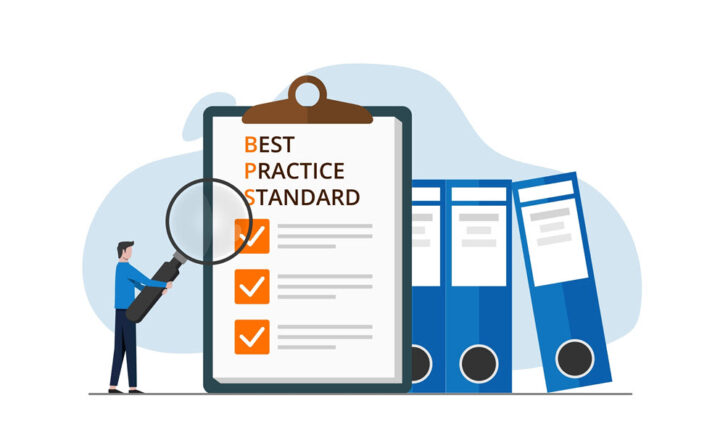Direct Access vs. Sharing Link in SharePoint Online
As you set up unique permissions for the files and folders in SharePoint and OneDrive, I am sure you have encountered one of the mysteries that confuses the hell out of people. What is the difference between Direct access and Sharing link options for a file or folder? In today’s article, I would like to explain both and clarify how the two are unique (though they seem to be doing the same thing).
The issue
If you try to create unique access for a given file or folder by clicking Manage Access…
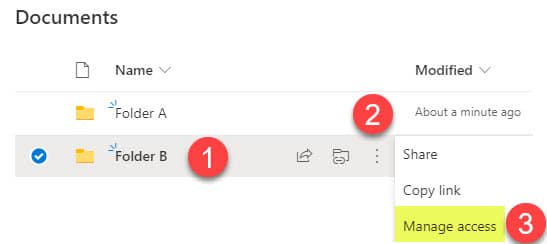
…you get to see this window below.
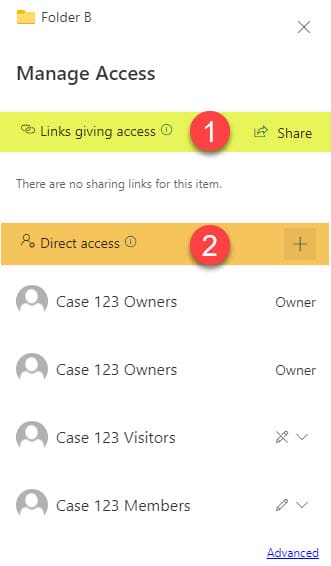
It consists of the top area where you can share links or remove the links created so far and the bottom area where you can specify Direct access. So what exactly is the difference between Direct Access vs. Sharing Link?
Direct Access
I will start with Direct Access. Security in SharePoint is inherited. That means that the files and folders in a document library inherit permissions from the library itself, which in turn inherits permissions from the site the library is on. So when you click on Manage Access for a file or folder, under the Direct Access section, you get to see users who already have access to that file or folder by having access to the site itself. So it shows you that the Site Owner, Site Members, and Site Visitors have access to that folder (since they have access to the site). Essentially it shows you site-level permissions that you get to see when you click on Gear Icon > Site Permissions.
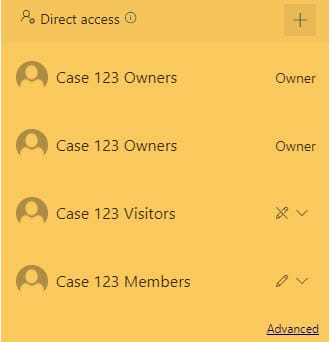
Folder-Level Permissions (visible from Manage Access)
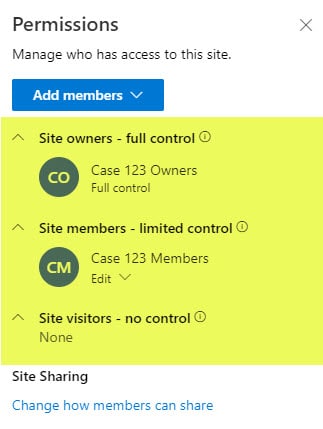
Site-Level Permissions (visible from Gear Icon > Site Permissions)
So why then do we have the “+” sign next to the Direct Access section?
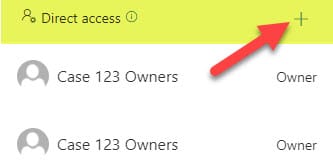
Well, this is for situations when you want to create unique permissions for a file or folder for those who already have access to the item. For example, let’s say that John and Mary are members of my team (part of the Members Group), but I only want to allow Mary into a given folder. So when I remove the Site Members group from a folder, it removes both John and Mary as a result (since they are both inside that group).
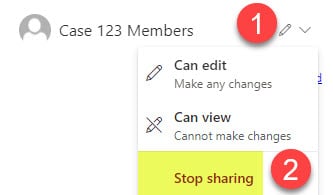
However, I need Mary back. So I can click on the “+” sign next to Direct Access and invite Mary back.
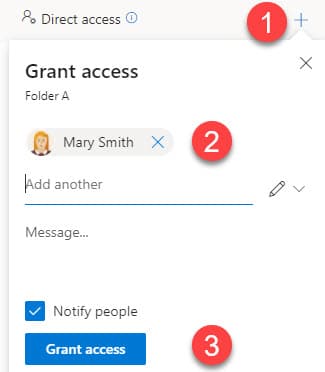
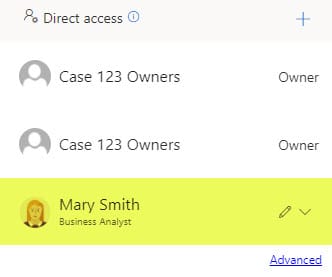
Sharing Link
This brings us to the Sharing Link option. In contrast to Direct Access, it is for situations when you want to give additional access to a given file or folder to people who do not have access to the site itself (direct access). For example, say John and Mary are site members; hence, they have access to the files and folders inside. However, I also want Lisa to have access to a file or folder without giving access to the whole site. That is where I can share a link and invite Lisa to just the file or folder I want.
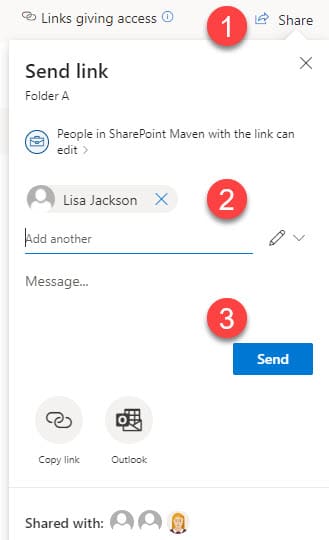
The Sharing link option also gives you the ability to customize the sharing link with different link types.