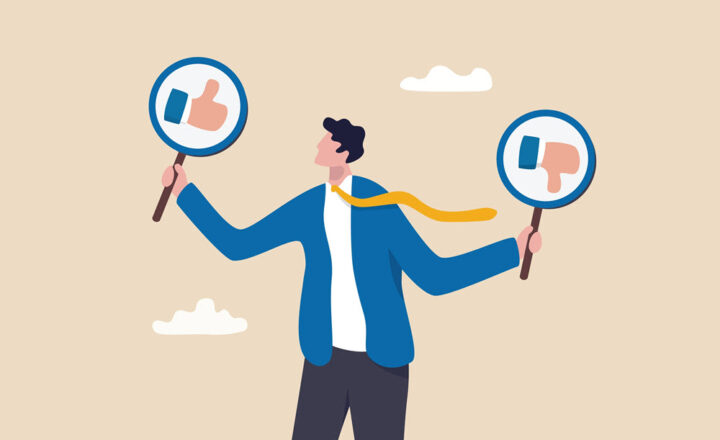Default and Automatically created folders in SharePoint Online
Today, I would like to answer a mystery about some of the folders you might suddenly find in your SharePoint document library. I have been intrigued about this idea ever since I read an article by Ellen van Aken in which she documented mysterious folders in OneDrive for Business. While Ellen focuses on OneDrive for Business, we have the same phenomenon with SharePoint document libraries. So today, I would like to explain some of the folders that might pop up and their use/objectives.
Folder 1: Channel Folders
The first set of mysterious folders you will notice in the document library would be standard channels from Microsoft Teams. At a minimum, you would see a folder called General. If you also see other folders that you do not recognize creating, that means that standard channels from Teams created them. The example below shows two folders in a document library that were created when I created Standard Channels in MS Teams. If you want to learn more about various types of channels in Teams and what happens behind the scenes in SharePoint, check out this post.
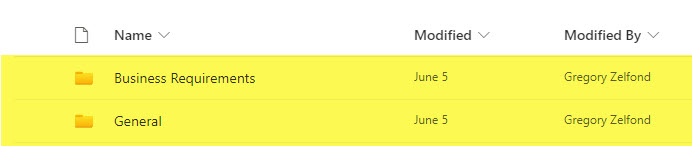
Channel Folders in SharePoint
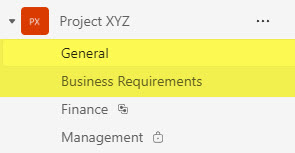
Standard Channels in MS Teams that ultimately created the above folders
Folder 2: Apps Folder
The next mysterious folder you might see in a document library would be called Apps. The most likely original of this folder would be the Microsoft Forms application. This folder is created in a SharePoint Document library ONLY under two conditions:
- When you move your form to the Microsoft 365 Group (SharePoint Team Site)
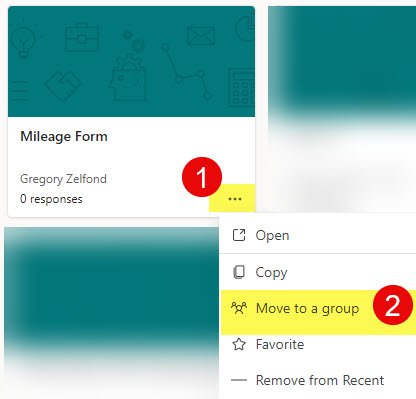
- When you add the File Upload question on the Form
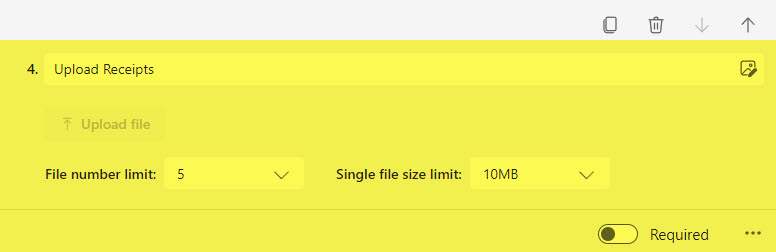
Once you do that, a series of subfolders is created in the Document Library to accommodate attachments recipients submit using your form.
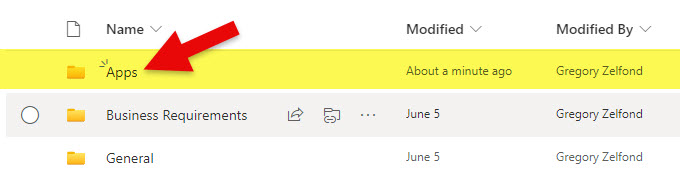
The Apps Folder is created in the document library
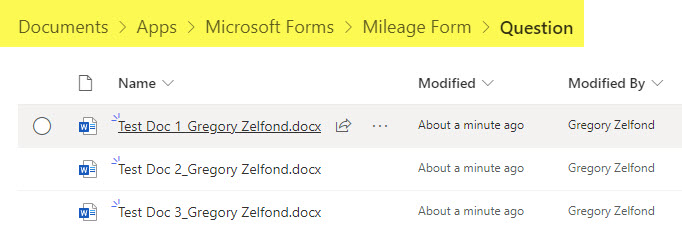
A series of subfolders is created within the Apps folder to accommodate the attachments submitted by Forms recipients.
Folder 3: Recordings Folder
The third type of folder you could see would be embedded inside one of the channel folders mentioned above. It would be a Recordings folder. It is a folder created to store Teams Meetings recordings. Whenever you hold a meeting within a Teams channel and decide to record it, the .mp4 video file is created inside the Recordings folder.
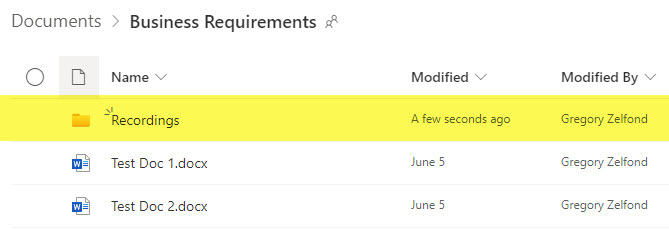
Recordings folder within a Standard Channel in Teams
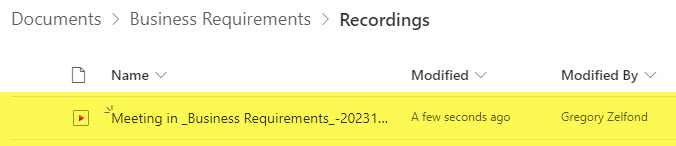
Teams Video Recording stored inside the Recordings Folder
Folder 4: EmailMessages Folder
The fourth type of folder you might see appear in SharePoint is the EmailMessages Folder. It could appear inside one of the Channel folders and would have a time stamp as part of the folder name.
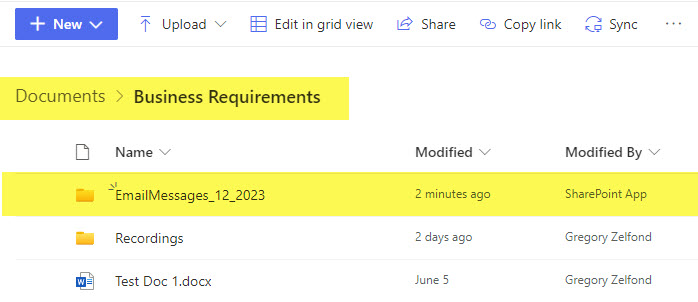
This folder is created when you send an email to the channel. I explained this feature in this article.
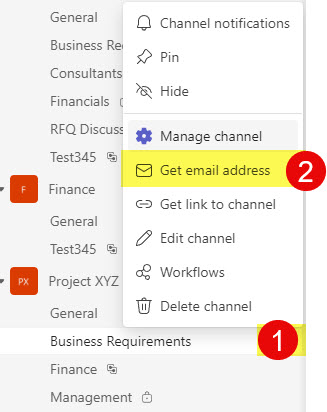
You can obtain an email address for a given channel from Teams
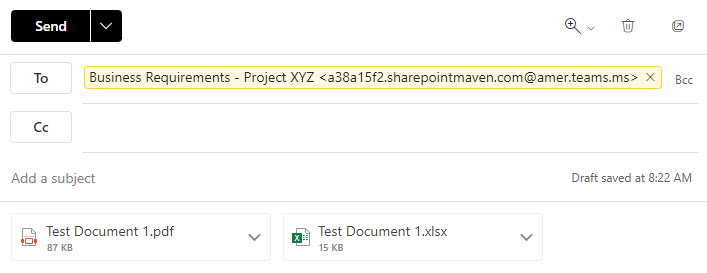
Then send an email with attachments
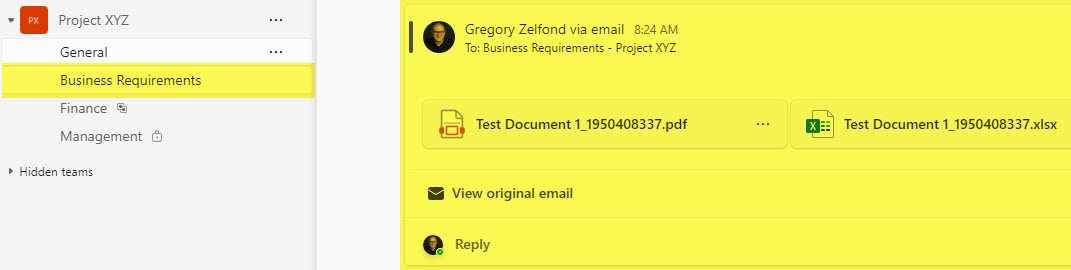
The email with files will appear inside the Teams Posts feed
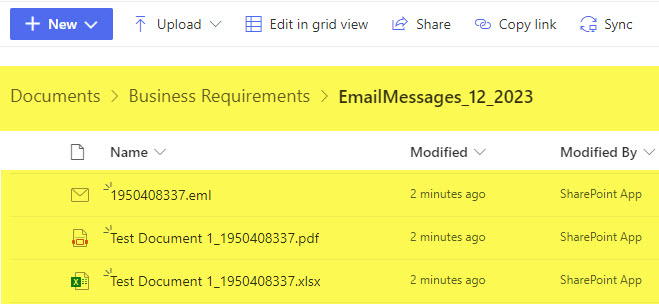
The .eml file with the body of the email + attachments will then be saved to the EmailMessages_TimeStamp folder inside the SharePoint document library