An overview of the Calendar Options in SharePoint and Microsoft 365
I wrote this post back in 2019, right around the time SharePoint underwent a significant transformation from SharePoint Classic to Modern SharePoint, which we know and have today. This turned out to be one of my most popular posts. I guess every organization needs some sort of calendar 📅. I prefaced that 2019 post of mine with the fact that there is really no great Calendar option available in SharePoint or Microsoft 365 for that matter. As I write this updated post, the old fact remains the same… There are several options available when it comes to calendars in SharePoint and Microsoft 365, but each has some important limitations.
The above paragraph seems like rumblings from an old grumpy man 😊, so instead of this, let me provide you with what’s available, and you decide for yourself.
Option 1: SharePoint Calendar (also known as Events Web Part)
This is the calendar we always had in SharePoint. That’s all for the good news. The bad news is that despite overall SharePoint modernization, the calendar interface was left in the Stone Age. The only thing that was upgraded was the List view of the calendar when you embed it on the SharePoint page. If you want to see the monthly view, you will need to survive without one, as the classic view is pretty much useless on modern SharePoint pages.
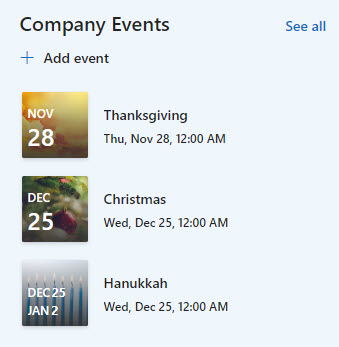
Example of Events Web Part embedded on a SharePoint page
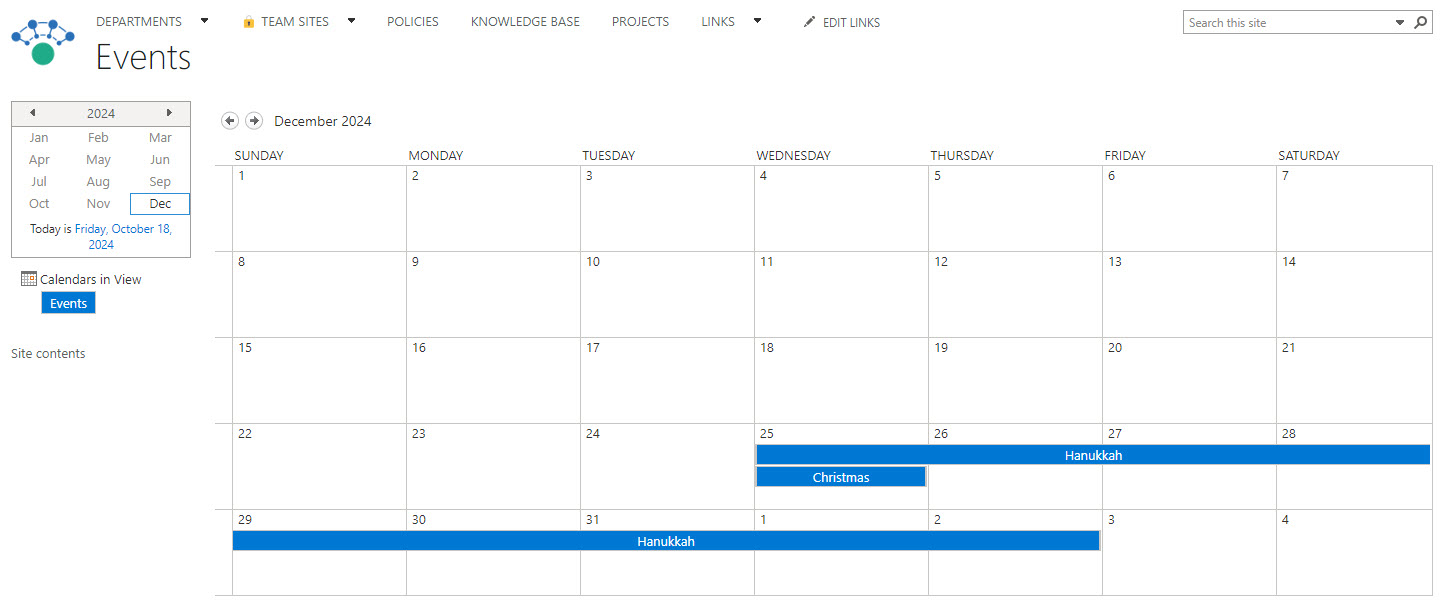
The same “Events Web Part” Calendar in the monthly view
Pros
- Ability to embed on SharePoint Pages (upcoming list of events only)
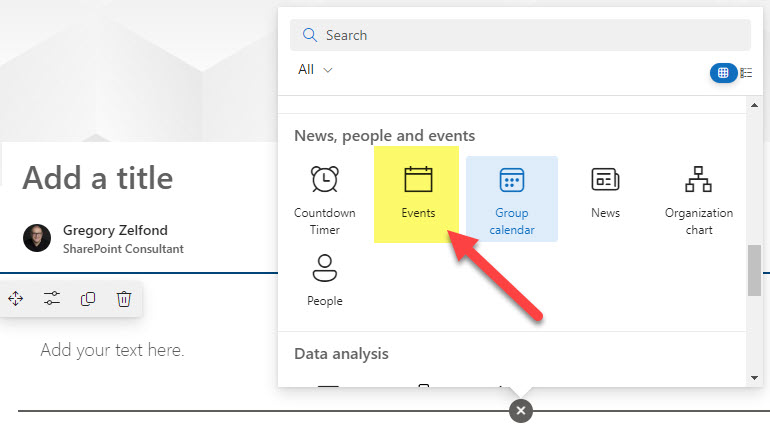
- Ability to roll up/aggregate multiple calendars from multiple SharePoint sites

- Ability to create multiple SharePoint Calendars (and add multiple Events Web Parts to a page) on the same SharePoint Site
Cons
- No Monthly or Weekly View (unless you want to impress your boss with this screenshot)
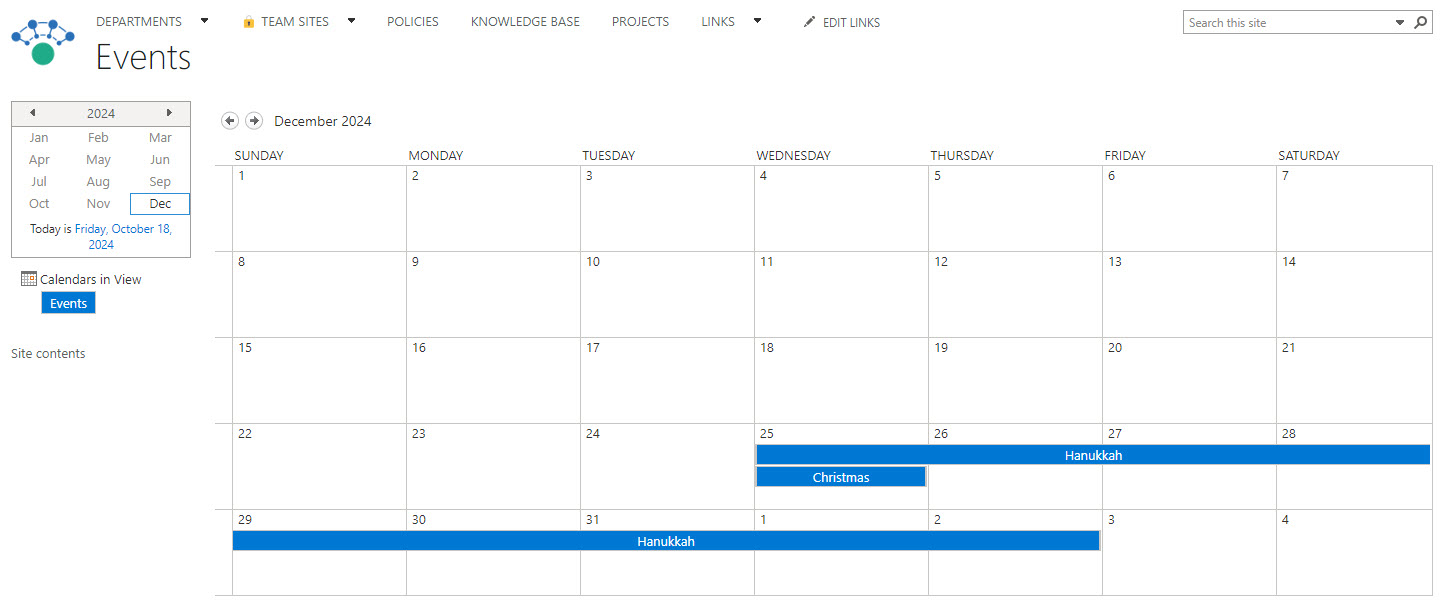
- No ability to add recurring events
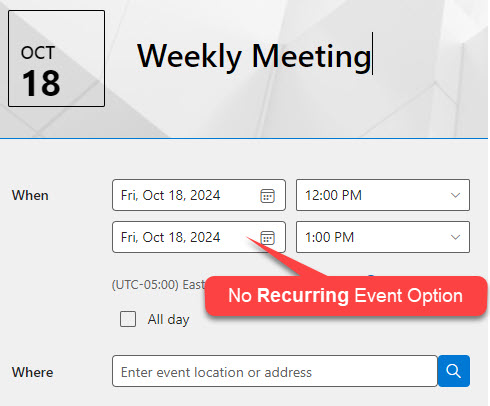
- No interface with Outlook calendar
- No ability to add events from SharePoint Calendar to personal Outlook Calendar
- Not as user-friendly or versatile as the Outlook calendar
Option 2: Outlook Group Calendar (also known as Group Calendar Web Part)
The second option mitigates some of the limitations mentioned above but brings its own set of new issues. It is to create a Group Outlook Calendar that will live in Outlook. Since it is an Outlook-based calendar, we have a modern and familiar interface. But… there is always but. Creating a Group calendar creates a Microsoft 365 Group and other assets (e.g., a SharePoint Site), which is an overhead when you just need a calendar.
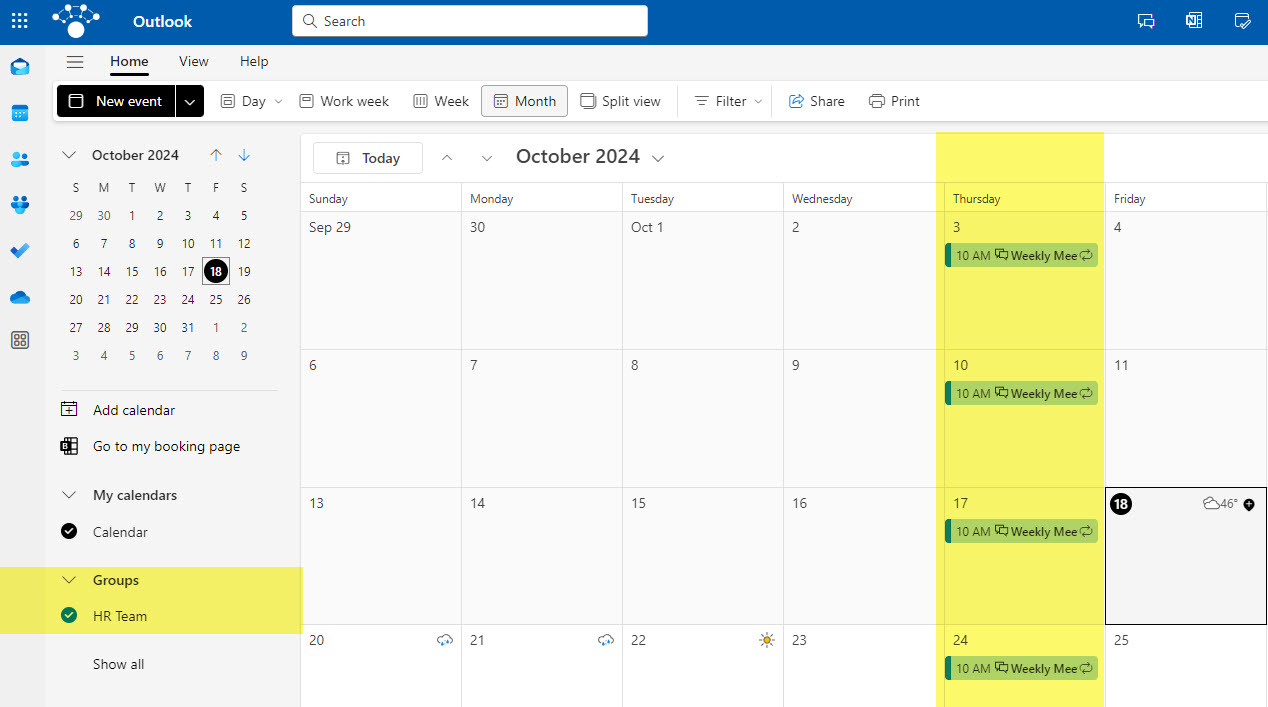
Example of a Group Outlook Calendar created for a given Microsoft 365 Group
Pros
- Outlook-based calendar, which most users are familiar with
- Ability to embed on SharePoint pages using the Group Calendar Web Part
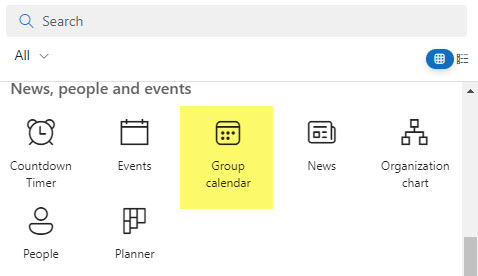
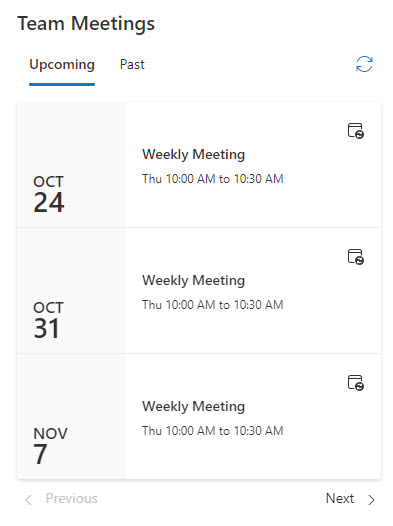
- Allows for recurring events (since it is an Outlook Calendar)
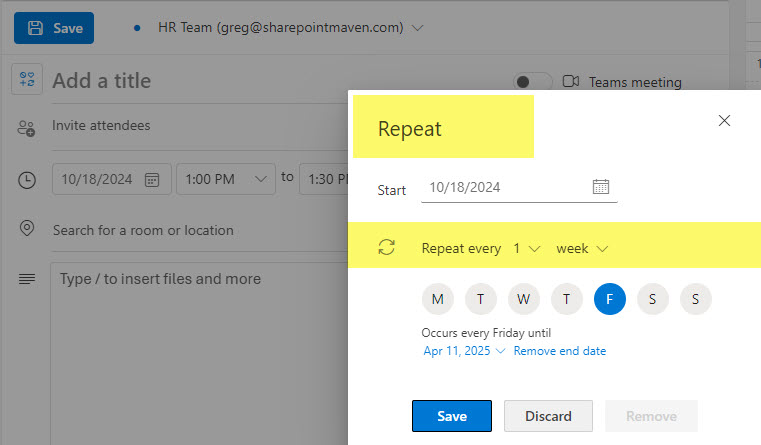
Cons
- Creates a Microsoft 365 Group with other assets (i.e., SharePoint Site), which might not be necessary when you just need a shared group calendar
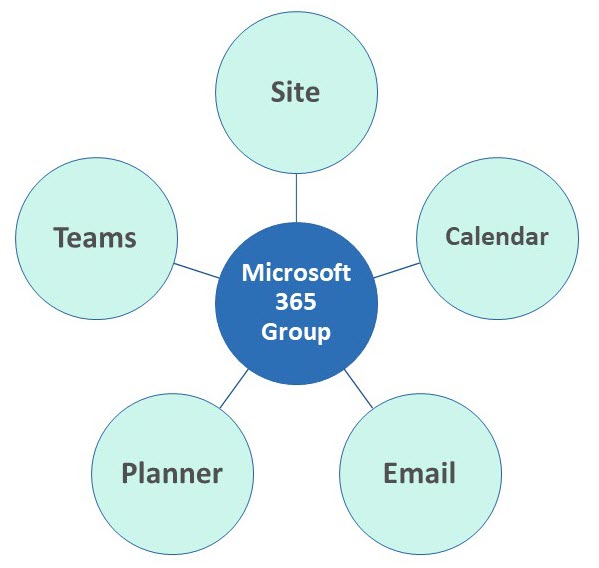
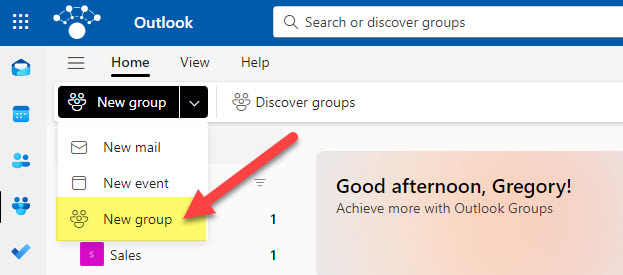
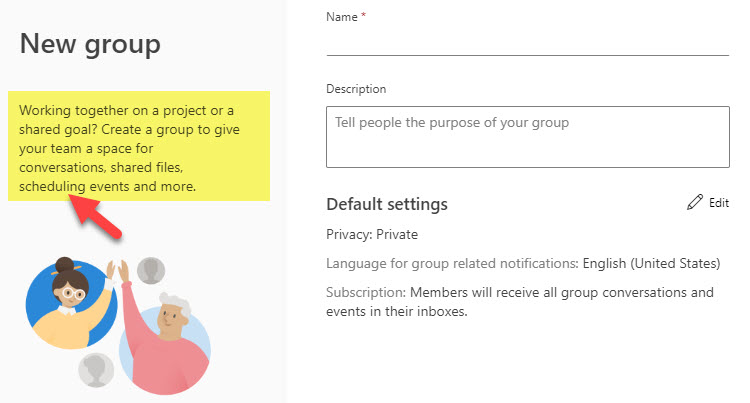
- Requires users to be members of the group to see/access the Calendar (since it is based on the Microsoft 365 Group membership)
- Group Calendar is hidden in Outlook if the Microsoft 365 Group was created from the Teams application. To unhide, your IT will need to run a PowerShell command.
- There is no way to visualize a Group Calendar in a given Team in Microsoft Teams (though this feature might be available sometime)
Option 3: List Calendar View
This third option is somewhat newer but gets traction and allows for some cool extra options. The idea here is to create a calendar by creating a List within the Lists app (or SharePoint) and then creating a Calendar View out of it. I documented this approach in this article.
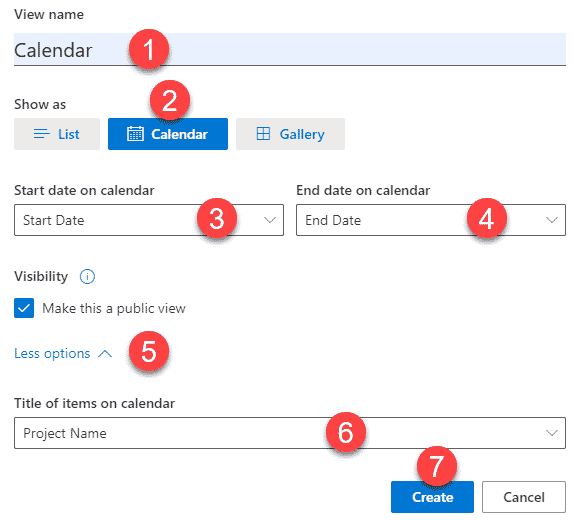
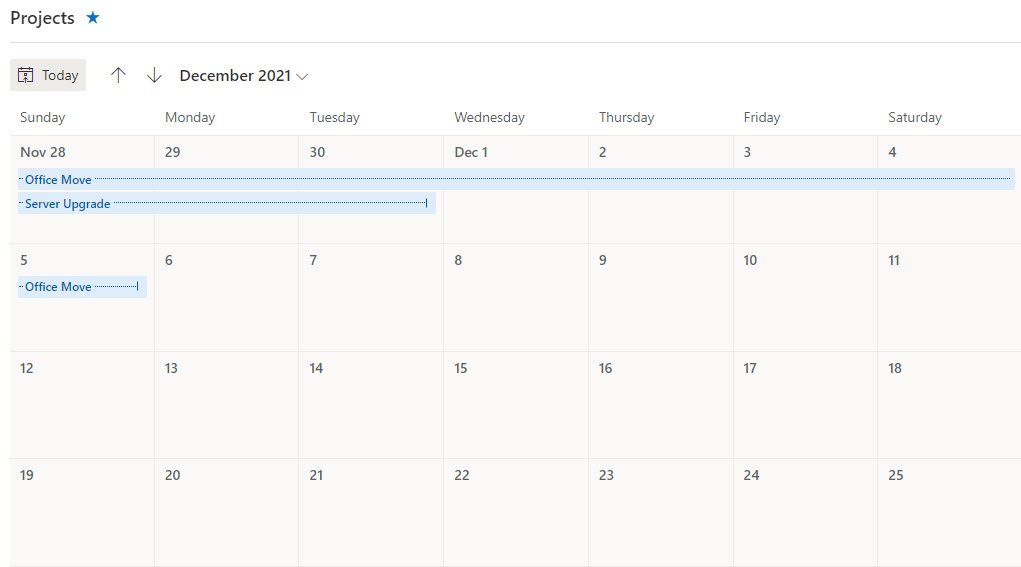
Pros
- The only calendar that displays modern monthly/weekly view in SharePoint
- Ability to format/color code the calendar
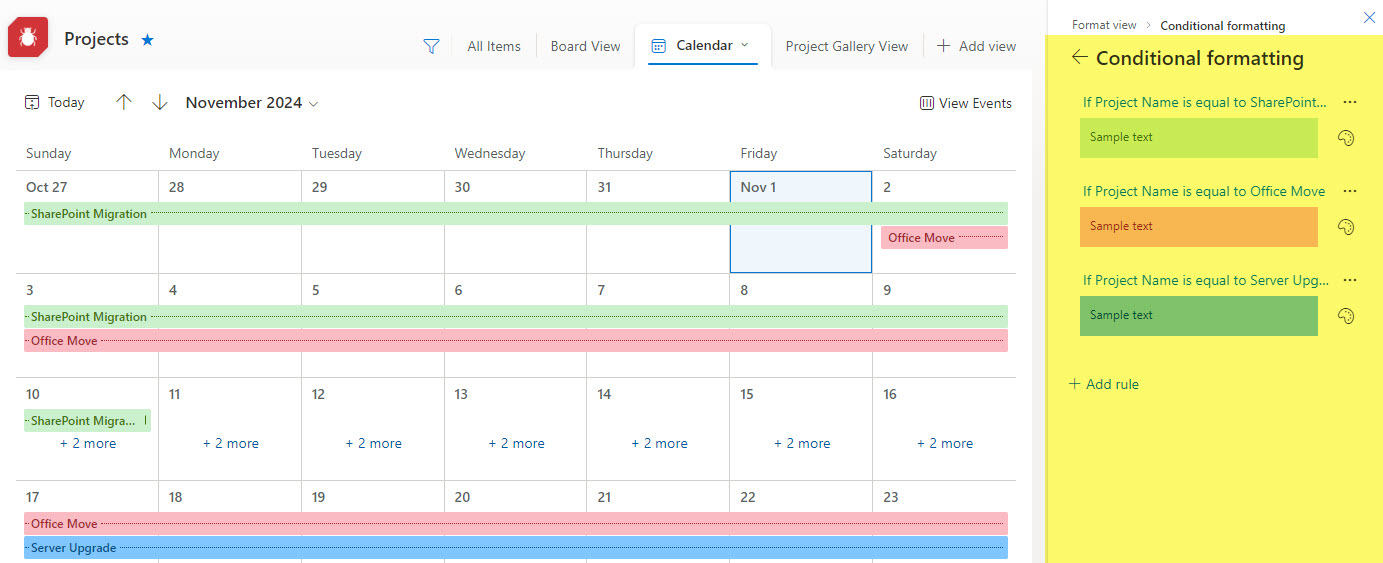
- Ability to build automation using Power Automate
- Since the list lives in SharePoint, the ability to assign unique permissions as necessary
- Ability to add additional (custom) metadata to Calendar events
Cons
- It is not possible to add recurring events
- While you can embed the calendar on a SharePoint Page, there is no elegant way to display a small calendar month view on a page
- No interface with Outlook calendar
Option 4: Planner Calendar View
Finally, we have Planner Calendar View. Planner, of course, is the task management app within Microsoft 365. So, if your information is in Planner, the calendar view will allow you to view the tasks in the calendar format.
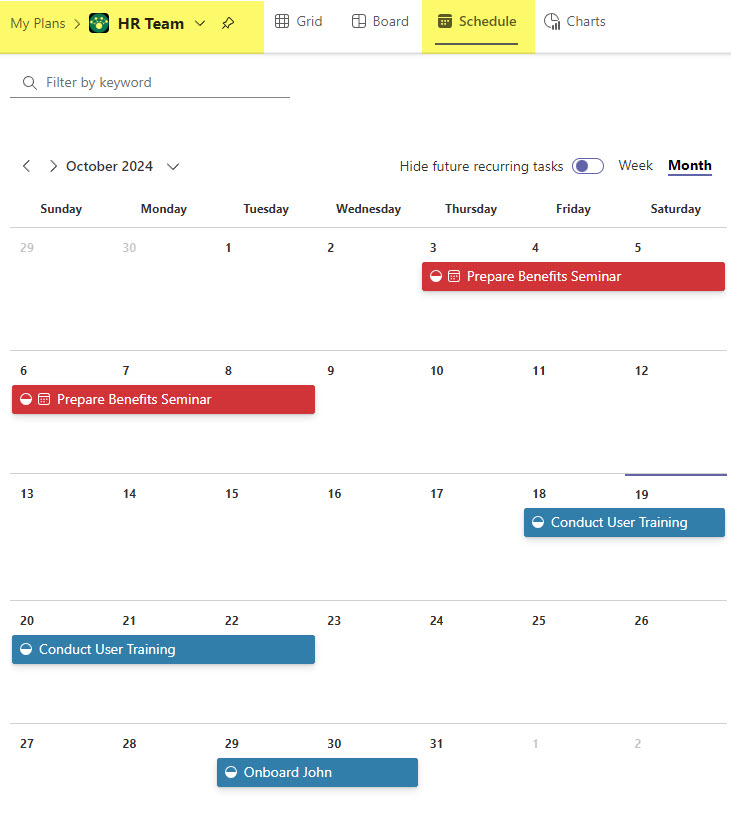
Pros
- Ability to add a Calendar from Planner in SharePoint
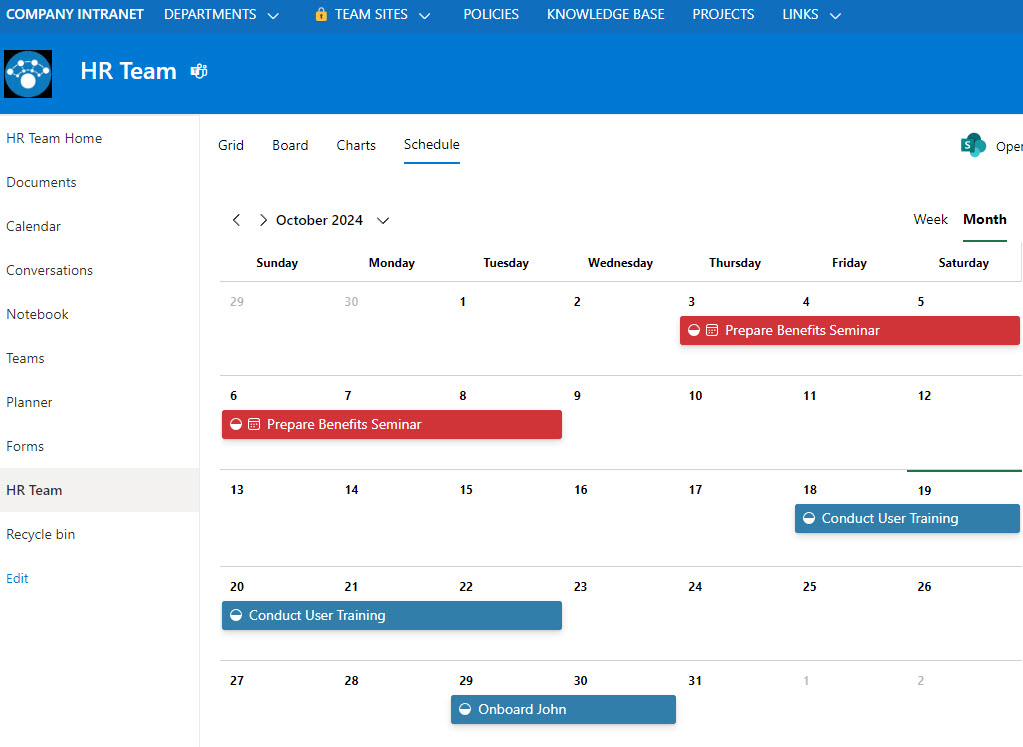
Cons
- Information lives in Planner and not Outlook or SharePoint
- No interface with Outlook



