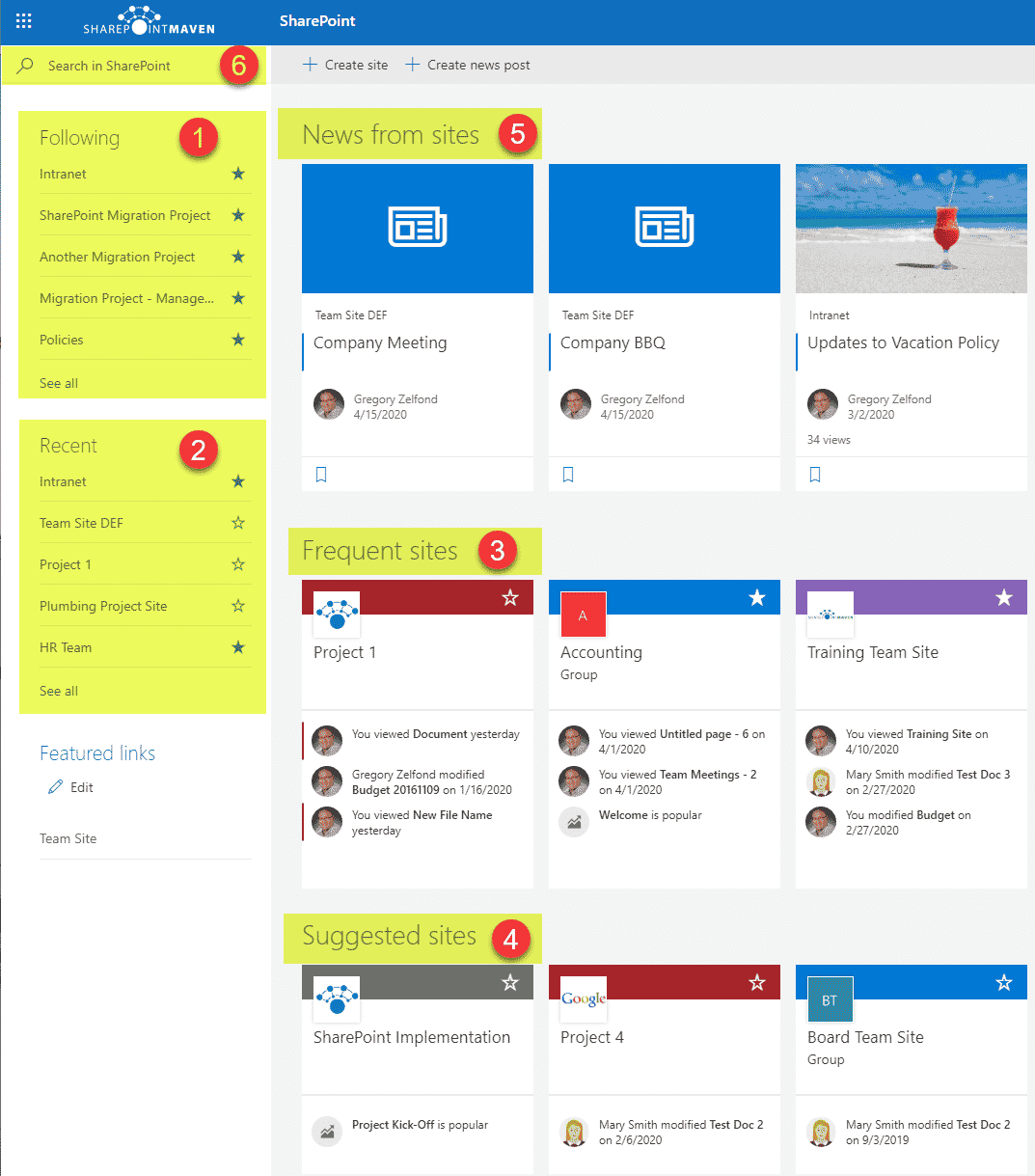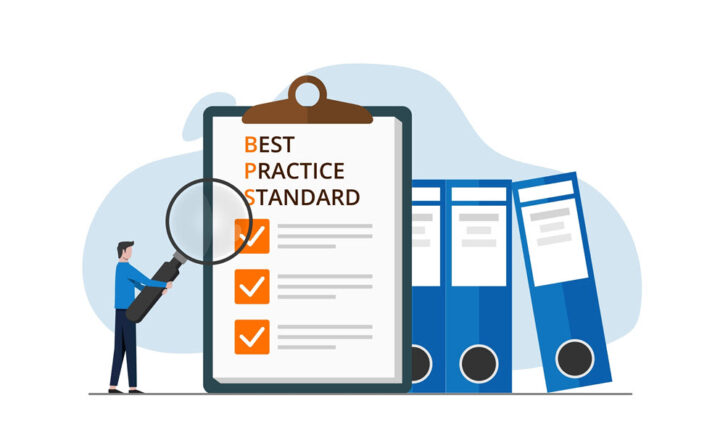How to personalize SharePoint for users
Quite a common request among many organizations using SharePoint is the ability to personalize SharePoint for users/employees. In other words – surface up content on a SharePoint Site/Page based on the user logged in. In this article, I would like to explain all the available options available up to date.
I will admit this right away, personalization options in SharePoint are not the same we have in other applications/social media. Some web parts/features do have personalization options, but most do not. Below is a list of all the ones I am aware of at the moment.
Option 1: Sites web part
The first option involves the Sites Web Part. It allows you to list the sites frequented by the user in all of SharePoint.
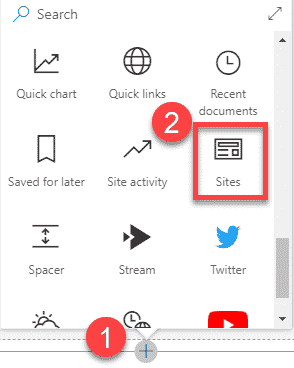
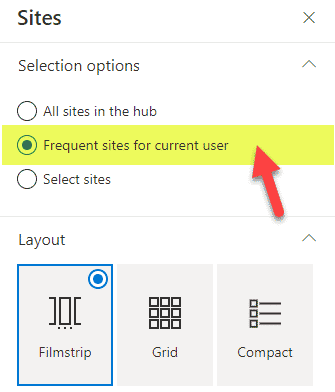
The sites displayed lists sites user visits frequently whether or not they are part of the Hub. By the way, feel free to check out this video that explains how to use the same web part to display all sites within a Hub.
Option 2: News web part – User Specific
The second option involves my favorite web part – News Web Part. While it has the ability to roll up news posts across other sites, it also allows us to surface up posts specific to the user. One of the options you may choose is Recommended for current user.
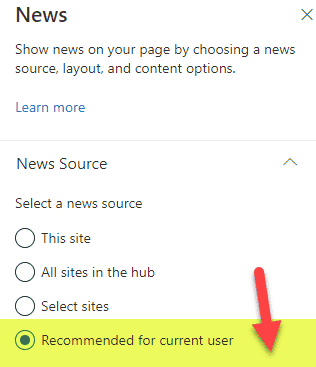
According to an official article from Microsoft, this option will “display posts for the current user from people the user works with; managers in the chain of people the user works with, mapped against the user’s own chain of management and connections; the user’s top 20 followed sites; and the user’s frequently visited sites.”
Option 3: News Web Part – Audience Targeting
The same News Web Part now also allows for Audience Targeting – where you can target news posts depending on the user or group logged it. I described the concept in this post.
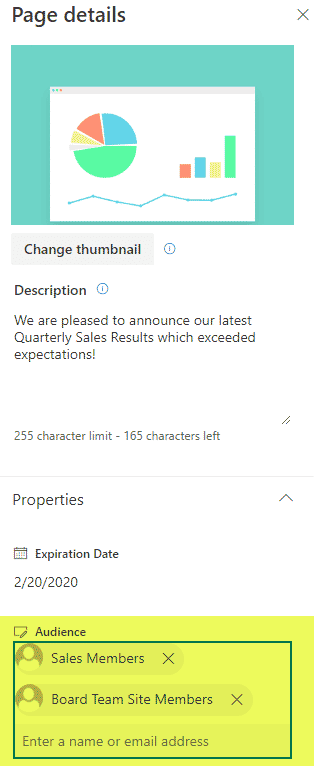
Option 4: Recent Docs Web Part
Another way to personalize a site is to use the Recent Documents web part.
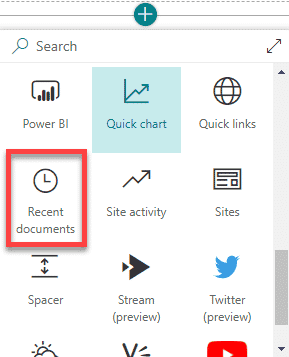
It displays the documents on a SharePoint site that the user (who is logged in) worked on recently. The documents are rolled up from all SharePoint sites and User’s OneDrive. Please reference this post to learn more.
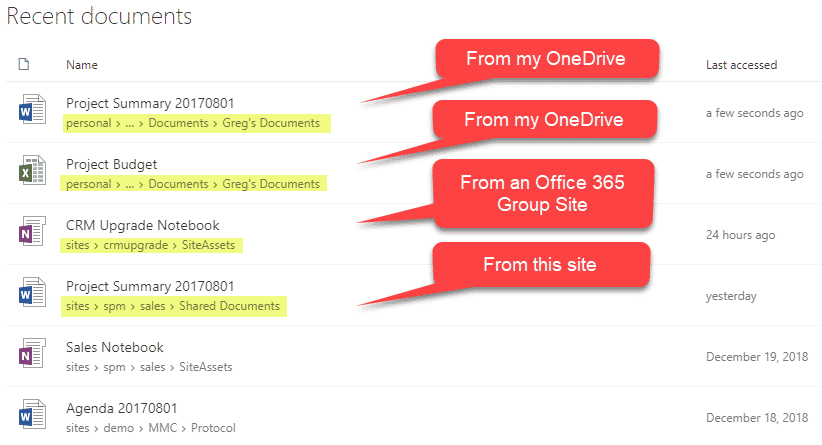
Option 5: Highlighted Content Web Part (HCWP) Audience Targeting
If you are rolling up content from other sources using Highlighted Content Web Part (HCWP), you can use it to target content (documents, etc.) to users too now. There are a few steps involved to make it happen, and I explained them in great detail in this article.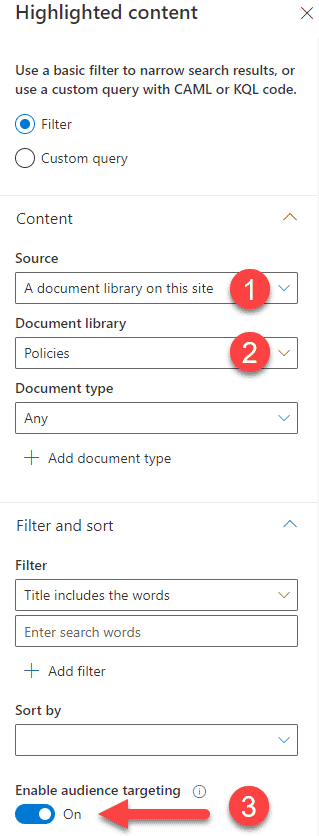
Option 6: Navigation Audience Targeting
Another option that personalizes the sites is Audience Targeting on navigation. You can use it on both local site navigation (on a Team Site or Communication Sites) or Hub Navigation as well. I described how to set it up in this article.
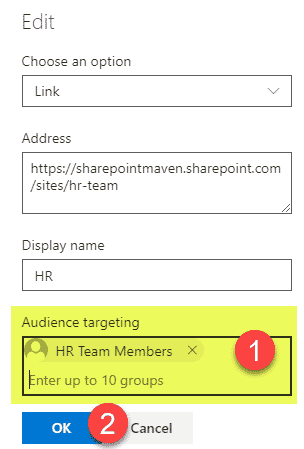
Option 7: My Feed Web Part
One of the most recent additions to the SharePoint toolset is the new My Feed Web Part. It aggregates content from various sources, like SharePoint, Stream, Outlook, and displays information in the feed format on a page. Each feed is personal to the user logged in. Please reference this post to learn more about this wonderful web part.
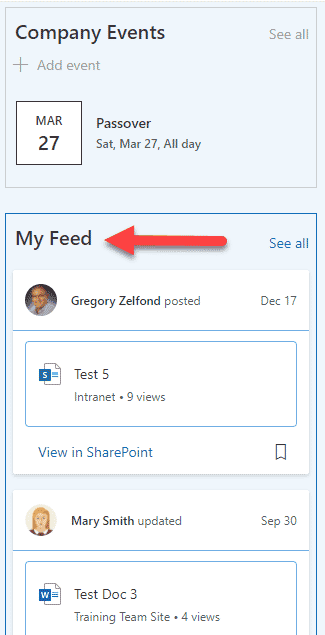
Option 8: SharePoint Start Page
This last option is probably the best in terms of personalization because… there is nothing to set up here. I am, of course, talking about SharePoint Start Page. It is a personalized page, delivering content (sites) that the user is regularly accessing or following. Think of it as a Facebook for SharePoint sites. I described it in greater detail here.