How to create a custom list in SharePoint by copying an existing custom list
We always had various ways to create custom lists in SharePoint: we could create one manually, import from Excel, and we could also create one a custom list by copying an existing list. That last option was there but required a bit of manipulation and luck. Fortunately, with the introduction of modern SharePoint lists, we now have a much easier way to achieve this. So with this post, I would like to explain how it works. So here are instructions on how to create a custom list in SharePoint by copying an existing custom list.
A bit of background…
Just so that you can appreciate the new method, I want to briefly show you the pain we had to go through in the past with classic lists when we tried to create a custom list in SharePoint by copying an existing custom list. We first needed to save it as a template, then create a new app based on the template created, then hope for the best.
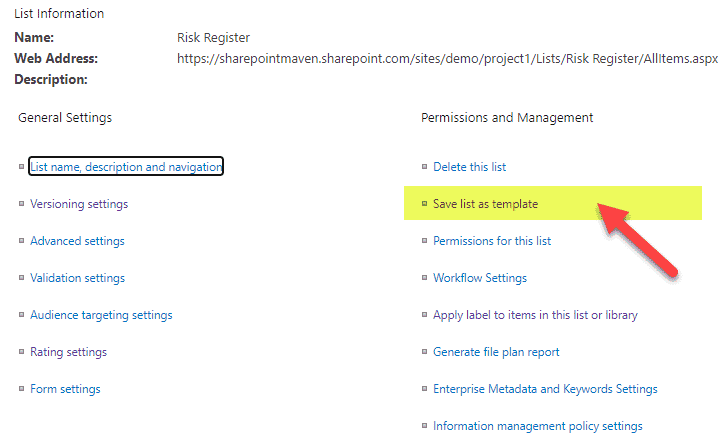
Step 1
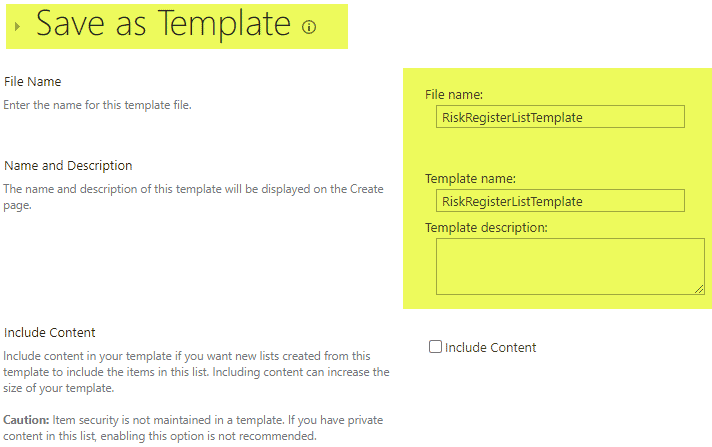
Step 2
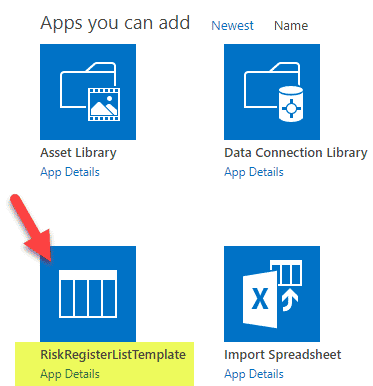
Step 3
Seriously, the whole process was never friendly to end-users, plus the above steps required Admin privileges for the entire site collection, in short, it was a @#$% mess. Luckily, now the process is much easier. Let me explain.
How to create a custom list by copying an existing custom list
- On the site where you want to create a custom list, click Gear Icon > Site contents.
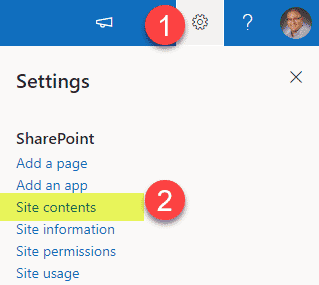
- Click New > List
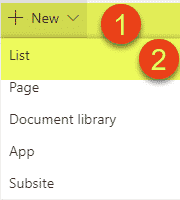
- Select From an existing list on the left-hand side, then give your new list a name, choose a list you want to copy (you can select any custom list you have access to, it can be a list on this site or any site), then hit Create
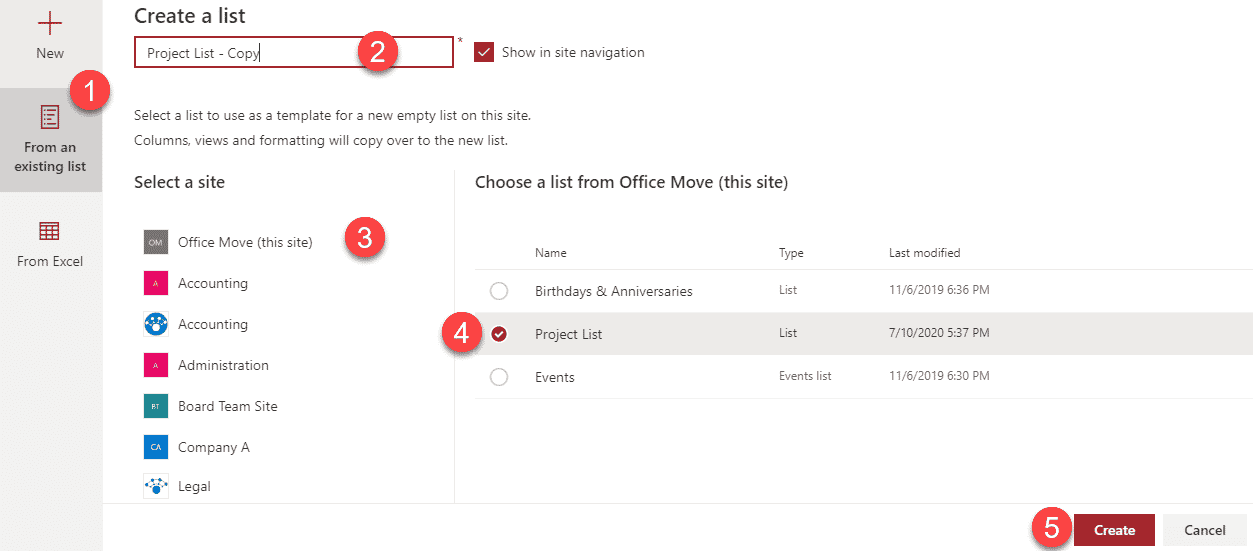
- And your list is created! Mazel Tov
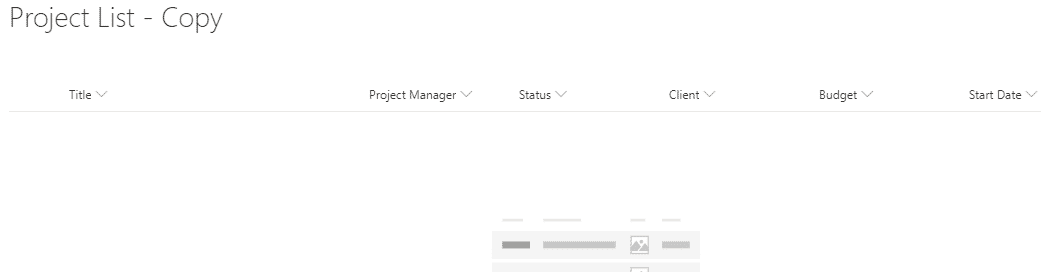
Important Notes
- The copied list has no association to the original list at all
- You can copy a list from any site you have access to; the original list does not need to reside on the same site where you are creating a duplicate
- The sites for you to choose the original list from show up in alphabetical order (starting with the site you are on)
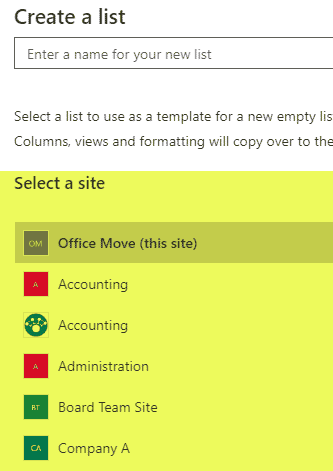
- The copied list does not copy any content from the list, just the columns!
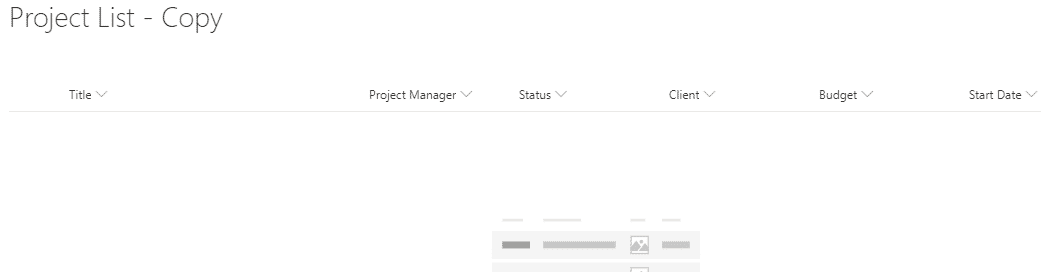
- The copied list does not copy any list settings (i.e., if you enabled version history or disabled attachments on the original list), you would need to do this manually on the new list.
- If you have multiple views on the original list, they are copied over to the new list.
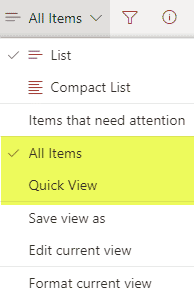
- Kind of related to the above, if you enabled and had multiple content types on the original list, they won’t be copied over to the new list, you would need to set them up manually.
- There is no security inheritance of any kind – if you had unique security set up on the original custom list, you would need to set that up manually on the new one.
