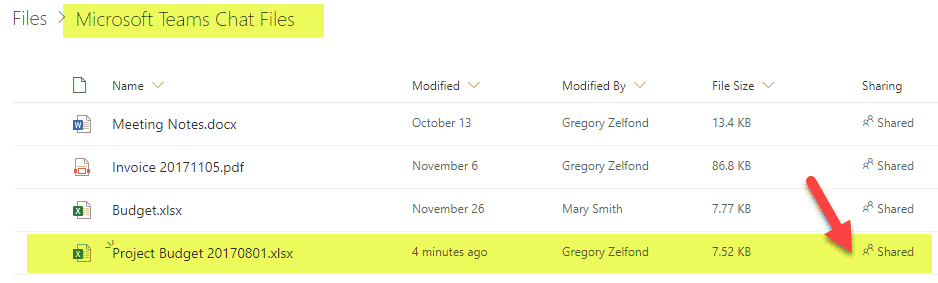3 types of conversations and file management in MS Teams
Microsoft Teams happens to be the fastest-growing Microsoft application at the moment. It is a great all-in-one tool that allows you to chat with team members, hold Teams (formerly Skype) video calls, and organize files all in one spot! What I would like to do today explain to you, my loyal blog followers, the various types of chat conversations you can have in MS Teams. Most importantly, I will focus on the file management in MS Teams, because it is… Well, let me explain.
As we know already, Teams by itself do not store files. SharePoint handles that. To read more about this – please check out this post. And that is precisely the point of this post – because the way files are handled by SharePoint/OneDrive depends on the conversation you carry in Teams.
What are the three types of conversations you can have in MS Teams?
- Channel Conversations (with everyone who is part of a Team)
- Private Channel Conversations (with some who are part of a Team)
- Private chats (with anyone outside of a Team)
Channel Conversations
These are the conversations you have within each Team. From an architectural standpoint, Teams consist of channels. Channels serve as threads for various topics/conversations within a Team. By default, you have a General channel, and of course, you can create additional channels as you wish. Those channels DO NOT have unique security and are accessible by everyone who is part of the MS Team (Office 365 Group).
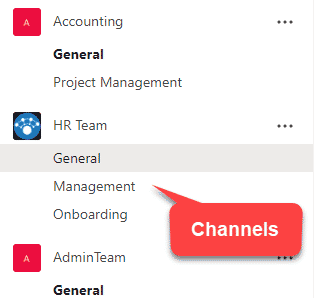
How do Channels handle file management?
Each channel within Microsoft Teams has its own folder in a default Document Library that resides on a SharePoint Site tied to MS Teams (via an Office 365 Group).
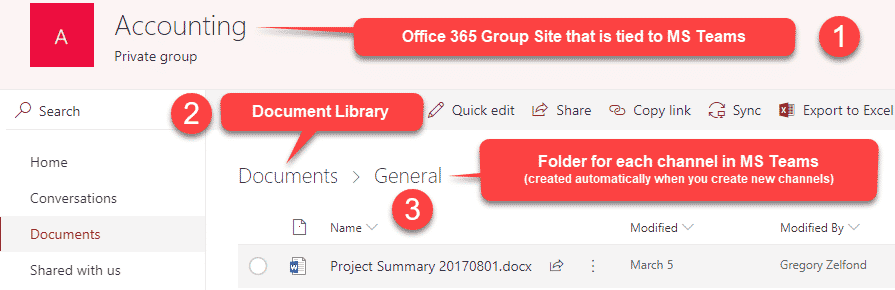
So as you hold conversations within each channel and upload files to that channel, in reality, they are stored in a folder that carries the same name as the channel. You can read more about this in this post too.
Private Channel Conversations
As stated above, “regular” channels do not have any security around them – in other words – all threads of conversations are accessible by everyone within a Team. However, there are situations when you need to hold a private conversation within a team. A long-awaited feature implemented relatively recently is the ability to create Private Channels.
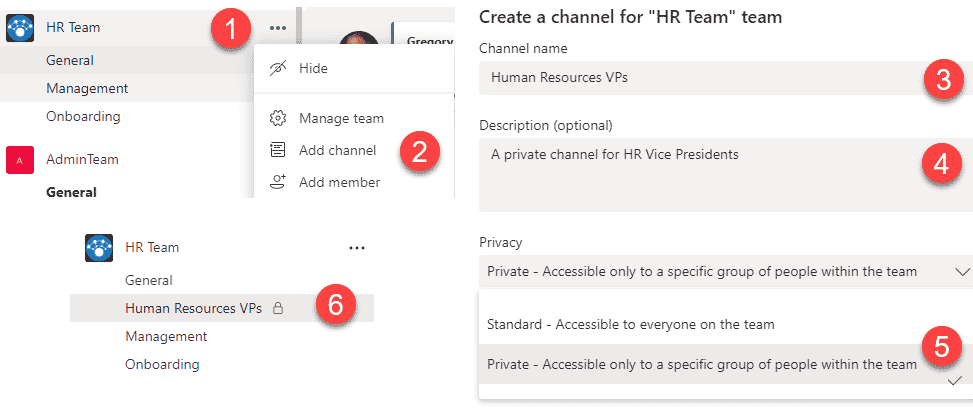
How do Private Channels handle file management?
This is the time for you, my fellow SharePoint brothers and sisters, to grab your favorite alcoholic beverage (by the way, mine is Hennessy, straight). When you create a Private Channel, behind the scenes, a brand new site collection is created for you with the namesake name. That is where the files uploaded to the private channel reside in.
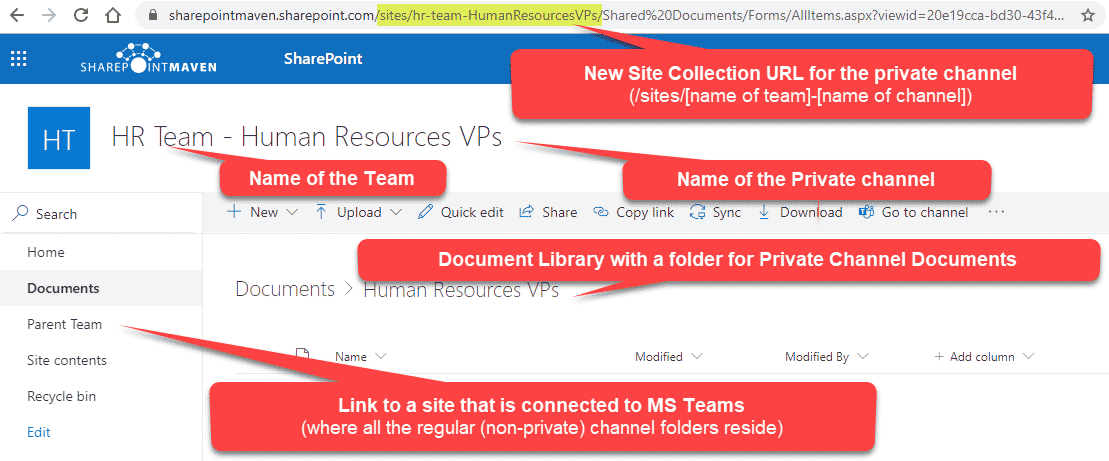
If you want to learn more about Private Channels – I suggest you also check out this excellent post from Matt Wade.
Private Chats
Often, you just need to chat with someone in Teams but outside of any of the existing Team/Project. In this case, you will be using Chat function within MS Team, which allows you to do just that.
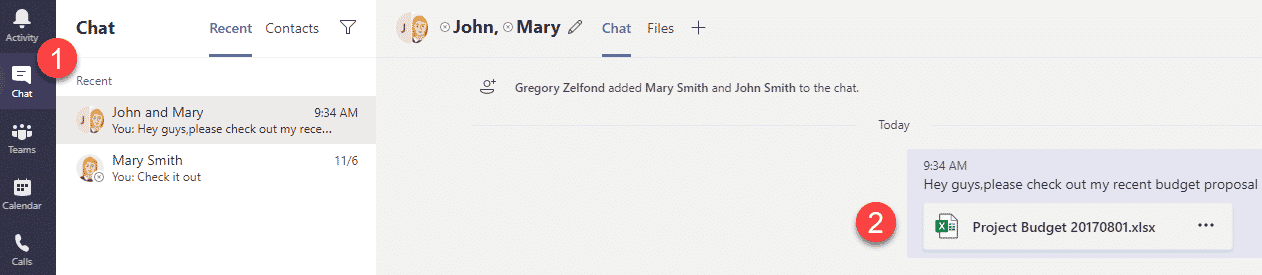
How do Private Chats handle file management?
But where are the files stored in Private Chats? Since we do not have a Team Site with folders here… Well, when you upload documents to a Private Chat, they are uploaded into your OneDrive account into a special folder called Microsoft Teams Chat Files. So if I share files within a chat with recipients, they go to my OneDrive, and if, say, Mary, uploads another document to Chat, it will go in hers.

These files are automatically shared and have the appropriate permissions such that the chat recipients can access and edit the files.