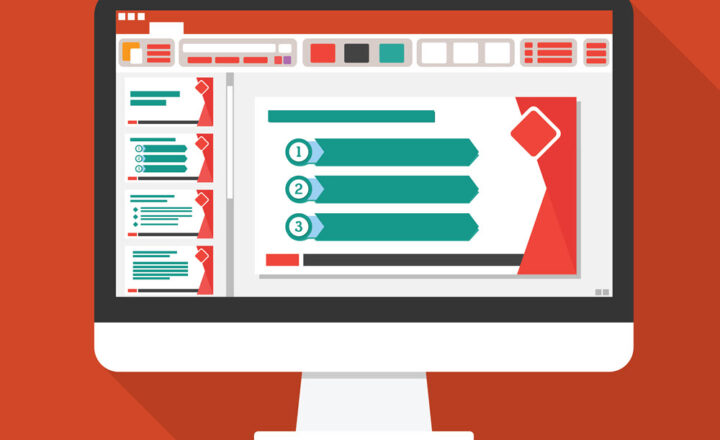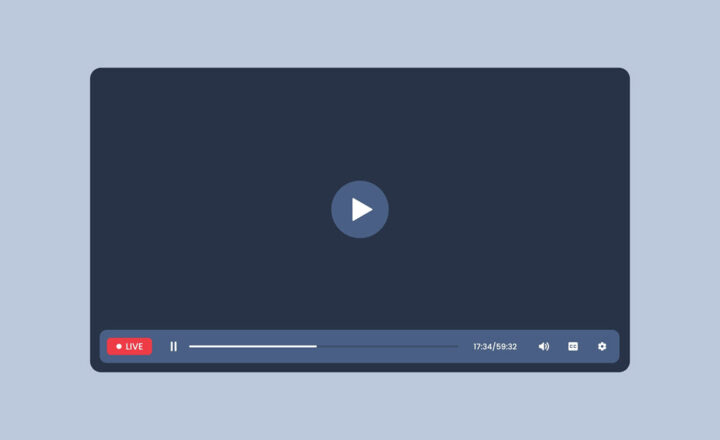3 ways to approach Site Design in SharePoint
Suppose you have been assigned the role of the SharePoint Site Owner and have no idea where to start – Mazel Tov! We have all been there, so you are not the first one. With that said, being a SharePoint Site Owner today compared to a few years ago is like day and night. That’s because the modern SharePoint pages and tools available for the Site Owner on modern sites are much more intuitive and easy to use compared to the classic experience of SharePoint we had before the 2016 upgrade. So in this article, I would like to summarize a few different ways a SharePoint Site Owner can approach the creation and design of a SharePoint site for their organization.
Option 1: Create a Site from scratch
The first option is excellent for Site Owners who “know what they are doing.” Essentially, with this option, you create a site and then customize its look and feel by editing the default page and adding/removing sections, columns, and web parts. By the way, if you want to learn more about how to edit the page, you might want to check out my on-demand course on the topic.
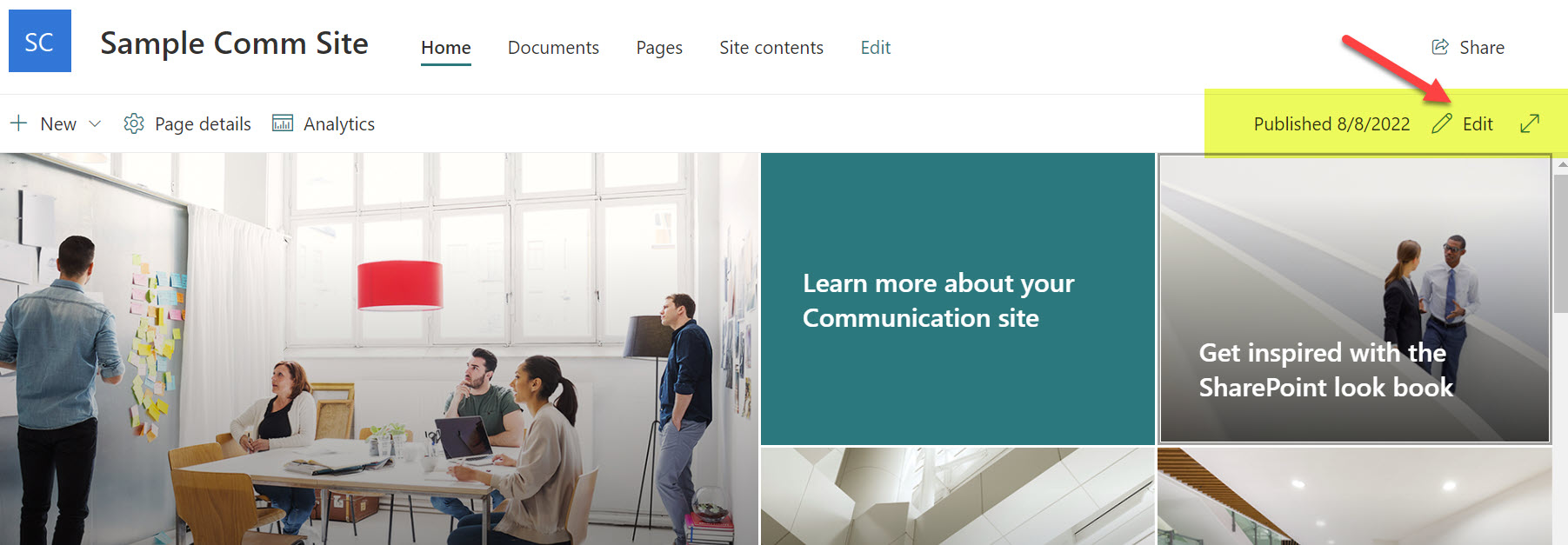
Pros:
- You are in charge of the look and feel of the site
- Only requires Member (Edit permission level) to edit the page
Cons:
- The Site Owner needs to have basic knowledge of site/page editing as well as best practices in terms of website design
Option 2: Apply Site Template
The second option allows you to install one of the available templates/themes on your SharePoint site using the Apply Site Template capability. I blogged about this feature some time ago. This option relies on one of the available templates from the template library. It automatically adjusts the layout of your page, and adds certain web parts depending on a template/uses case chosen.
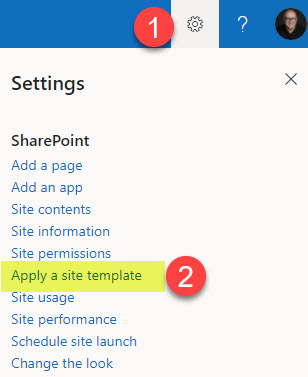
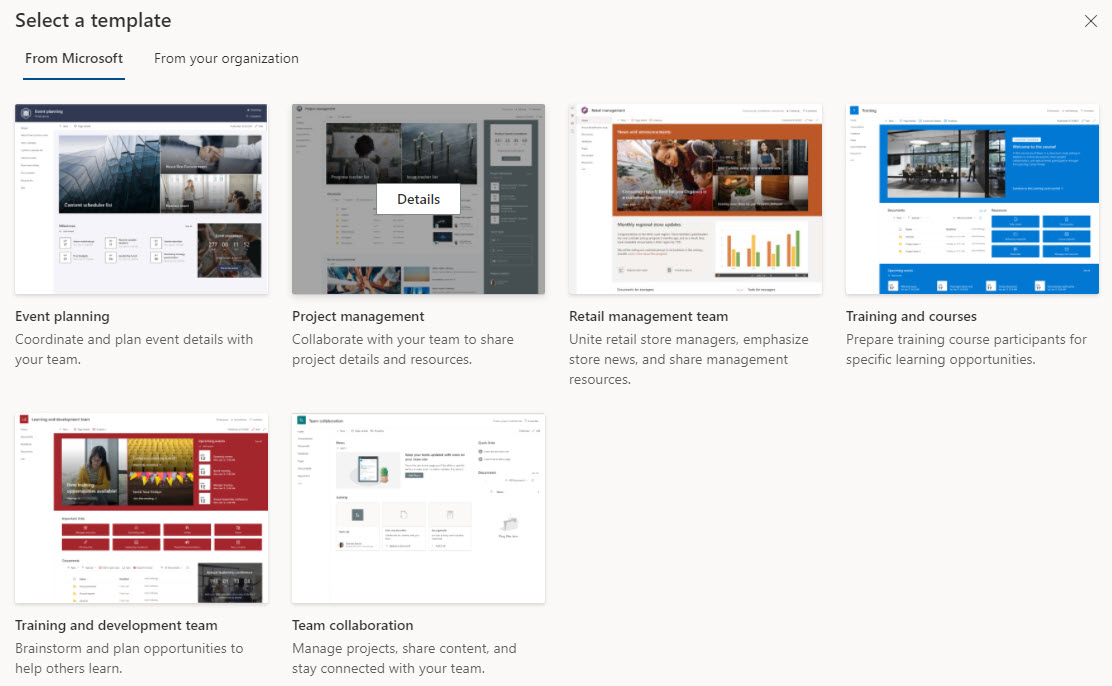
Pros:
- A quick way to spice up a site
- The template can be applied to an existing SharePoint site
- Your organization can create and install your company-specific templates
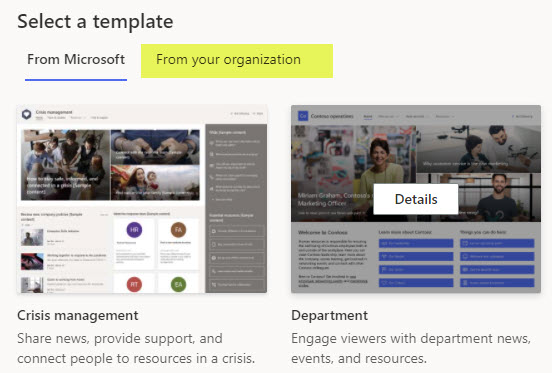
Cons:
- Requires Site Owner privileges to apply a template
- The template will install modules you might not need or use (i.e., Yammer), so some cleanup will be required
- Template selection is pretty limited
- As of the writing of this post, there is no easy way to restore/undo once the template has been applied. You must manually delete all the pages, navigation, and web parts installed with the template.
Option 3: Install a template from Lookbook
The third option to approach Site Design in SharePoint is similar to Option 2 above but gives you access to an even more extensive selection of SharePoint Site Templates from the SharePoint Lookbook. As with Option 2 above, it installs various elements on your site (pages, web parts, etc.)
Pros:
- A quick way to create a nice-looking SharePoint site based on your use case
- Great selection of templates for various use cases
Cons:
- Requires Microsoft 365 Global Admin privileges to install the Lookbook template in the tenant
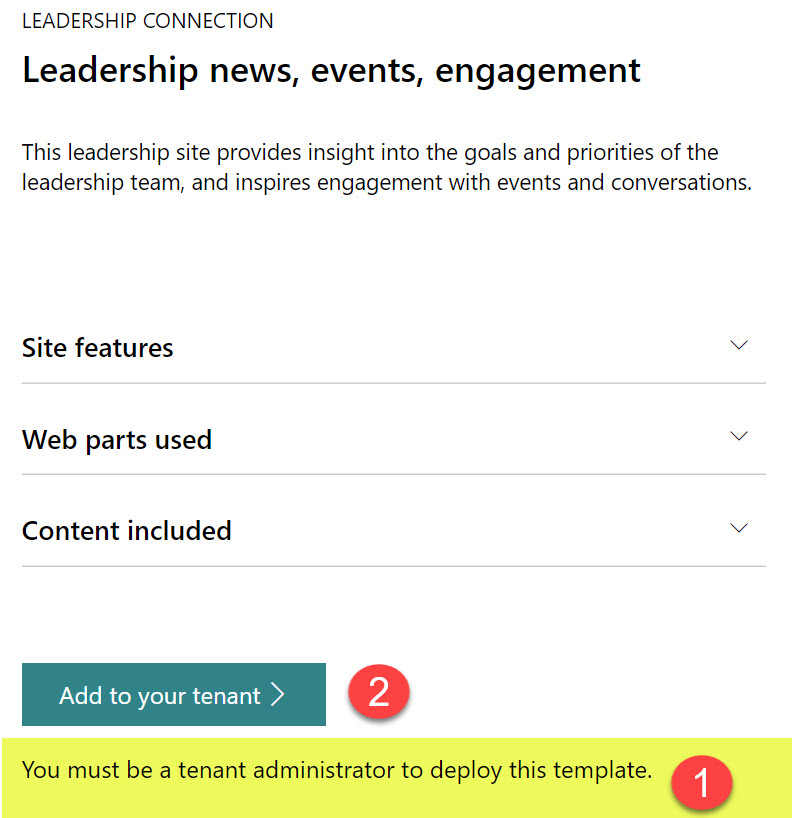
- Lookbook template cannot be applied to an existing SharePoint site. A whole new site must be created/provisioned when the Global Admin installs the Lookbook template in the tenant/SharePoint environment.
- A template will install modules you might not need or use (i.e., Yammer), so some cleanup will be required
- As of the writing of this post, there is no easy way to restore/undo once the template has been applied. You must manually delete all the pages, navigation, and web parts installed with the template.