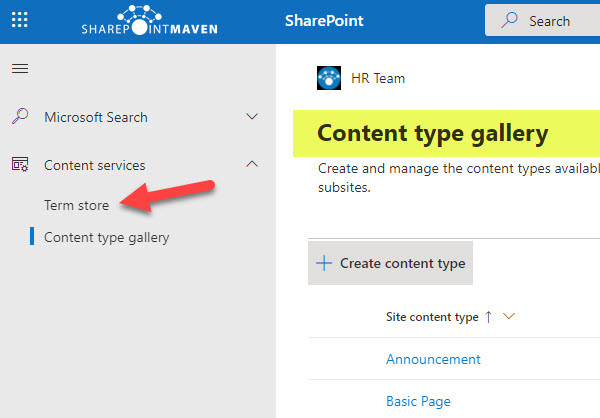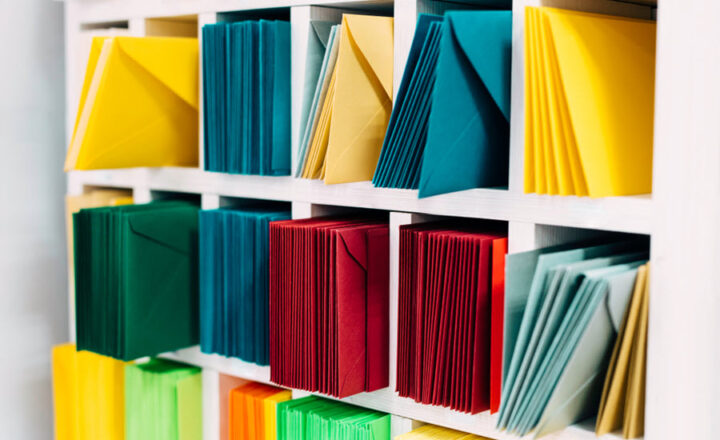How to access the Term Store from a SharePoint Site
If you are the Site Owner and would like to utilize Managed Metadata, you need to access the global Term Store that is typically maintained by the IT department and accessed via the SharePoint Admin Center. If you are a regular Site Owner, though, SharePoint Admin Center is off-limits to you. So in today’s post, I want to explain how you can access the Term Store from any SharePoint Site without going through the Admin Center.
What is a Term Store?
Think of a Term Store as a global list of labels/tags you can use and reuse on any SharePoint site within your tenant. Unlike the choice columns that are usually created at a list or library level, columns created with the Managed Metadata (or in other words, with Term Store Metadata) contain metadata that can be centrally managed yet, used across different sites, lists, libraries. Please check out this article for more info on the Term Store.
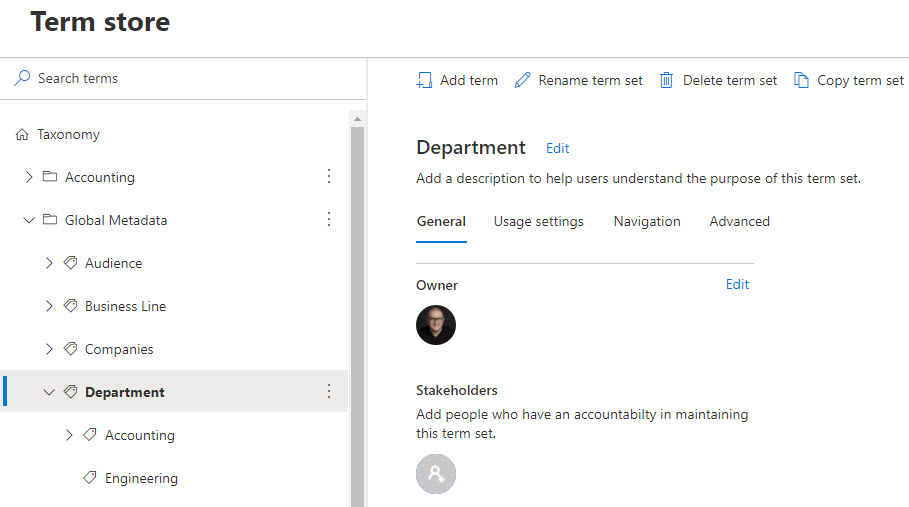
Term Store Access
Term Store exists at the Tenant Level. That means it is created and maintained by the SharePoint Administrators – those with access to the SharePoint Admin Center.
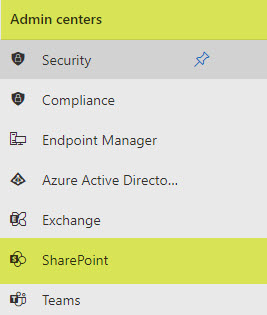
However, SharePoint Admins can also delegate the task of maintaining certain groups of Term Sets to respective Business Owners. For example, HR will maintain terms sets necessary for HR content, Finance, will maintain its own Term Sets, and so on. SharePoint Administrator can delegate those responsibilities thanks to the various security roles available within the Term Store.
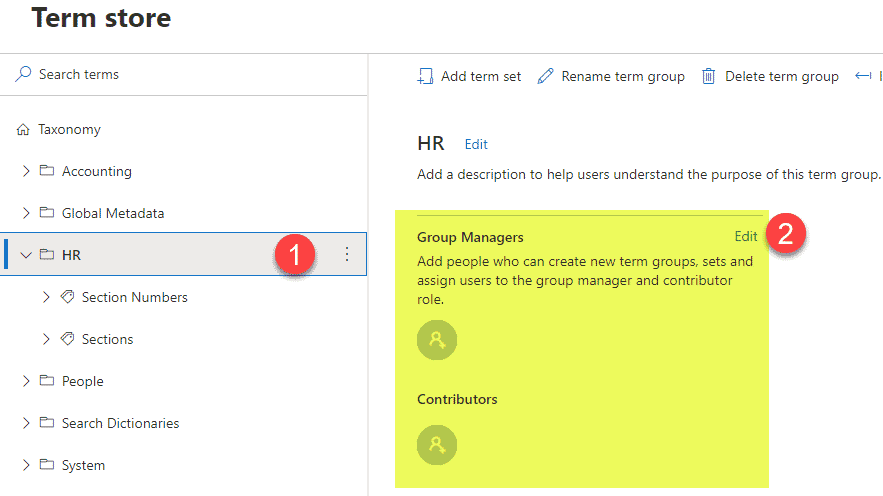
However, what that means is that those Business Users need to be able to access the Term Store in the first place to maintain terms and term sets. This presents an issue, though, since Term Store access requires access to the SharePoint Admin Center as described above.
How to access Term Store from a SharePoint Site
Luckily, there is a way (a few ways actually) to access the Term Store for the Site Owners (those without access to the SharePoint Admin Center). By Site Owners, I mean those with Full Control Permission Levels.
Option 1: Term Store Management
- Gear Icon > Site Information
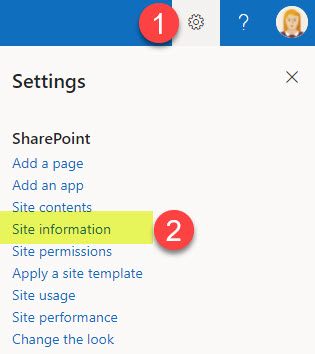
- Click on View all site settings
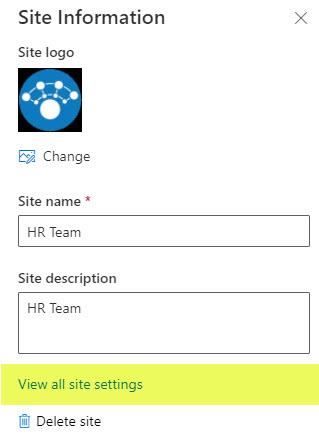
- Under the Site Administration section, click on Term store management
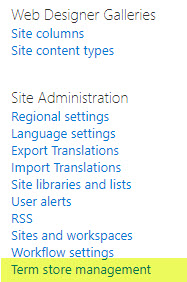
- You will now have access to the Global Term Store! Important to note that you will have read-only access to all the term sets, except for those where you have been given the role of either a Term Ser Manager or Contributor. If you are wondering what I am talking about, check out this article.
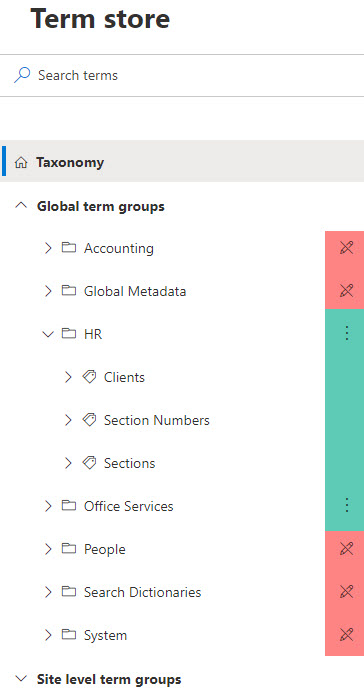
Option 2: Via Site Content Types
- The second way to get to the same screen would be via the Site content types screen

- It will put you right into the Site Content Type Gallery, but, then, you can get to the Term Store by clicking on the appropriate option