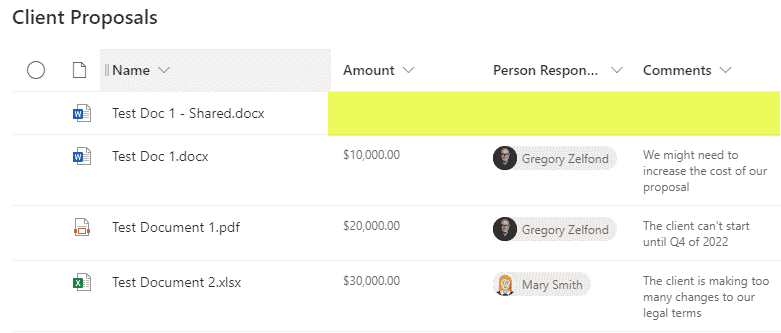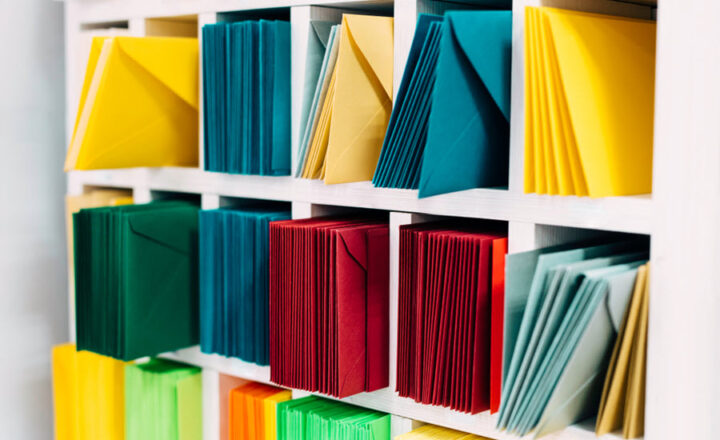How to clear SharePoint properties from a document prior to sharing externally
Today I would like to share a quick tip that might be worthwhile implementing if you are concerned about privacy and security. It has got to do with the metadata properties of the document. Specifically, I will discuss the need to clear SharePoint properties of the documents when you share them externally. Let me explain.
Use Case
- You have a document library with a bunch of documents
- Doc Library has been set up with custom metadata
- Metadata columns could be anything, but for this post, let’s say we store Proposal documents with the following metadata fields: Amount (Currency Type), Person Responsible (People Type), Comments (text with multiple lines of text)
- The Library contains proposals the company is sending to clients for a certain scope of work
- The library is meant for internal consumption only, but the site does have the ability to share externally
- Users share individual documents externally as it is necessary to collaborate/obtain input from the client as well
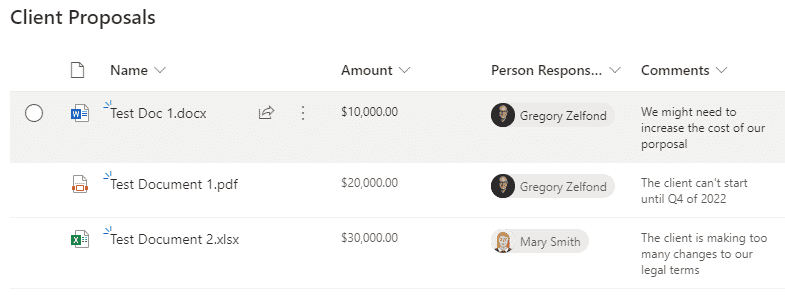
Step 1: Users share a file externally
I documented previously how to share the files and folders externally, but the screenshot below also captures all the steps for you.
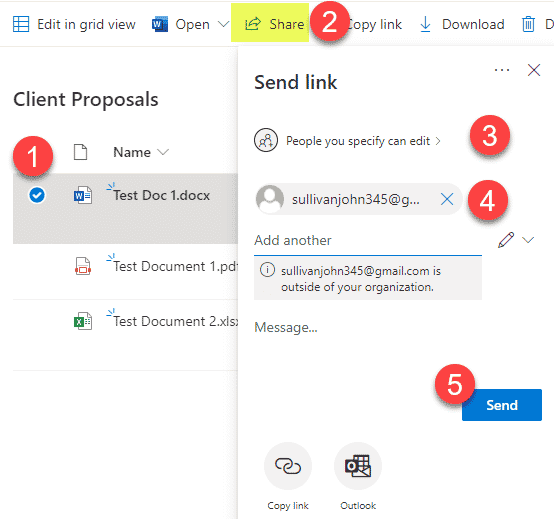
Step 2: Experience for the external recipient
The external user receives the document and can obviously read and edit its contents.
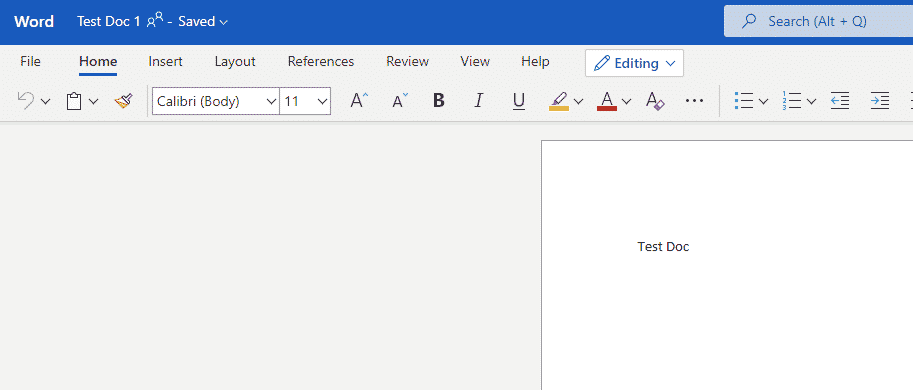
However, here is another thing the external user can do as well:
- If the user navigates to the folder, the file was shared from…
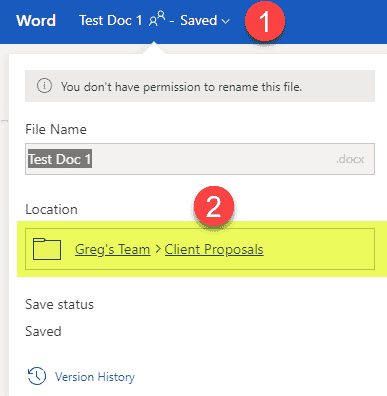
- The user will now be able to see and change the metadata! Not to mention, the user has access to internal and potentially damaging information!
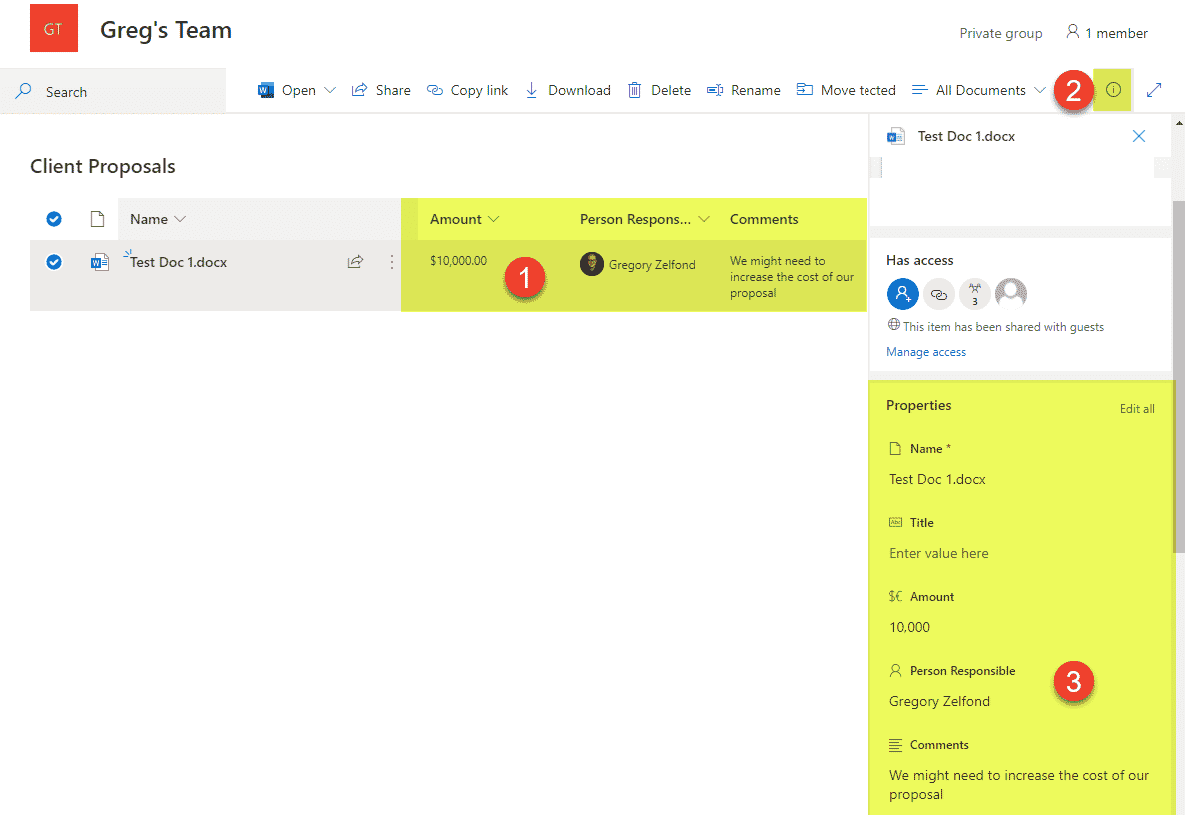
How to clear SharePoint properties from a document before sharing
- Create a copy of the document (within the same library). This step is necessary because we do not want to wipe out metadata properties of the document and lose the existing metadata)
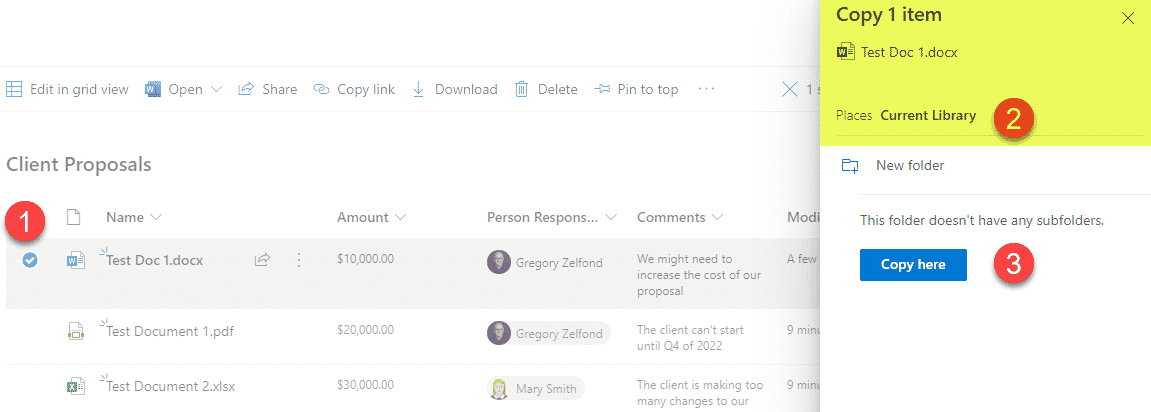
- Rename the file if necessary
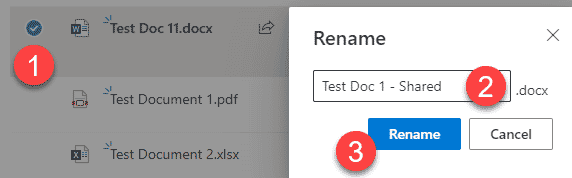
- Open the document in the native application
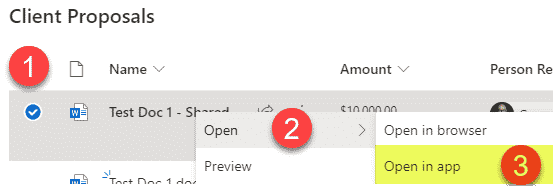
- Click File > Info > Inspect Document (the example below shows Word, but the same technique applies to other Office files as well)
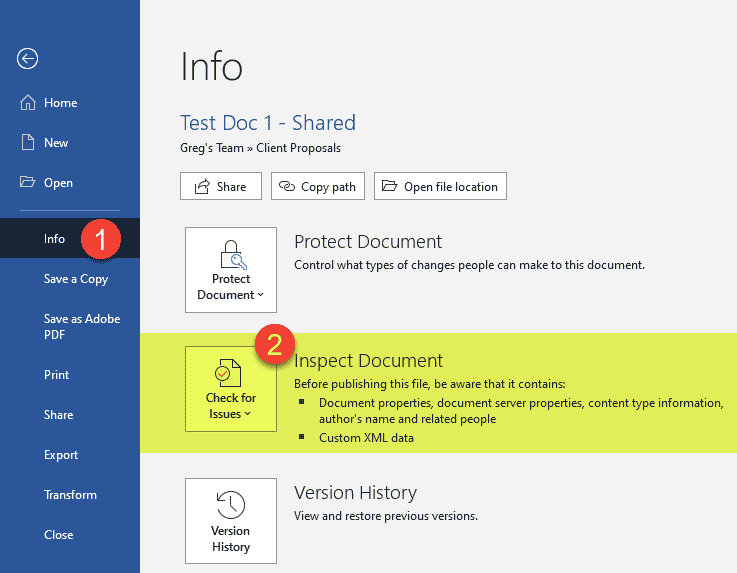
- Click on Inspect Document
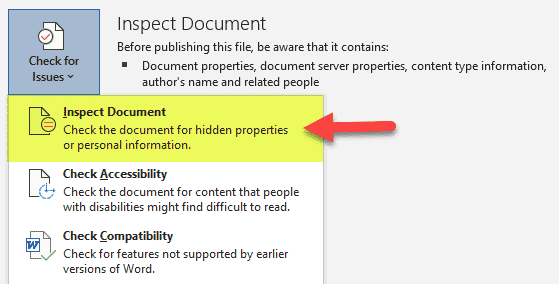
- Click on Inspect
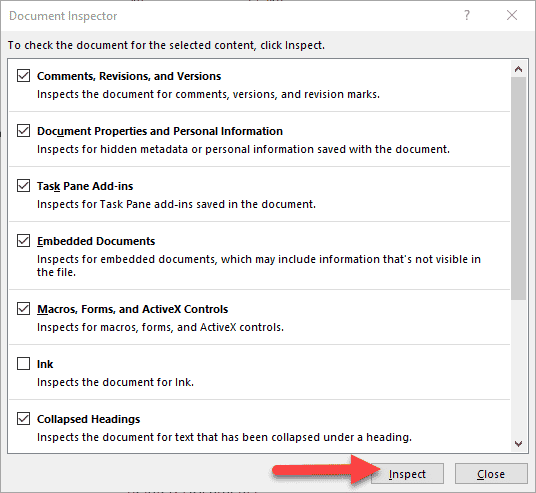
- Under Document Properties and Personal Information, click Remove All
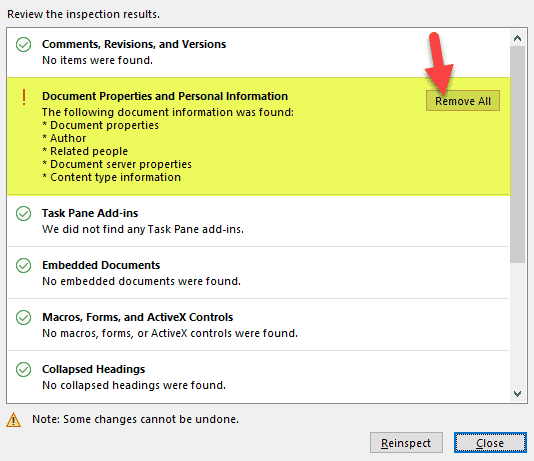
- Hit Close at the bottom of the screen and Save button to save changes to the document
- You will now notice the custom properties for the document gone