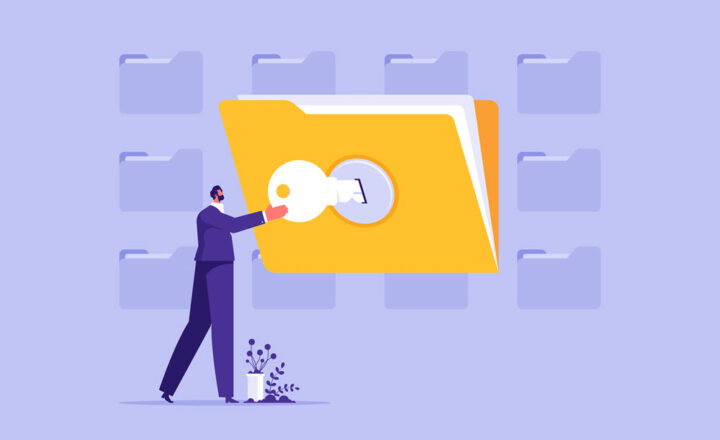5 ways to invite external users to a SharePoint site
Guest access in SharePoint and the ability to collaborate on documents with external users is one of SharePoint’s primary advantages. There are multiple ways to invite external users to the SharePoint site, though. In this article, I would like to summarize all the available options you have when it comes to inviting external users.
Option 1: Share a site only
Sometimes all you need to share is just a site with some documents. I described the mechanism of site external sharing in this post.
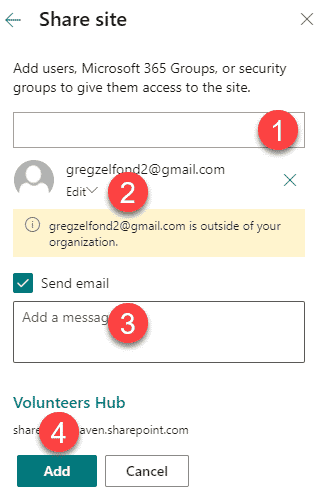
However, please also note that sites come in two flavors in SharePoint. Those that are connected to Microsoft 365 Group (Team Sites) and those that are not (Communication Sites or Team Sites without a group attached). I described all these site types in this post. In case your site is connected to a Microsoft 365 group, and all you would like to share externally is just a site (without inviting external users to other assets of a Microsoft 365 Group), you would need to make sure to bypass the group membership and invite your external users directly to the site. I explained how to do this here.
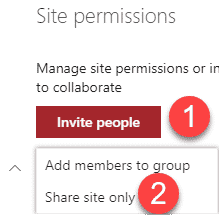
When to use this option
- In case you have a Group-connected site and want to share just the site, without giving the recipient access to anything else within a Microsoft 365 Group (Planner, Teams, etc.)
Option 2: Share a Microsoft 365 Group
In case you want to invite an external user as a member of a group, you can share the whole Group. Essentially you would be making a recipient a member of a group. That will give the external user access not just to the site, but also some other assets that are part of the group (Planner, Distribution List). I described step-by-step how to achieve this here.
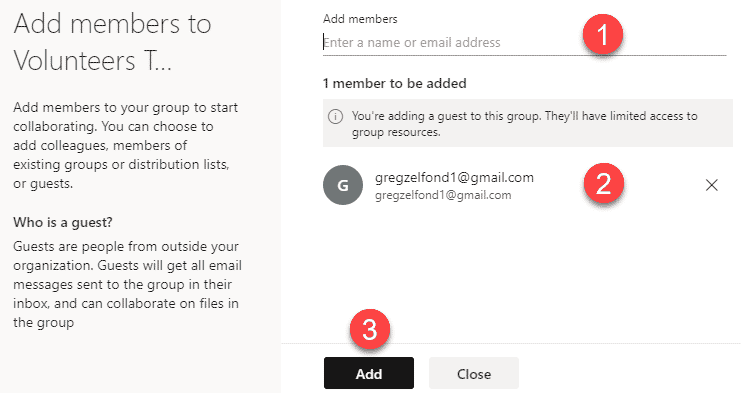
When to use this option
- When you want the external user to also have access to Planner or become part of an Email Distribution List
- When you created Microsoft 365 Group from any location other than Teams. If you created your Microsoft 365 Group from Teams – use Option 3 described below.
Option 3: Share from Teams
In case you want to invite an external user to collaborate with you in Teams, you will need to use this option. This is the only way to make external users group members if you created a group from Teams (Group sharing described above won’t be available if you created a Team in Teams). This, of course, will allow the user access to a Team, its channels, tabs, and of course, other assets of a group (SharePoint Site, Planner). Please reference this article on how to invite external guests to Teams.
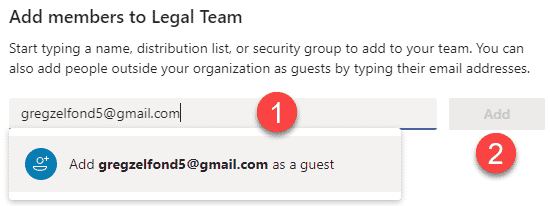
When to use this option
- When you want to collaborate (chat) with your users in Teams
- When you created your Team (Microsoft 365 Group) from Teams
- When you want your external users to have access to channel conversations, channel tabs, Team apps, and the associated SharePoint site
Option 4: Invite users from Azure AD
The above options describe external sharing “on the fly.” In other words, the user sends the invite to an external user, and at that point in time, the external user accepts the invite and goes through the authentication steps (creates an account, accepts terms & conditions, inputs birthday for validation), and then finally gains entry to a site, team or a group, depending on what was shared.
However, sometimes, it might be a good idea to invite external users in a more “controlled” manner. In other words, invite them to your tenant first, make them create their guest user accounts, but not invite them to a specific site, team, or group. Essentially they will be residing in the directory all ready to go, waiting to be invited to a site/group/team later on.
Please reference this article for step-by-step instructions on how to achieve this.
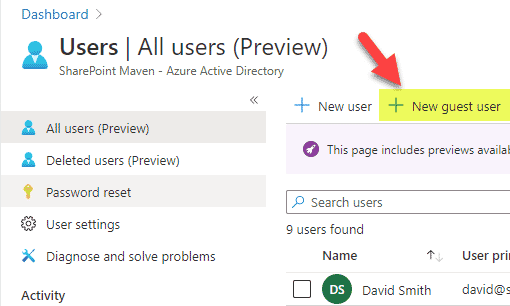
When to use this option
- When your SharePoint Admin is a control freak who does not want users to invite any guest user they wish
- When you want to invite multiple guest users at once (bulk invite)
- When your default sharing settings in the SharePoint Admin Center have been set to Existing Guests only (this will prevent users from inviting any other external users unless they are already part of the organization’s directory)
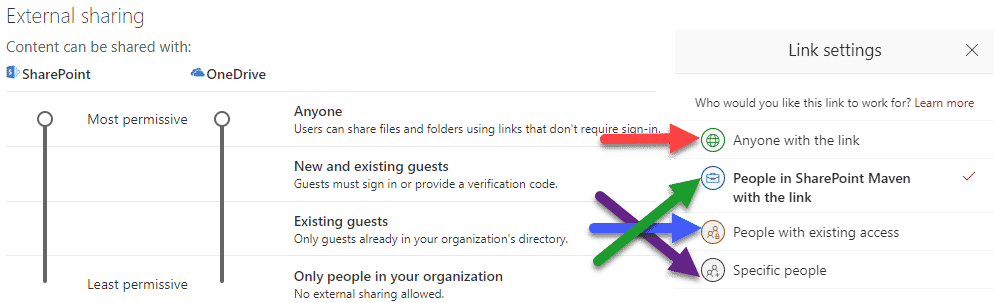
Option 5: Files and Folder sharing
There is another way to share externally from a SharePoint site. And this is for cases when you just want to share specific content like files and folders, not the whole site. I documented the process here.
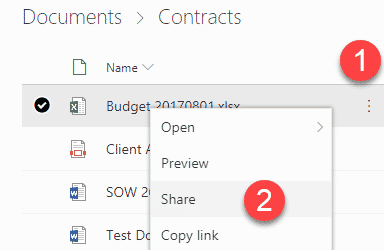
When to use this option
- When you just want to share specific files or folders, and not allow users into the whole site, group, or team