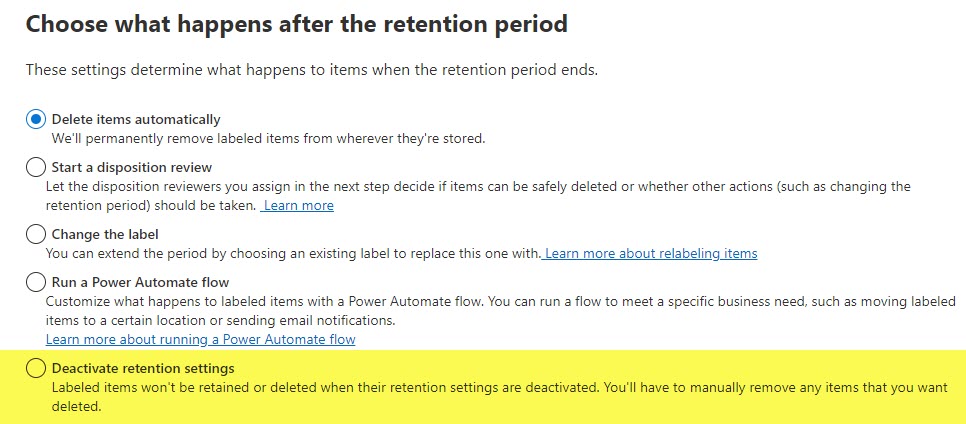5 options at the end of the Retention Period
Suppose you have set up Retention Labels and Record Labels for your content in SharePoint Online. In that case, you probably remember that during the setup, you have to decide what happens when the retention period ends. In this article, I would like to explain 5 available options and what happens when you decide to set up each.
5 Options When Retention Period Ends
Below is a screenshot of what I am talking about. You only get it when you set up Retention Labels and Record Labels (not Site-Level Retention).
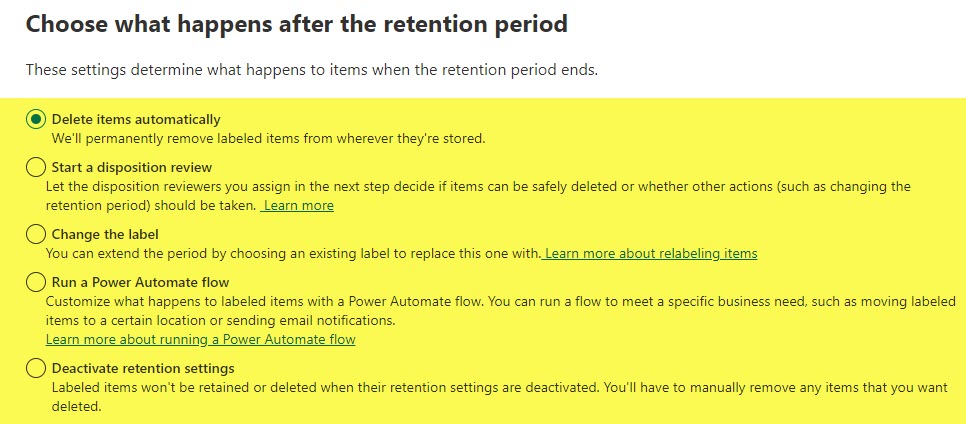
The 5 options listed are:
- Delete items automatically
- Start a disposition Review
- Change the label
- Run a Power Automate flow
- Deactivate retention settings
Let me expand on each of the options below.
Option 1: Delete items automatically
The first option offers to delete items automatically for you. Say you had a retention period of 5 years. After the 5 years have gone by, the retention period no longer applies, so with this option, files and folders will be removed from the document library for you.

Option 2: Start a Disposition Review
The second option offers a disposition review by certain reviewers/compliance officers. With this option, once the retention period ends, emails are sent out to predetermined reviewers who ultimately decide what to do with the content (delete, extend the retention, or relabel).
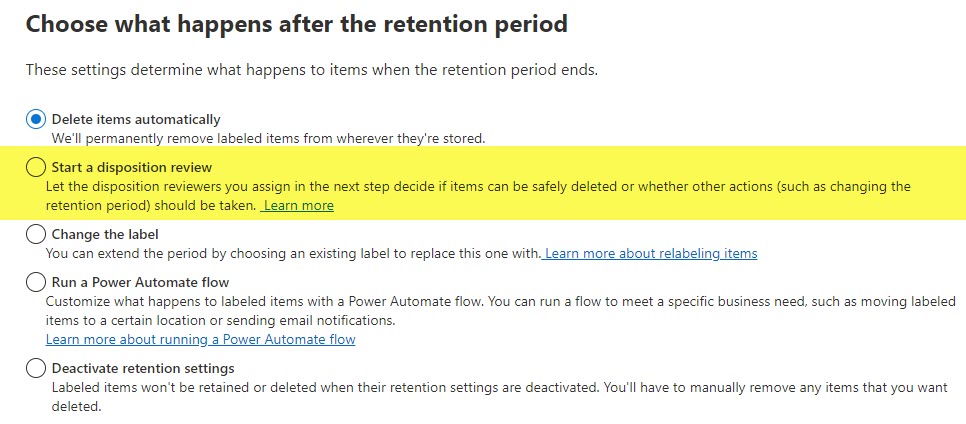
I have written a separate article on disposition review and how to set it up – check it out here.
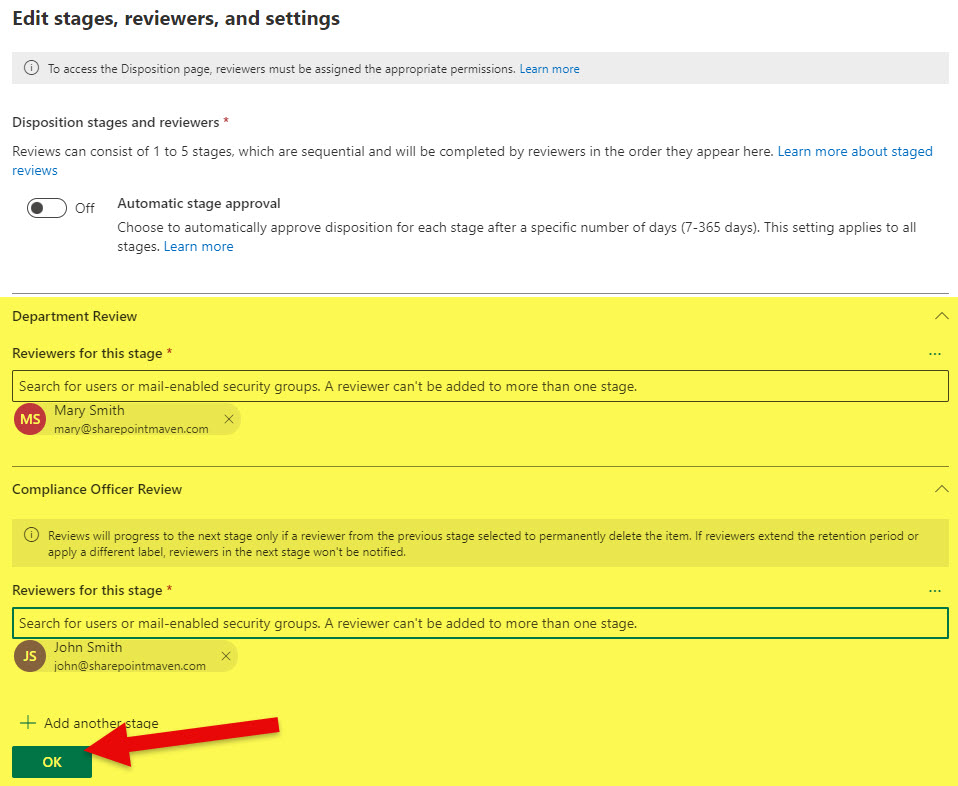
Change the Label
There might be occasions when, upon completion of a retention period, you might want to replace/change to another label with different retention requirements. The use case could be a retention period to satisfy some government regulations first and then continue with company-internal retention requirements. Again, I explained how this works in this article.
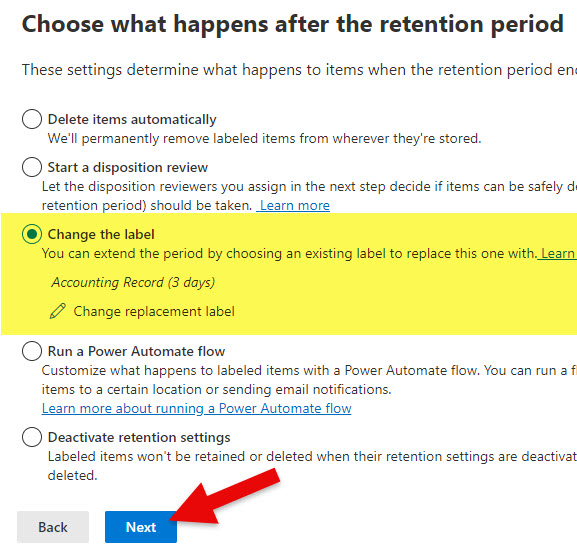
Run a Power Automate flow
Another option is to run a Power Automate workflow at the end of the retention period. For example, when the retention period expires, you might want to move the content to an Archive site using Power Automate. Or perhaps you want to send email notifications of some sort to certain users upon completion of the Retention period. In that case, you can easily integrate Power Automate into the process.
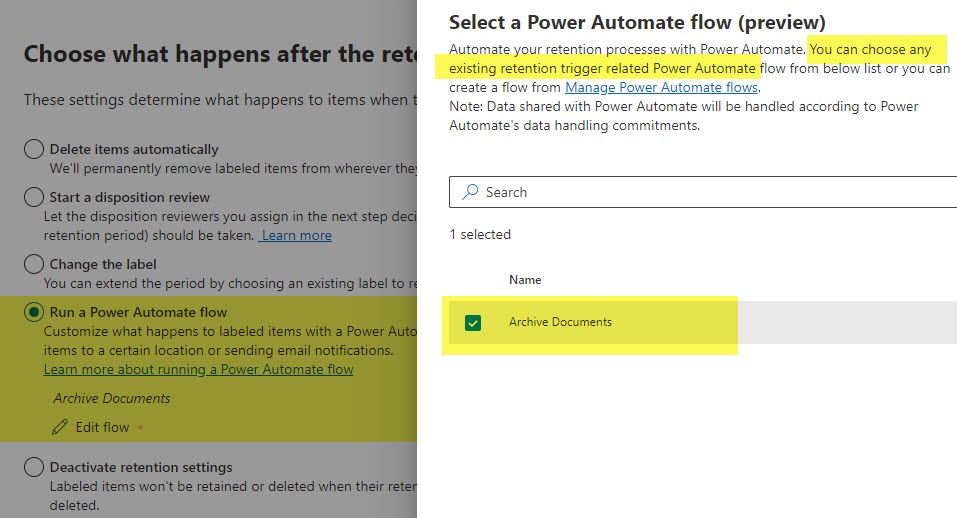
It is important to note that to be able to select a Power Automate Workflow, you must have a workflow that starts with “When an item reaches end of its retention period” Trigger.
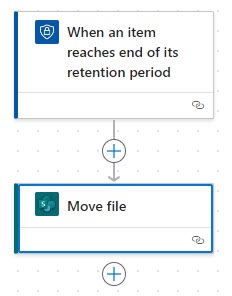
Deactivate Retention Settings
The final option is to leave everything as-is once the Retention Period is completed. In other words, documents stay where they are, and the retention labels will still be attached to them, but there will be no further retention on the site. This option is great if you, say, satisfy legal requirements with proper retention settings but really do not need to do anything extra with the content and want to leave the label there for historical purposes.