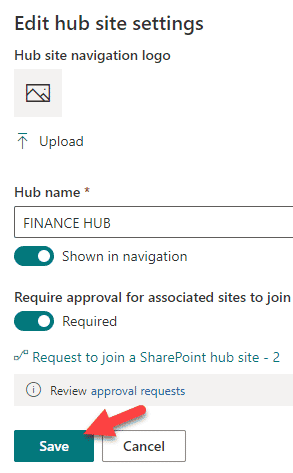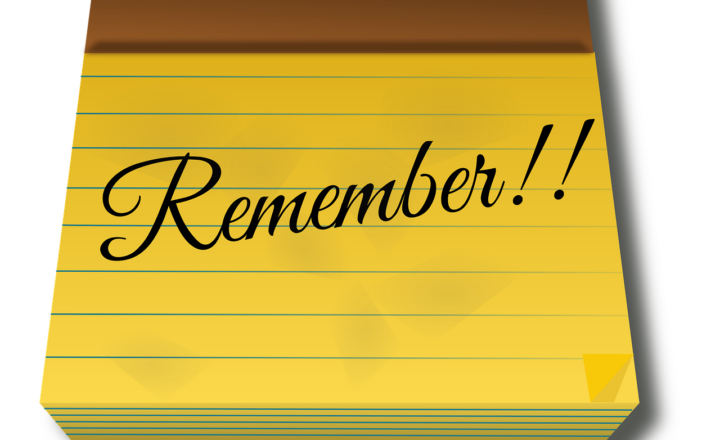4 ways to create workflows in SharePoint Online Out of the Box
If you are following my blogs, you know that I am a huge fan of an out-of-the-box approach. Why pay someone to develop a custom application when you can quickly achieve the capability with just a few clicks? There are lots of out-of-the-box features that exist in SharePoint already that simplify everyday work. However, one important aspect of productivity is process automation. If you have used older versions of SharePoint, you might recall that we have a few workflows built in. With Modern SharePoint, those workflows were removed. But luckily, we now have a set of new modern workflows available in SharePoint that rely on Power Automate. The beauty of those workflows is that you do not need to be familiar with Power Automate at all; just a quick setup/wizard to complete, and off you go. So, in this post, I would like to summarize 4 workflows that are available to the users out of the box in SharePoint Online. Here we go.
Workflow # 1: Document Approval/Sign-Off
The first workflow available is probably the most common one; it is for document approval. If you have a document that needs to be looked at/approved by someone and would like a great user experience and a formal record, you can easily start a document approval workflow. I documented how it works in this article.
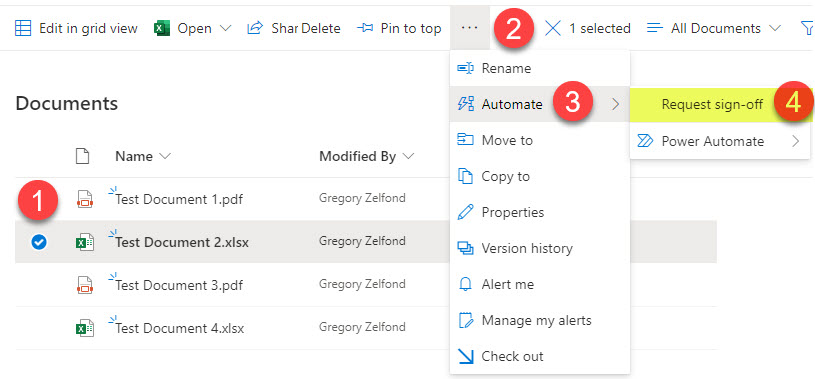
Workflow # 2: Page Approval
This next workflow is probably applicable more to the site owners. Say you are the Site Owner and created a Site with the number of pages. You would like your team members to be able to edit the look and feel of those pages, but before the changes are made available to everyone, you would like to review and approve/reject those changes. In this case, you will need to build a Page Approval workflow. I documented the instructions in this post.
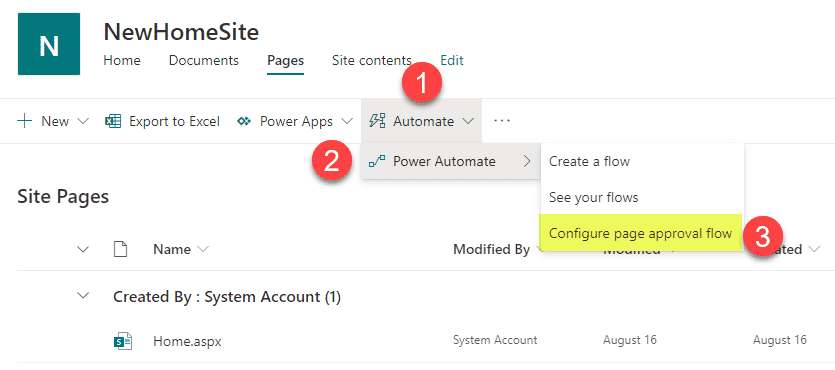
Workflow # 3: Reminder workflow
This is another workflow that truly increases productivity. If you have a document library or a list and one of the columns in that list is a custom date column, you can create a reminder workflow for yourself to be reminded about that date. All you need to do is type in the number of days to be reminded in advance. Here are instructions on how to create that workflow.
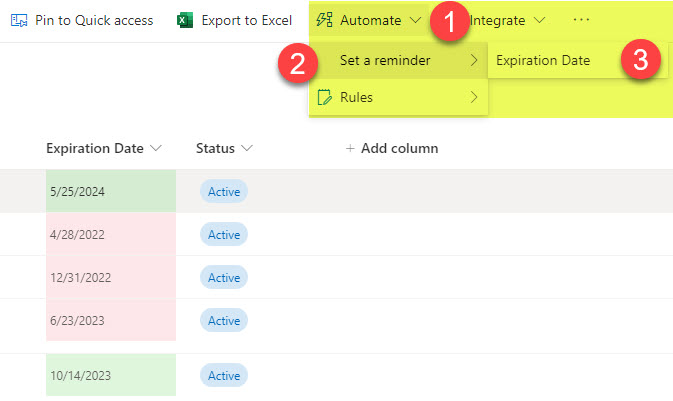
Workflow # 4: Hub Site Association workflow
This last workflow that is available out of the box is only applicable if you are a Hub Site Owner. By default, anyone can join your hub site. However, if you want to incorporate an approval process and before users connect to your hub, either approve or reject those requests, you can build a Hub Approval workflow. Here are instructions for this.