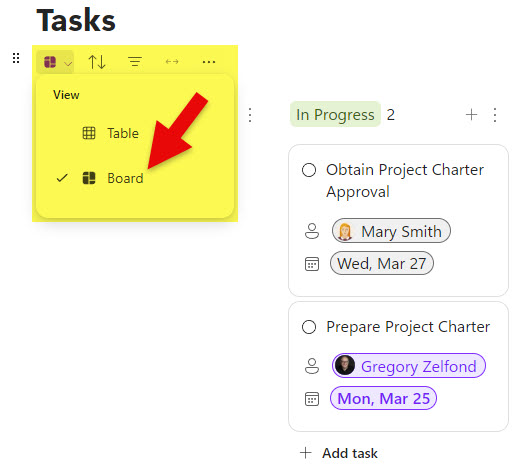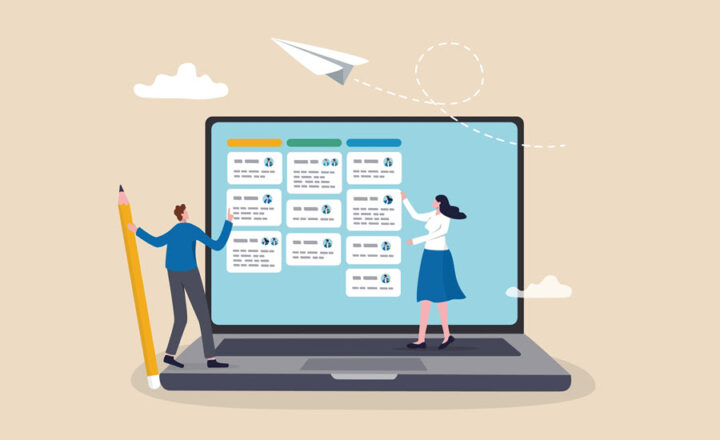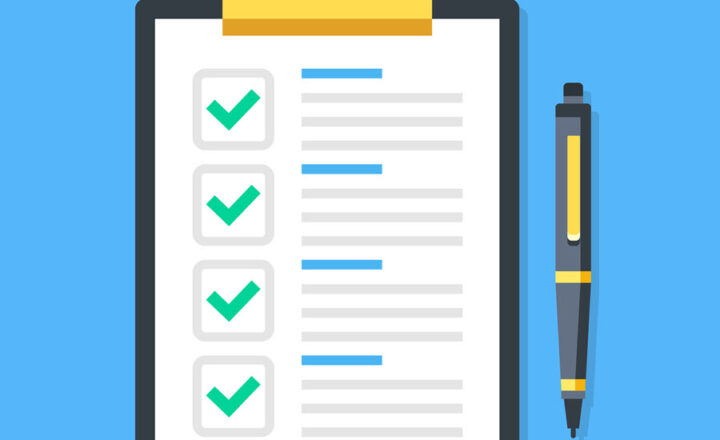4 ways to create Kanban Boards in Microsoft 365
The Kanban project management framework has gained a lot of popularity lately. The Kanban methodology allows for a more visual approach to task management, especially for Agile projects. I personally use Kanban boards to manage my personal and work-related tasks. If you are into Agile-style project management, Kanban is definitely the way to go. With that being said, we have quite a few options for creating and managing Kanban Boards in Microsoft 365. So, in this article, I would like to summarize them all for you.
Option 1: Planner
Microsoft Planner is probably the first thing that comes to mind when considering Kanban Boards in Microsoft 365. We have had this tool for many years, and this year (2024), the application was completely revamped with a new look, feel, and functionality. Planner allows users to create plans, assign tasks, manage the various attributes of tasks, and embed such plans inside Teams and SharePoint.
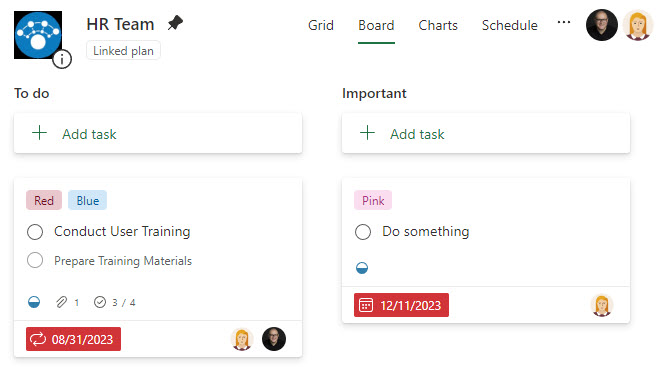
Option 2: Lists with Board View
The second option for managing Kanban Boards would be the Microsoft Lists application. Though initially created to manage lists of items, it allows for creating multiple views, one of which is Board View. Now, I would not use Lists Board View for task management. It is more of just another way to view list items, but it allows Kanban Board View in case you need to apply it to the list. I also wrote an article comparing List and Planner.
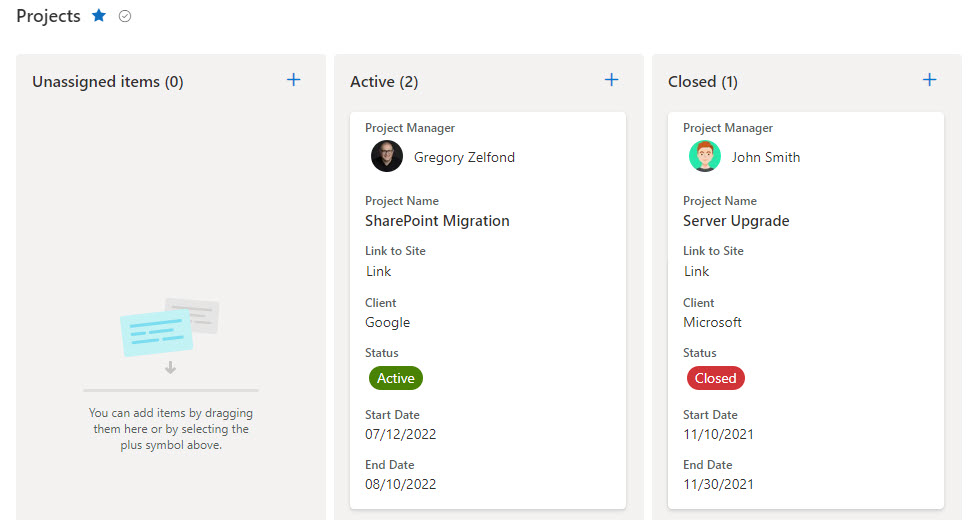
Option 3: Loop Kanban Board Component
The third way to create a Kanban Board in Microsoft 365 would be via the Loop Application. Surprise, Surprise, it does have a Kanban Board component. I explained it in greater detail in this article.
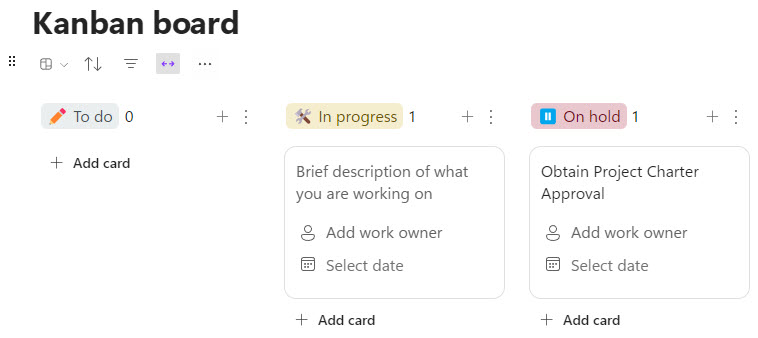
Option 4: Task List with Kanban View
The fourth and final way to create a Kanban Board also exists in the Loop Application. It is available on the Task List component. The cool thing about this option is that it allows for the following two things:
- Ability to switch Task List view to Kanban Board View
- Ability to sync tasks for the Task List to Planner and To Do
I explained the above option in greater detail in this article.