How to manage Tasks with Microsoft Loop
In this article, I would like to summarize a few ways to manage tasks with the Microsoft Loop application. While no match for serious project and task management, Loop has a few great features that allow you to quickly assemble a task list and collaborate with your stakeholders.
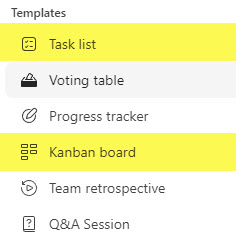
Option 1: Task List
The first obvious option for managing tasks in Loop is to use a Task List Component. I blogged about it here. The Task List comes preconfigured with a few task-specific fields/attributes.
The most significant advantage of a Task List is that it can be viewed in both the list and Kanban (board-style) view. Another important advantage is that this Task List Web Part can be synchronized with Planner and To Do – something I explained in this article.
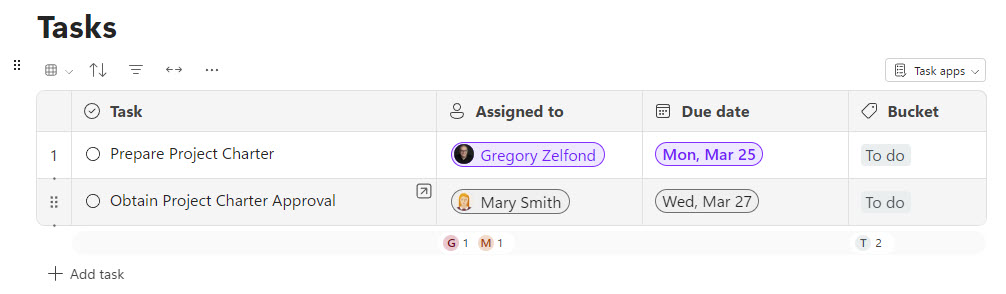
Example of Task List Component in Microsoft Loop
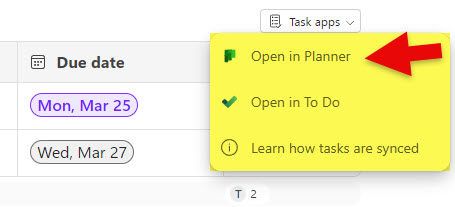
Ability to sync Task List with Planner
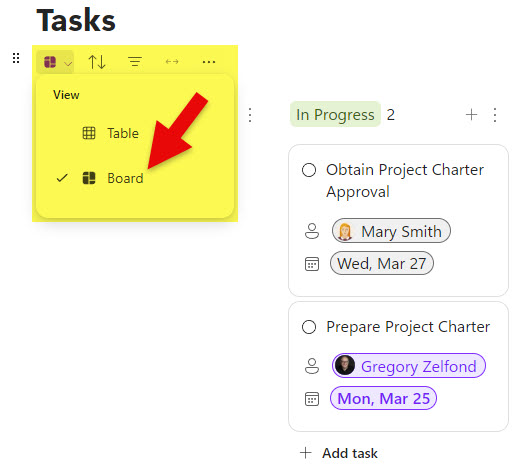
Ability to convert Loop Task List to Board View
Pros
- Availability of List (Table) and (Kanban) Board Views
- Ability to sync Task List with Planner and To Do applications
Cons
- No way to add custom fields/columns to the Task List
- There is no way to add Checklist items to the tasks within the Task List
Option 2: Kanban Board
Another way to manage tasks within Microsoft Loop would be to utilize the Kanban Board component. It automatically adds a Planner-like Board where you can add buckets and tasks. However, the Kanban Board does not currently allow sync with Planner.
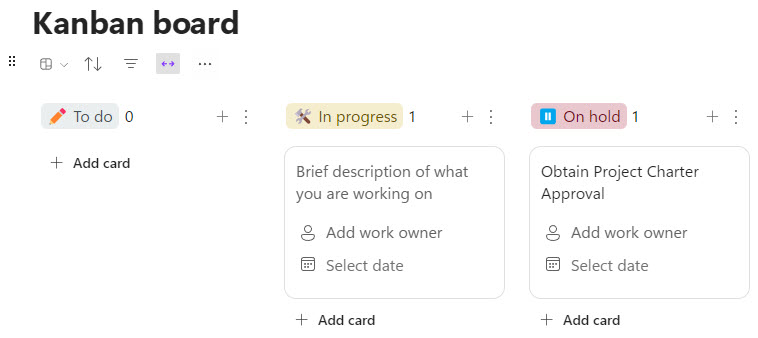
Kanban Board Component in Microsoft Loop
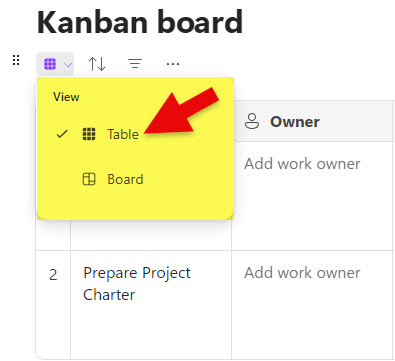
Ability to convert Kanban Board to Table (List) View
Pros
- Ability to add custom fields/columns (unlike the Task List)
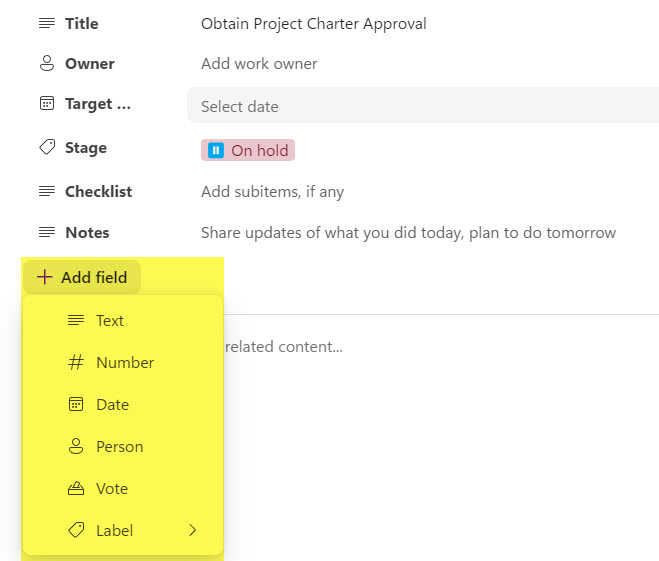
- Ability to add Checklist items for each task
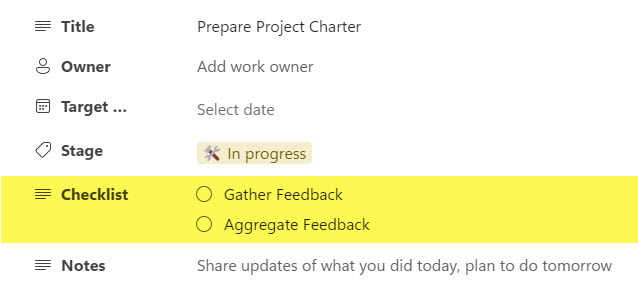
Cons
- There is no way to sync to tasks from Kanban Board with Planner or To Do
