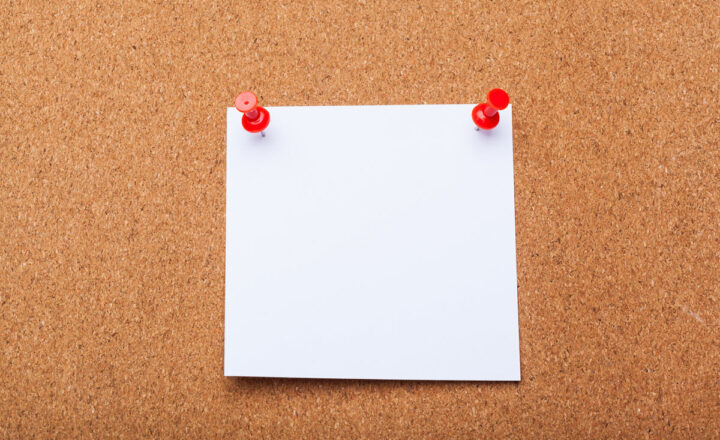4 types of document libraries in SharePoint
Did you know that there are different types of libraries in SharePoint? With this post, I would like to explain what they are.
Document Library
The first one I will talk about is a regular document library. It is the same library you get by default as part of every single SharePoint site. It is the same document library you get when you click Add an App > Document Library. It is where you store documents in SharePoint. I blogged a lot about it before, here is one of the links.
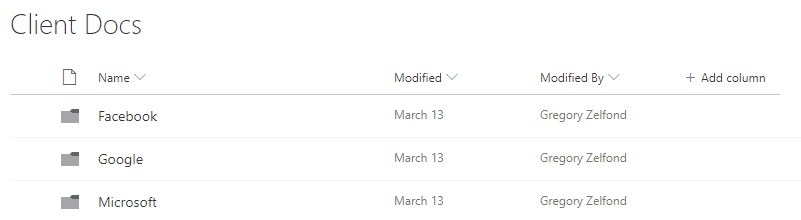
Picture Library
Another document library we have is called the Picture library. You guessed it – it is a special document library for images/photos. What makes it different from a regular document library is that it by default displays files (images) in thumbnail view – which makes sense. It also contains some built-in image specific metadata like date picture was taken, etc. I have written a separate post (Option 2) on it and highlighted its various advantages.
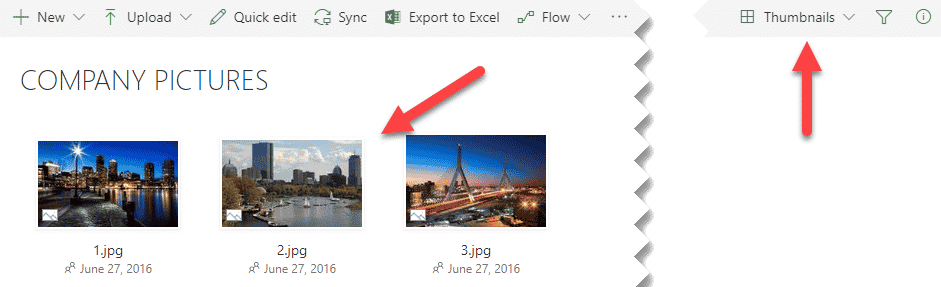
This is how picture library appears by default
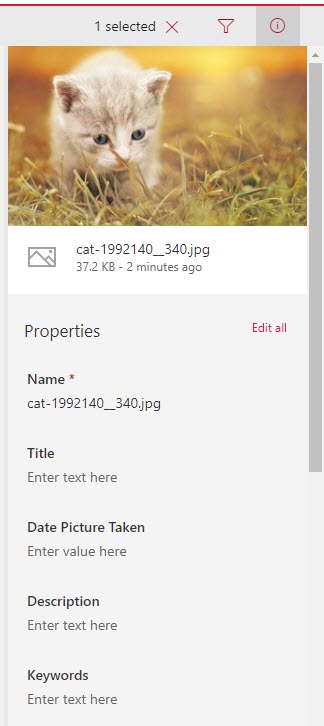
Default metadata for Picture Library files (images)
Site Assets Library
There is another library you get by default on every single SharePoint site. It is called a Site Assets library. It is used to store all the content and files necessary for a SharePoint site to function properly (i.e. Logos, OneNote notebook, etc.). It is not a library where you will store working files and content. The library is sort of a dumping ground for everything you used to build your site – things are added to it automatically as you do this. Check out this post to learn more about the Site Assets library.
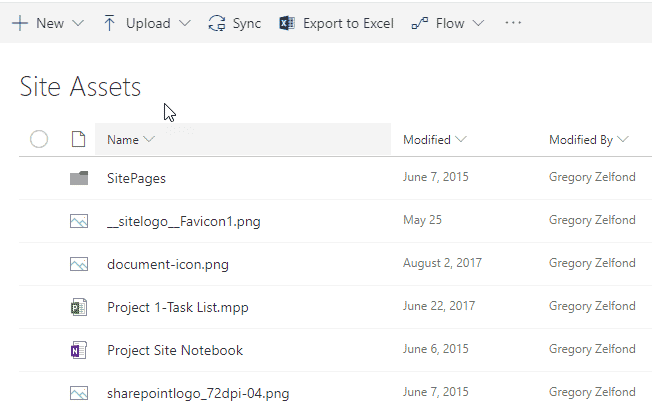
Site Pages Library
There is another library that exists in SharePoint. As you probably already guessed from its name, it is a special library for pages! All the pages you modify or create as part of your SharePoint site – they are all stored in here. To get a better understanding of the difference between a site and a page – click here. You can’t upload any documents into this library.
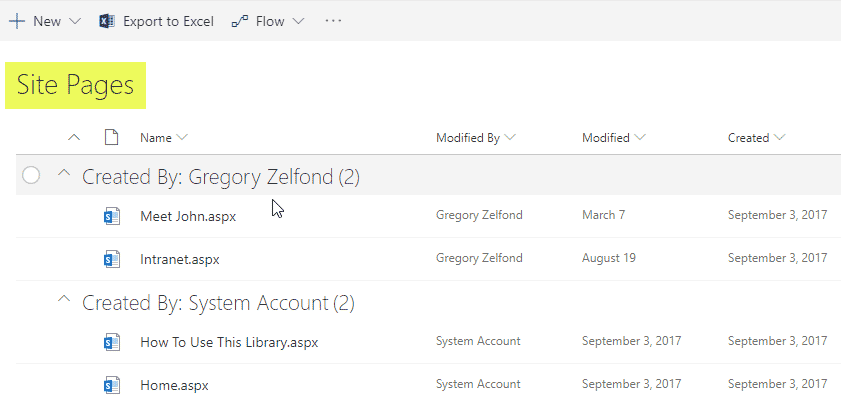
How to access or add new document libraries?
To see what you got on your site or to add new libraries, click Gear Icon > Site contents
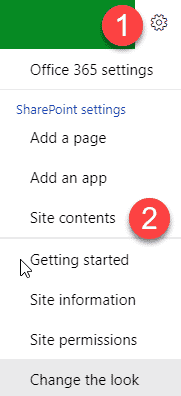
You will then see something that looks like the image below.
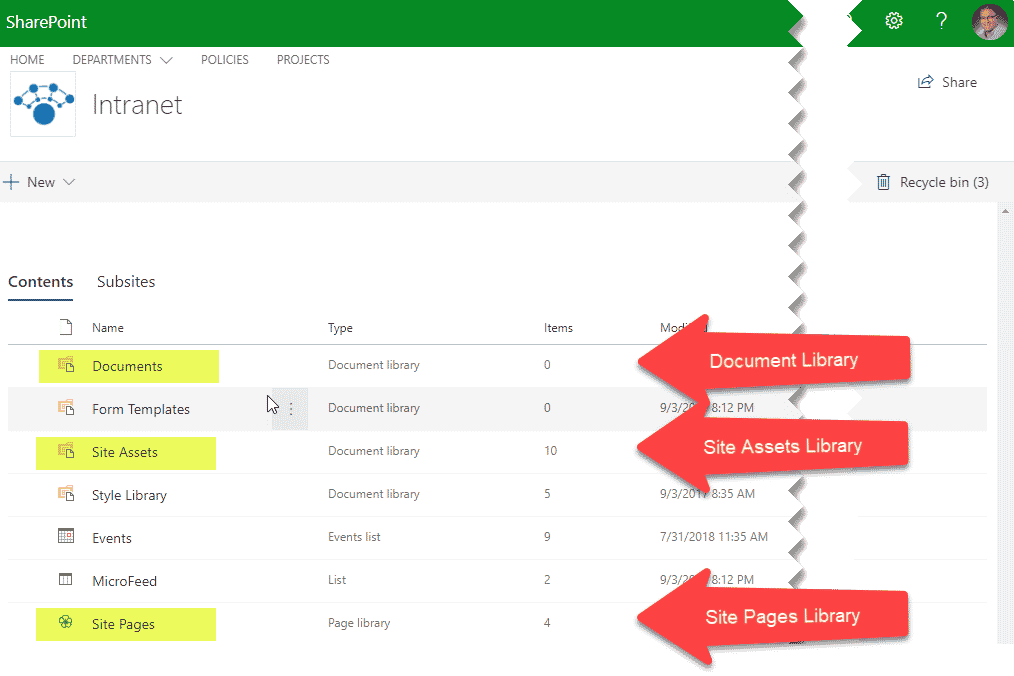
Technically speaking, there are other types of libraries that exist, but they are used on very rare occasions and usually are just used for very specific purposes/types of sites. Let’s keep our life simple, shall we?