3 types of email addresses of the Teams channel
Some time ago, I wrote about a few ways to send emails to a Teams channel. What I did not cover then was the ability we got quite recently. And that is the ability to generate various types of email addresses that give different and unique privileges to those who want to send emails to those email addresses. So, in this article, I would like to explain the various types of email addresses of the Teams channel.
How to generate an email address for the Teams channel
- Click 3 dots next to a Channel, then Get email address
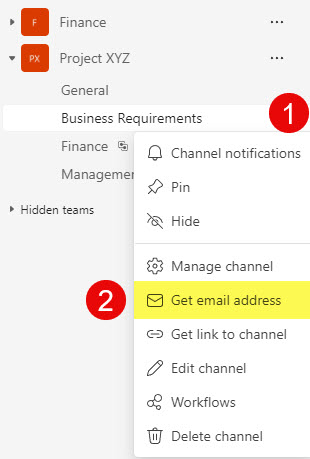
- You will then get a screen with 3 separate options appearing under Advanced settings
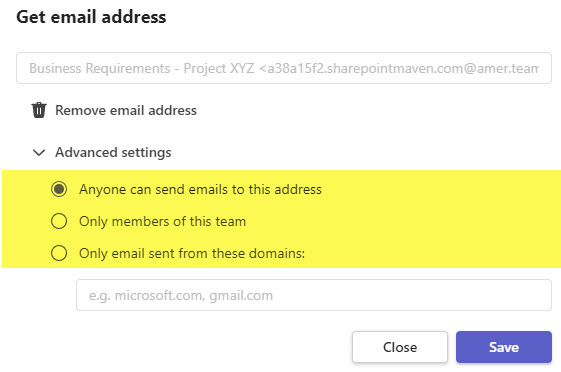
The 3 options for the email addresses are:
- Anyone can send emails to this address
- Only members of this team/channel
- Only email sent from these domains
Let me now explain each of these options.
Anyone can send emails to this address
If you choose this option, anyone, internal or external to your organization, can send an email to this channel.
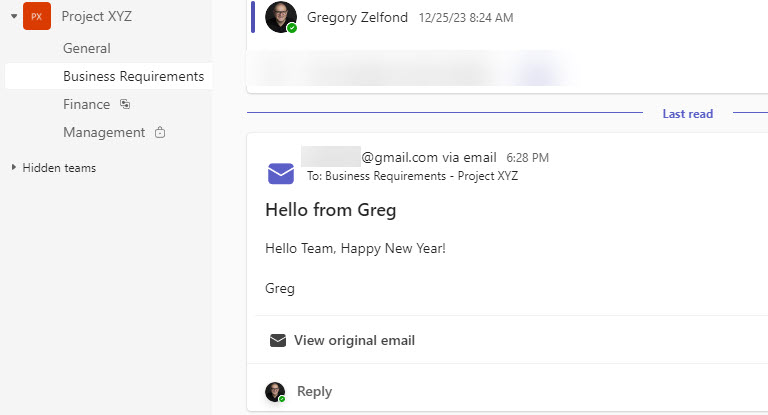
An example of the email sent from gmail address to the Teams channel
Only members of this team/channel
With this option, only members of the team or a channel can send emails to the channel. What’s interesting is that you might get two different messages for this option, depending on the type of channel you are trying to obtain an email address for. If you recall from my earlier post, 3 types of channels exist in a Team:
- Standard
- Private
- Shared
If you generate an email address for a Standard Channel, it will say: Only members of this team
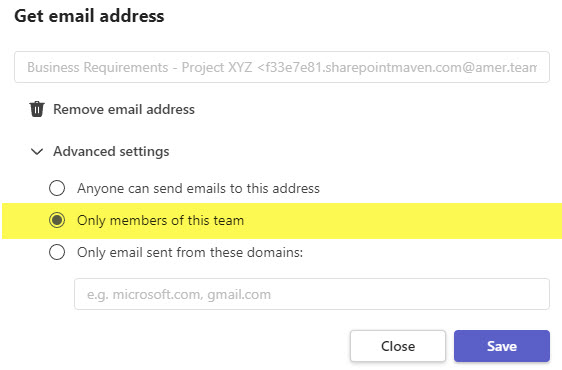
If you generate an email address for a Private or Shared Channel, it will say: Only members of this channel
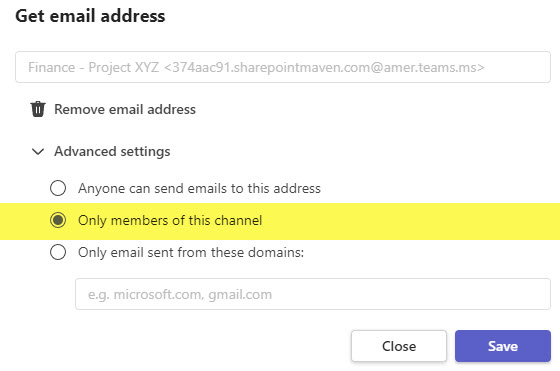
So essentially – it limits users who can email the given channel to the channel membership (all Standard channels are open to all Team members, and all Private and Shared channels are only open to its members).
This might be the safest and most secure option, especially compared to the option where everyone in the world can email the address.
By the way, here is an error message you will get if you try to send an email to a channel that you are not part of.
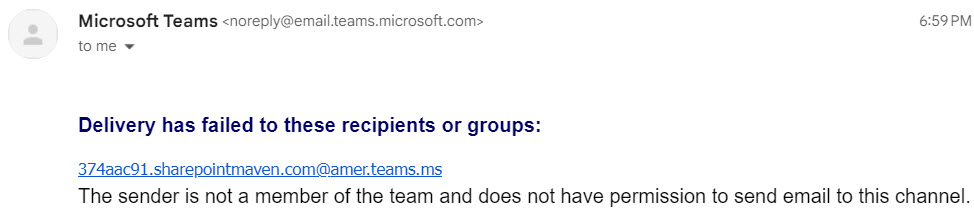
Only email sent from these domains
Finally, we have an option to limit emails sent to a given domain. This might be useful if you are working with some trusted partners and want to allow those few organizations to email the given channel.
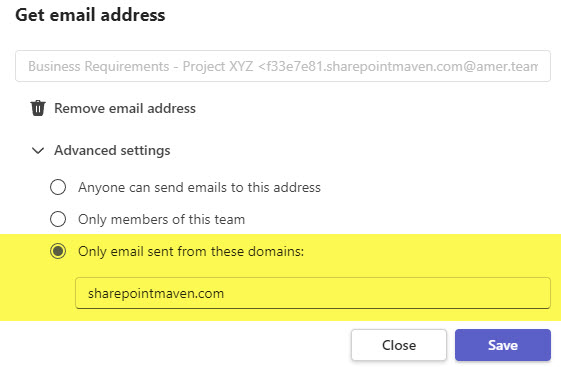
Remove Email Address
- If you would like to remove an email address you generated, just click on Remove email address
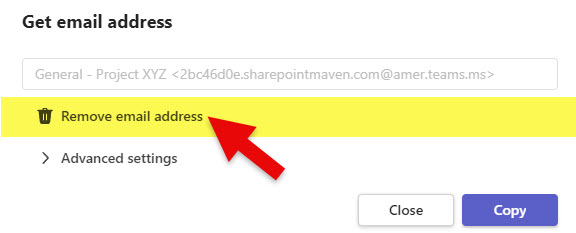
- On the pop-up, click Remove

Important Notes
- You can only generate one type of email at a time
- The email address stays constant no matter what type of email you generate



