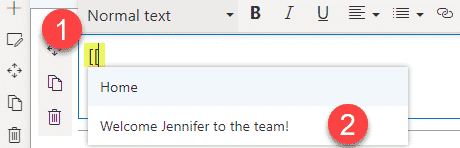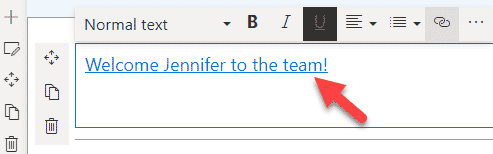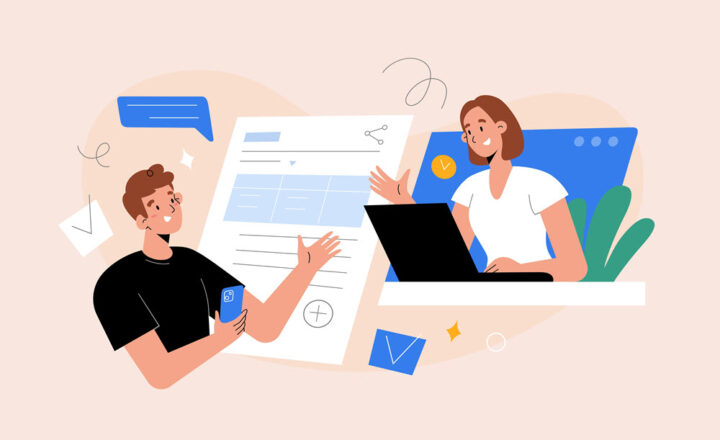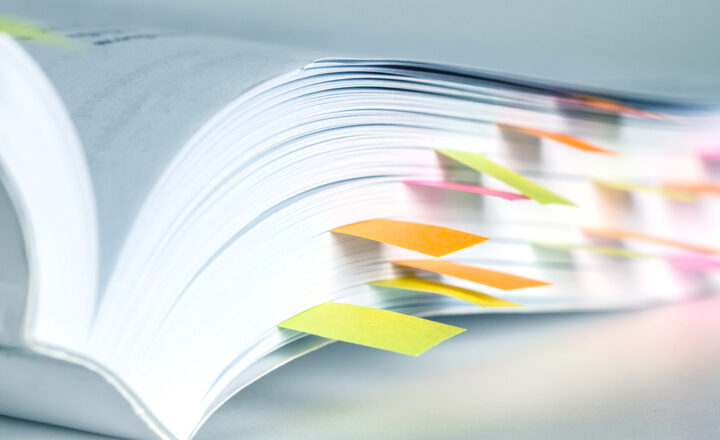2 ways to link pages in SharePoint Online
As you add new pages to your SharePoint site, I am sure you also need to link them together for easy navigation. There are two ways to link pages in SharePoint Online, and that’s what I would like to cover in this article.
What is a Page?
In case you are wondering what a Page is and how it is different from a Site, I suggest you check out this blog post first.
Where do the Pages reside?
The pages reside in the Site Pages library – a dedicated library for Pages. To access the Site Pages library:
- Gear Icon > Site Contents
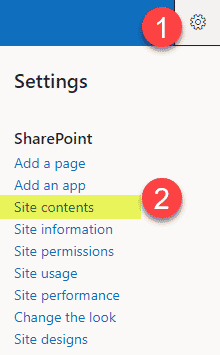
- Click on Site Pages Library
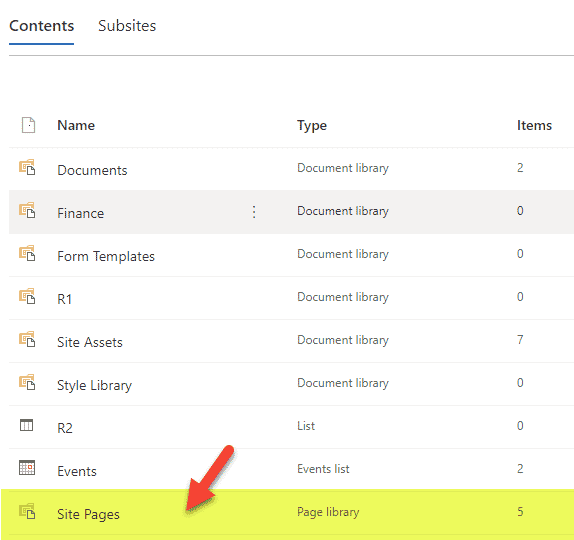
- It will display all the pages located on the site
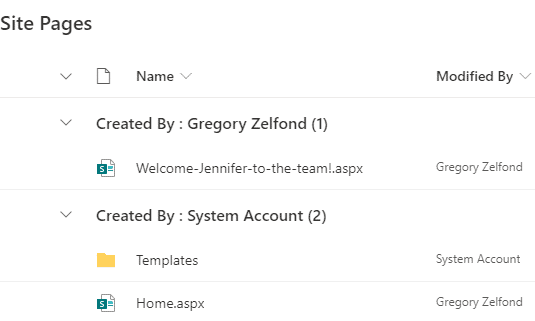
How to link pages in SharePoint Online
Option 1: Text link
If you are building a page and want to link to another page from somewhere in your text, all you need to do is highlight that text and choose the link button within the Text web part:
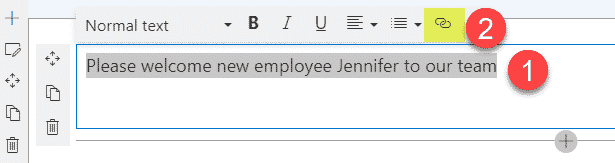
That will open another menu that will give you a list of related pages, but you can also insert a link to the page or another source you are linking to.
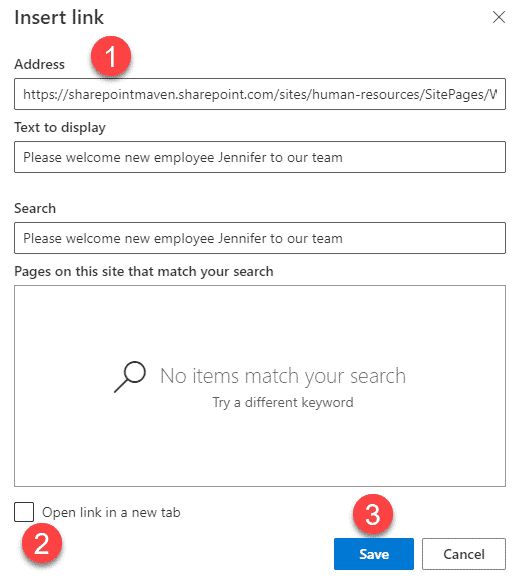
Option 2: Double-bracket trick
If you found the above steps too much of a burden, I have another trick for you to link pages in SharePoint Online!
We actually had the same trick with the classic page experience as well. As you type your text, type in double square brackets “[[“ and you will get a list of the available pages to link to. Just choose one on the fly, and you are done – both the text and the link are created at once!