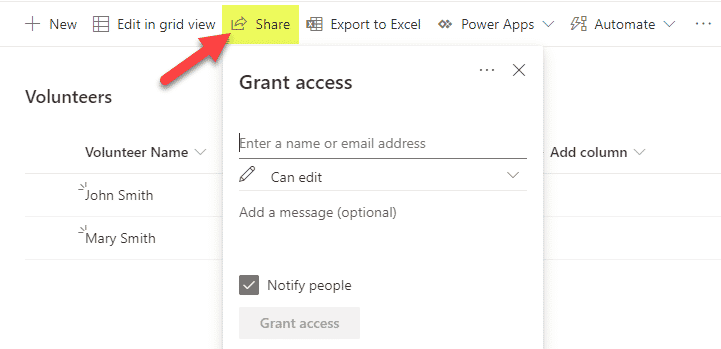What are Microsoft Lists?
Microsoft Lists application has been making waves over the last year, with its release back in August 2020 and subsequent updates to its various functions. With that being said, seasoned SharePoint users might recognize that, for the most part, this is not new, and we had similar functionality in the older versions of SharePoint. So in this post, I would like to explain what the Microsoft Lists application is all about and how it interfaces with SharePoint.
What is a list?
In the context of this post, a list is a table or information you would typically organize in Excel. Think of a list of contacts, a list of projects, a list of tasks, a checklist of some sort. So a list is essentially a web-based version of Excel without the overhead and sophisticated features you have in Excel. By the way, check out this post for a comparison between a list and Excel.
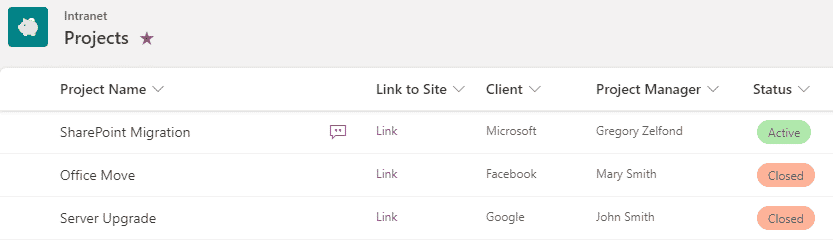
Old (Classic) Lists
As stated above, those who used ancient versions of SharePoint (i.e., SharePoint 2013) recall that lists have been a staple of SharePoint sites and apps for many years. Back then, we had Custom Lists, Contact List, Task List, Announcement List. For those nostalgic and sentimental users, I include a few screenshots below.
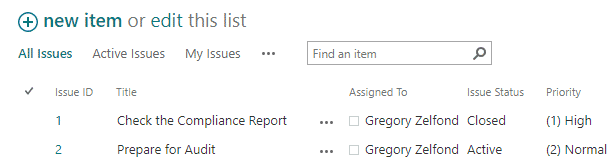
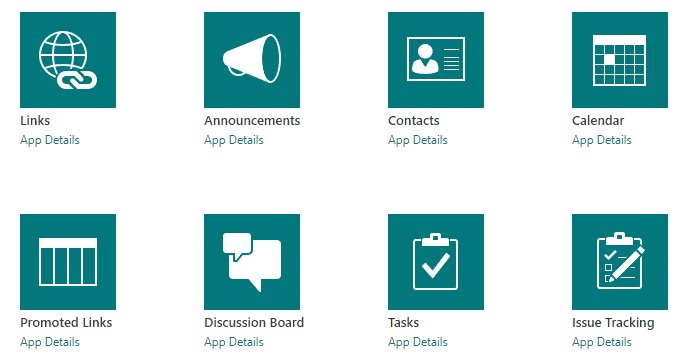
The lists above helped organize various “Excel” information in a web-based interface on a given SharePoint site (i.e., Project sites, Department Site).
Microsoft Lists Application
List modernization
A major development that led to the creation of Microsoft Lists was the modernization of lists, which converted them from the classic format you saw above to the new modern interface.
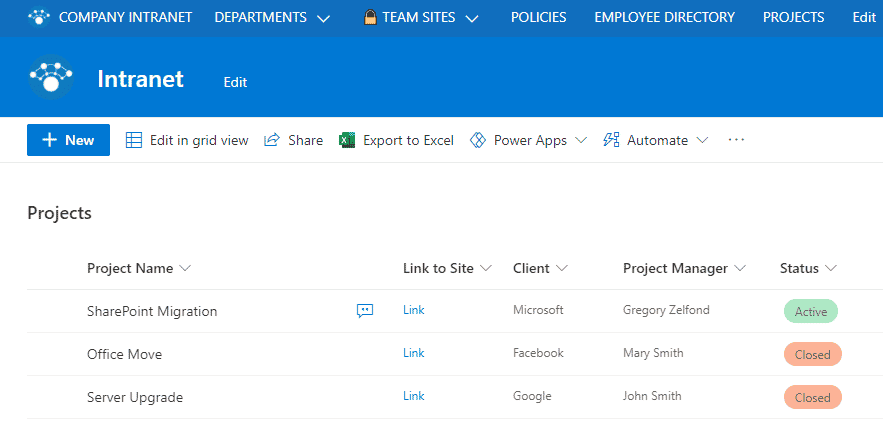
A Home for all the lists
Despite the modernization of the lists, what was lacking was one central Home for all the lists. Each list you would create would reside on a given SharePoint site, and to access that list, you would need to navigate to the site where it resides. So in August 2020, Microsoft introduced the Lists Application. It is nothing more than just Home for all the lists you have across all the sites in your tenant. Just like OneDrive is Home to all the files and folders you have (whether personal or those residing on various SharePoint sites), Lists Application is Home to all the lists across the sites you have either created or accessed recently.
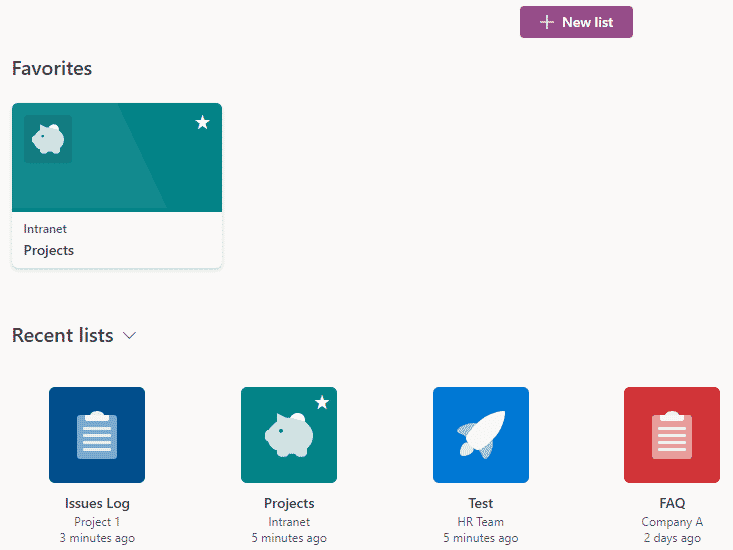
You can access the Lists app from Office 365 app launcher, just like the rest of the Office 365 apps.
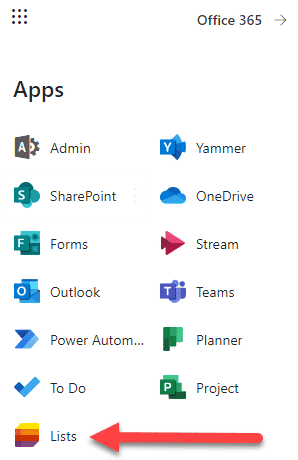
Integration with SharePoint
Naturally, Lists App integrates with SharePoint. At the end of the day, SharePoint sites are where the lists reside, and the Lists app above aggregates them in a single location. When you create a new list from the Lists app – the very first question you got to answer is to choose which site they will reside on – that will determine its location + security/access.
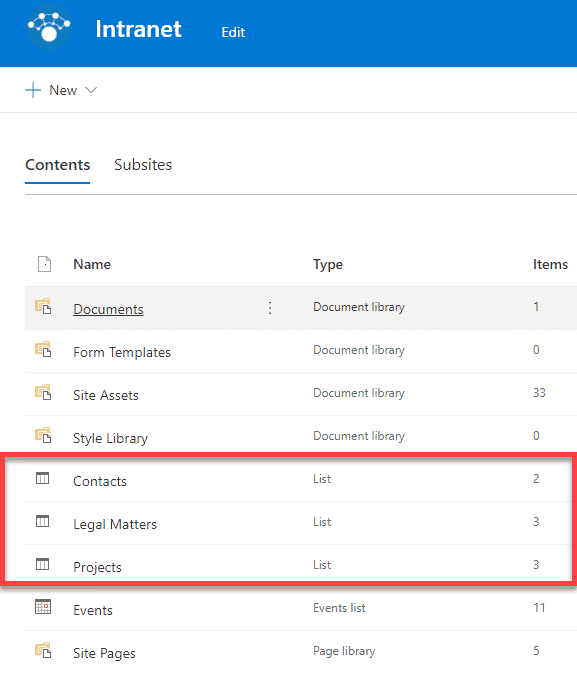
Integration with OneDrive
One significant development that occurred with the introduction of the Lists app was the ability to create personal lists. In such cases, they end up residing on the User’s OneDrive (since it is only accessible to the user). Those lists cannot be accessed via OneDrive itself, just from the Lists app, though.
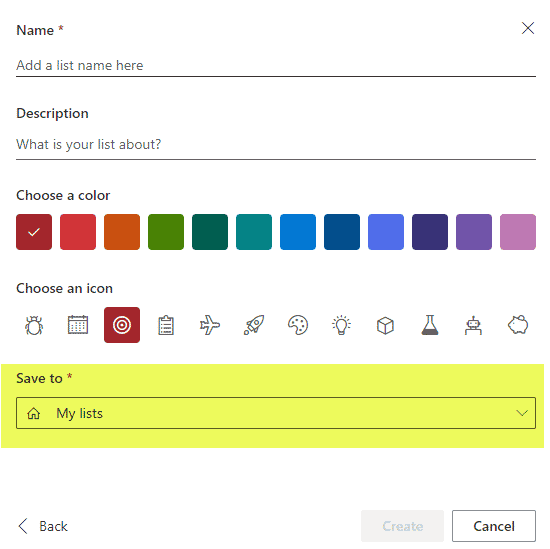
Integration with other Microsoft 365 Apps
Lists also integrate well with other Microsoft 365 Apps. For example, you can build automation (workflow) using the List and Power Automate.
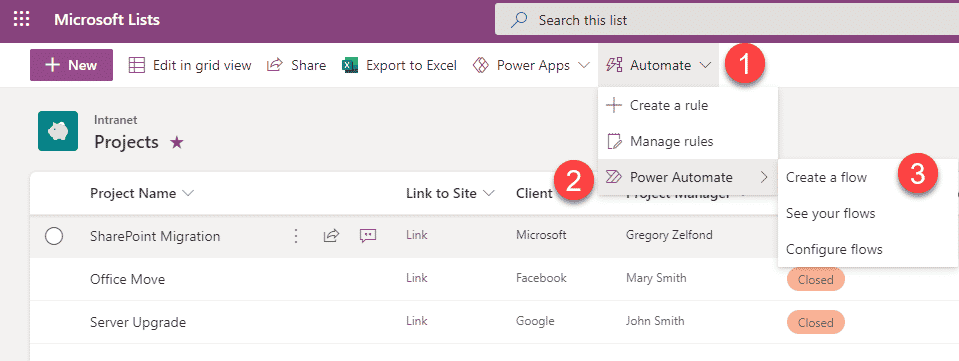
You can also spice up a Form or create a custom app using Power Apps as well.
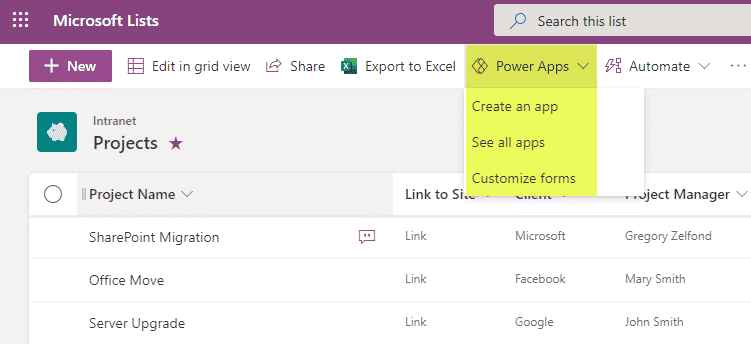
And, you can also embed lists in Teams!
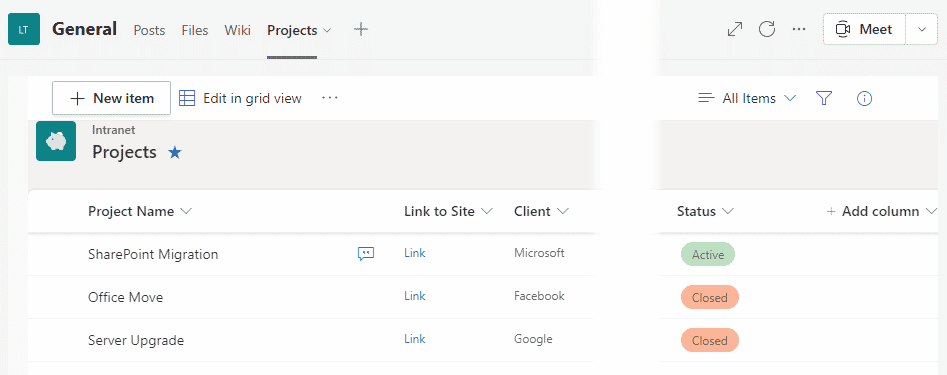
Lists Mobile App
Finally, in 2021 we also got a mobile lists app to arrive as well. It allows for easy access to all the lists on a mobile device, just like you would access them on the desktop version.
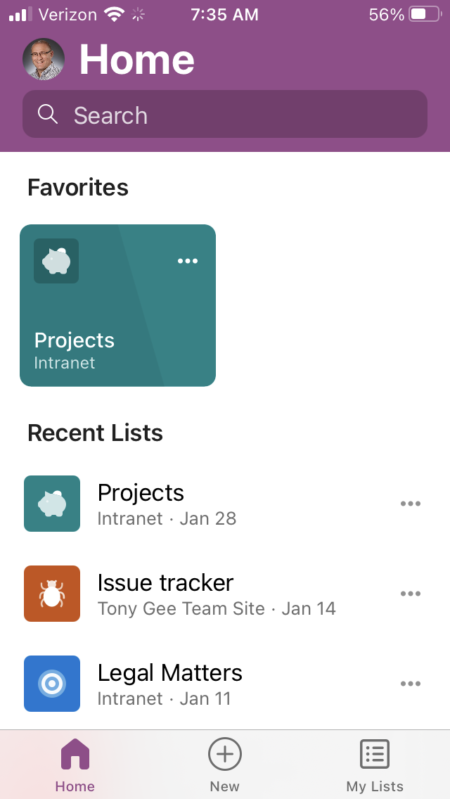
Ability to share Lists
Since the lists ultimately reside on a given SharePoint site, the List’s security is driven by the access on the Site itself (as security is inherited in SharePoint). There might be situations when you would like to share a list with your users without sharing the whole site. In such a case, you can use the Share a List function. I blogged about it and how it works previously.