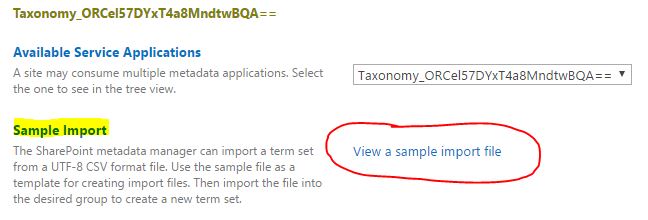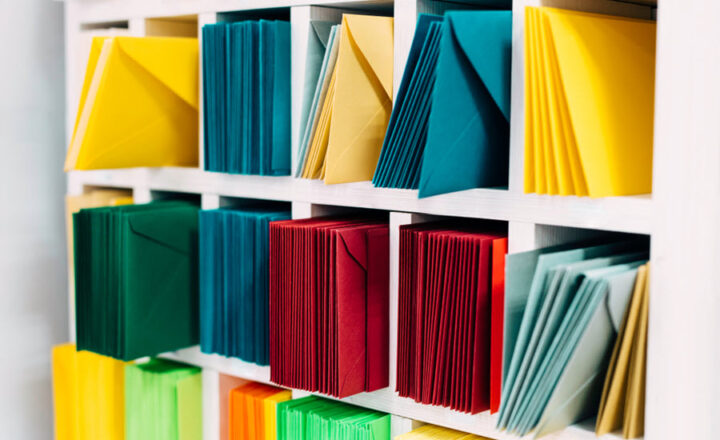Top 10 features of SharePoint Term Store
In one of the previous blog posts, I explained different ways users can create metadata in SharePoint. One of such ways is via Managed Metadata (SharePoint Term Store). As a matter of fact, once you start using it, it is unlikely you will ever go back to “regular” choice columns. It is definitely my favorite way to create metadata. As such, I would like to explain what sets the Term Store apart and highlight what, in my opinion, are top 10 features of the SharePoint Term Store.
1. Ability to setup Synonyms
We all call things differently. We tend to abbreviate. For example, you call it Finance. I call it Accounting. You call it Statement of Work, I call it SOW. We all mean the same thing though. With the term store, we can both be happy. SharePoint Term Store has a concept of synonyms (secondary labels). For each “master label” you define, you can specify other labels (synonyms).
Here is an example of a secondary label being set in SharePoint Term Store:
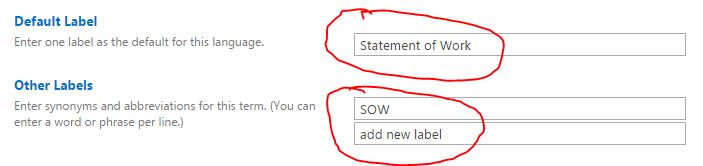
And here is an example of what happens when the user types in the name of the secondary label while tagging content in SharePoint. Essentially, SharePoint recognizes the synonym and defaults to master label:
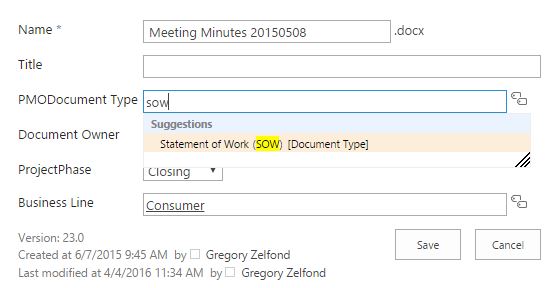
2. Ability to create term hierarchies
This is definitely the key strength of the managed metadata – ability to create hierarchies of terms. With the “regular” choice column, you can only create a single level list of tags. With Managed Metadata (Term Store), you can create multi-level tags, which comes in handy in certain situations.
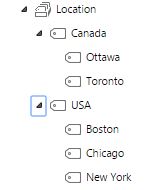
3. Ability to display term hierarchy
This is sort of related to the previous feature, but once the user tags content with certain label that is part of a hierarchy mentioned above, you can also visualize the whole path (just like the folder path). Just check off “x” box when you create your Managed Metadata column…

…and this is what it will look like to the user, once all is set and done. Very convenient!

4. Ability to setup owners for different sets of metadata tags (term sets)
One of the wonderful things about the SharePoint Term Store is that it allows you to setup different managers/owners for different term sets. Say, you created some metadata used by HR Department. And also some metadata used exclusively by Finance department. You don’t want HR folks to mess with Finance metadata and vice versa. In a typical environment, you would need to grant users full control access at a site or site collection level, to be able to modify metadata in their site columns. With the Term Store, you organize your term sets into groups (folders) and each group can have their own manager(s) to maintain it.
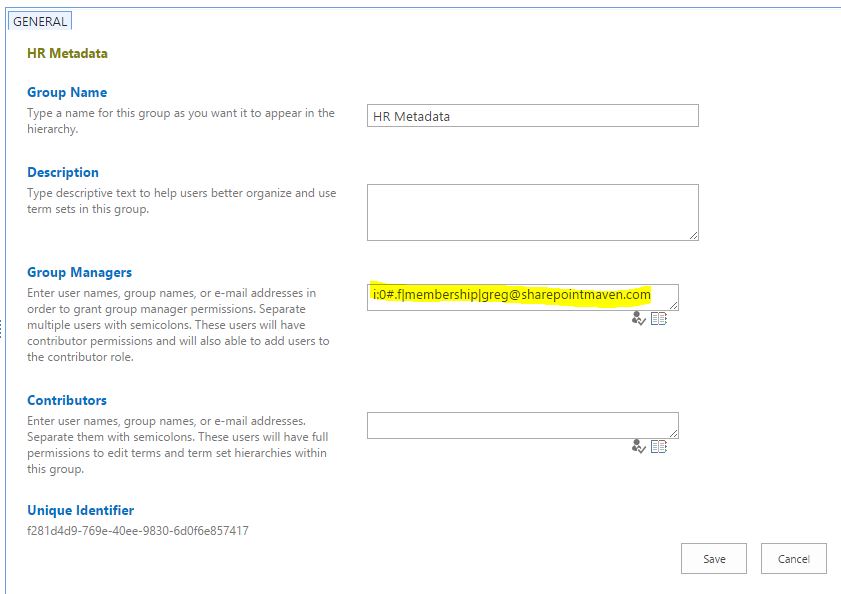
5. Automatic or custom sorting
Another beauty of the Term Store is an ability to easily sort choices anyway you like. Be default, Term Store will sort your tags alphabetically, but if you need some custom sorting, that option is available too.
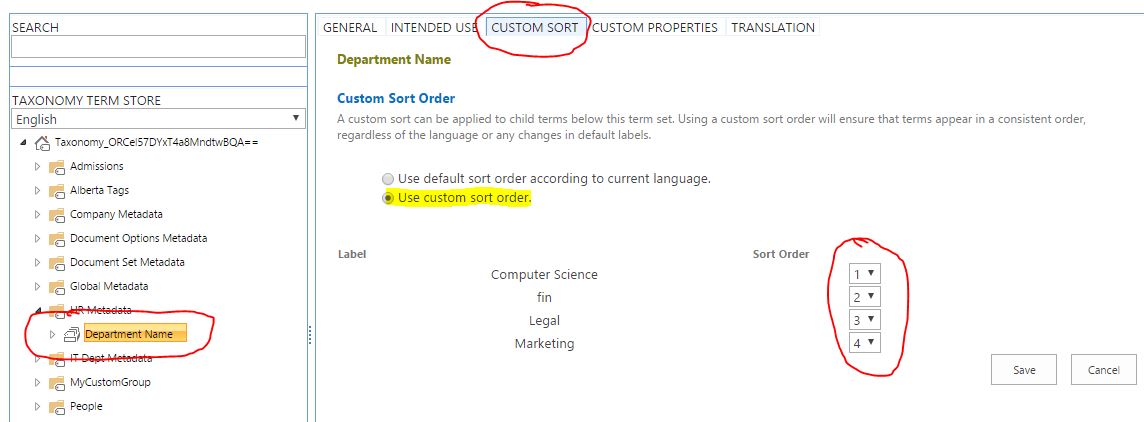
6. Ability to set languages
Parler Français? Hablo Español? So does SharePoint Term Store! Say, you are a global, multi-language organization. When you set your terms in say, English, you can also set synonyms (translations) of these terms into multiple languages.
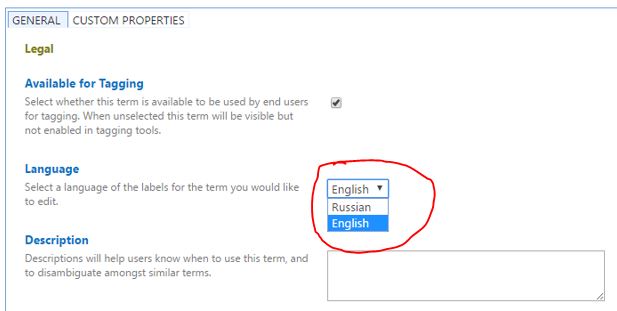
7. Ability to move and reorganize terms
Another great feature of the Term Store, is that you can re-organize the terms at any point. Say, you built your hierarchies of terms, but then down the road, realized that you could benefit from different way of organizing it. No problem! You can move the terms or even complete terms sets from one “folder” to another.
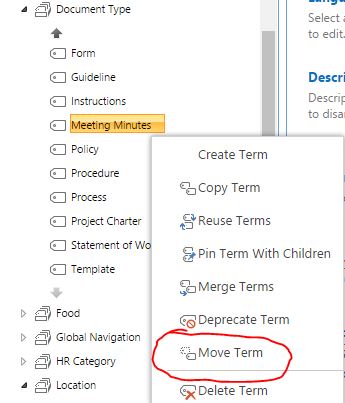
8. Ability to use terms in global navigation
Another cool thing about the Term Store is an ability to utilize Managed Metadata terms for Global Navigation. I have provided extensive instructions on how to do this in one of the previous blog posts, but here is a screenshot.
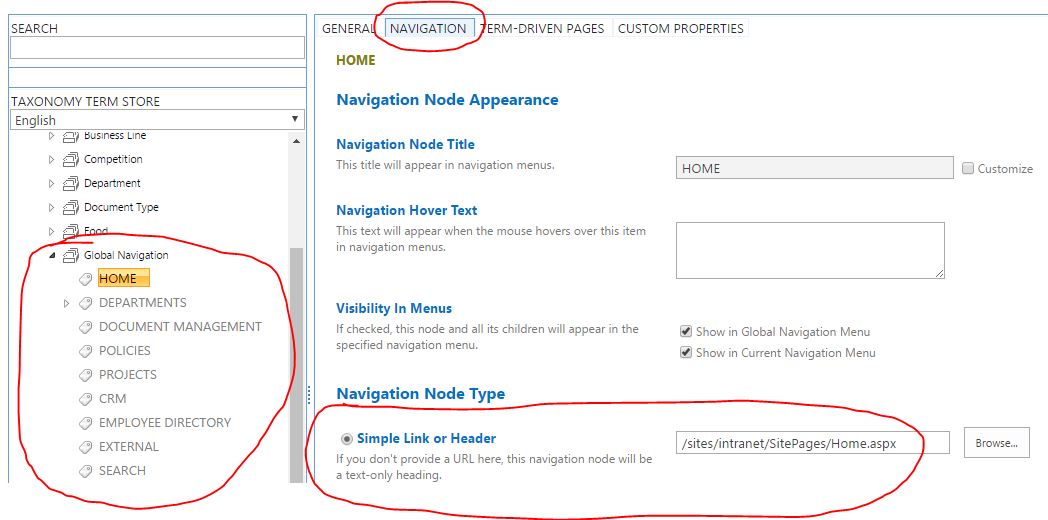
9. Ability to reuse the terms
You can also reuse the terms. Say your HR department came up with nice list of various document types and you are creating one for Finance. You can reuse the terms that HR came up with and add your own ones, thus improving consistency and standardization while saving time.
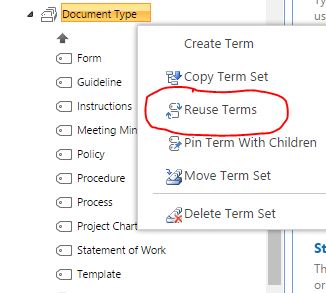
10. Ability to import terms in bulk via Excel
Last but not least, is the ability to upload terms in bulk. When you have a handful of terms – you can just type them in, one by one. But what if you have list of 200 or 2,000? Term Store allows you to import terms in bulk, using an Excel file. The terms have to be in certain format, which you can follow from sample import template that Term Store provides for you.