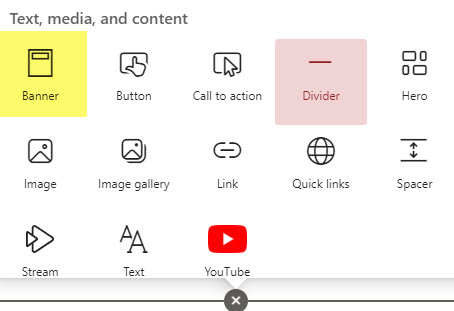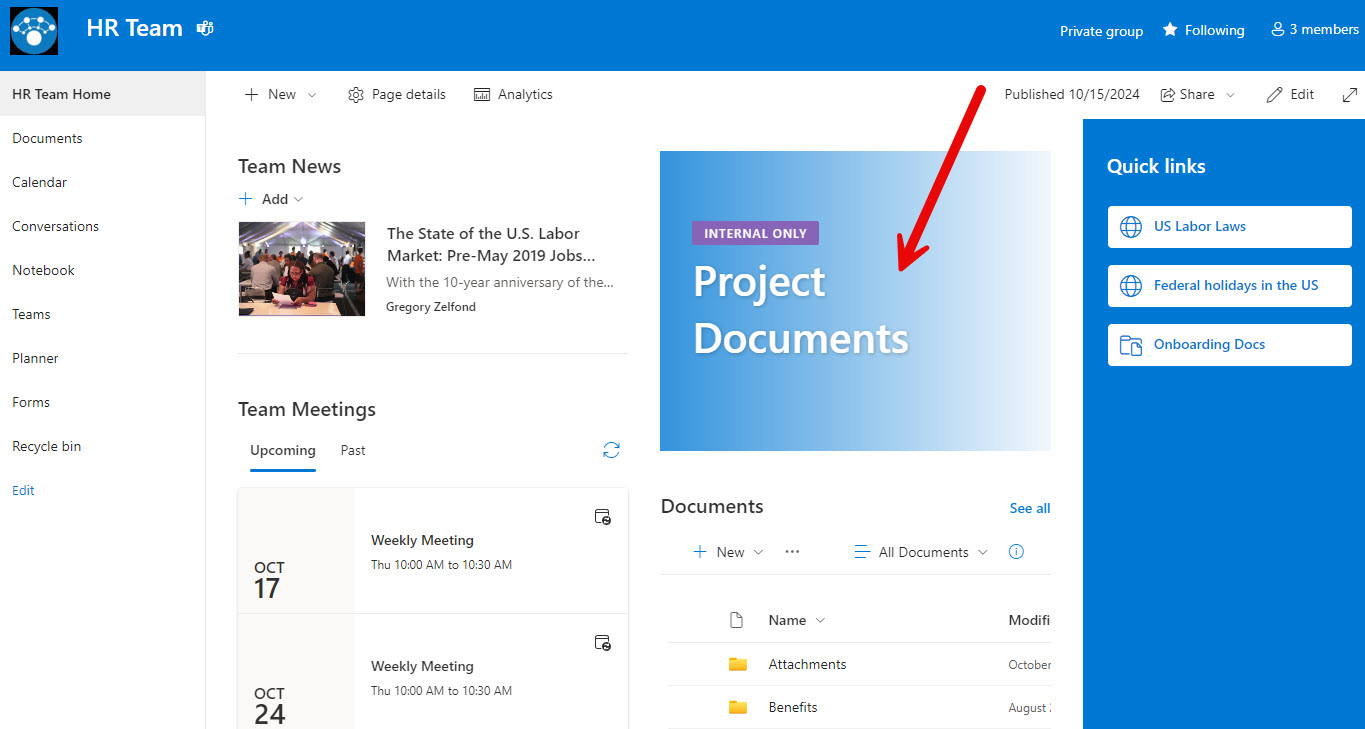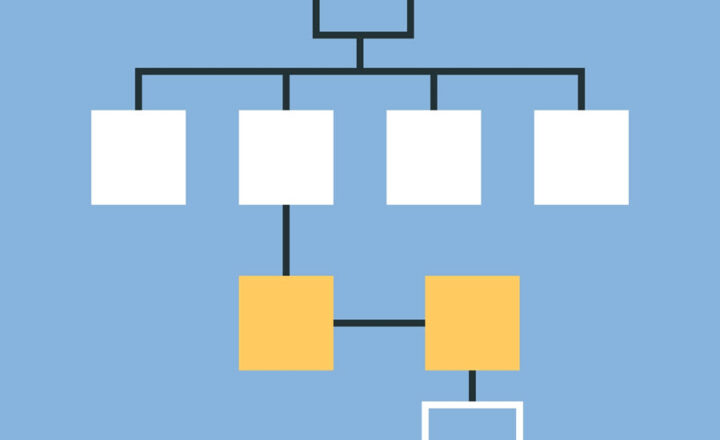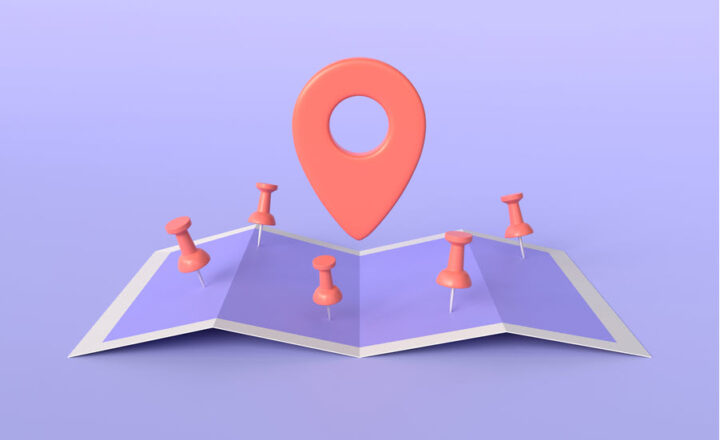Web Part Ideas for a Team Site
Some time ago, I published a post in which I recommended certain web parts for the Intranet Homepage. This post, of course, focused on the communication aspect of SharePoint. However, the majority of sites created in SharePoint are Team Sites (thanks to Microsoft 365 Groups and Teams). So, I thought it would be appropriate to recommend some of the most common and useful web parts you can add to your Team Site to make it more functional.
1. Quick Links
Quick Links is, of course, one of the most popular web parts. You always need to share links to internal and external resources. Quick Links web part allows you to do so with ease and a variety of design styles.
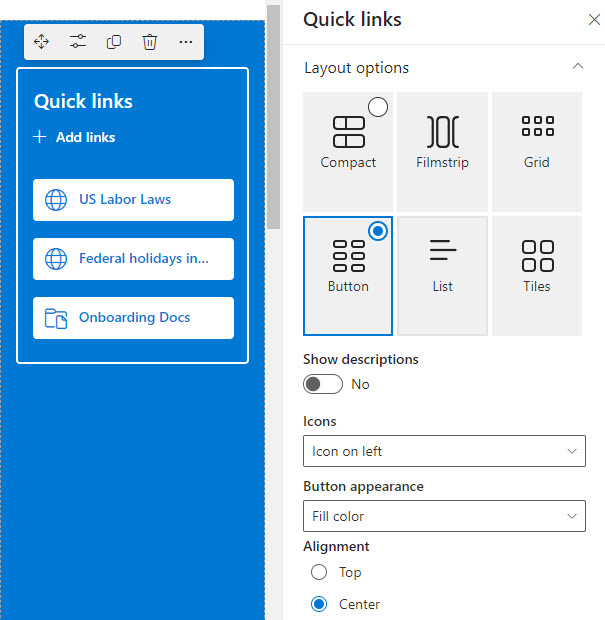
2. Group Calendar
This is a great web part to use if you use the Group Outlook Calendar with a Microsoft 365 Group. If you would like to list group meetings stored in the Group Outlook calendar and present them on a SharePoint page, the Group Calendar is a nice addition!
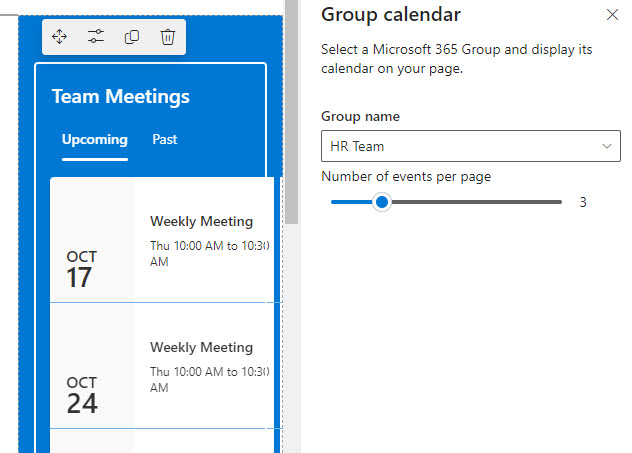
3. People Web Part
People Web Part allows you to list team members for your Team site. Whether you use the site for a Project or a department, People Web Part allows you to quickly add team members from your employee directory.
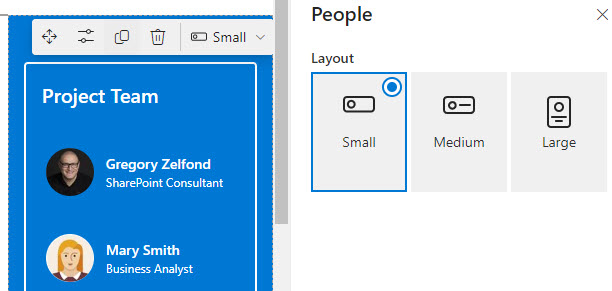
4. Planner
Another great web part that allows you to extract information from one application and present it within a SharePoint Page. If you use Planner for task management, embedding a Plan onto the site might not be a bad idea. Moreover, you can embed various Plan views as well!
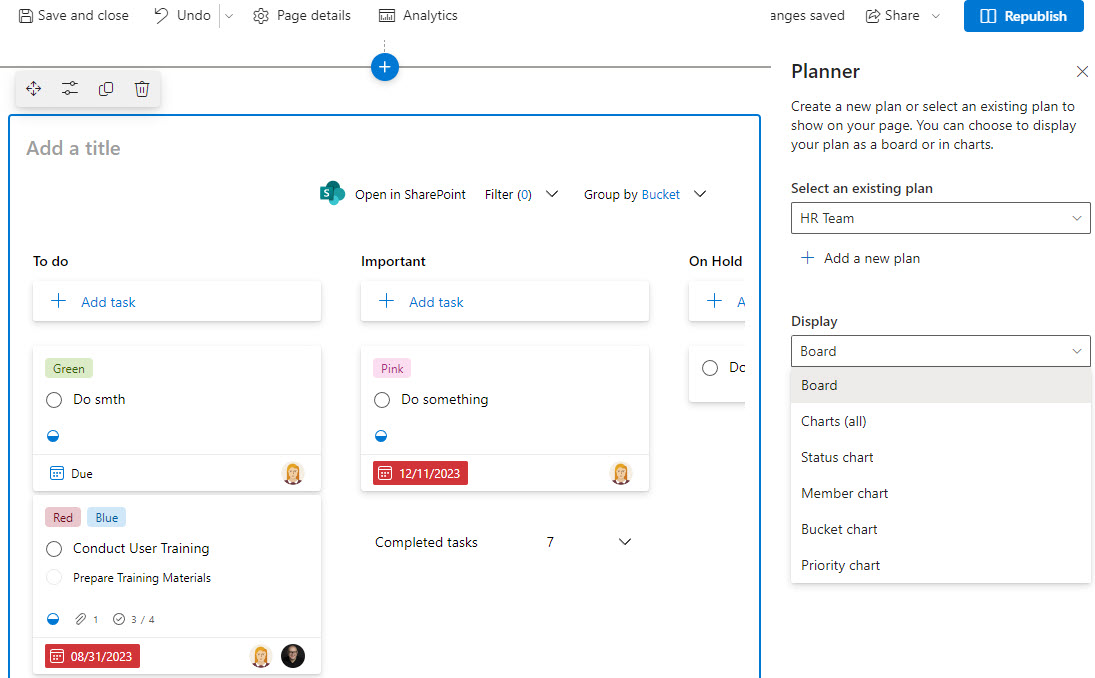
5. News
The News Web Part is definitely the main component of Communication sites; however, having the web part on a Team site is also a great idea for publishing news posts for a smaller Team or Department. In addition, you can roll up and aggregate the news from other sites, too!
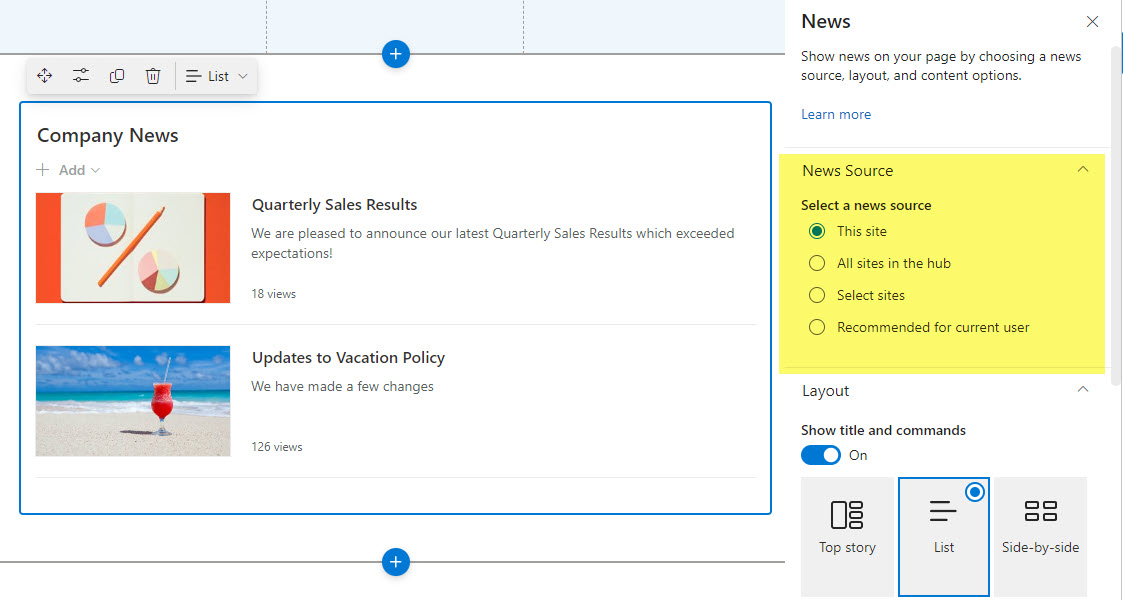
6. Lists
Team Site is not just about document management. You can also utilize the Lists app for various lists you might have on a project (i.e., Issues Log, Risk Register, Contact List, etc.) While you will create and manage lists within the Lists app, you will use the Lists Web Part to embed the lists on a page.
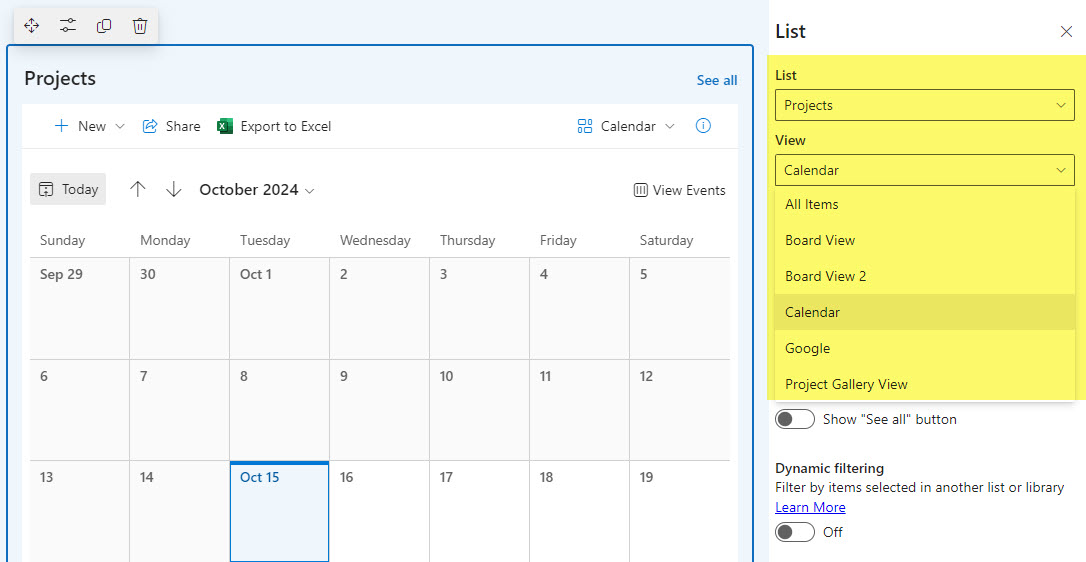
7. Playlist of recordings
This is not really a separate web part but more of a special use case of the above option. The Lists app I mentioned above allows you to create playlists of videos. I explained how to do this here. Once created, you can embed the playlist right into the SharePoint page. This could be a playlist of all Teams meetings, for example, or some instructional videos.
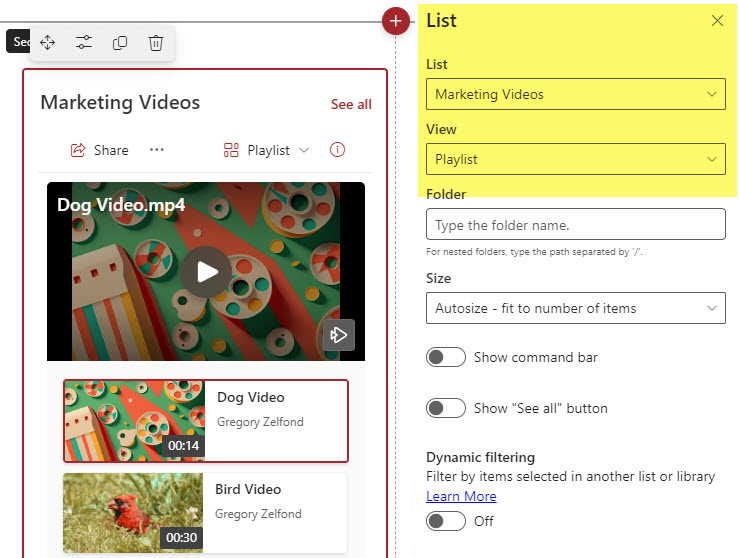
8. Text Web Part
Yeah, this web part probably does not get much attention since you might think it is so basic and commonplace. However, Team Site pages might not be just about web parts. Sometimes, you might use the pages for a Knowledge Base of some sort. In this case, Text Web Part, as basic as it is – is a great companion. It has many formatting options, which will help you make your text stand out and clear to read and comprehend.
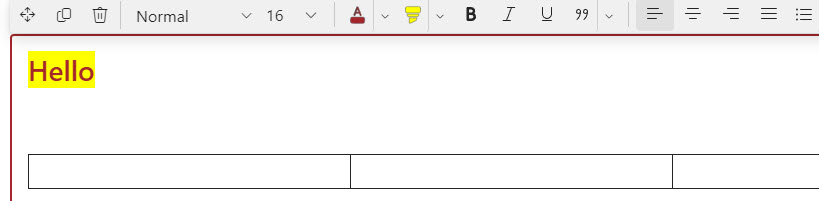
9. Recent Documents Web Part
Another Web Part that might come in handy is the Recent Documents Web Parts. It displays the recently modified or accessed documents for the user logged in. Since Team Sites are meant for two-way collaboration, the Recent Documents Web Part might be a great way to enhance that collaboration and help present certain content to the users.
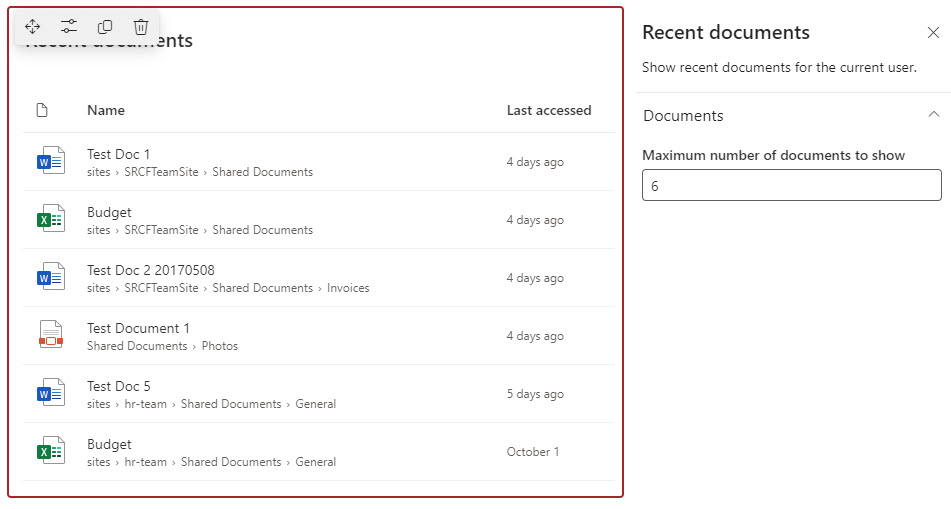
10. Banner Web Part
Banner Web Part is a new addition to the list of available Web Parts. It used to be “hard-coded” into the SharePoint pages and was always there whether you wanted it or not. Microsoft recently made it a standalone web part that can be added or removed as necessary. Moreover, it does not have to be at the very top of the page as it used to be. You can add multiple Banner Web Parts to a page in any location (section or column) you wish. It might be a good way to highlight team members’ attention to a given piece of content on a page as it is visually appealing.