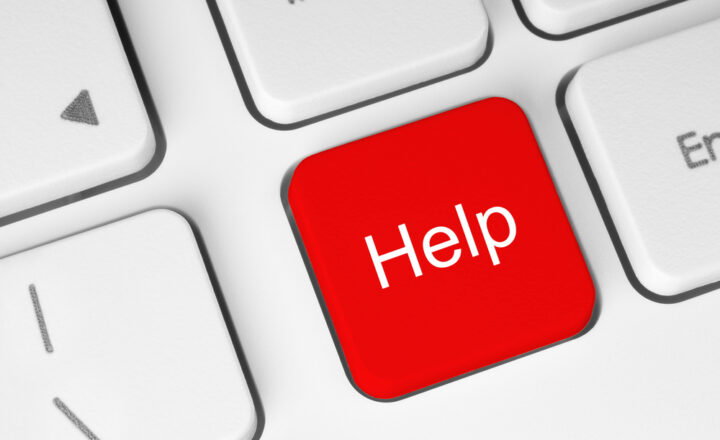Do we need to back up documents in SharePoint Online?
I am often asked this question. As companies migrate from file shares and other cloud providers to SharePoint, OneDrive, and Teams, the obvious question is: What happens if we need to recover deleted content quickly? In other words, do you need to backup content in SharePoint? Let me try to answer the question for you.
No built-in backup in SharePoint is available
Before we delve into my philosophical answer, I want to clearly state that there is no backup available in SharePoint out of the box. At least not in the sense of what you mean by true backup. In most cases, when we say Backup, we mean the following:
- A complete backup of all the documents/content in SharePoint
- Continuous backup that would occur regularly/frequency (i.e., daily)
- A backup that would allow for an easy restore process (previous state) for a set of documents, folders, or entire SharePoint sites
So, regarding what I outlined above, SharePoint Online has no built-in backup.
Available alternatives to SharePoint backup
Instead of true backup, we have the following options/alternatives available in SharePoint Online:
Version History
Version History allows us to record incremental changes made to the documents and restore those changes if necessary. So, while this is not a true backup, it does allow you to restore older versions of the documents in case you need to restore individual files. To be clear, this feature is not about file deletions but rather restoring document changes. I blogged about this in the past.
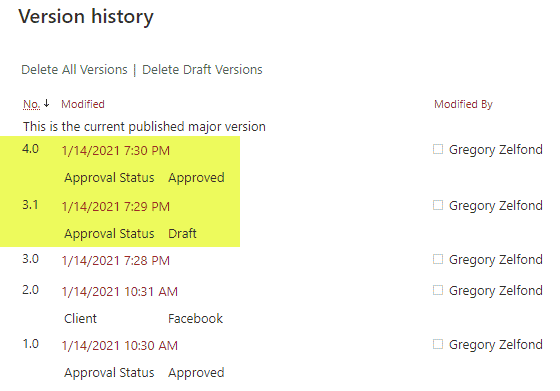
Recycle Bin
The Recycle Bin is meant for occasional restore processes when files, pages, and list items are deleted in SharePoint. Again, this is not a true backup but more of a user-friendly way to recover some deleted files here and there. The recycle bin only keeps deleted items for 93 days. I explained how it works and its nuances here.
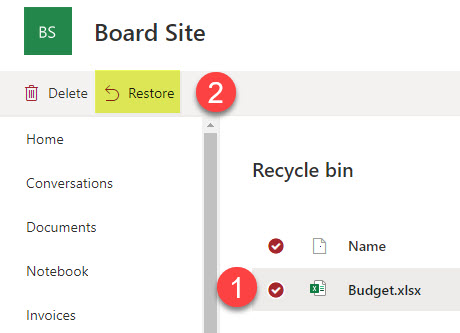
Restore Document Library
Restore Document Library is the closest thing to “backup” as it allows the restoration of the entire document library to a previous point in time. I explained how it works here. That said, it only allows users to go back a maximum of 30 days.
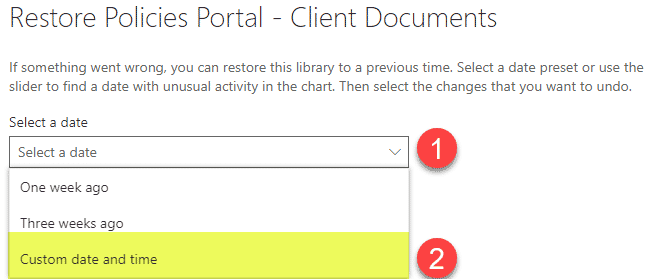
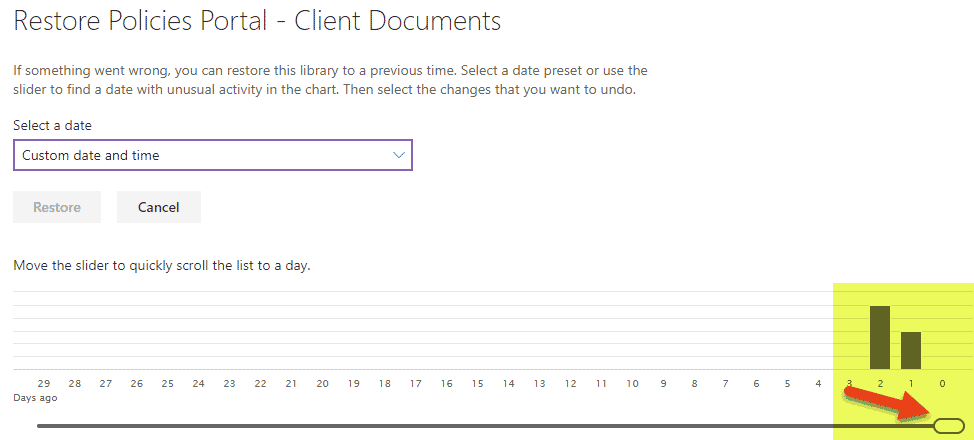
Retention via Microsoft Purview
Retention is meant mainly for compliance reasons and, again, is not meant as a backup but more of an “inadvertent deletion” mechanism. While you can set up some lengthy retention policies, the “restore” process from the Preservation Hold Library is only meant to occasionally retrieve documents deleted long ago. You can familiarize yourself with how retention works here.
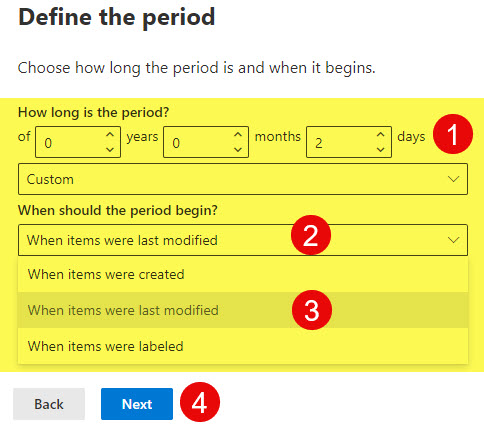
SharePoint Online Backup Options
All the methods above are more of alternatives to backup. If you truly want a backup, here are your options.
Microsoft 365 Backup solution
Microsoft has recently released its own backup solution, called Microsoft 365 Backup. Read more about it here.
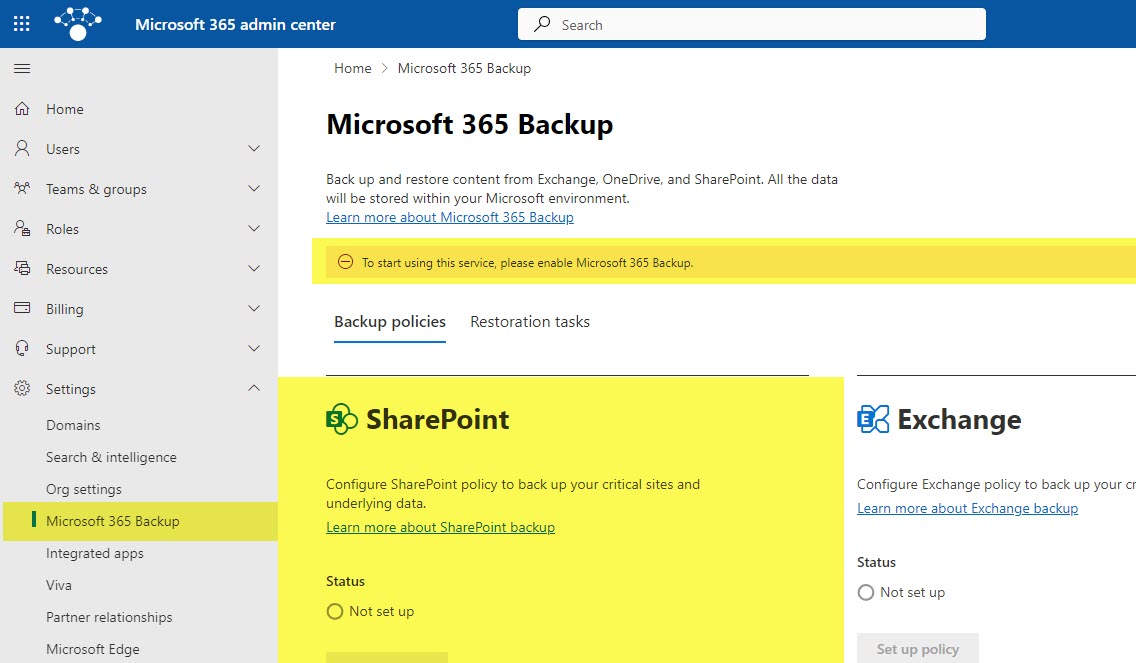
Third-party Backup solutions
Of course, you can opt for third-party backup solutions capable of cloud-to-cloud backup. Several key players are available, so feel free to research the best solution for your organization.
Do we need to back up documents in SharePoint Online?
Back to the question raised at the beginning of the post. The answer to the “Shall we back up documents in SharePoint Online?” question depends on the following factors:
- Legal/regulatory obligations within your industry/company
- Whether or not you can trust your employees and human errors by your employees
- Whether or not you can live/are comfortable with the built-in alternatives to SharePoint Backup