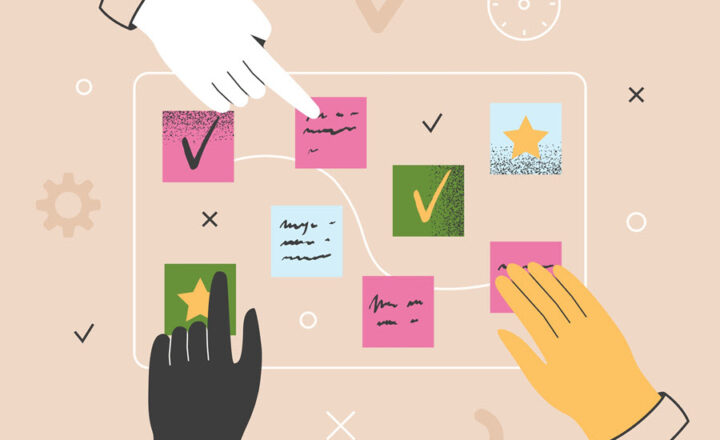Request Files vs. Sharing a folder in SharePoint Online
Some time ago, I published an article on the new feature we now have in SharePoint Online – the ability to Request Files. For ages, we could also share a folder with external parties. So, I thought I would summarize both options today, explain the critical differences between the two, and advise why you would use one over the other.
Share a File or Folder
Since the word “Share” is right within SharePoint’s name 😊, we could share files and folders forever in SharePoint. With the transition to SharePoint Online in 2011, we also got a relatively simple way to share with external users as well. I explained how this works here.
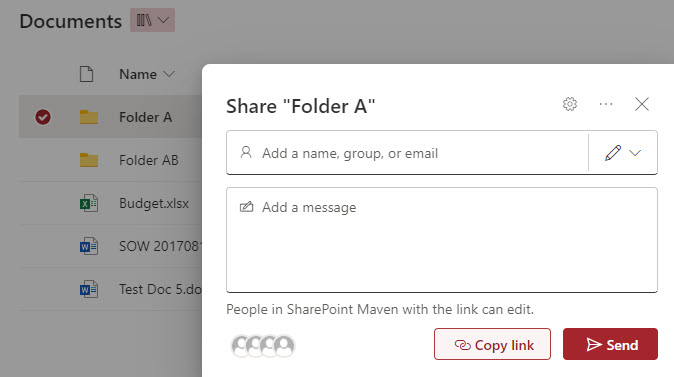
Pros
- The only option when you want to initiate the sharing and collaboration
- If you are sharing a folder with the intent to request files and folders from others, this option allows a recipient to modify submitted entries/uploaded files and folders
- Great choice if you want to request not just files, but also folders with files and subfolders
- The ability for the requester to remove shared link at any point (to prevent the user from uploading or accessing the shared file/folder again)
Cons
- Unless you share anonymously, the recipient must authenticate via a temporary passcode.
- No way of knowing who accessed or even uploaded into the folder when sharing anonymously
- No email notifications when files/content was uploaded by the recipient (unless you create a Rule or custom workflow using Power Automate)
- This method is prone to accidental oversharing as users can share some top-level folders, thus giving recipients access to too much information/content.
Request Files
Recently, we also got the ability to request files. Initially, we had it available in OneDrive for Business, and now we have the same capability within SharePoint Online (SharePoint sites). I blogged about it here.
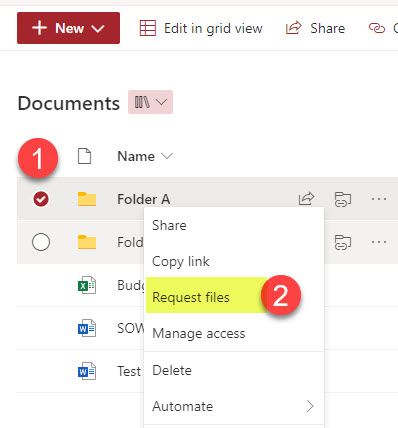
Pros
- Very streamlined and smooth process/workflow both for the requester and recipient
- Automatic email notifications once the recipient uploads content
- Anonymous users have to identify themselves by typing in their First and Last Name when uploading the file(s)
- A better option than sharing since you can’t “overshare” with this option – the recipient never sees content on your site/document library
Cons
- For the recipient, no way to alter or undo the submission after the content is submitted
- You can only request/upload files, not folders
- No way to cancel the request once sent
- Requires SharePoint Administrator to allow anonymous sharing on a site for this feature to be available. This is a HUGE issue for many organizations since, by enabling this setting, users will be able to share anonymously anything on that site!!! This unintended consequence will definitely have an impact on Governance for many firms out there.