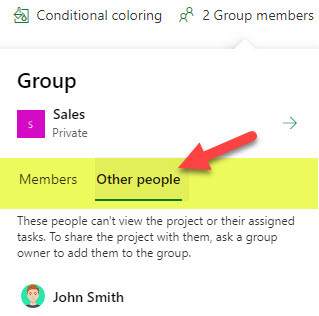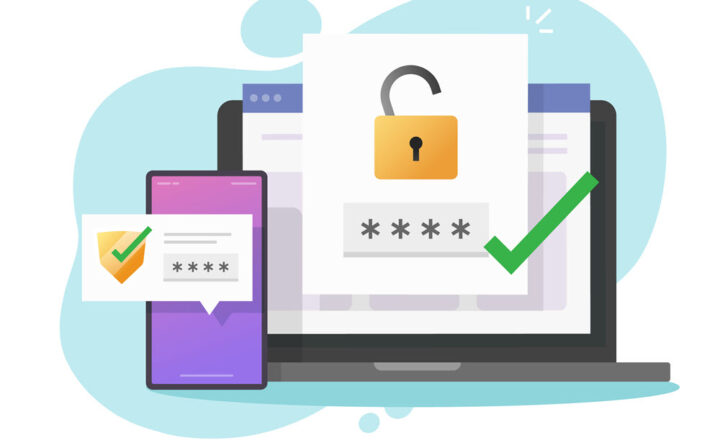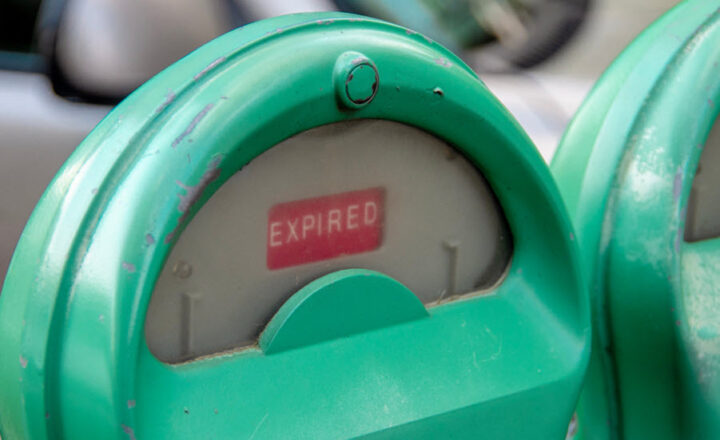Members vs. Other people in Project for the Web
As mentioned in an earlier article, Project for the Web is tightly integrated with Microsoft 365 Group. The same membership that controls access to a SharePoint site and Teams, also controls what users can or can’t do within the Project for the Web application. So, in today’s post, I would like to explain this “relationship” a bit further, especially when it comes to assigning tasks within the Project for the Web application. Specifically, I will explain the difference between Members vs. Other people in Project for the Web.
No Group when the Schedule is initially created
When you initially create a project schedule, it is not attached to any Microsoft 365 Group. This allows you to get started with some tasks and even task assignments without connecting the schedule to any existing Microsoft 365 group or creating a new one. You can connect the schedule to a group or create a brand new group by clicking on Group Members in the upper-right-hand corner.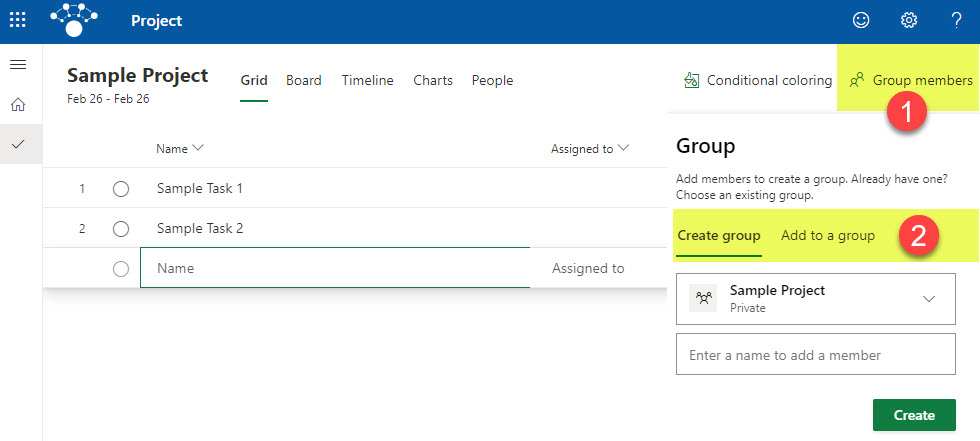
What happens when you assign a task in a schedule not connected to a group
In case you start creating a schedule, and it is not yet connected to a Microsoft Group, and then you decide to assign a given task to any user other than yourself, it will come up with the following message:
“This project has not been shared with a group yet and assignees will not be able to see their assigned tasks until it is shared. Would you like to continue assigning this task or share the project with a group?”
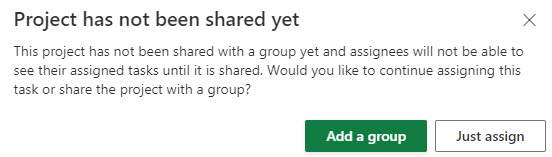
If you choose Add a group option, it will prompt you to other create a new Microsoft 365 Group, or choose an existing one. If you click on Just assign, it will allow you to assign a task to the user without creating a Microsoft 365 Group. However, it will also warn that resources won’t be able to view assigned tasks or manage them until the group is created.
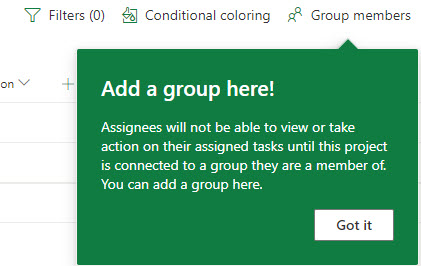
What happens when you assign a task in a schedule to users outside of the group
There is also another scenario that is possible. You might connect the schedule to an existing Microsoft 365 Group (or create a new one), but when you assign tasks, you might assign them to users inside and outside of a group. If you assign to users inside of a group, it is all good. However, when you assign tasks to users not part of the group, you will get the following message:
“The person you are trying to assign is not a member of this group, and will not be able to see their assigned tasks until they are added. Would you like to continue assigning and add them to the group?”
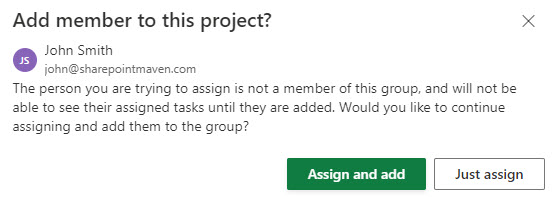
If you choose Assign and add, the user will get the task assignment and become part of a Microsoft 365 Group. In other words, that user will also have access to all the other assets of a Group, like a SharePoint site, Outlook group calendar, a Microsoft Team, Planner, etc.
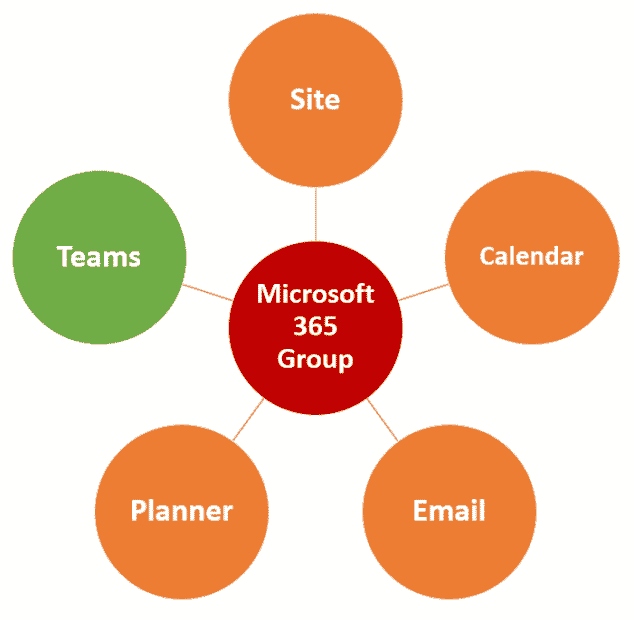
If you choose Just assign, the user will get the task assignment, but won’t become part of a Microsoft 365 Group.
Members vs. Other people in Project for the Web
If your schedule has task assignments for users inside and outside the Microsoft 365 group, you can easily see the rosters by clicking Group members in the upper-right-hand corner.
The Members tab will list the members of a Microsoft 365 Group.
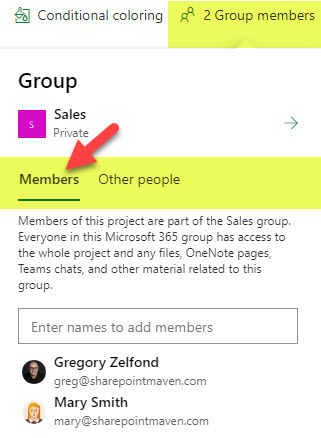
The Other people tab will show the users who have been assigned a task on a schedule but who are not part of a Microsoft 365 Group.