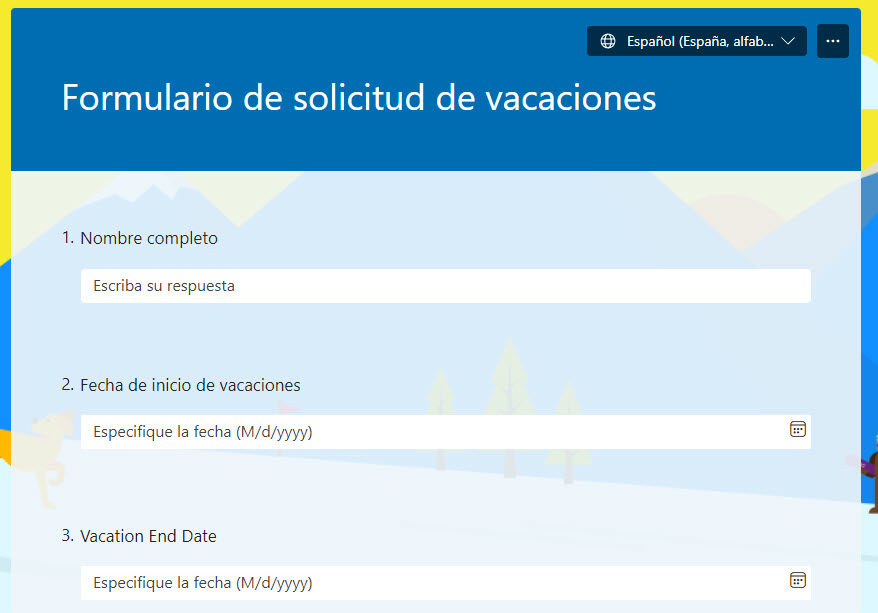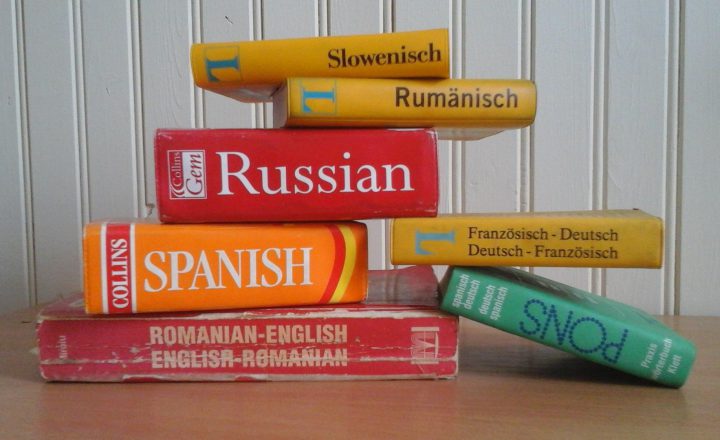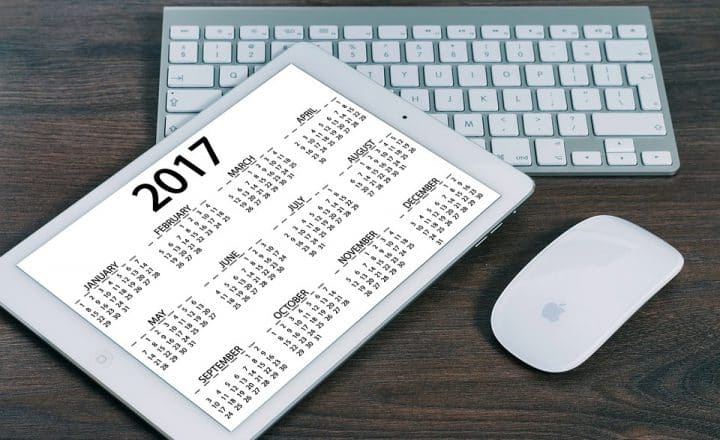How to translate a Form in MS Forms into different languages
If you are part of a multilingual organization, you are probably used to generating content in multiple languages. We can already do this with SharePoint sites and pages, which is something I described in this article. Today, I want to explain how you can achieve the same with Microsoft Forms. In this article, I describe how to translate a Form in Microsoft Forms into different languages.
What is a Form?
If you are wondering what I am talking about, you might want to check out this article first.
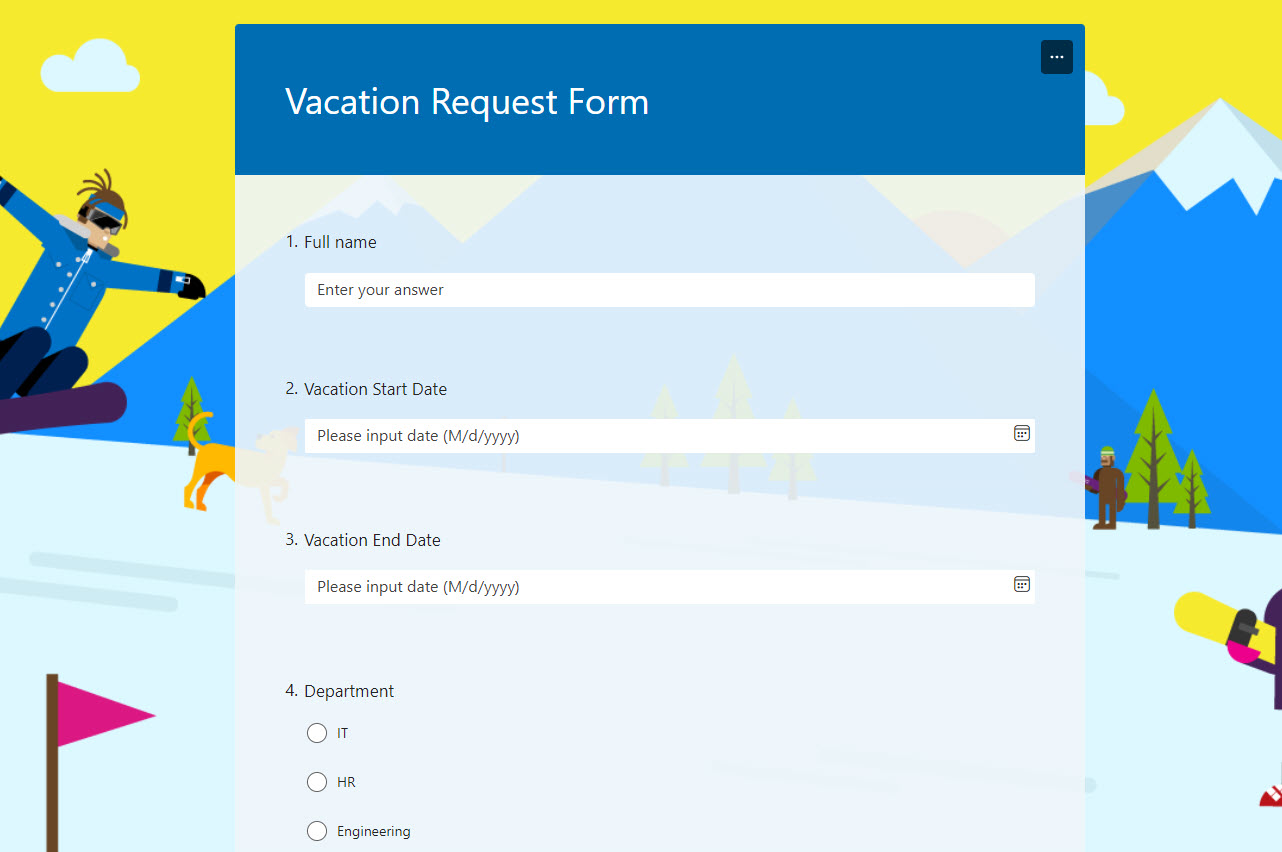
How to translate a Form in MS Forms into different languages
- Once you are a Form you want to translate, click three dots > Multilingual
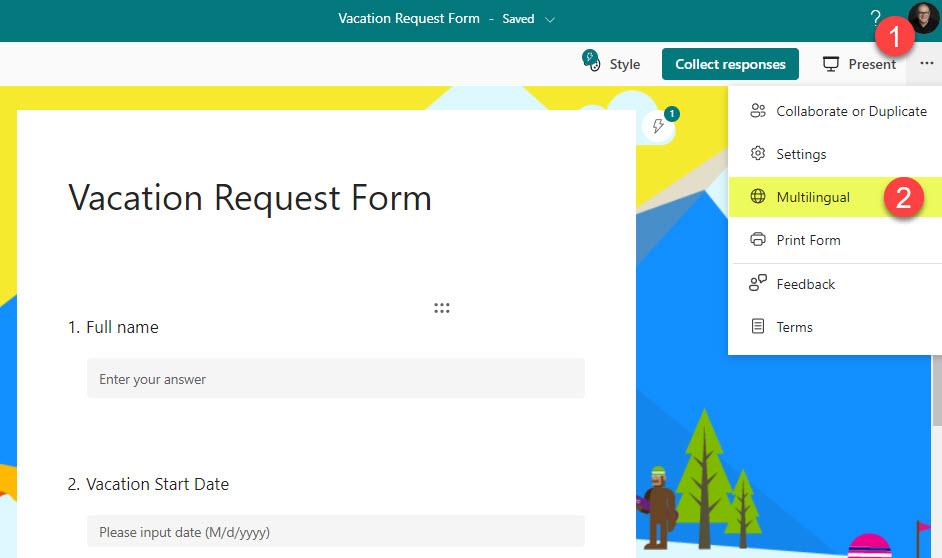
- Click on +Add additional language. Choose the language you wish to add. You can add multiple languages.
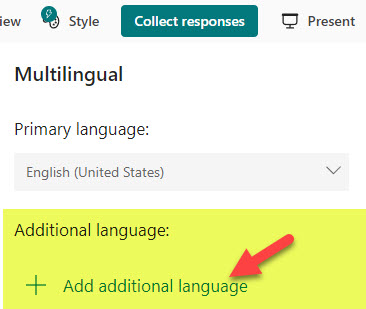
- Once the language is added, click on the pencil icon inside it.
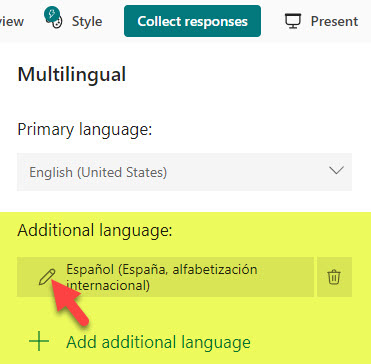
- For each field, including the title of the form, provide the translation of it by clicking on that field and typing in the text.
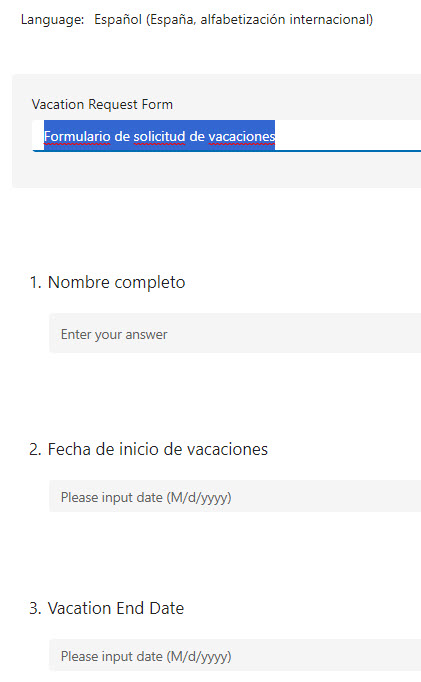
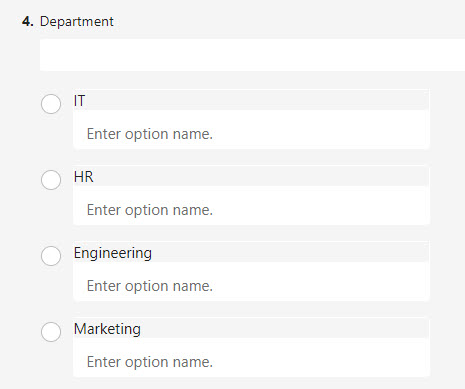
User Experience
- If the Form was translated into other languages, it would have a language drop-down in the upper-right-hand corner. Choose an alternate language.
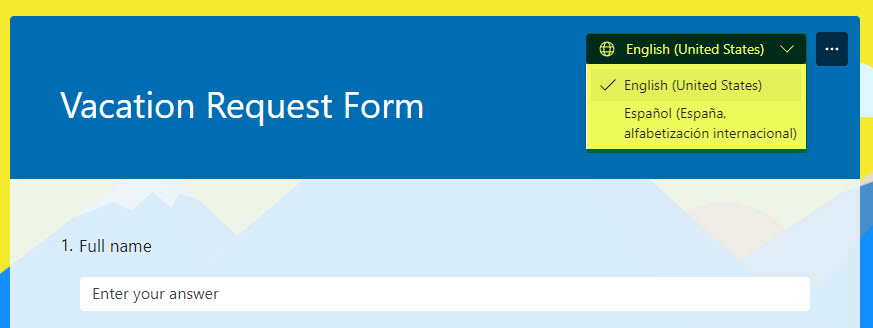
- The Form will now appear in an alternate language. Please note that the system fields (i.e., Enter your answer tooltip text inside of the field) are translated automatically into the assigned language.