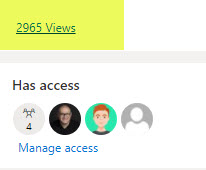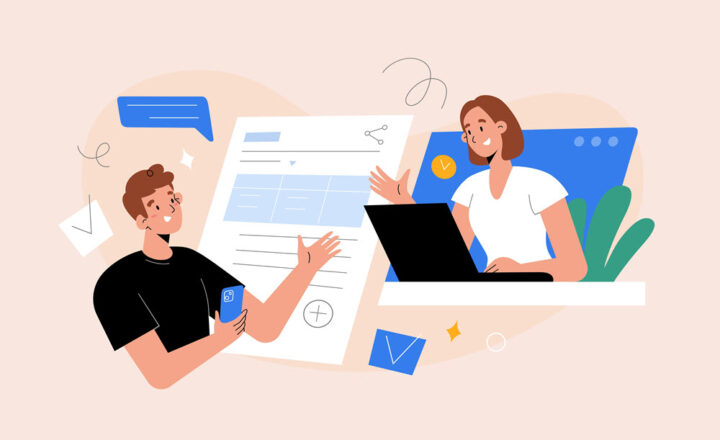How to track viewers of files and pages in SharePoint Online
You know how on LinkedIn, the minute someone looks at your profile, you are immediately notified who that secret admirer is? Sometimes you want to know who exactly viewed your file or a page in SharePoint, though. Maybe you shared a file with someone or created a nice page and have the sudden urge to know who looked at what. Unfortunately, this functionality does not appear automatically and has to be enabled. In this article, I want to explain how to track viewers of files and pages via the SharePoint Viewers feature.
Default metrics
By default, it does not show you much metrics/analytics. Below is all you get in terms of file statistics.
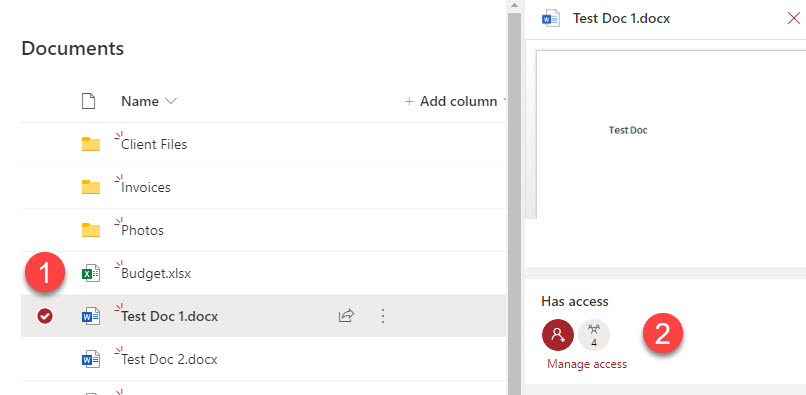
And the same applies to a SharePoint page.
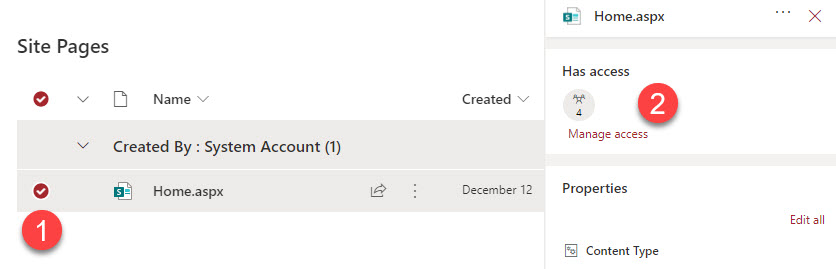
Site Usage Analytics does not show much either. Just general statistics.
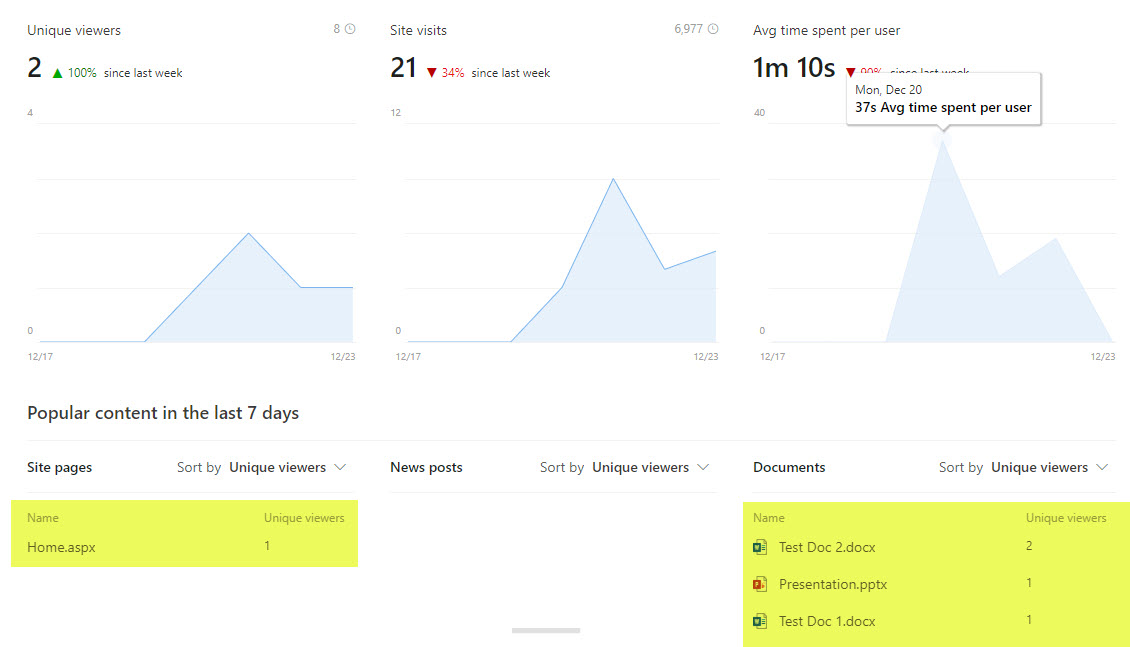
How to enable SharePoint Viewers feature in SharePoint
To see the “who viewed” metrics (viewers of files and pages), you need to activate one site-level feature. You have to be a Site Owner for this.
- Gear Icon > Site Information
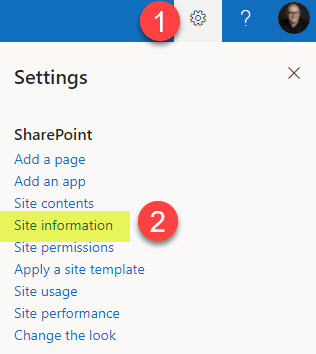
- Click on View all site settings
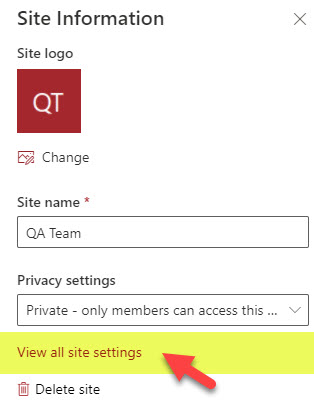
- Click on Manage site features, under Site Actions
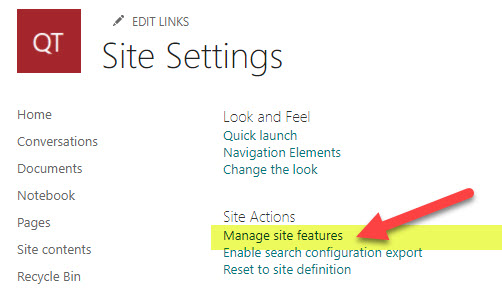
- Scroll down in the list of various site features and click Activate next to SharePoint Viewers
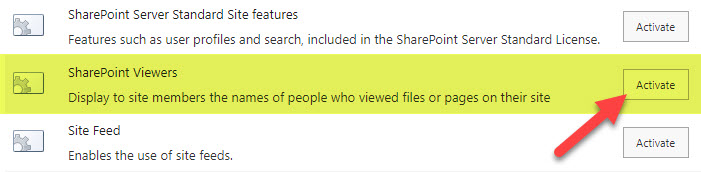
How to track viewers of files
- To track the viewers, click a checkbox next to the file, little “i” in a circle, and you will get to see a new section showing you the number of views on that file
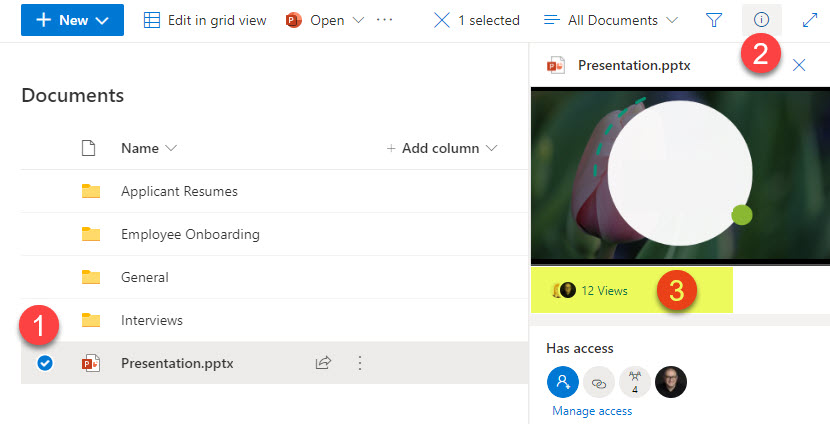
- When you click on the number of viewers, you will see detailed information on the viewers (their names) and the date they viewed the file
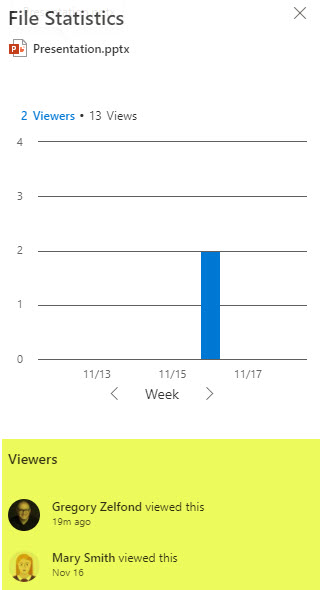
How to track viewers of SharePoint pages
The bonus here is that you can also track who viewed your page! Page is just another piece of content and, unlike documents, resides in the Site Pages library.
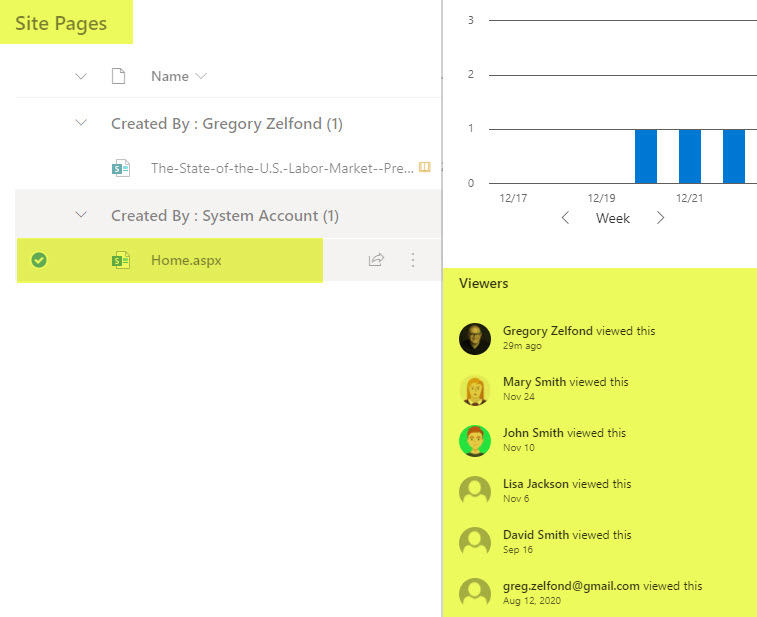
How to disable SharePoint Viewers feature at the Tenant Level
Depending on the privacy policy in your organization, you might not want your users to be able to view the names of people who viewed the content. In that case, you can disable this feature from the SharePoint Admin Center. To do so:
- Click on Microsoft 365 App Launcher > Admin
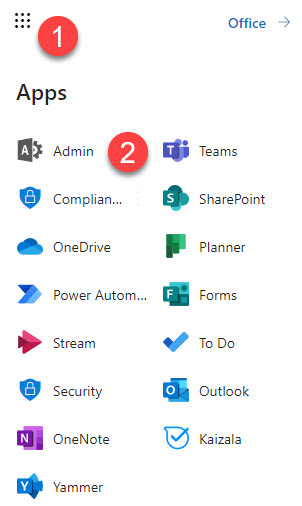
- Click on SharePoint under Admin centers
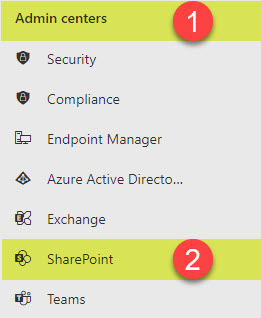
- Under Policies, click on Sharing
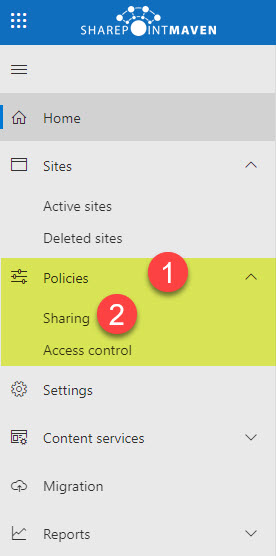
- Scroll down to the bottom of the Sharing page and uncheck the checkbox next to Let site owners choose to display the names of people who viewed files or pages in SharePoint. Click Save.
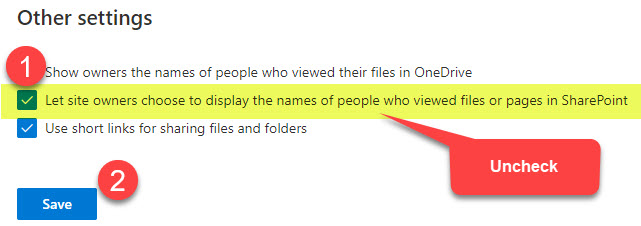
- It takes about 20 minutes to take effect, but afterward, it will just display the number of views, not the actual viewer names, if the SharePoint Viewers site feature I described above was activated.