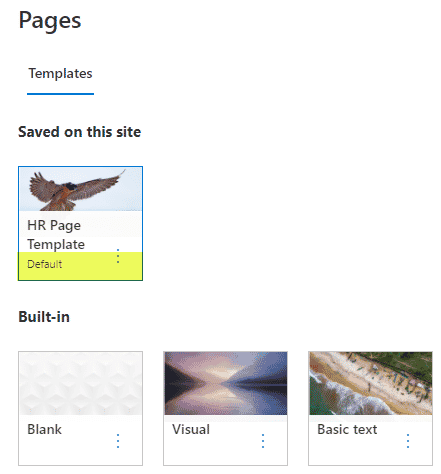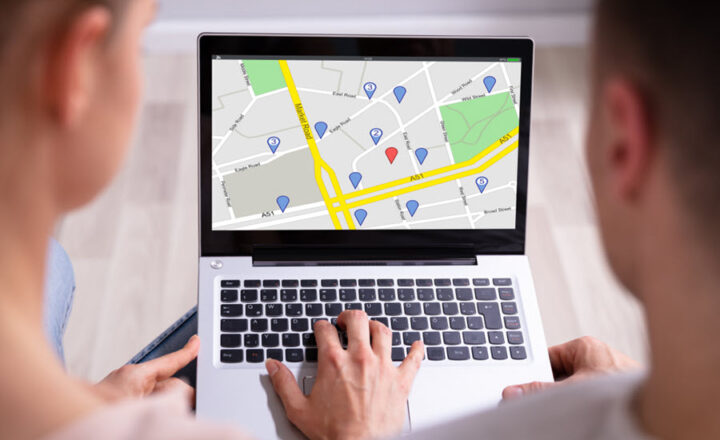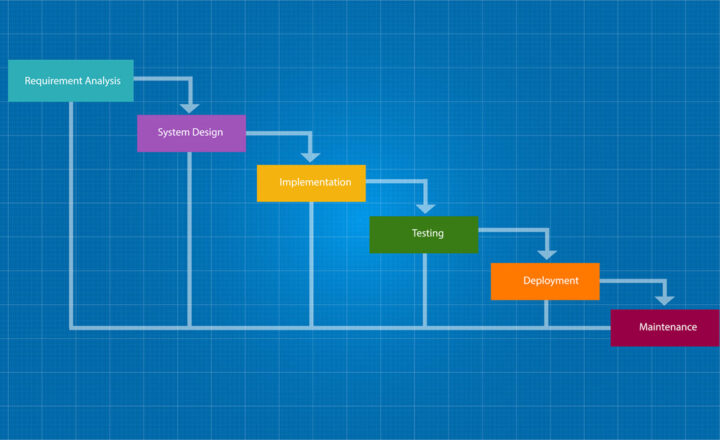How to set a page template as a default page template in SharePoint Online
In one of my earlier posts, I explained a few ways to create page templates in SharePoint. Once the page template is created, users can use the template to create pages on a given SharePoint site. However, when users click Add Page, they get a list of both out-of-the-box and custom templates you created, and the out-of-the-box one is chosen by default. In this quick post, I will explain how you can easily make your new template the default Page Template in SharePoint Online, minimizing user error and frustration.
How to create Page Template
I blogged previously about a few ways to create page templates. If you follow the instructions in this post, Option 3, you will be able to create new custom page templates on your site.
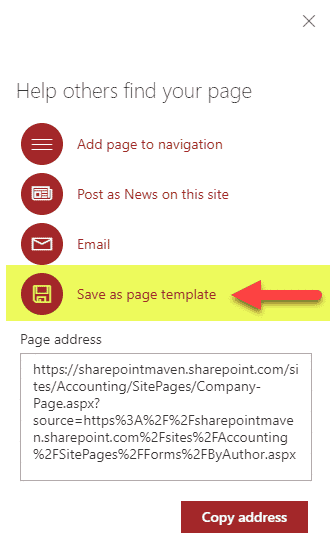
Out of the box page templates
Even though you created a custom page template, when users click on New/Add Page to create a new page on a site, it defaults to an out-of-the-box page template.
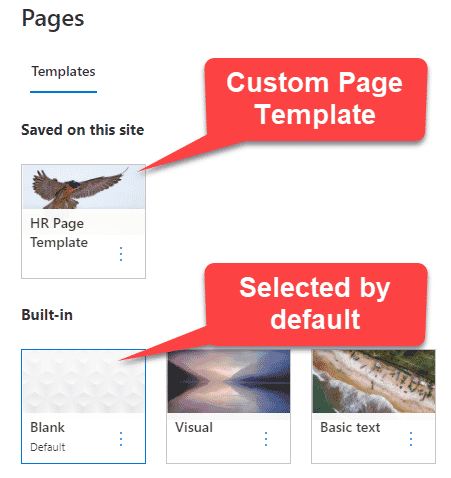
So if users click on Create Page, it will create a new page based on the OOTB template and not the custom one. For the custom one, users have to explicitly choose the template from the list of templates “Saved on this site” before clicking on Create page button. And let’s be honest, you know your colleagues pretty well; their IQ is not high enough to remember to do that every single time 😊.
How to set your custom template as a default page template in SharePoint Online
Luckily, we have a way to fix this easily. Here are the steps to do this:
- Gear Icon > Add a page
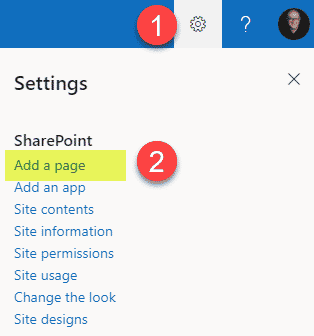
- Click 3 dots next to the custom template and choose Set default selection
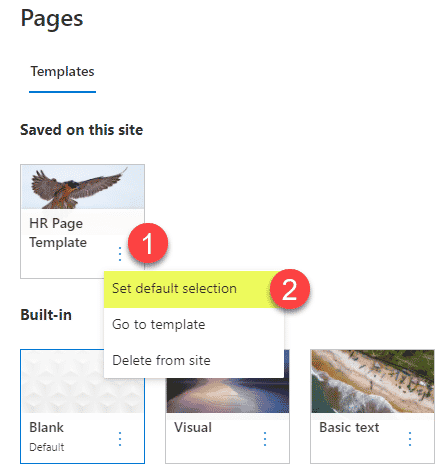
- Click OK on the confirmation message
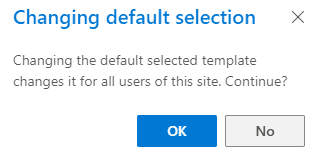
- Your template will now be the default template when users click on Add Page next time