How to move and copy files with metadata tags in SharePoint Online
Some time ago, I published an article explaining how to move and copy files and folders in SharePoint Online. However, the task becomes a bit more complicated when your source document library has metadata tags. So, in today’s post, I would like to explain how to move and copy files with metadata tags across sites and libraries.
Use Case
The example I want to use is probably quite common. I have an Invoices Document Library on the Board of Directors site with a few metadata columns. For my example, in the Invoices document library below, I have the following metadata columns:
- Department (Managed Metadata column)
- Owner (People Column)
- Due Date (Date Column)
- Status (Choice Column)
- Notes (Single line of Text Column)
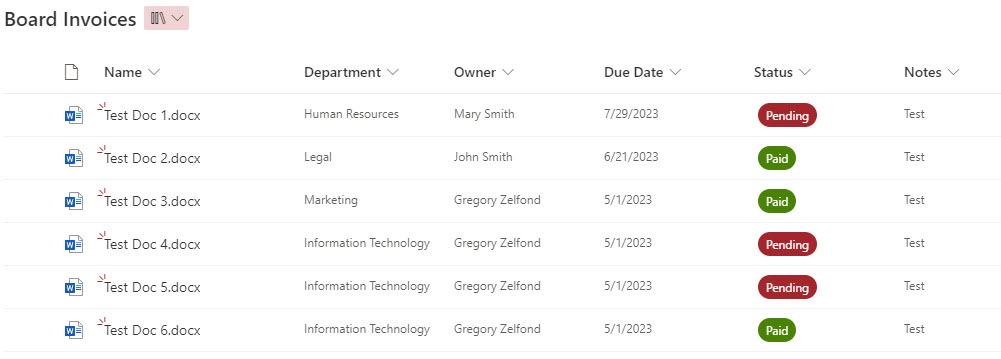
I now need to move or copy some documents to another library on another site. We must move these invoices to an Invoices Library on the Finance Site. Let’s see how this works.
Scenario 1: The destination Library does not have any custom metadata columns
In this case, no metadata will be moved or copied with the document. Essentially, it will be lost and not displayed.
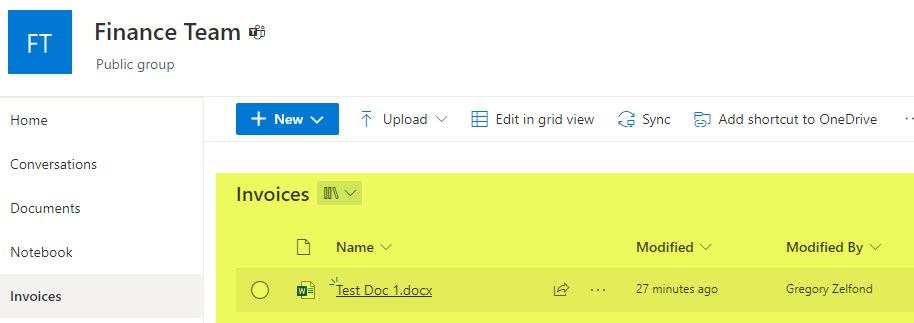
Scenario 2: The destination library has the same column names and types but some of the values are missing
In this scenario, we have the same exact columns, but some drop-down choices are missing for the managed metadata and choice columns. So what will occur is that managed metadata value will not be transferred at all, while the Choice value will move, but it will be recognized as a mismatch, and you will need to retag the document according to the values available in the destination.

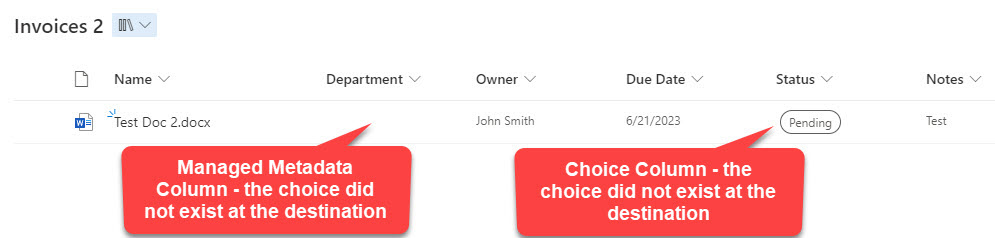
Scenario 3: The destination library has the same exact columns and column choices
With this scenario, we have a 100% match between 2 libraries in terms of column names, types, and available drop-down choices. So, in this case, all metadata values will be copied over.


Recommendations for the successful move of metadata-tagged documents.
When you move and copy files with metadata tags, there are important rules you need to follow:
- The destination document library must have the same exact custom columns as the source document library
- In case the metadata columns are either Choice or Managed Metadata, the drop-down choices in both source and destination must match
- This is another reason to use Content Types to assure consistency between sites and libraries. Check out this Content Type Gallery post for more information.
- If you have a large number of documents you need to move (especially with metadata), you might need to utilize a 3rd party migration tool.



